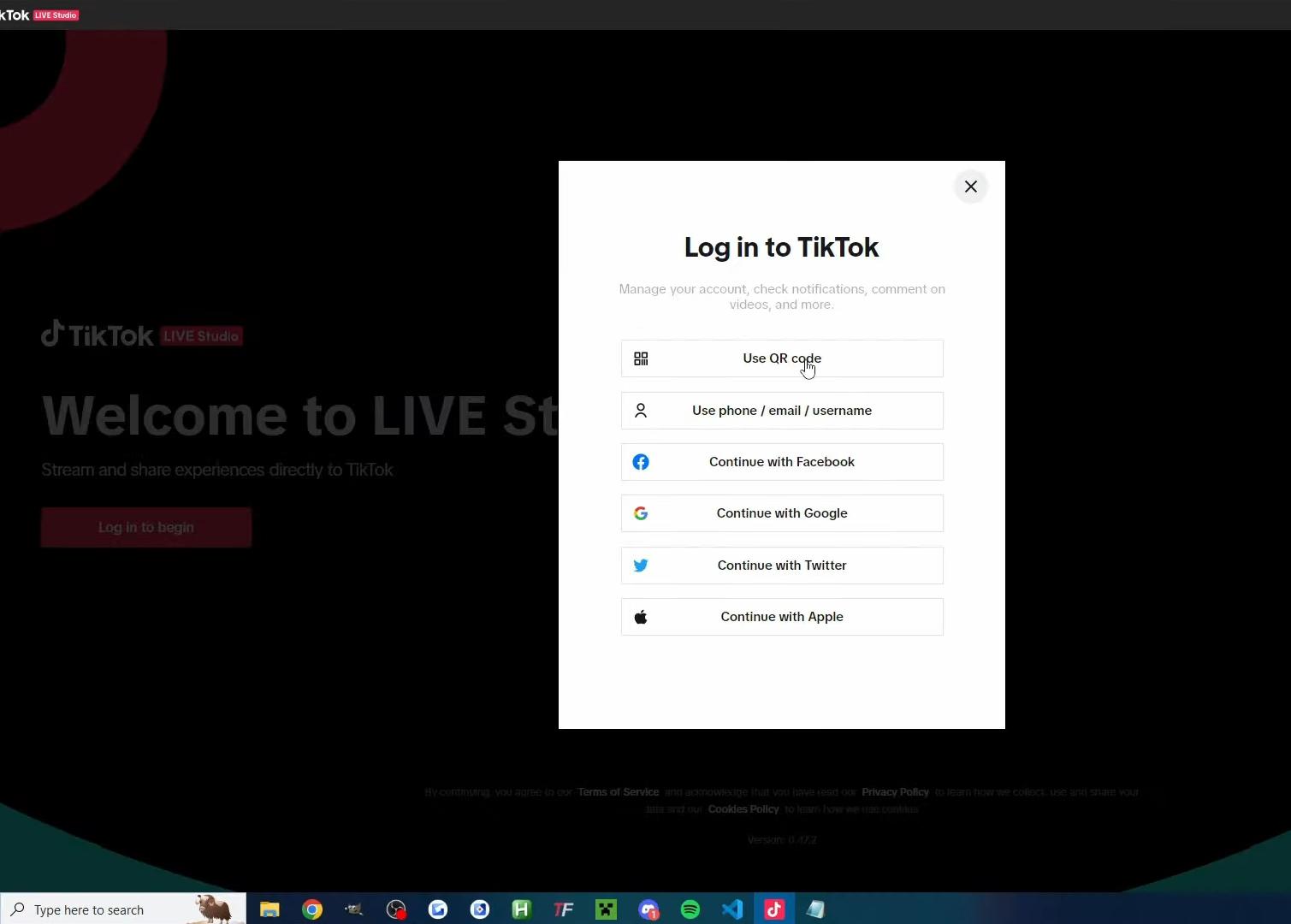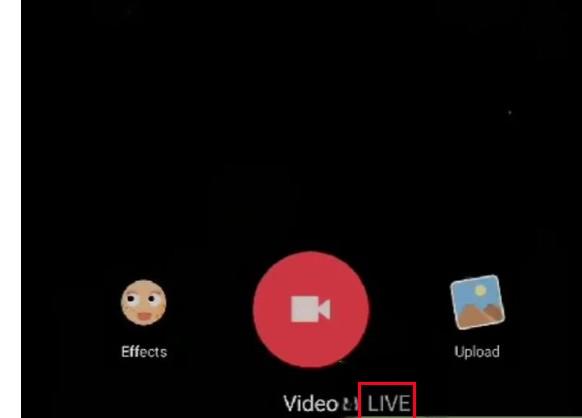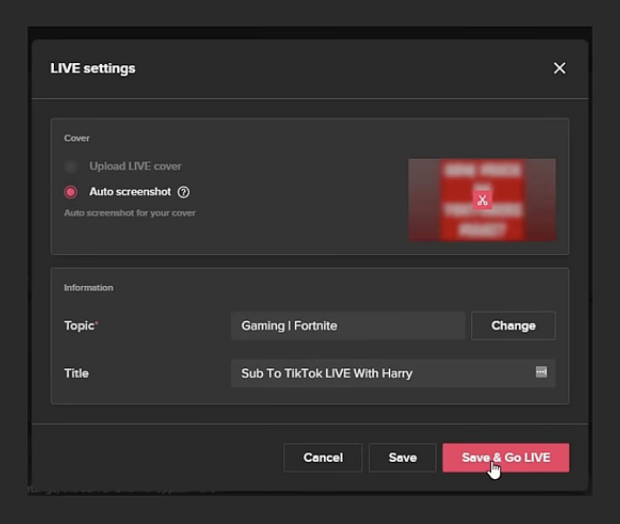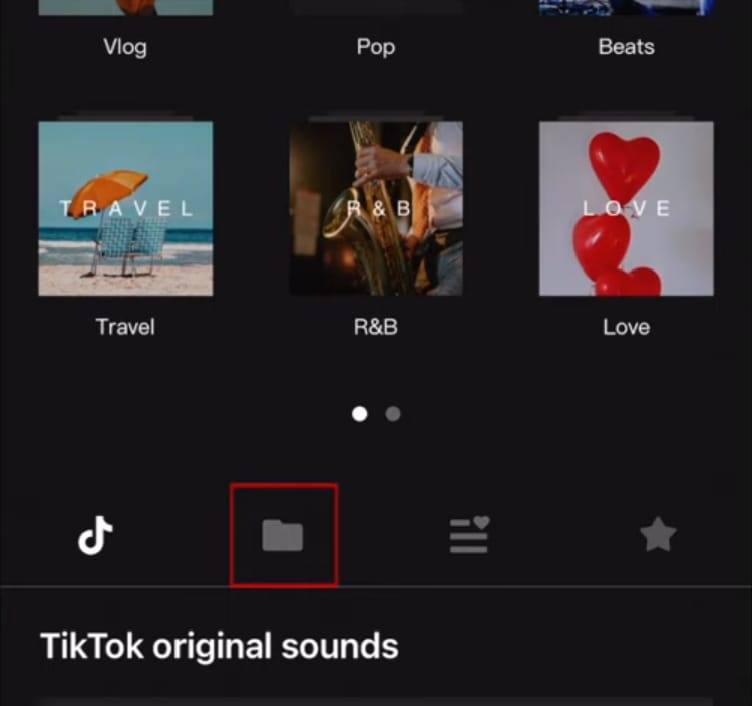Short-form content, like TikToks and YouTube Shorts, is one of the most effective ways for streamers and content creators to grow their audience. These bite-sized videos have significantly better discoverability than live content, making them extremely important for building a loyal audience base.
To help you increase your reach, this guide includes how to record TikTok videos with OBS Studio and save the files on your hard drive. OBS Studio is compatible with several different operating systems, and we’ve included detailed instructions for each one. Read on to learn how to use this fantastic tool to record engaging TikToks on your preferred operating system.
Best Settings for a TikTok Video
In order to create an engaging TikTok video that reaches a wider audience, it’s essential to consider several different variables, including the video’s resolution, color depth, duration, and frame rate. While the content of your video is important, these settings have a significant impact on the popularity of your TikTok as well. Here’s a more in-depth look at each of these settings:
Resolution
One of the most important factors you should consider when recording a TikTok using OBS Studio is its resolution. Originally, TikTok was developed to be used on mobile and most users still run the app on their smartphones.
For this reason, it’s best to upload videos with a resolution of 1080 x 1920 and a video bitrate of 1900 to 4500 Kbps. It’s also advisable to set the videos to 9:16 or 1:1 aspect ratios for a smoother viewing experience for your audience.
Video Length
When TikTok was first released, users could only upload videos with a minimum duration of three seconds and a maximum duration of 15 seconds. While the minimum duration is still the same, the platform has now increased the maximum duration to ten minutes.
However, this increased duration doesn’t mean that you should record and upload longer videos. In fact, it’s much better to convey your message as quickly and succinctly as possible. Longer videos only increase your chances of making mistakes and provide a less-than-optimal viewing experience to your audience.
Portrait or Landscape
While TikTok accepts both landscape and portrait layouts, it’s best to record your video in portrait mode to ensure an ideal TikTok experience for viewers.
Compared to landscape mode, a portrait layout fills out a smartphone screen, allowing you to fully capture the attention of your audience by utilizing all the space available to entertain or convey your message.
File Size and Type
While there’s no lower limit for file sizes on TikTok, the platform does cap all videos at 287.6MB for iOS devices and 72MB for Android devices. This discrepancy in the maximum file size limits is because each operating system saves videos in a different file format.
Usually, videos in the MOV format take up more space than TikToks in the MP4 format. Since iOS devices usually record in the MOV format, this exception helps accommodate iOS users. However, if you’re recording a TikTok video in OBS Studio, you can easily set the file type according to your preferences.
How to Record TikToks with OBS Studio on Windows 10
If your system runs on Windows 8 or 10, you simply need to download the software from the OBS Studio website to get started. During installation, you’ll be asked whether you’re going to use the software for screen recording or broadcasting, so make sure you make the correct decision. Once the installation is complete, here’s what you need to do:
- Launch OBS Studio. Usually, the software automatically adds a Scene once you open it, but if this doesn’t happen, select the ‘+’ icon in the Scenes window at the bottom-left corner of the screen.
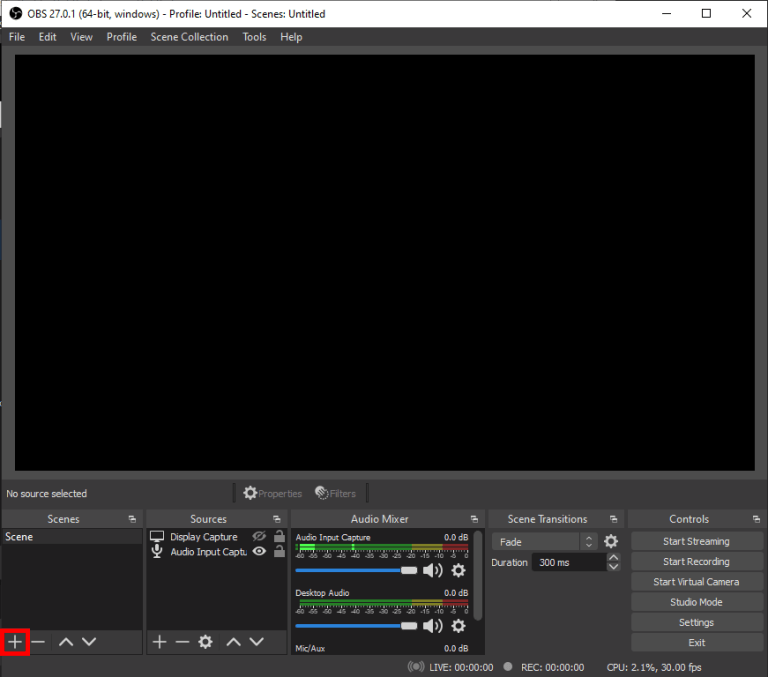
- At the ‘Sources’ box, next to ‘Scenes,’ select the ‘+’ icon at the panel’s bottom.
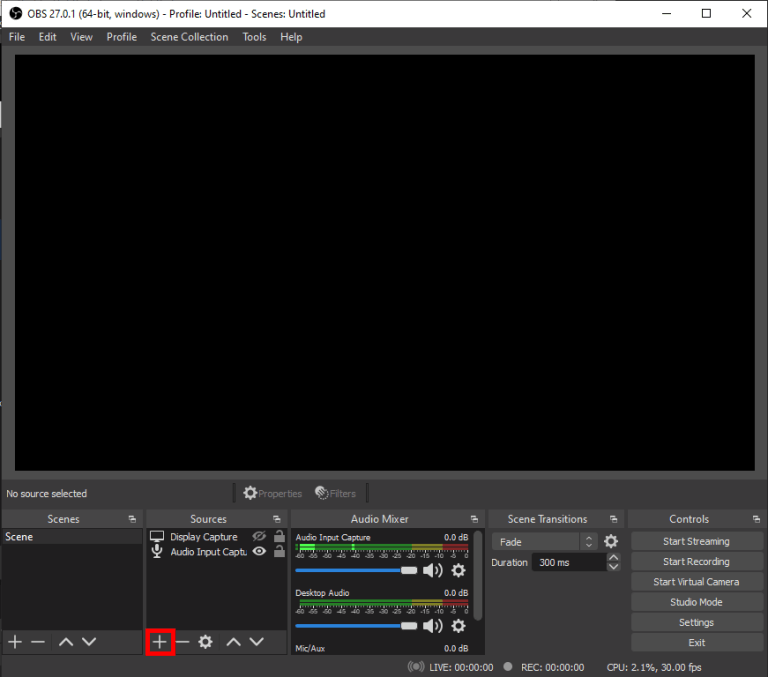
- Click on ‘Display Capture’ in the options menu. Once you see a pop-up window, type in a title, and then select ‘OK.’
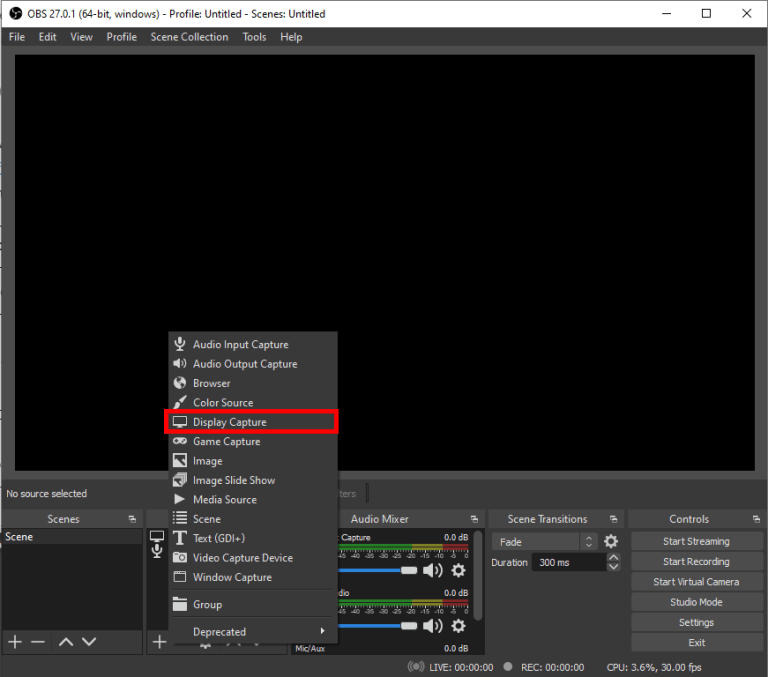
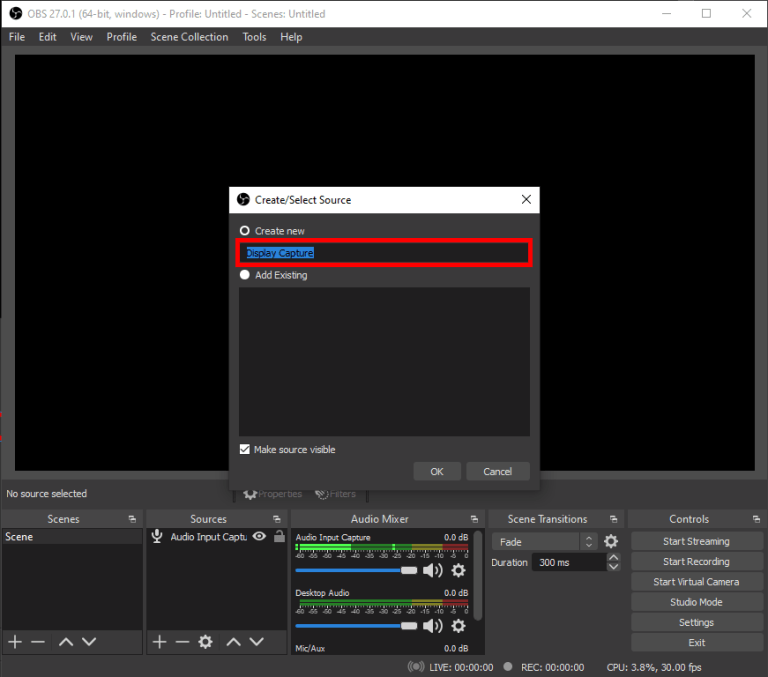
- Now, you should see another pop-up window. If you’re working with multiple monitors, select the downward arrow to get access to the full drop-down list. Choose the display you need to capture for your TikTok video and select ‘OK.’
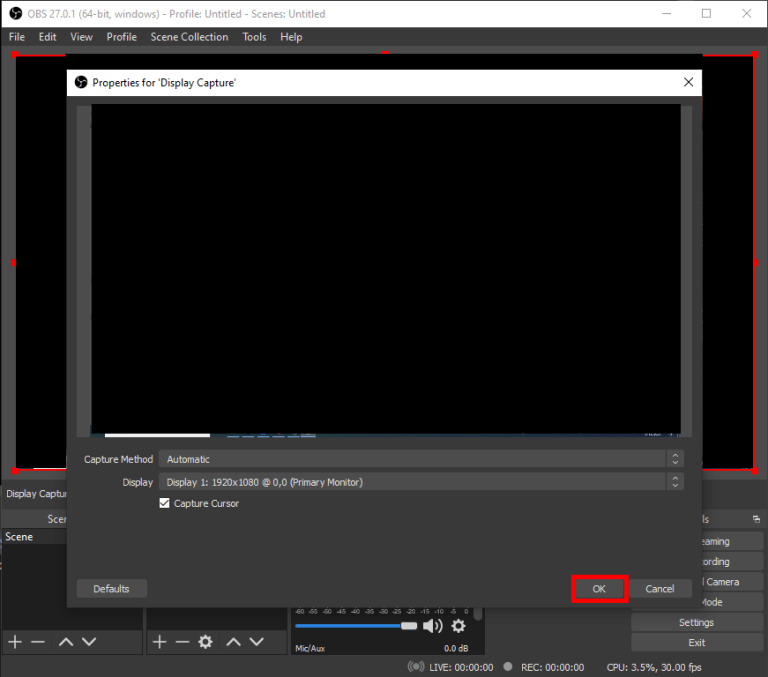
- Select ‘Settings’ from the bottom-right corner of your screen.
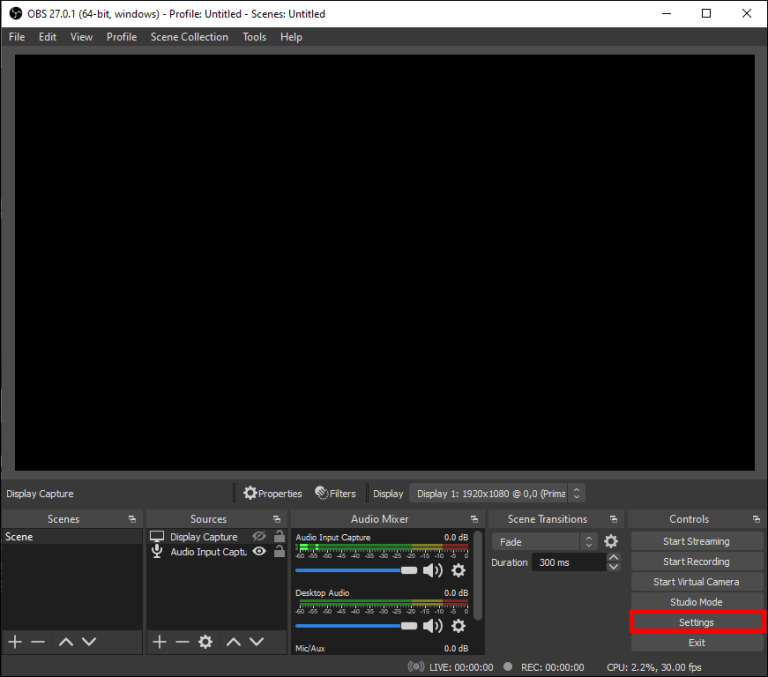
- In the new window, navigate to the left sidebar and click on ‘Output.’ For TikTok videos, it’s best to set an MP4 recording format, a 1080×1920 resolution, and a video bitrate of 6000 Kbps, as these settings are suitable for both recording and streaming.
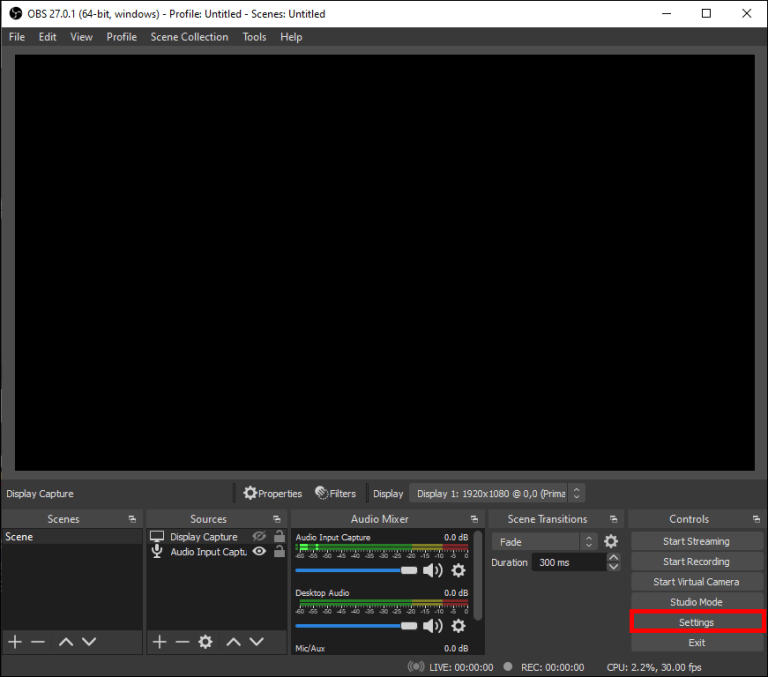
- Choose a file destination in the ‘Recording Path’ field.
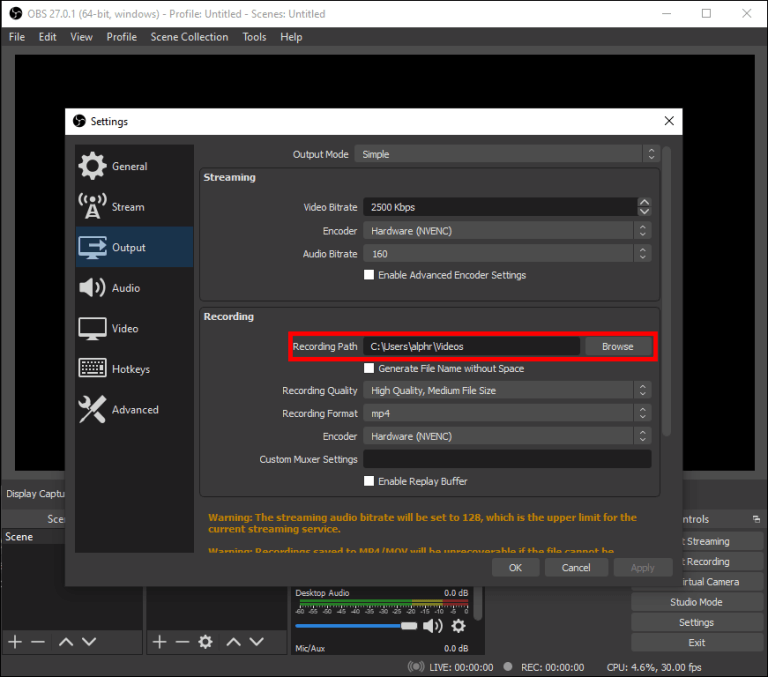
- Once you’ve set up all settings, select the ‘Start Recording’ button located at the lower-right corner of your screen.
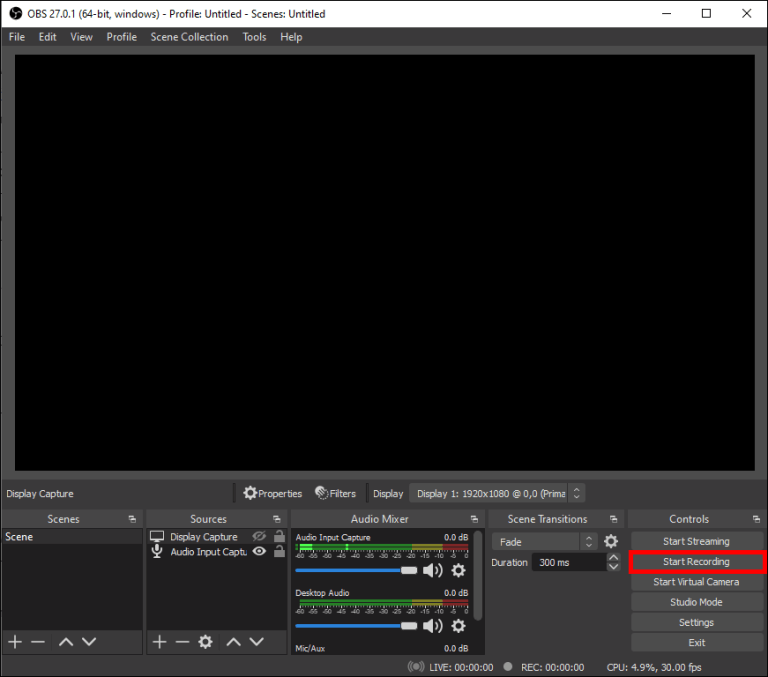
How to Record TikToks with OBS Studio on Mac
OBS Studio is compatible with macOS 10.13 and later versions, so make sure you update your Mac before you download the software. The steps to recording TikToks on a Mac are entirely identical to the steps for Windows 10, so you can simply follow those. Nevertheless, here’s a short recap:
- Navigate to the ‘Sources’ box and select the ‘+’ icon.
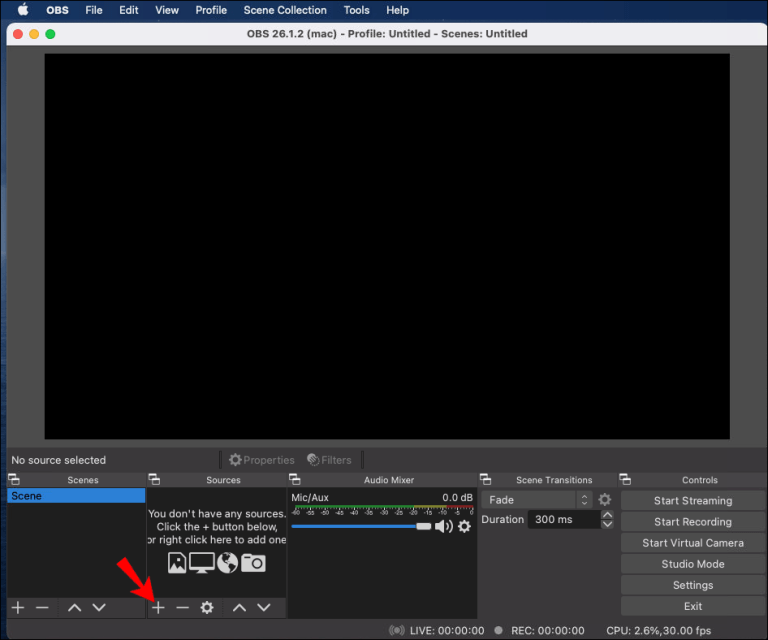
- Click on the ‘Display Capture’ option from the list, and then click on ‘OK’ to confirm.
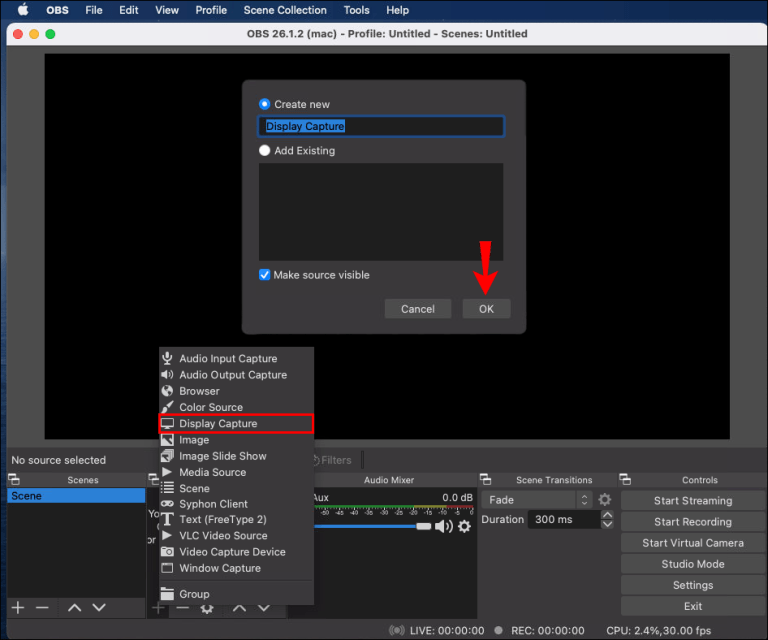
- Click on ‘Settings’ in the lower-right corner and select ‘Output.’
- Set the recording format to MP4, the resolution to 1080×1920, and the video bitrate to 6000 Kbps for your TikTok video.
- Select your preferred ‘Recording Path’ and then click on the ‘Start Recording’ option located at your screen’s lower-right corner.
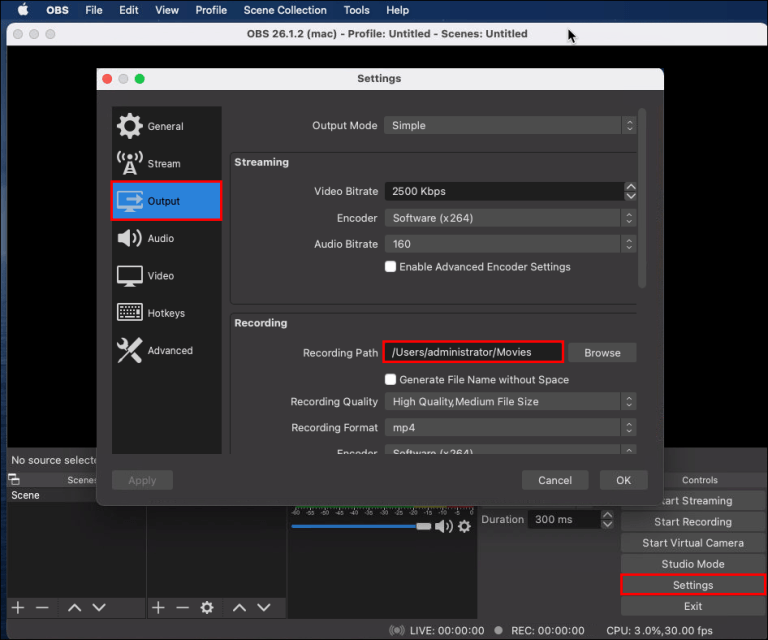
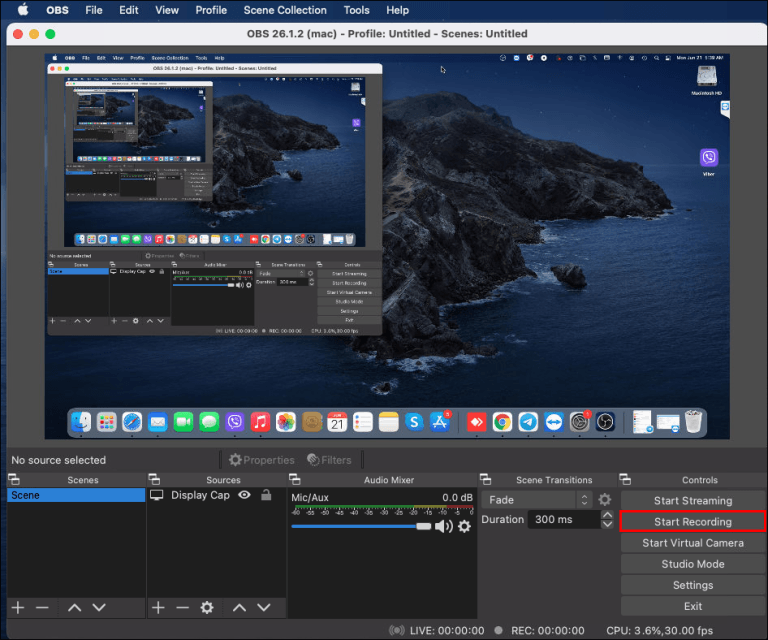
Although OBS Studio is an incredibly helpful screen recording tool, it won’t eliminate the need for further editing. You’ll still need to edit and add things like music, sound effects, and captions to each TikTok video to make it more engaging and entertaining.
How to Customize Screen Recordings with OBS Studio for TikTok Videos
You can significantly enhance the quality of your TikTok video by choosing different customization options. Here are a few settings that can help you make better TikTok videos:
- Launch OBS Studio and select the ‘Settings’ option in the lower-right corner.
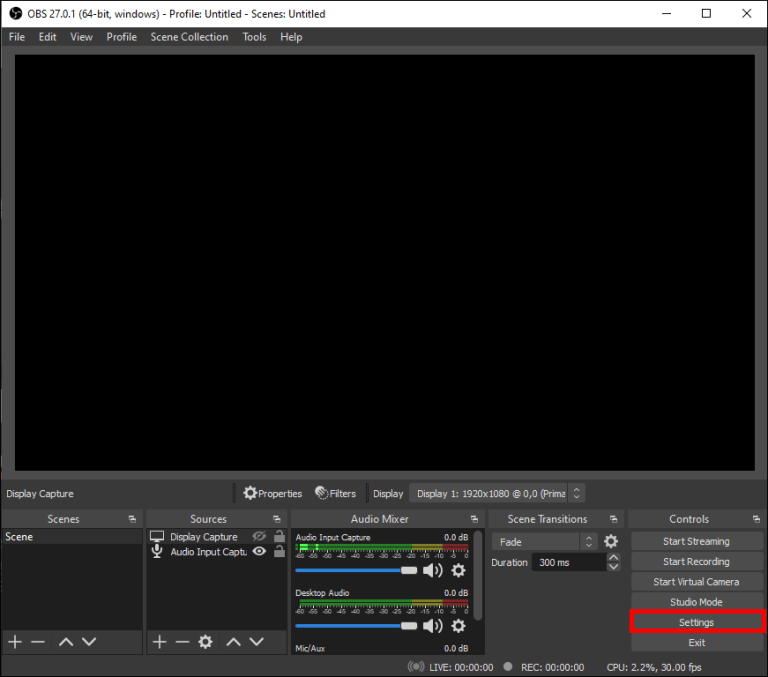
- Click on ‘Video’ from the left-hand panel. This section will allow you to change the FPS, Output size, Capture, and resolution of your recording. For your TikTok videos, it’s advisable to set both the Output (Scaled) Resolution and the Base (Camera) Resolution to 1080×1920. It’s also best to set up a 9:16 aspect ratio.
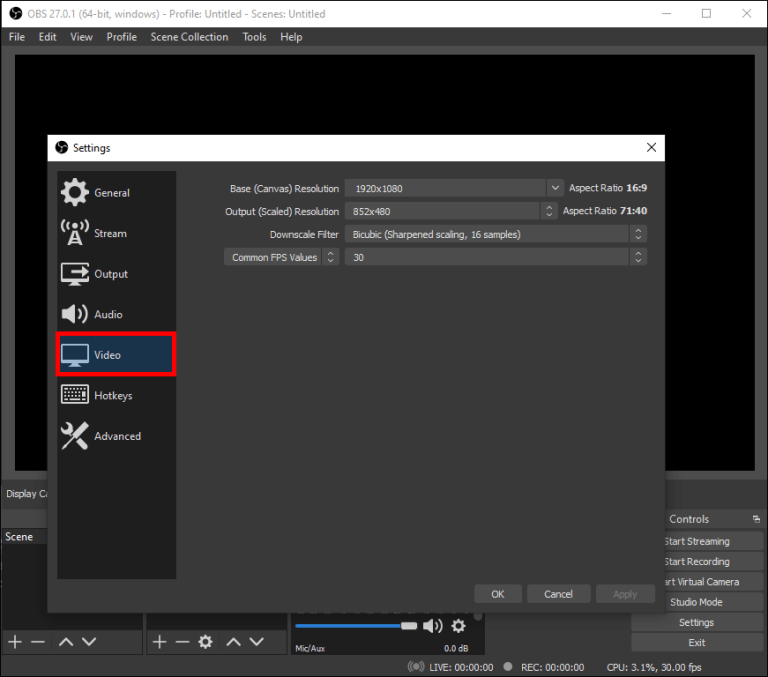
- Adjust all other settings according to your preferences.
- Select ‘Apply’ and then click on ‘OK’ to confirm.
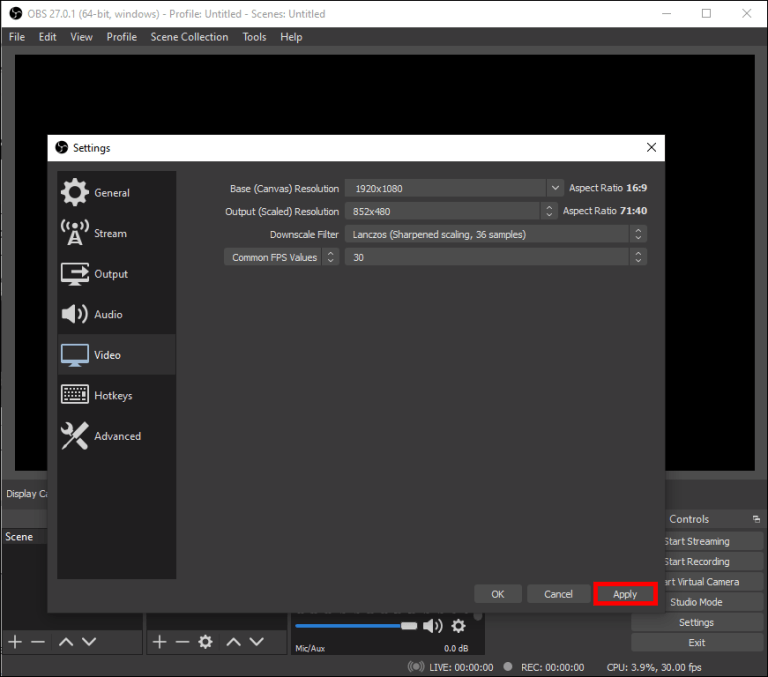
If you want your TikTok video in an mp4 format, here’s what you need to do:
- Click on the ‘Settings’ option in the lower-right corner and then select ‘Output.’
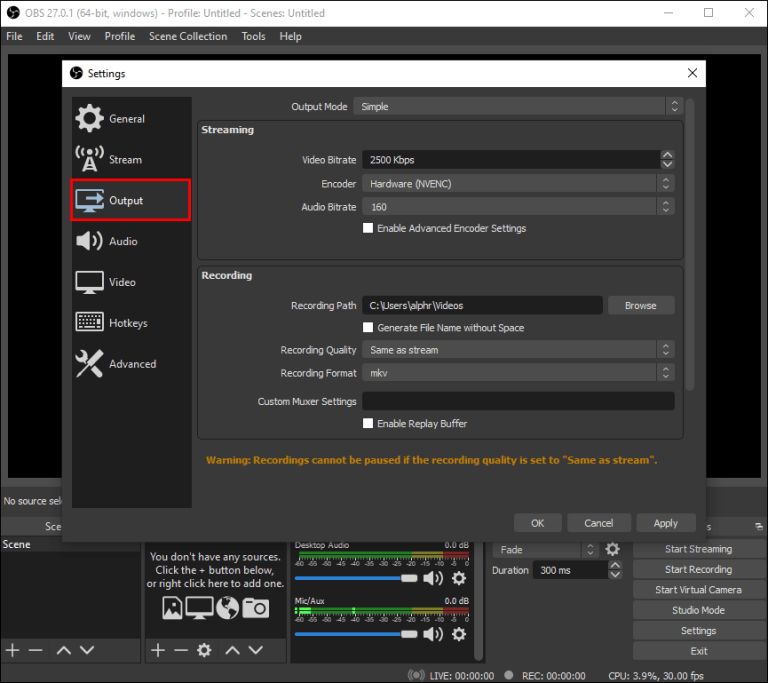
- Choose ‘Advanced’ in the ‘Output Mode’ field.
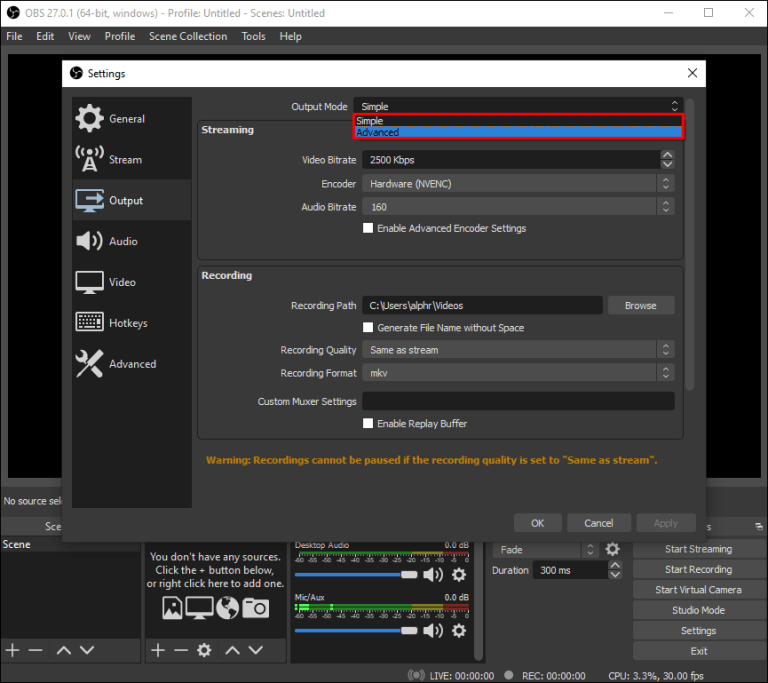
- Navigate to the ‘Recording Format’ field in the ‘Recording’ section and then select ‘mp4’ from the list of formats.
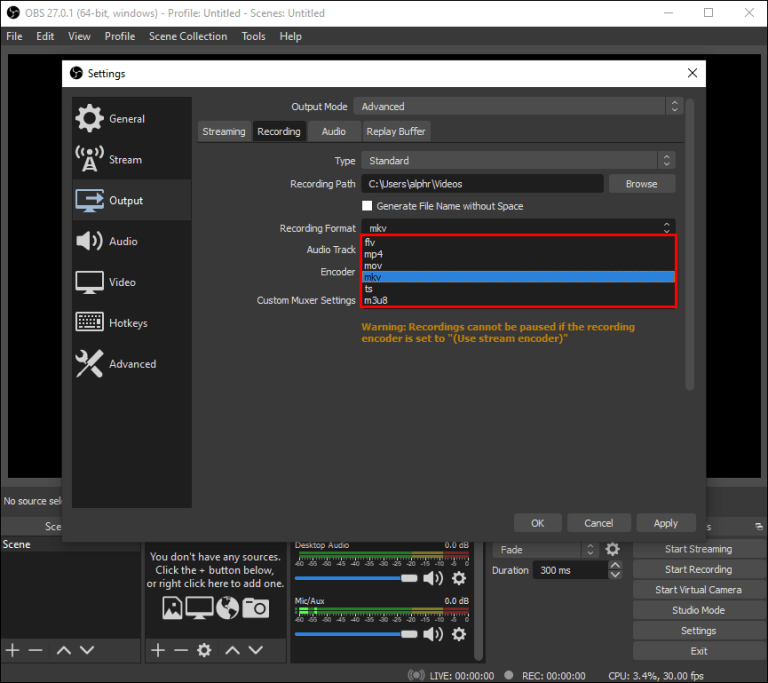
- Make sure the ‘Use Stream Encoder’ option is enabled and then select ‘Apply.’
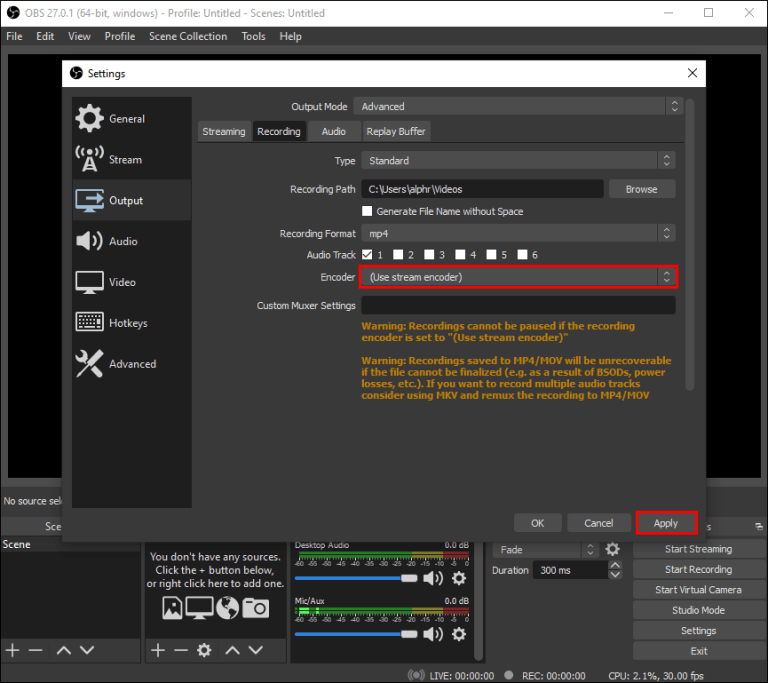
It’s important to note that these settings usually come down to personal preferences. OBS Studio is very intuitive, so most of its default settings are suitable for TikTok videos as well.
Conclusion
OBS Studio makes recording high-quality videos for TikTok an easy and uncomplicated task. The software is extremely user-friendly and compatible with all operating systems. It also offers multiple customizing options, allowing you to make changes to the video capture configurations and file format according to your preferences. Lastly, with its ability to capture audio from several different sources, it’s a great way to make fun, engaging TikToks.
To take your TikTok videos recorded via OBS Studio to professional quality, using a dedicated streaming camera can drastically boost your visual clarity and overall content value. With a high-quality streaming camera, you’ll achieve clearer video output and better lighting handling, making your short-form videos stand out from the crowd.
FAQs
Can I record the last 30 seconds on OBS Studio?
Yes! Here are the steps you need to follow:
- Install OBS on your system.
- Launch OBS Studio and select ‘Settings’ in the lower-right corner of your screen.
- Select ‘Output’ and then check the ‘Enable Replay Buffer’ option.
- Set your preferred replay time in the ‘Replay Buffer’ section, and then select ‘OK’ to confirm.
What are the best settings for recording TikTok videos in OBS?
It’s best to set a 1080×1920 resolution and 6000 Kbps video bitrate for TikTok videos.
Which video format should I use to record TikToks in OBS?
When it comes to format support, it’s best to use MP4 for your TikTok videos.

































.png)