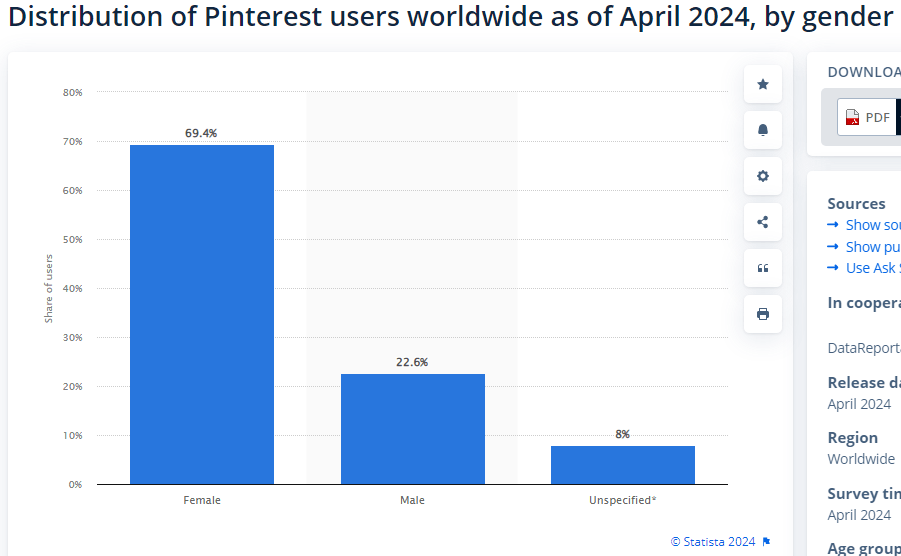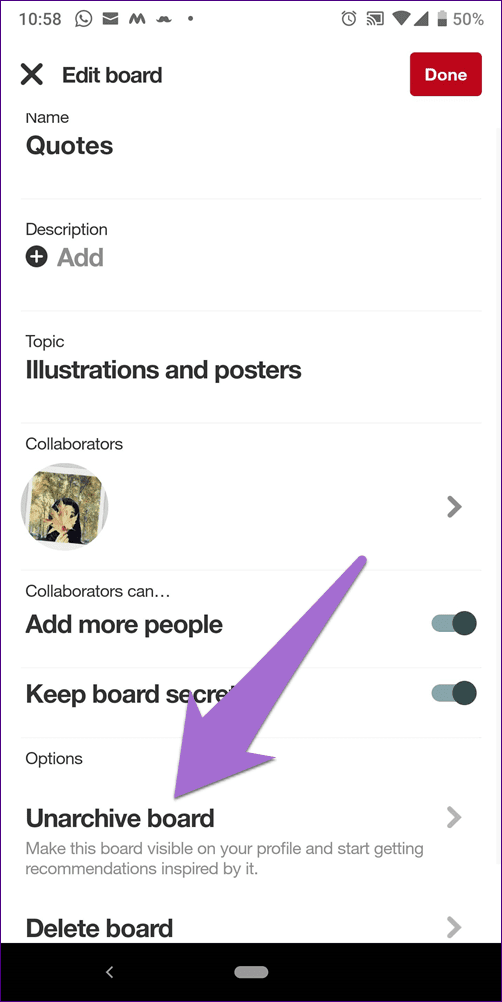Pinterest, a popular visual discovery and bookmarking platform, allows users to find and save ideas for various projects and interests. Encountering the “Too many login attempts” error on Pinterest can be frustrating, especially if you rely on the platform for inspiration and project planning. This error message usually appears when you have made several unsuccessful attempts to log into your account.
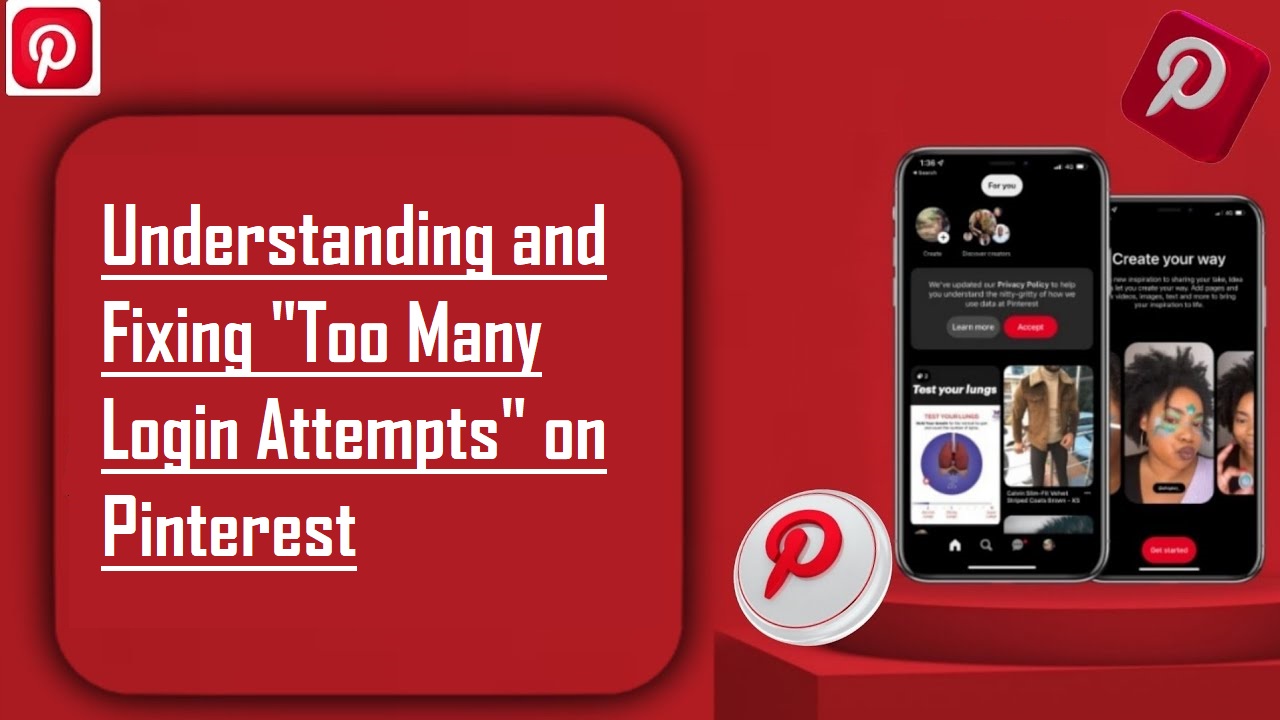
It can be frustrating, especially if you need immediate access to your account. Understanding the reasons behind this error and knowing how to fix it can help you regain access to your account quickly and efficiently. In this article, we will explore the causes of this error, the implications, and how to resolve and prevent it.
Possible Reasons for Experiencing Too Many Login Attempts on Pinterest
The “Too many login attempts” error on Pinterest occurs for various reasons, such as multiple incorrect password entries or automated login attempts. Understanding these causes helps effectively address and prevent the error, ensuring smoother access to your account.
a. Technical Problem in the Login Feature
Sometimes, the login feature itself may encounter technical issues. This problem can occur due to server problems, maintenance activities, or bugs in the system. Even a single login attempt might trigger the error message when such issues arise.
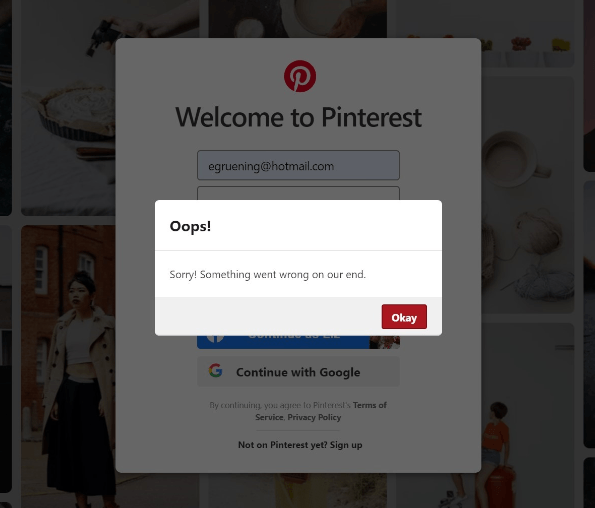
b. Multiple Attempts with the Wrong Password
One of the most common reasons for this error is entering the wrong password multiple times. Each failed attempt increases the chances of being locked out, as Pinterest’s security system interprets repeated failures as a potential threat to your account’s security.
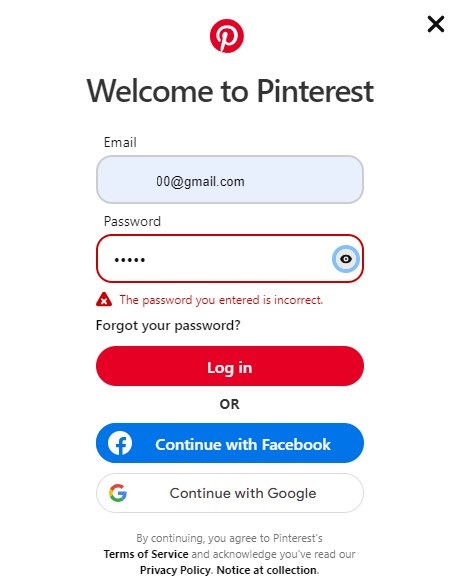
c. Automated Login Attempts
Bots and automated scripts often try to gain access to user accounts by attempting multiple logins. They are programmed to perform this action so they match your password and get access to your account. However, Pinterest detects these activities and blocks further attempts to safeguard your account.
d. Outdated Browser or App
Using an outdated browser or an old version of the Pinterest app can lead to login problems. These obsolete versions may not be fully compatible with Pinterest’s current security protocols, resulting in login errors.
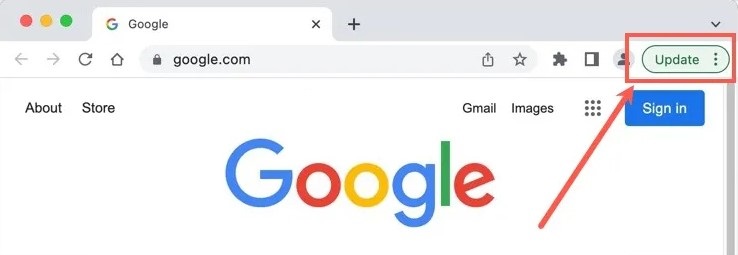
e. Email Address Already Exists
Interestingly, users have reported experiencing this error when trying to sign up for the first time. This can happen if the email address you are trying to register with is already linked to an existing Pinterest account, possibly due to a previous, forgotten account or an account created by someone else using your email address.
f. Suspicious Activity
Pinterest closely monitors for any suspicious activity to protect user accounts. If the platform detects unusual behavior, such as multiple login attempts from different locations or devices, it may block further login attempts to prevent unauthorized access.
10 Ways to Fix Too Many Login Attempts Issue on Pinterest
You can try the methods listed below to resolve the “Too many login attempts” error on Pinterest. Following these steps can help you regain access to your account and prevent future login issues.
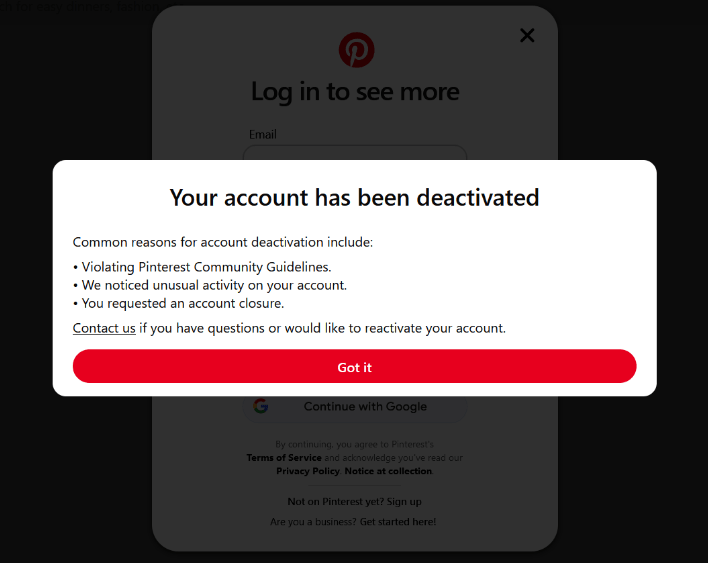
1. Type the Correct Password
Ensure that you are typing the correct password. Double-check for any typos or mistakes, mainly if your password includes complex characters or case-sensitive letters. If you often forget your passwords, use a password manager to store them securely.
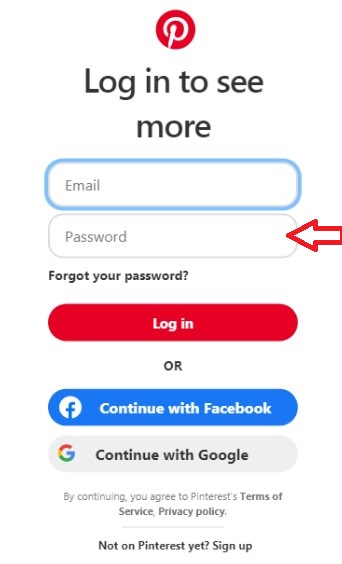
2. Check the Pinterest Status Page
Visit the Pinterest Status Page to check for any ongoing technical problems with the platform. If the issue is on Pinterest’s end and not with your login attempts, this can save you from unnecessary troubleshooting.
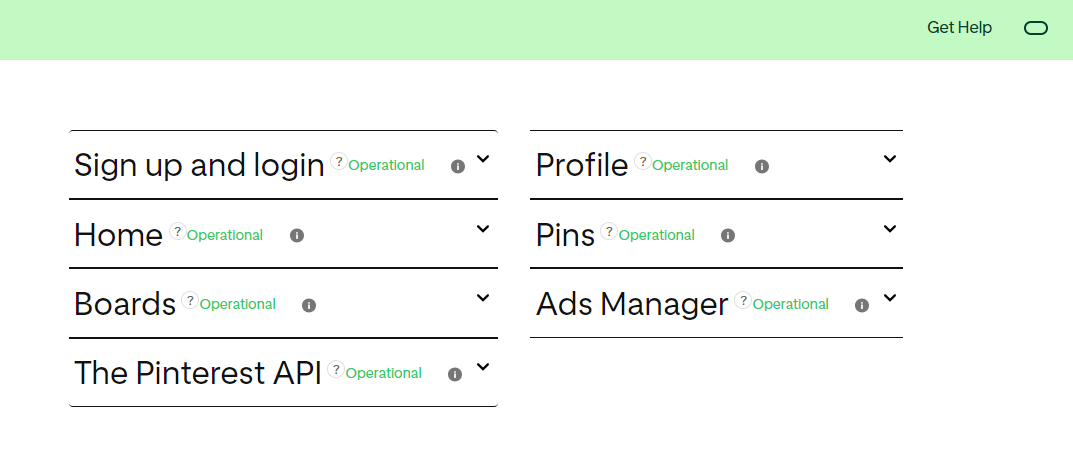
3. Relaunch the App
If you use Pinterest on mobile, simply closing and reopening the app can sometimes resolve login issues. This action refreshes the app and can clear any temporary glitches that might be causing the error.
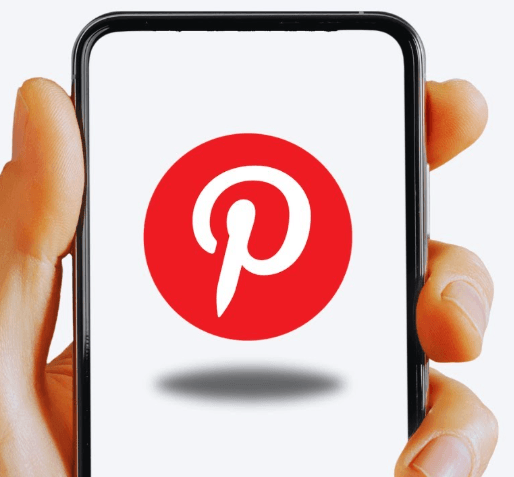
4. Use the Linked Accounts to Log in
If you have linked your Pinterest account to Facebook or Gmail, try using these options to log in. This method can bypass the direct login issues and grant you access to your account without needing to enter your password.
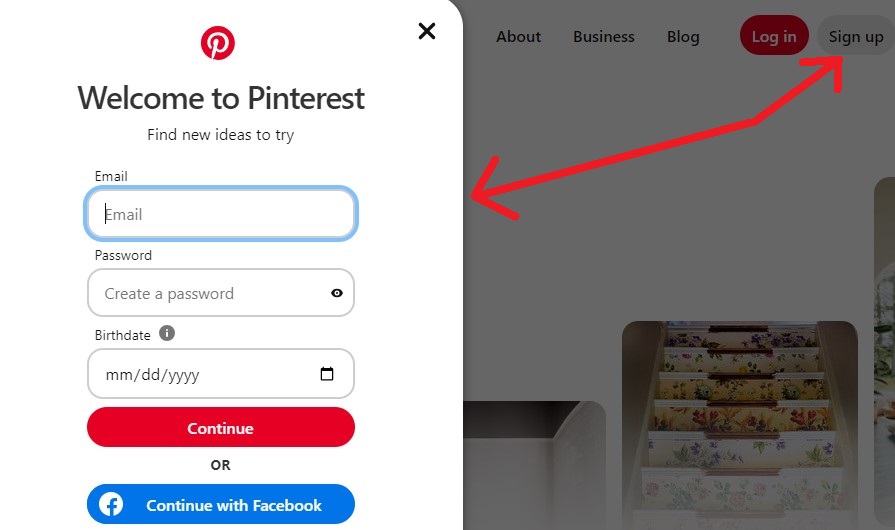
5. Update the Web Browser or Pinterest Mobile App
Ensure that your web browser or Pinterest mobile app is up to date. Developers regularly release updates to improve security and fix bugs, so keeping your software current can help prevent login issues.
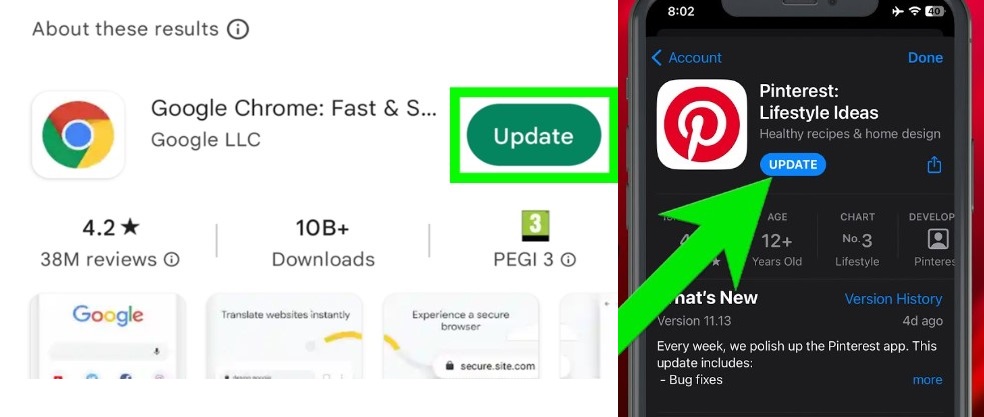
6. Delete and Reinstall the Pinterest App
If updating doesn’t work, try deleting and reinstalling the Pinterest app. This process can remove any corrupted files or settings causing the error. After reinstalling, try logging in again.
7. Sign in with a Different Device
Sometimes, the issue might be specific to the device you are using. Attempt to log in from a different device, such as another computer or smartphone, to see if the problem persists.
8. Change the Password and Try Again
If you suspect your account has experienced suspicious activity, change your password. Go to the login page, click “Forgot your password?” and follow the instructions to reset it. Once you’ve set a new password, try logging in again.
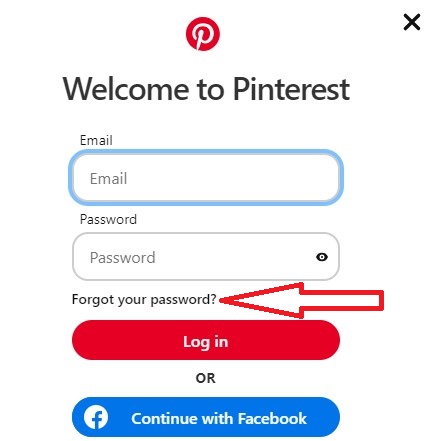
9. Create an Account with a New Email Address
If you continue facing issues and cannot resolve them, consider creating a new Pinterest account using a different email address. This approach can provide a fresh start if your original account remains inaccessible due to persistent errors.
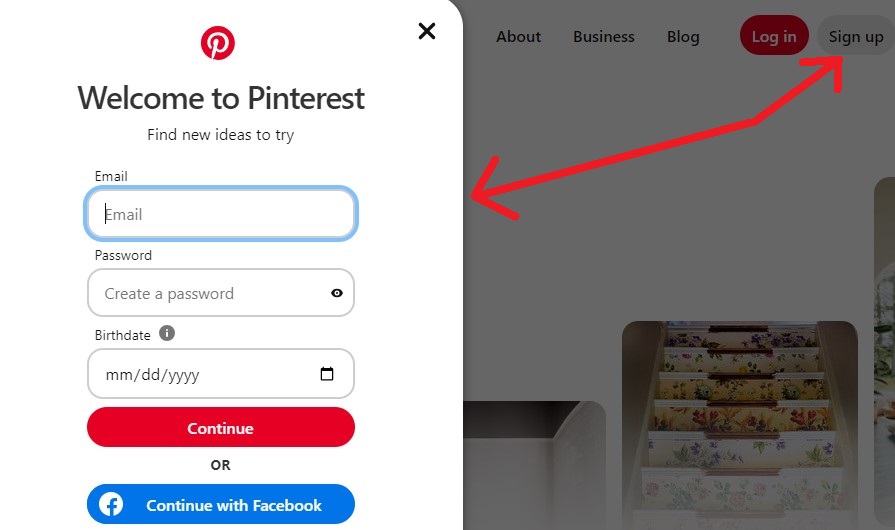
10. Contact Pinterest’s Support Team
If none of the above solutions work, contact Pinterest’s support team for assistance. Provide them with detailed information about the error and the troubleshooting steps you have already taken. They can offer further guidance or resolve the issue on their end.
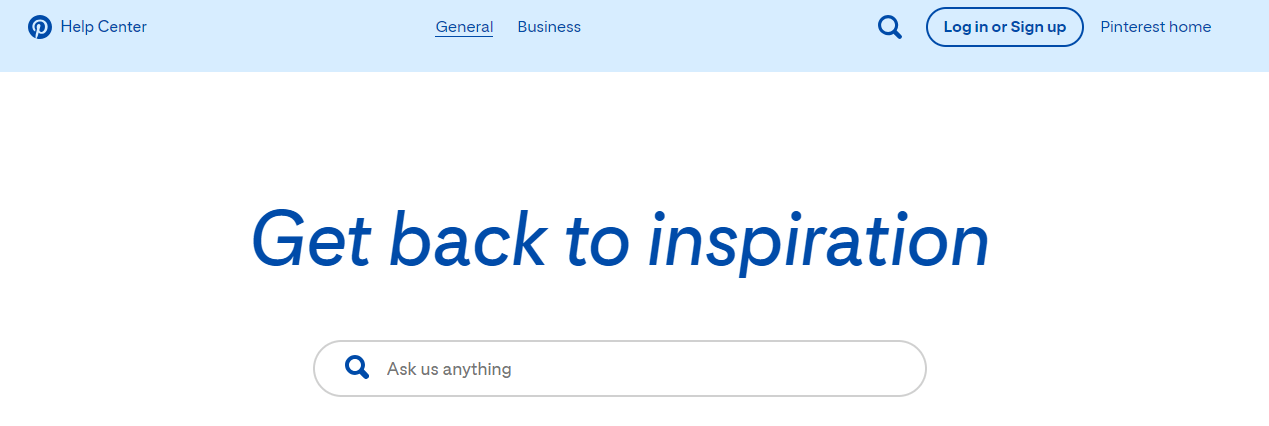
Preventing the Error in the Future
Use the following best practices to avoid encountering the “Too many login attempts” error on Pinterest. These practices enhance your account security and reduce the risk of login issues.
a. Use Strong and Unique Passwords
Ensure your Pinterest password is strong and unique. Avoid using common passwords or the same password for multiple accounts. A strong password reduces the risk of unauthorized access and multiple login attempts.
b. Enable Two-Factor Authentication (2FA)
Two-factor authentication adds an extra layer of security to your account. Even if someone guesses your password, they won’t be able to log in without the second authentication factor, usually a code sent to your phone.
c. Monitor Account Activity
Regularly check your account activity for any suspicious behavior. Pinterest allows you to see recent logins and connected devices. If you notice any unfamiliar activity, change your password immediately.
d. Avoid Logging In from Public Devices
Public devices or shared computers can pose security risks. Avoid logging into your Pinterest account from public places like libraries or cafes. If you must use a public device, make sure to log out entirely after your session.
e. Keep Your Browser and Devices Secure
Ensure your browser and devices are updated with the latest security patches. Use antivirus software to protect against malware and other threats that could compromise your account security.
Additional Tips for Account Security
Use a Password Manager
A password manager can help you create and store strong, unique passwords for all your accounts. This tool simplifies password management and enhances your overall account security.
Beware of Phishing Scams
Phishing scams trick you into revealing your login credentials. Be cautious of emails or messages asking for your Pinterest login information. Always verify the sender’s authenticity before clicking on any links.
Regularly Update Your Password
Regularly updating your password can further protect your account. Change your password every few months to minimize the risk of unauthorized access.
Conclusion
The “Too many login attempts” error on Pinterest is primarily a security measure to protect your account from unauthorized access. While it can be frustrating, understanding the causes and knowing how to fix it can help you regain access to your account swiftly. By following the outlined solutions, you can troubleshoot and resolve this issue, ensuring a smooth and secure Pinterest experience.
We hope this article helped you understand and resolve the too many login attempts error on Pinterest. Please share your thoughts, experiences, or additional tips in the comments below. Your feedback helps us improve and provide better content for our readers.
While troubleshooting Pinterest login issues can be tricky, clearly captured video guides make fixing these problems so much easier. Consider investing in a high-quality streaming camera that helps you share step-by-step instructions efficiently and professionally.
Frequently Asked Questions
Q1. Why is Pinterest saying too many requests?
Pinterest may display the “too many requests” error if you take too many actions in a short period, such as refreshing the page repeatedly or sending multiple login attempts quickly. This measure helps prevent spam and abuse on the platform. To avoid this, wait for a while before trying again.
Q2. Why can’t I log back into my Pinterest account?
Several factors might prevent you from logging back into your Pinterest account, including entering the wrong password, encountering technical issues, or your account being flagged for suspicious activity. Follow the troubleshooting steps mentioned in this article to resolve these issues and regain access to your account.
Q3. How long does Pinterest lock you out for too many login attempts?
After too many login attempts, Pinterest typically locks you out for 30 minutes to an hour. You can’t access your account during this time, but you can try logging in again once the lockout period ends.
Q4. Can I still browse Pinterest without logging in?
Yes, you can browse Pinterest without logging in. However, you will be able to save pins, create boards, or access your personalized content once you log into your account.
Q5. What should I do if I forget my Pinterest password?
If you forgot your Pinterest password, click the “Forgot your password?” link on the login page. Follow the instructions to receive a password reset email and create a new password for your account.
Q6. Why am I getting the login error even after changing my password?
If you still encounter the login error after changing your password, clear your browser’s cache and cookies, update your browser or app, or try logging in from a different device. If the problem persists, contact Pinterest Support for assistance.
Q7. How can I secure my Pinterest account from unauthorized access?
To secure your Pinterest account, use a strong and unique password, enable two-factor authentication, regularly monitor your account activity, and avoid logging in from public devices. These steps help protect your account from unauthorized access and potential security breaches.

































.png)