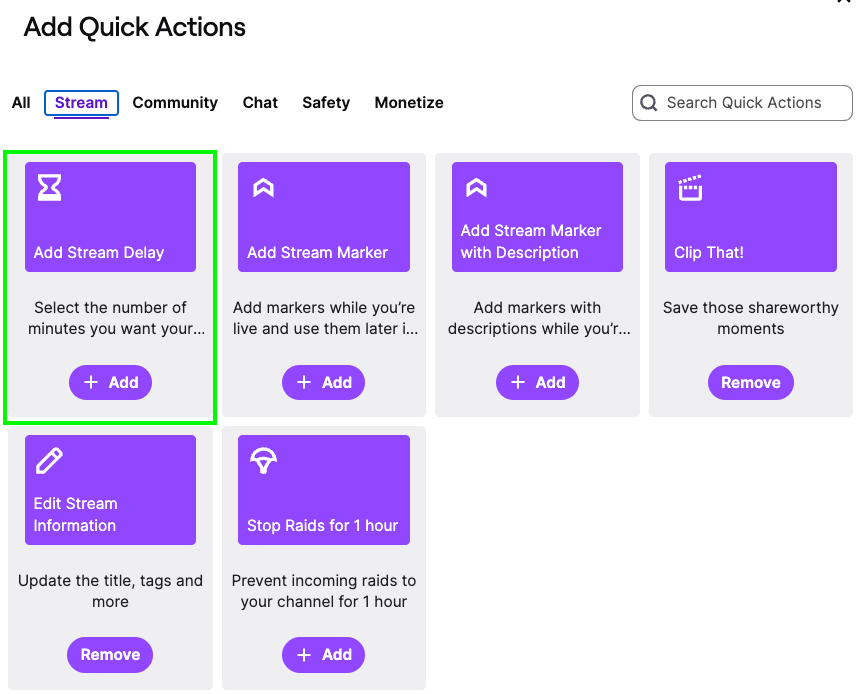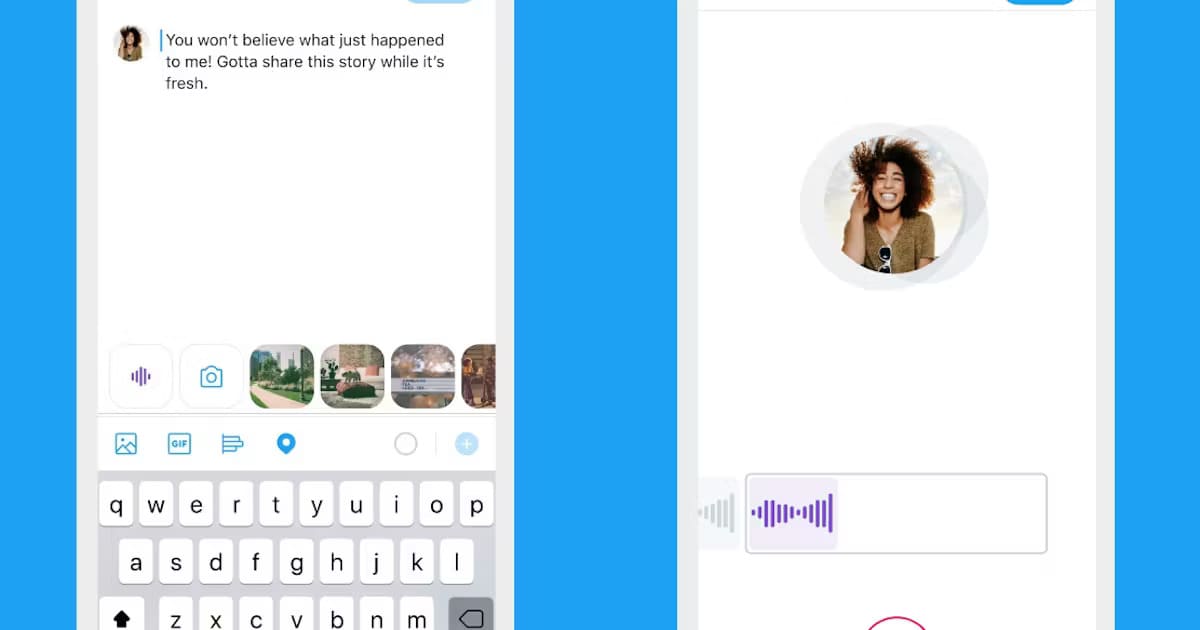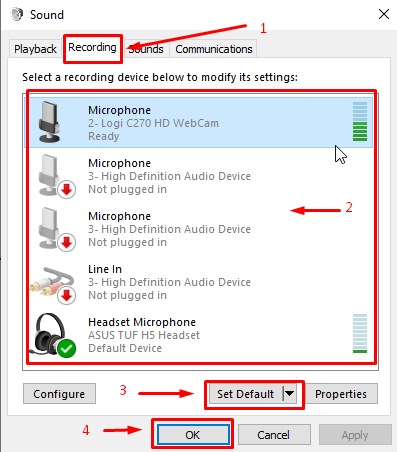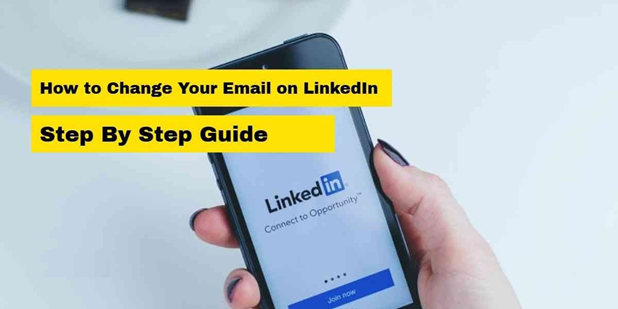Ever come across those cautionary tweets, warning you about age-restricted content? Feeling frustrated because you can’t tweak your sensitive media settings to your preferences?
If you’ve answered yes to these questions, you’ve come to the right place.
Twitter, or rather X, makes a lot of fuss about your birthdate due to several privacy concerns. It is important too.
You might find yourself restricted and missing out on a plethora of content and opportunities without it.
This article will help you understand the reasons why X does not allow you to change birthdays and how you can solve it.
Without further ado, let’s dive in!
Why Does Twitter Not Allow You to Change Your Birthday?
Twitter, or X, has a minimum age requirement of 13 years old for creating a personal account.
This policy aligns with international regulations, such as the Children’s Online Privacy Protection Act (COPPA) in the United States, which aims to protect the privacy of children under 13 online.
If you’re not yet 13, you cannot create a Twitter account.
However, some users might attempt to bypass this age restriction by providing false birthdate information. While this may allow underage users to create accounts, it poses significant challenges when they attempt to change their birth dates later on.
If a user sets a false birthdate and later tries to correct it, Twitter’s system may flag the account for review.
Changing the birthdate from a false one to a correct one can be particularly challenging, especially if the discrepancy implies the user was underage when they initially registered.
In such cases, users often find themselves unable to change their birth dates until they reach the age of 18.
How Can You Change Birthday on Twitter: A Step-by-Step Guide
So, if you’re over 18 years old and still facing difficulties changing your birthday, worry not! Here’s a step-by-step guide to help you update your birthdate on Twitter using a computer and mobile phone
Update Birthday on Twitter Using Computer
Updating your birthdate on Twitter through a computer is a hassle-free process. If you prefer using the platform on your desktop, follow these simple steps to change your birthdate:
- Access Your Profile:
Start by logging into your Twitter account on the official website.
Look for the “Profile” icon located on the left-hand side menu. If you have trouble finding it, refer to the attached screenshot for guidance.

- Edit Your Profile:
Click on “Profile,” which will take you to your Twitter profile page.
On the right-hand side, you’ll find the “Edit profile” button. Click on it to start updating your profile information.
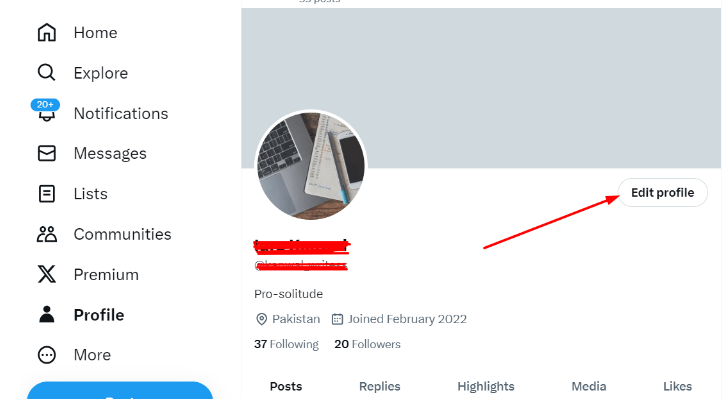
- Modify Your Birthdate:
Within the “Edit Profile” window, locate the “Birth date” section along with other editable fields like Name, Bio, Location, and Website.
Click on the “Edit” button next to “Birth date.”
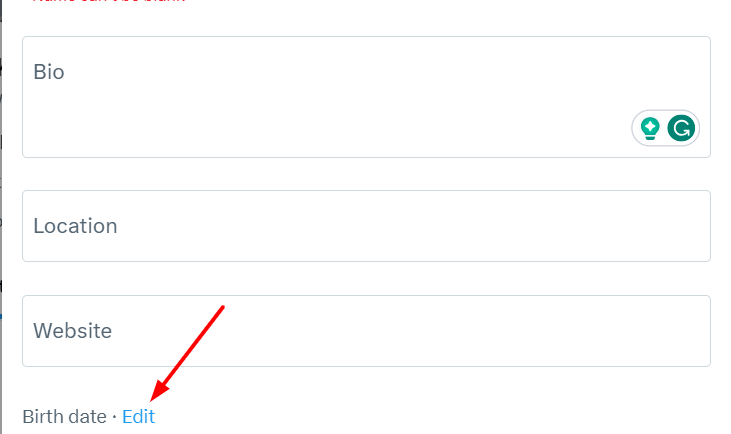
You’ll find it positioned above the “Switch to Professional” option.
- Confirmation Pop-up:
After clicking “Edit” for your birthdate, a pop-up window will appear, confirming your decision.
Note that Twitter imposes limits on changing your birthdate multiple times.
Select “Edit” again in this window to proceed.
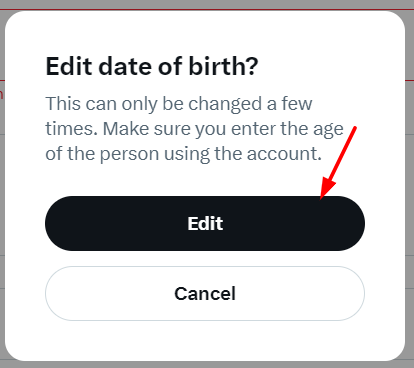
- Update and Save:
In the pop-up window, you’ll see the “Month/Day/Year” fields representing your birthdate. Make the necessary changes.
If you wish to adjust who can view your birthdate, modify the visibility options.
Once you’ve made the desired edits, click “Save” located at the top-right corner of the window.
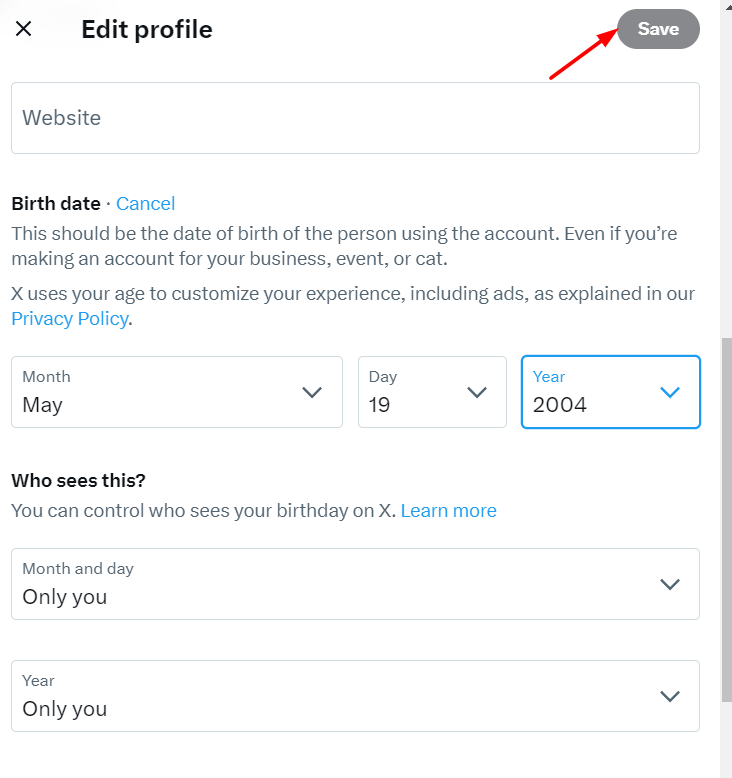
This action will save your updated birthdate.
And there you have it! Your Twitter birthdate has been successfully changed.
For those using the mobile app, read on further to know how you can do it on your smartphone (both Android and iOS).
Update Birthdate on Twitter Using a Smartphone
Changing your birthdate on Twitter via the mobile app is also easy. Here’s a step-by-step guide tailored for your mobile phone:
- Tap on Your Profile Picture:
Open the Twitter app on your mobile phone. Locate your profile picture in the top-left corner of the screen. Tap on it to proceed to the next step.
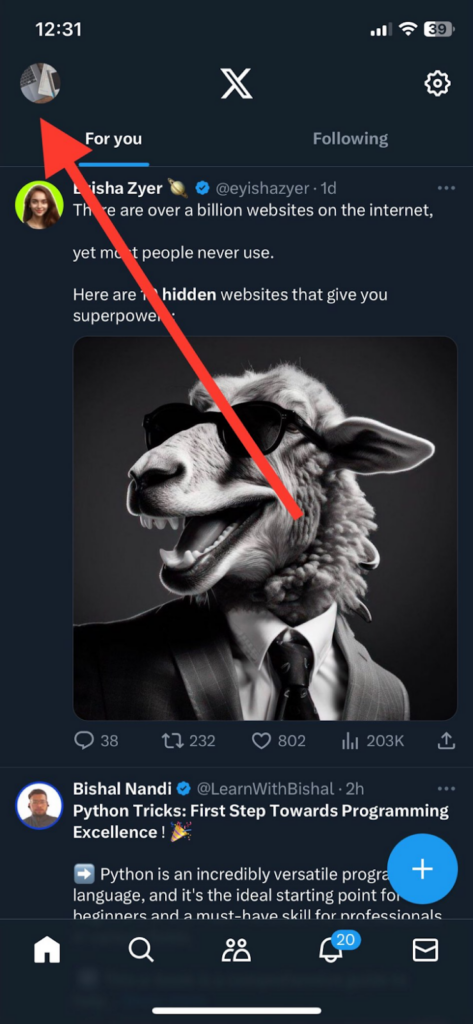
After tapping your profile picture, a side menu will appear with various options. Look for and select “Profile” from the menu.
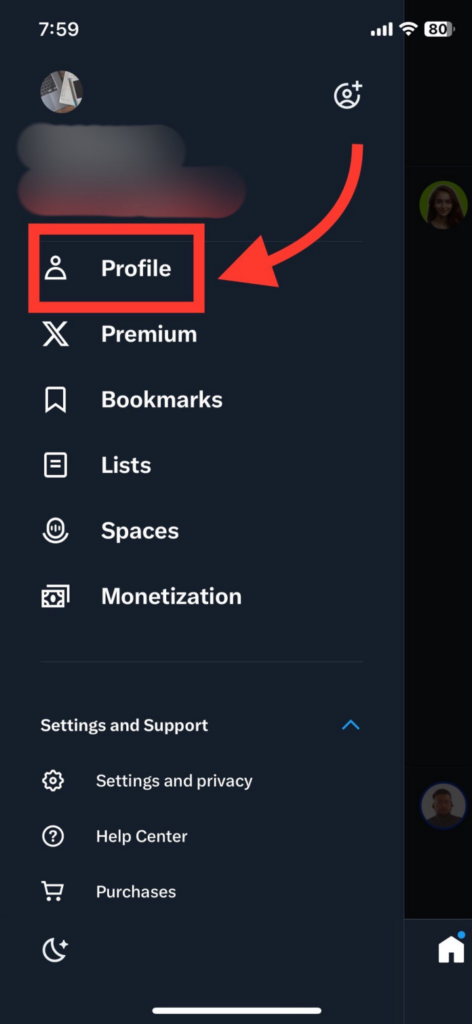
This action will take you to your Twitter profile page.
- Tap on “Edit Profile”:
On your profile page, focus on finding the “Edit profile” button situated to the right of your profile picture (refer to the attached screenshot). Tap on it to initiate the editing process.

- Tap on Your Birthdate:
Within the “Edit profile” page, scroll down until you find the “Birth date” field, located just below the “Website” field. Tap on the “Birth date” field to start modifying your birthdate.
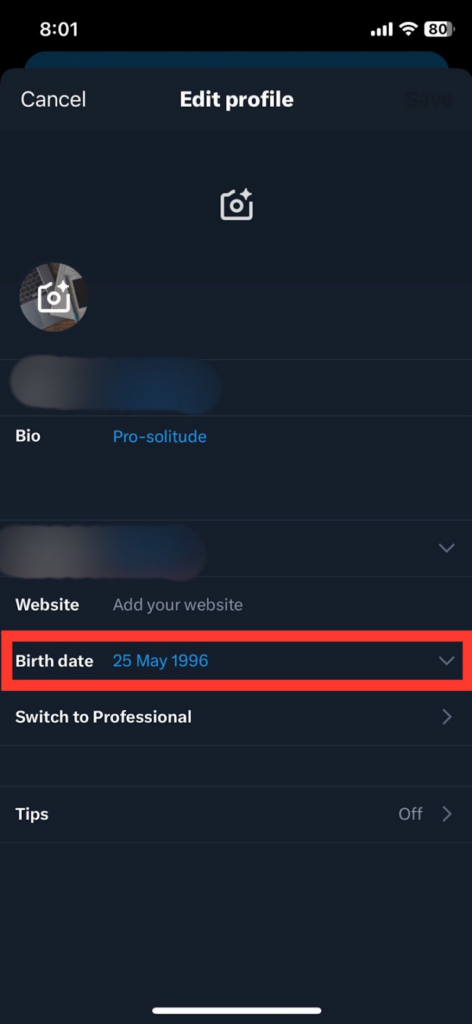
- Change Your Birthdate and Tap on “Continue”:
Before you edit your birthdate, X notify you through a pop-up that you can change it only a few times. Make sure you understand this and click “Continue”.

Now, edit the month, day, and year to reflect your correct birthdate. Additionally, choose a visibility option under “Who can see this?” based on your preferences.
Once you’ve made the necessary changes, locate the “Continue” button in the top-right corner of the screen.

Tap on it to save the updated information to your Twitter account.

How many times can you change your birthday on Twitter?
Well, when you attempt to modify your birthdate on Twitter, you’ll encounter a message indicating that you can only do so “a few times.”
The platform doesn’t specify the exact number of changes allowed.
Maybe after a couple of attempts, you won’t be able to alter your birthday anymore. Your account will be permanently stuck with the last birthdate you entered into the app.
Although, it’s worth noting that if you need to change your birthday after reaching this limit, you can still do so by contacting Twitter’s customer support. They might assist you in updating the information.
Given this, it’s wise to be cautious about the birthdate you input on Twitter. Incorrect information can lead to complications, including being locked out of your account. If you enter a birthdate indicating that you are under 13 years old, Twitter will automatically lock your account, as users below this age are not allowed on the platform.
Should you find yourself in this situation, you’ll need to contact Twitter support to regain access to your account. However, be prepared to provide an ID photo as proof of your age. Once you provide the necessary documentation, Twitter will unlock your account, granting you access to the platform.
If you’re someone who frequently shares personal stories or updates on platforms like Twitter, a high-quality streaming camera can greatly enhance your online presence and engagement. While troubleshooting the frustration of why Twitter won’t let you change your birthday, consider upgrading your streaming setup for clearer communication and more dynamic content.

































.png)
.png) Français
Français .png) Deutsch
Deutsch .png) Italiano
Italiano .png) 日本語
日本語 .png) Português
Português  Español
Español