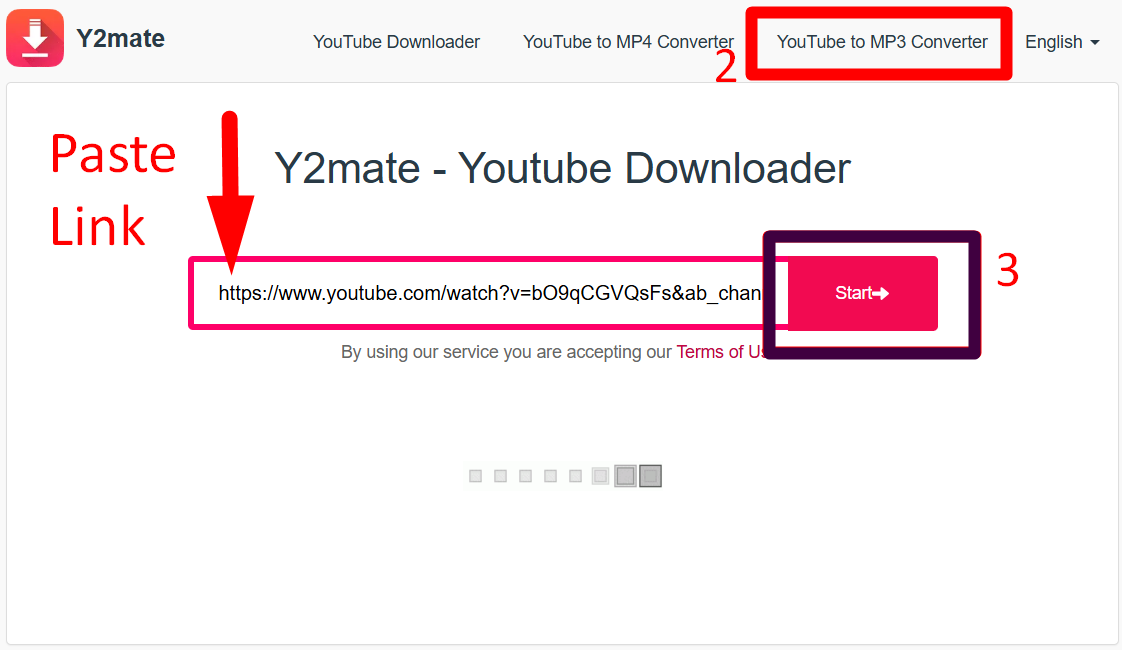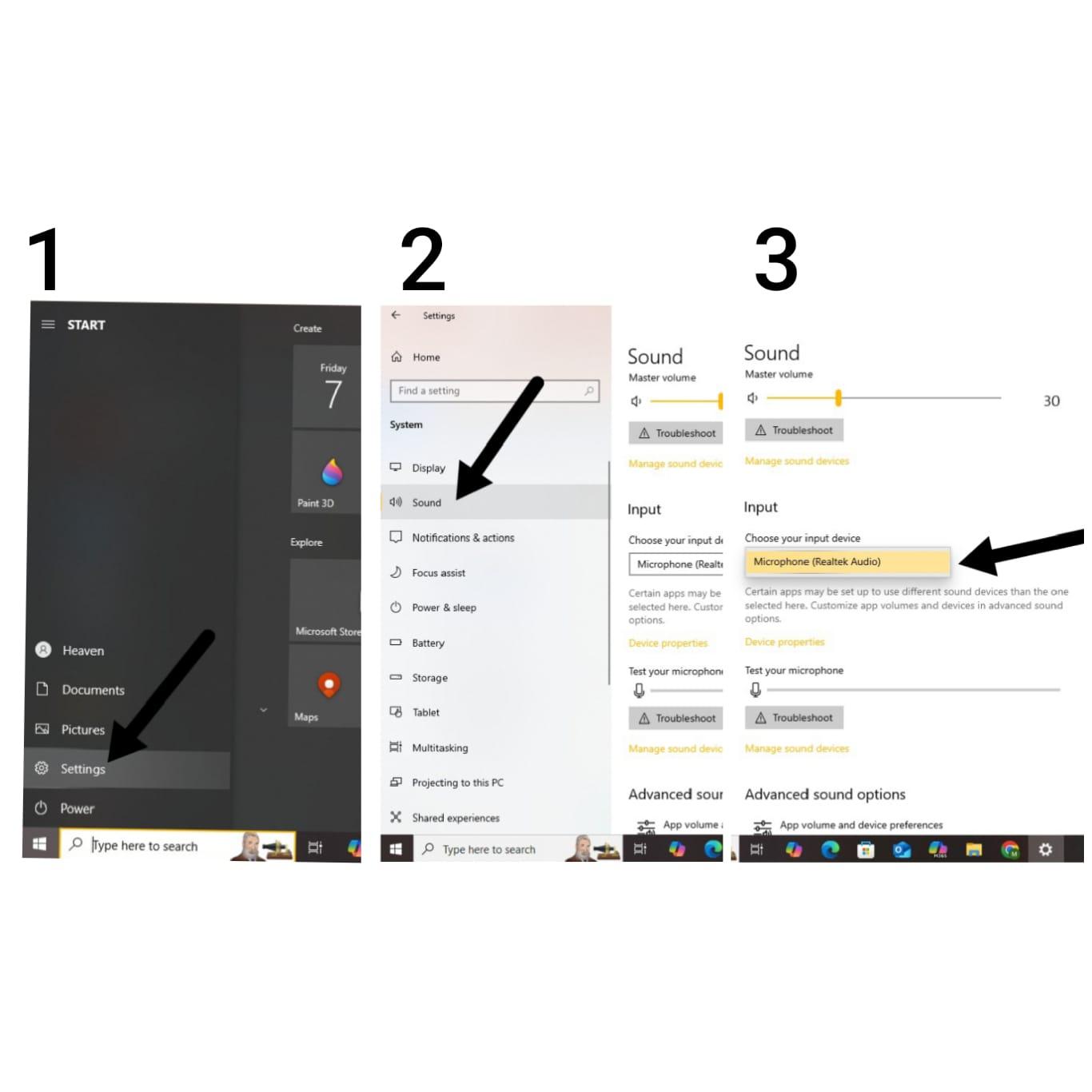Music enthusiasts and audiophiles alike know the frustration of a rhythmic groove or a soulful melody suddenly being interrupted by an unexpected silence. It’s like a musical cliffhanger that leaves us yearning for a seamless listening experience. If you’ve ever wondered why your beats keep cutting out, fear not – you’re not alone in this auditory conundrum. This article delves into the world of audio glitches and dropouts, uncovering the root causes behind these interruptions and providing you with the insights to keep your musical journey uninterrupted.

Whether you’re a dedicated dancer, a passionate podcast listener, or just someone who enjoys a good tune, join us as we demystify the science behind those frustrating audio cutouts.
What’s So Special about Beats Headphones?
Beats headphones have captured attention with their distinct blend of style, sound, and celebrity endorsement. Their iconic design, endorsed by celebrities, and pop culture integration set them apart. Their bass-heavy sound signature appeals to a wide range of listeners, particularly in genres like hip-hop and pop. The early adoption of wireless technology aligns with modern trends, offering convenience and mobility.

With various models and ongoing innovations, Beats headphones have become a symbol of fashion, culture, and personal expression, transcending the boundaries of traditional audio devices.
Understanding Why Your Beats Headphones Cut Out During Movement
Have you ever wondered why your wireless Beats headphones seem to disconnect when you’re on the move? This issue can be attributed to the nature of Bluetooth connections and various factors that influence their stability. Let’s delve into the potential reasons behind this frustrating occurrence:
- Distance Matters: Your Phone or Tablet is Too Far Away
Bluetooth headphones, including Beats, rely on a Bluetooth signal to maintain a connection. If your headphones cut out, it might be due to distance. If the space between your headphones and your device is too wide, the Bluetooth signal weakens, causing interruptions. To test this, place your device about 10 feet away and observe where the signal drops. If it’s further, consider moving closer or upgrading your device’s connectivity capabilities.
- Volume Adjustment: Bluetooth Volume Turned Up Too High
High volume levels can impact Bluetooth connections, leading to cutouts. Adjust the volume on your device, such as a phone or laptop, to a reasonable level. On Android, navigate to Settings > Sound & Notification > Volume and lower it. On iPhones, access Settings > Volume or use the side buttons. For laptops, adjust output preferences through System Preferences > Sound.
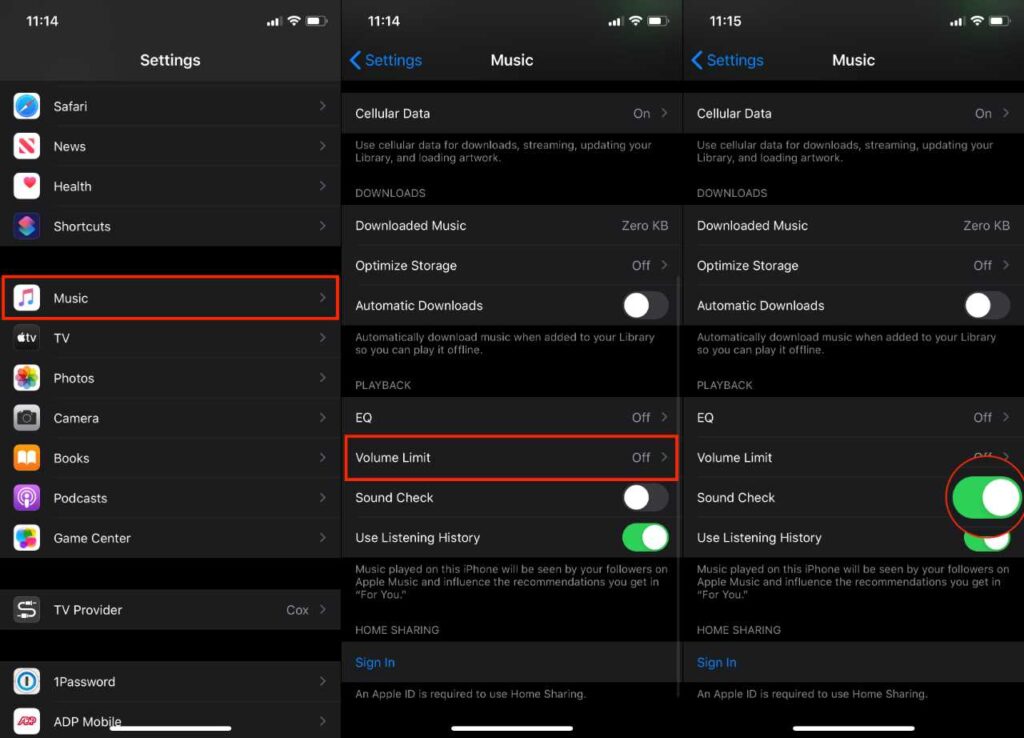
- App-Related Glitches: The Music App You’re Using
Sometimes, app-related glitches can lead to cutouts, especially when playing music. Try a different app to determine if the issue persists. If another app works fine, the problem might lie with the initial app. However, if the problem persists across devices, it might not be app-related.
- Interference: Bluetooth Signal Interference
Interference with the Bluetooth signal can be a culprit. Turning off and on the device you’re connecting to could alleviate interference issues.
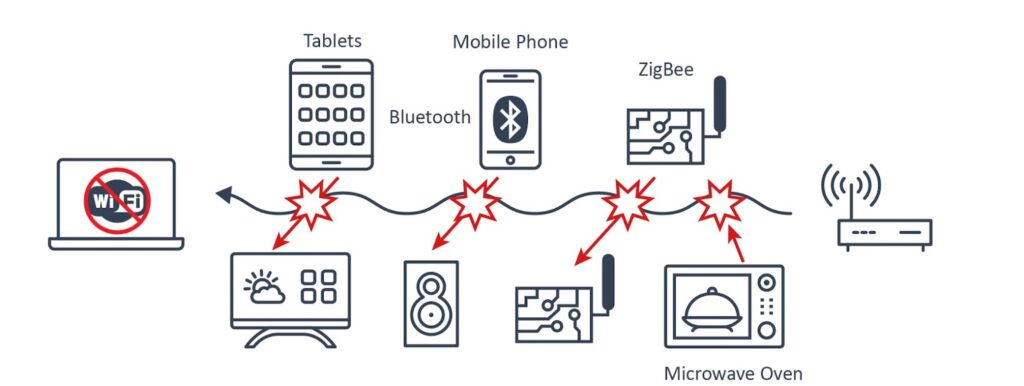
- Headphone Quality: The Headphones are Faulty
Defective headphones can lead to consistent cutouts. Trying a different pair can help identify if the issue lies with the headphones themselves.

- Connecting to the Right Device
Ensure you’re connecting to the intended device. Reset or cancel connections on both the headphones and the device to resolve any confusion.
- Wireless Device Congestion: Minding Interferences
Wireless devices like phones, laptops, and headphones can interfere with each other. Existing Bluetooth pairings, like those with phones, might hinder connections with new devices. Clearing old pairings and turning off Bluetooth on unused devices can help.
- Compatibility Check: Ensuring Device Compatibility
Verify if your Beats headphones are compatible with your intended device. Different Beats models have varying connection methods. Wired Beats might not work with devices lacking an audio jack.
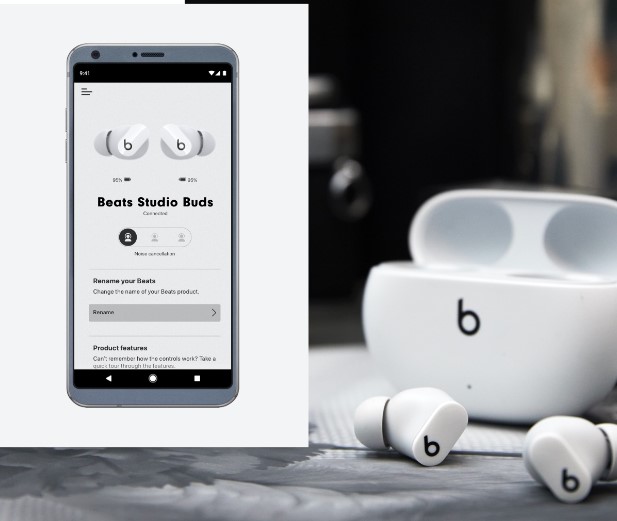
How to Fix Beats Headphones Cutting Out
If your Beats headphones are experiencing frequent cutouts, several factors could be at play. These interruptions might arise from software hiccups, low battery levels, outdated firmware, or even external device interference. To address these issues and restore seamless listening, consider the following troubleshooting steps:
Solution 1: Reboot Your Device
To begin troubleshooting, establish a connection between your Beats headphones and an alternate device. Verify whether the audio remains uninterrupted in this setup.
If the audio functions smoothly on the new device, it’s time to address potential glitches on your primary device. Initiate a reboot to resolve any underlying issues. Here’s a quick guide to restarting an iPhone:
For iPhone Models with Face ID
- Press and swiftly release the Volume Up button.
- Follow by pressing and swiftly releasing the Volume Down button.
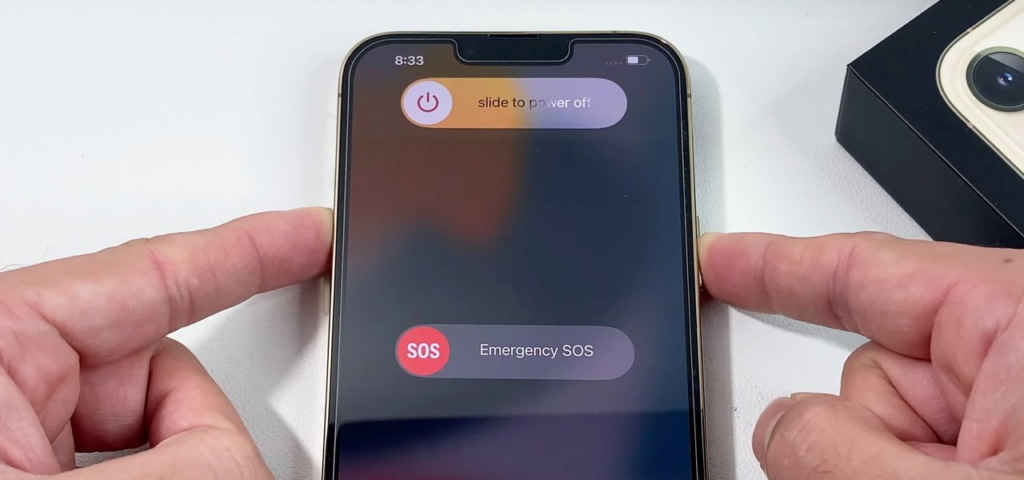
- Then drag the slider and wait for your device to be turned off.
- Then to turn on, hold down the Side button until the Apple logo appears.
Restarting an Android Device
If you’re troubleshooting on an Android phone, here’s how you can reboot it:
- Press and hold the power button until a menu appears.
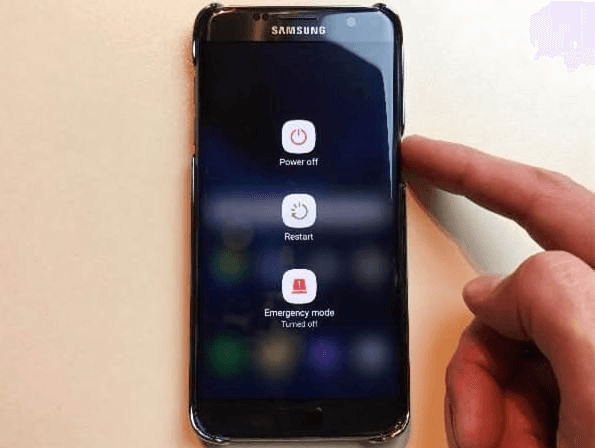
- From the menu, select the “Reboot” option.
Solution 2: Resetting Your Headphones
In case of persistent issues, glitches within your headphones might be the culprit. To resolve this, consider performing a reset:
Soft Reset for Beats Headphones
- Press and hold the power button for approximately 10 seconds.

- Release the button when you observe the LED lights flashing red and white.

If the soft reset doesn’t resolve the sound problem, you might need to proceed with a factory reset as the next step in troubleshooting.
Solution 3: Performing Factory Reset
If issues persist even after a soft reset, a factory reset could potentially resolve deeper-seated problems. Here’s how to proceed:
- Press and hold both the Volume Down and Power buttons simultaneously for around 10 seconds.

- Release the buttons once you notice the LED lights initiating a flashing pattern.
Additional Fixed to Avoid Cutting Out of Beats
Experiencing sound interruptions in your Beats headphones can be quite frustrating, but fear not—several solutions can help you regain that uninterrupted audio experience. Let’s explore these troubleshooting steps:
Charge Your Beats Headphones
Wireless headphones like your Beats rely on battery power to function. Low battery levels can result in insufficient power supply to the drivers, leading to sound cutouts. Ensure your headphones are fully charged, allowing them about 2 hours to reach a complete charge.

Battery Replacement
If sound interruptions persist even after a full charge, a faulty battery could be to blame. Headphone batteries can deteriorate due to exposure to heat, moisture, and time. If you’ve had your headphones for a while or exposed them to unfavorable conditions, consider replacing the battery. You can obtain a new battery from sources like Central Sound and follow video guides on how to replace it.
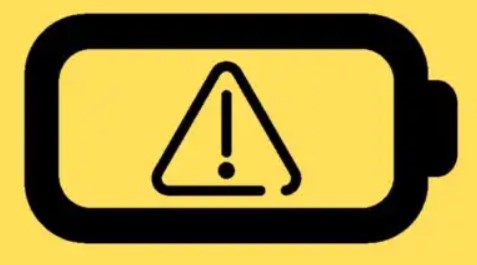
Firmware Update
Outdated firmware can lead to unexpected issues, including sound cutouts. In rare cases, a firmware update might be necessary. If you’re using Beats with an Apple device, like an iPhone or MacBook, they often update firmware automatically if your device’s iOS version is up-to-date. Android users should download the Beats app. Within the app’s notification tab, check for available firmware updates and follow on-screen instructions.
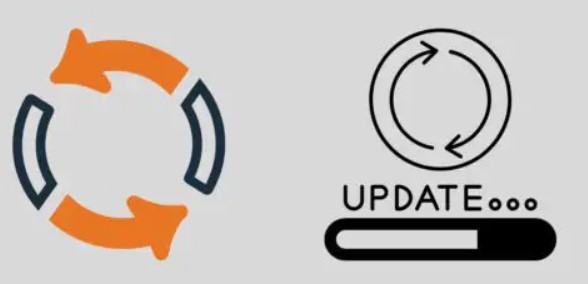
Device Interference
Having your headphones paired with multiple devices simultaneously can lead to signal interference and sound disruptions. To address this, unpair your headphones from all devices and remove them from Bluetooth lists. Then, pair your headphones with the specific device you’re using at the moment. This minimizes potential signal conflicts and enhances your sound experience.

Conclusion
In the realm of wireless audio experiences, occasional sound interruptions can disrupt the harmony of your music or podcast. Through this comprehensive guide, we’ve explored the various reasons behind sound cutouts in your Beats headphones and provided actionable solutions to restore uninterrupted audio bliss.
From optimizing Bluetooth connections, addressing battery concerns, and performing resets, to tackling firmware updates and managing device interference, our journey has equipped you with the tools to overcome these challenges. By applying these troubleshooting steps, you’re well on your way to reclaiming the immersive listening experience your Beats headphones promise.
We Want to Hear From You!
Have you encountered sound cutouts in your Beats headphones? Did our guide help you troubleshoot and resolve the issue? Share your experiences, thoughts, and any additional tips you might have in the comments section below. Your feedback enriches the collective knowledge of our community, ensuring that others can benefit from your insights. Let’s continue the conversation and keep the music flowing seamlessly!
If you’re experiencing interruptions with audio at events or performances, investing in a stable wireless intercom system can significantly enhance your audio reliability. Such a solution ensures clear, interference-free audio communication, eliminating unexpected dropouts and cutting out issues.
Frequently Asked Questions
How can I fix glitching beats?
To address glitching issues with Beats headphones, consider the following steps:
- Test a different power source or cable.
- Troubleshoot headphone sound issues or Bluetooth connection problems.
- Utilize the Beats Updater to ensure you have the latest firmware.
Why do my Bluetooth headphones experience intermittent cutouts?
The issue might stem from a weak or unstable connection between your device and the headphones, Bluetooth signal interference, low headphone battery, or headphone-related problems.
What could be causing my Beats to skip during playback?
Skipping or stuttering might occur due to weak Bluetooth signal caused by distance or obstructions. Try positioning the Bluetooth device closer to the transmitting source.
How can I tell if my Beats are running out of battery?
You can check your Beats headphones’ battery level on the device screen or in the Beats app for Android. The battery level is displayed below the image of the headphones, earphones, or Pill+ speaker.
What are the signs of blown Beats speakers?
To identify blown speakers, try switching the headphones to a different audio source. If you notice distortion or visible damage to the speaker, it’s likely that it’s blown.
How do I resolve Bluetooth stuttering on my Android device?
In developer options, navigate to Bluetooth audio LDAC mode and adjust the playback quality setting to fix audio stuttering.
Why does one of my earbuds keep turning off?
Factors like low battery, loose connections, firmware/software issues, hardware problems, fit, or environmental conditions can cause one earbud to turn off unexpectedly.
How can I update my Beats headphones’ firmware?
If you’ve paired your Beats with an Android device, download the Beats app for Android and connect your device to a power outlet to initiate a firmware update.
How do I prevent my Beats from pausing automatically?
Adjust the ‘Automatically Play/Pause’ setting in the Beats app for Android to toggle this feature on or off.
What’s causing Bluetooth audio stuttering on Windows 10?
Weak signal due to distance or interference is a common cause of Bluetooth audio stuttering on Windows 10.
How long can I expect my Beats headphones to last?
Properly cared for, Beats headphones can last around 4-5 years or more. Avoid using them in extreme conditions or getting them wet.
What is the lifespan of Beats Solo3 Wireless headphones?
With up to 40 hours of battery life, Beats Solo3 Wireless headphones offer a long listening experience.
Can using Beats headphones damage my hearing?
Yes, using headphones at high volumes can potentially cause hearing damage over time.
Can Beats headphones be repaired?
Apple can repair or replace Beats headphones for accidental damage, battery issues, or missing parts.
Are firmware updates necessary for Beats headphones?
Yes, updates can enhance performance. Pairing your Beats headphones with your device or using the Beats app for Android can facilitate automatic updates.

































.png)