Is your microphone not working on the Steam gaming platform? It’s frustrating when you’re all set to play, and your mic decides to stay silent.
A quiet microphone can disrupt your gaming experience, leaving you out of the loop while everyone else chats and has fun.
However, whether it’s a setting issue or something deeper, we’re here to help.
In this article, we are going to discuss some troubleshooting tips for fixing microphone issues in Steam.
So, let’s get you back in the game!
Quick Tests Before Diving Into Fixes
We get it—there’s no time to waste when you’re ready to game. Let’s run through a couple of quick tests to check your mic and get you back into the action faster.
1. Use Windows Sound Recorder
- Open Sound Recorder (search for it in the Start menu).
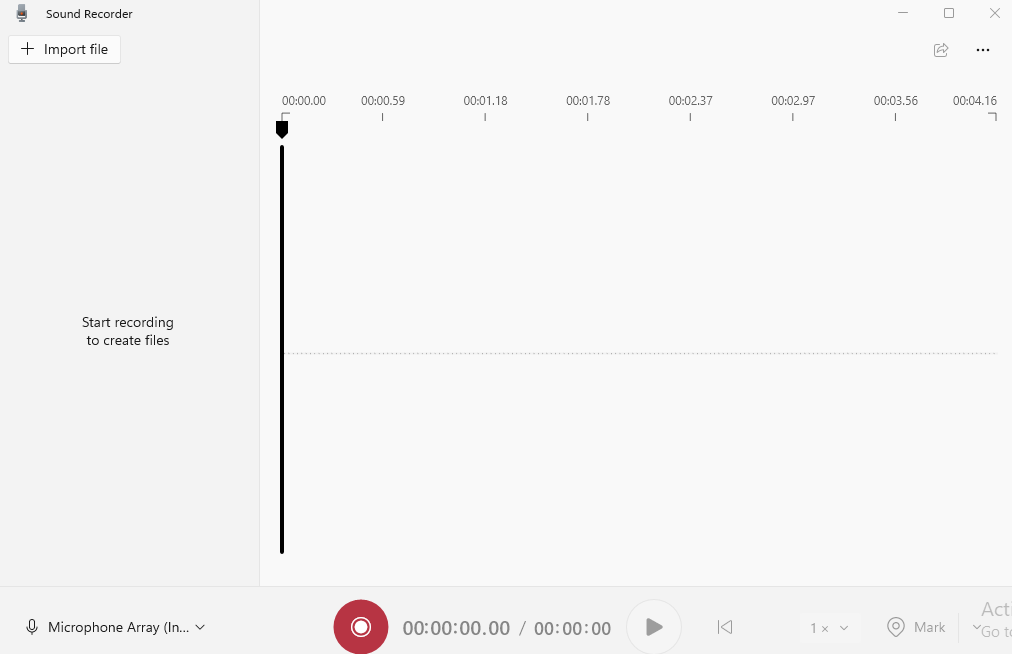
- Record a short message and play it back.

- If you hear your voice clearly, the mic is fine, and the issue may be with Steam’s settings.

2. Check the Mic with Another Application (e.g., Zoom or Teams):
Open an application such as Zoom or Microsoft Teams and check your microphone there. If your microphone is working well in these applications but not in Steam, the problem is probably particular to Steam’s settings.

How to Repair the Microphone Not Working in Steam
And if all else fails, it’s time to roll up our sleeves and get into some actual solutions. Here’s how to repair the microphone that is not working in Steam.
1. Adjust Microphone Settings on Steam
Occasionally, the real problem lies within Steam itself, so adjusting a few sound settings can do the trick.
- Go to the top left of the Steam window and open up the Steam menu. From this menu, go to Settings under the dropdown.

- In the window for settings, go to the left sidebar and click on Voice. This is where you have access to your voice chat options.

- In the Input Device, ensure that you have selected your microphone in the dropdown. If it doesn’t appear, plug your mic in again or close and reopen Steam.
- Under the Input Device section, you will find an Input Volume slider. If your mic volume is too low, other people might not be able to hear you. Move the slider so that your voice is audible to others.

2. Unblock Mic Access to Steam
Another reason your laptop’s microphone may be muted on Steam is due to app permissions. Since Steam requires access to your microphone for voice chat, you might need to grant permission to use it.
- Open the Settings menu on your PC.
- Head to Privacy and click on Microphone in the left sidebar.

- After that, toggle “Allow apps” to access your microphone to “On.”

- Scroll down and ensure Steam is toggled “On” in the list of apps.
- Once done, simply right-click the Sound icon in the system tray, select Sounds, and go to the Recording tab.

- Make sure your microphone is set as the Default Device.
- Restart Steam to apply the changes.
3. Verify Game Files
Over time, the game files can get corrupted, which could further lead to issues with the quiet microphone.
- Open the Steam client on your computer.
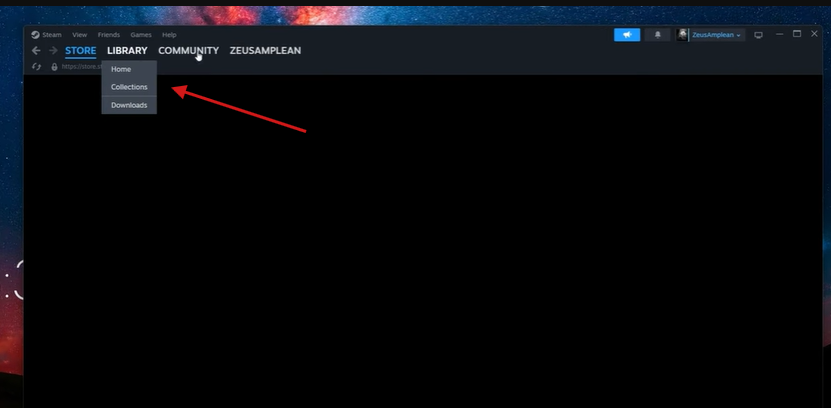
- Go to the Library tab to see your list of games. Let’s assume in this case, you are playing “Counter Strike 2”.

- Right-click on the name of the game you’re having microphone issues with.

- Select Properties from the dropdown menu.
- Go to the Installed Files tab.

- Click on Verify Integrity of Game Files.

- Wait for Steam to check and fix any corrupted or missing files.

- Restart Steam and then launch the game to see if the microphone issue is resolved.
4. Update Audio Driver
Another reason your mic may be silent on Steam is due to corrupted or outdated audio drivers. The best you can do in this case is to update them as follows:
- Open Device Manager using the search bar.

- In Device Manager, expand the Sound, video, and game controllers section and locate your audio device (it may be listed as “Realtek” or “High Definition Audio Device”).

- Right-click on your audio device and select Update driver.

- Choose “Search automatically for updated driver software.” (Now, Windows will begin to search for the latest drivers and install them if available.)

- Restart your computer to apply the changes.
5. Reinstall the Steam Game
If any of the above-mentioned steps don’t work, you may have to reinstall the Steam game. Here’s how:
- Right-click on the game you want to uninstall and select Manage.

- Click on Uninstall and confirm the action.

- Once uninstalled, go to your Library again and find the game.
- Click on the Install button.
6. Use a Better Microphone
Is the Steam mic not working during gameplay, even after allowing Windows microphone settings and updating the audio driver? It’s likely to be a hardware issue.
Understand that built-in laptop microphones are great for basic use, but when it comes to gaming, streaming, or professional calls, having a dedicated microphone can make a big difference in sound quality.
A good option to enhance your audio is the Hollyland Lark M2S. This lightweight, clip-on wireless microphone delivers crisp, clear audio with a simple, hassle-free setup.


Hollyland LARK M2S - Wireless Hidden Microphone
An ultra-discreet wireless microphone featuring a clip-on transmitter for an “invisible” fit.
Key Features: No-Logo Fit | Ti+ Design | 48 kHz/24-bit
Whether you’re coordinating strategies with your team, recording content, or hosting online meetings, the Lark M2S ensures your voice comes through clearly and professionally. Here are some key features:
- Ultra-lightweight (Up to 7g (0.25oz) and compact design, easy to wear for long periods.
- Up to 1000ft wireless transmission range in open areas.
- Plug-and-play setup — no complicated pairing or settings needed.
- Wide device compatibility — works with smartphones, cameras, and computers.
Conclusion
So, that’s all about how to fix your microphone on Steam. Following these tips, you can quickly enable your microphone and continue the fun with your favorite games.
No matter what caused the problem, a small setting, a permissions hiccup, or the need for better equipment, fixing your mic means you’re ready to jump back into the action without any distractions.
Remember, if your current setup still doesn’t deliver the clarity you need, upgrade to a reliable microphone. With the right setup, you can focus fully on the gameplay and be heard loud and clear every time.
FAQs
Why is my mic not working in Steam?
Your mic might not be working due to incorrect audio settings, missing permissions, outdated drivers, or issues with Steam updates. Sometimes, a corrupted game file or hardware problem can also interfere.
How do I allow Steam to access my microphone?
Go to Settings > Privacy & security > Microphone in Windows and make sure microphone access is on. Then, ensure Steam or the specific game has permission to use it. In Steam, navigate to Settings > Voice to select the correct microphone.
Why is my microphone not working suddenly?
If your mic suddenly stopped working, it might be due to a system update, app permissions resetting, driver issues, or hardware wear. A loose connection or mic fault is also possible.
How to get Steam voice chat to work?
Ensure the correct mic is selected under Steam > Settings > Voice, and adjust the input volume. Verify your mic is enabled in both Steam and Windows. Update drivers if needed.


































.png)




