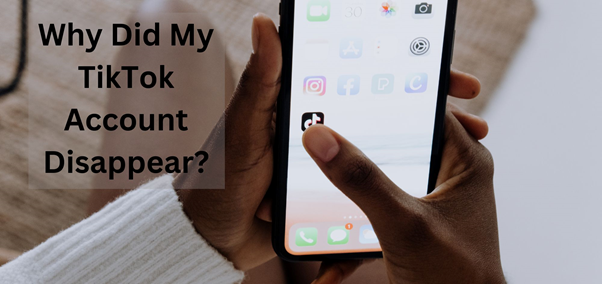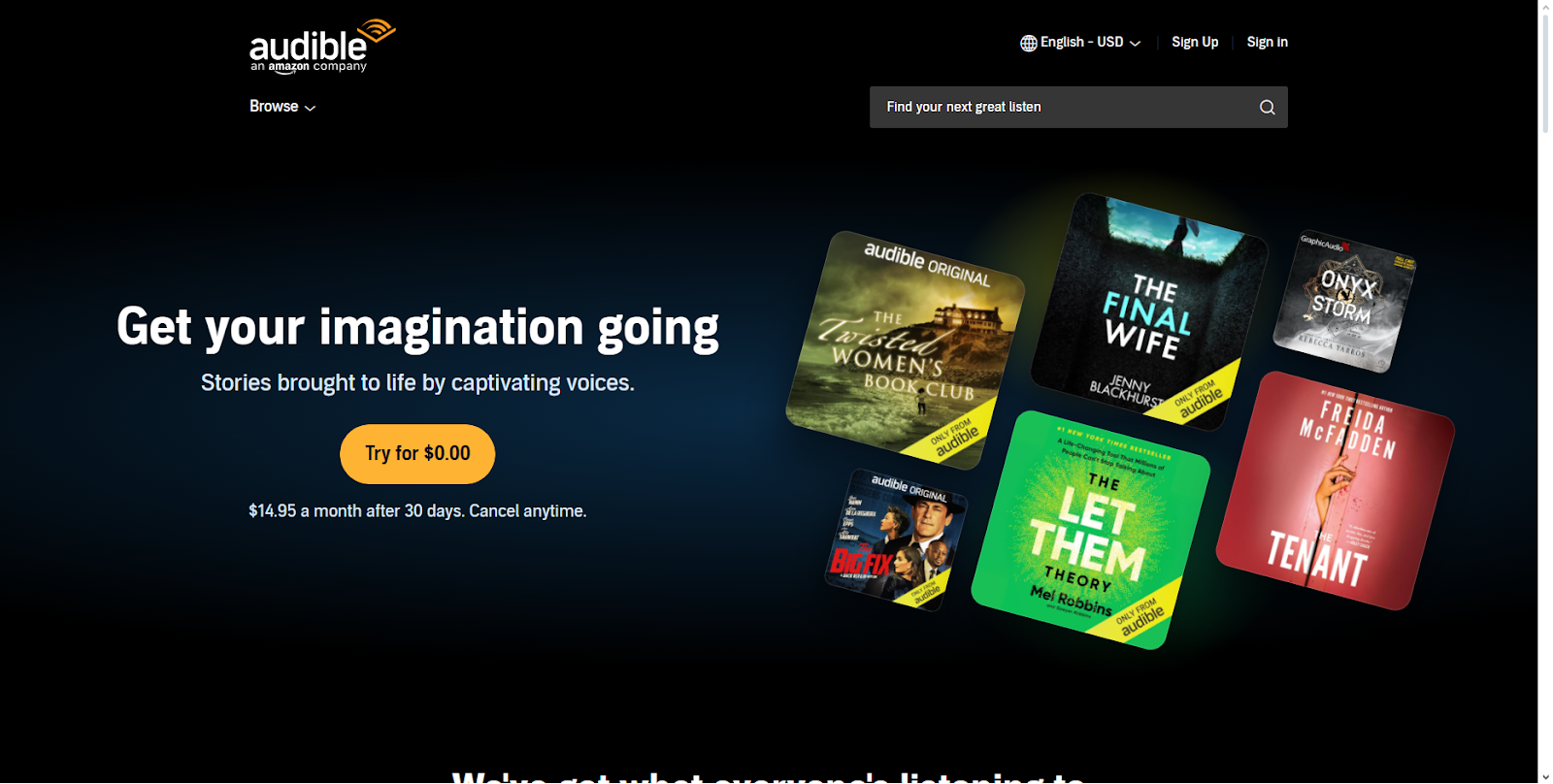1. Channel Scanning
Only the receiver can perform the channel scanning function. Press and hold the button in the middle to enter the menu interface, select “CHANNEL SCAN” from the list of options, and then choose a clean channel to avoid frequency interference.
Channel Scan:
Scan to detect the interference in the surrounding environment.
● Usable channel marked with a tick sign
● Unusable channel marked with a cross sign
2. Scene Mode Selection
Only the transmitter can select scene modes. Different scene modes are designed for different application scenarios.
1. HD Mode: Support up to 12 Mbps high bit rate, excellent video quality, ideal for Microfilm and advertising shooting
2. Focus Mode: Adjust video quality to maintain low latency when interference occurs, suitable for live shooting
3. Fan Mode Selection
Both the transmitter and receiver support adjusting the fan speed. Long press the button in the middle to enter the menu interface, and then choose “FAN SPEED”:
1. Auto: The device automatically adjusts the speed of the fan according to its temperature (noise up to 55dB).
2. Slow: The fan speed is reduced to a minimum (50dB), and the temperature of the device will be slightly higher.
3. OFF: The fan is completely turned off, the device may get hotter, suitable for scenarios that require absolute silence.
4. Monitor By HollyView APP
Download the HollyView App from your mobile store and check if your device supports 5G Wi-Fi.
Note: Android devices can only connect to channels 1, 2, 11, 12, and 13, while iPhone devices can connect to all channels.
Steps for connecting the HollyView App:
● Find the WIFI PASSWORD on the menu of the transmitter.
● Enter the Wi-Fi password and connect to the “HLD_XXXXXXX” network.
● Open the HollyView App and Click ” Connect ” to get the video feed.
Notes:
1. It is advised to turn off the “Wi-Fi Assist” function in the “Cellular” settings for the first time.
2. Turn off the “Auto-join” function in the “Wi-Fi” settings.
3. Permit the HollyView to access your location.