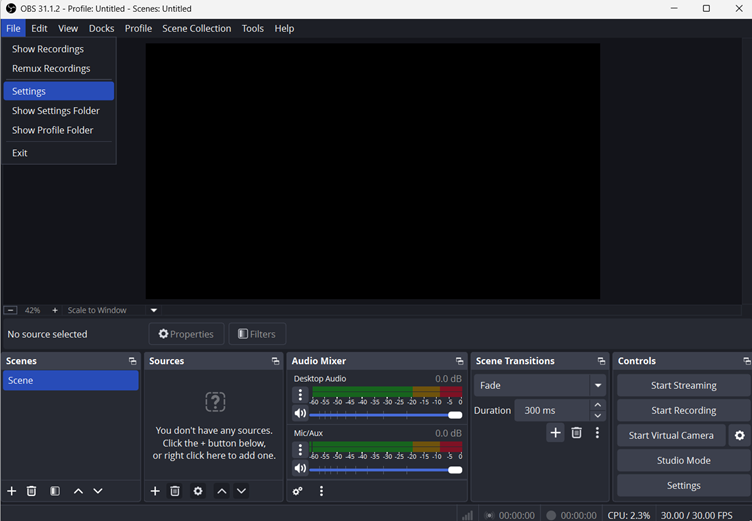“Audio Renderer Error” appears when there’s a problem with your system’s audio playback process, often caused by driver issues, conflicting devices, or browser glitches. It’s most common on Windows but can also occur across different browsers and media apps.
In this article, we’ll walk you through multiple proven solutions to fix the audio renderer error and get your sound working smoothly again.
What Causes Audio Renderer Error?
Several common issues can trigger the “Audio Renderer Error,” especially when audio drivers or devices conflict. These include:
- Conflicting audio drivers – Having multiple drivers (e.g., ASIO, NVIDIA, Realtek) can confuse the system and cause playback failure.
- Outdated or corrupted drivers – Drivers may break after system updates or crashes, disrupting sound output.
- Incorrect playback device settings – Switching between speakers, headphones, or output devices mid-session can lead to errors.
- Buggy system or browser updates – Some updates may introduce compatibility issues with audio components.
- Incompatible headsets or mics – USB or Bluetooth audio devices may not work smoothly with all systems.
7 Methods to Fix Audio Renderer Error (Step-by-Step)
The “Audio Renderer Error” can often be fixed with a few quick steps. Start with the basic solutions and move to advanced ones if the issue persists.
#1 Restart Your Computer
A simple restart can resolve temporary glitches between your OS and audio drivers.
- Save your work and close all running apps.
- Restart your computer.
- Try playing the audio again.
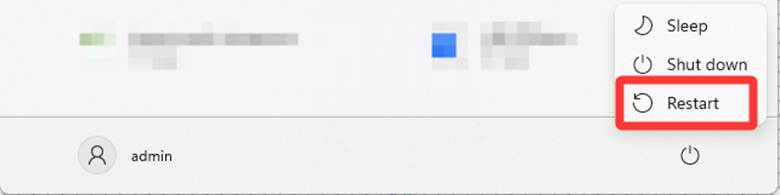
#2: Disconnect and Reconnect Audio Devices
Switching between USB, Bluetooth, or wireless devices too quickly can confuse the system.
- Unplug or disconnect all audio devices (USB headsets, Bluetooth speakers, etc.).
- Wait 5–10 seconds.
- Reconnect them one by one.
- Let Windows detect and set default devices.
- Right-click the sound icon in the system tray → select Sound settings.
- Choose the correct Output device and test audio playback.
#3 Disable and Re-enable the Audio Driver
Temporarily disabling the main audio driver can refresh its operation.
- Press Windows + X → select Device Manager.
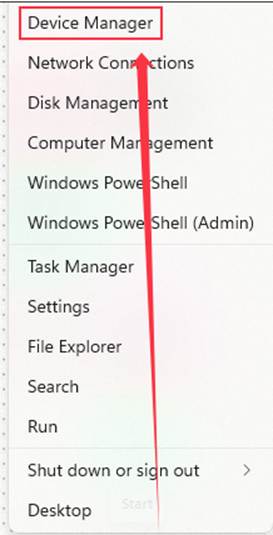
- Expand Sound, video and game controllers.
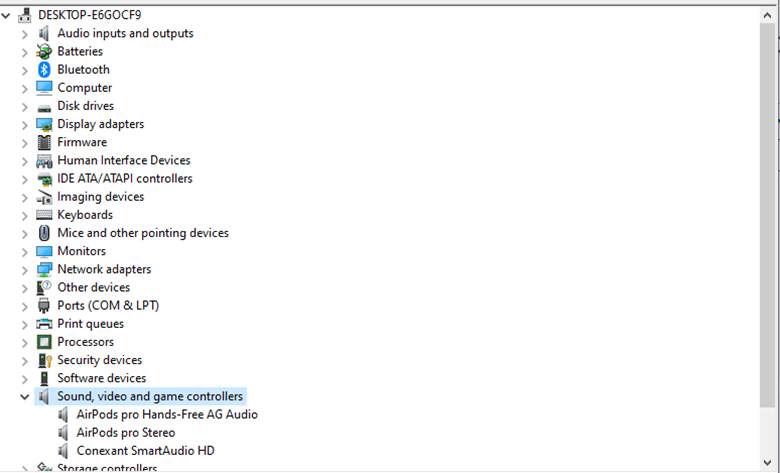
- Right-click your main audio driver (e.g., Realtek, Intel, etc.) and select Disable device.
- Wait a few seconds, then right-click it again and select Enable device.
- Close Device Manager and test the audio.
#4 Run the Windows Audio Troubleshooter
Windows has a built-in troubleshooter that can automatically detect and fix audio issues like muted outputs or misconfigured drivers.
- Click the Start menu and open Settings.
- Go to System → Sound.
- Under Output or Input, click the Troubleshoot button.
- Let Windows scan for problems.
- Follow the on-screen instructions to apply fixes.
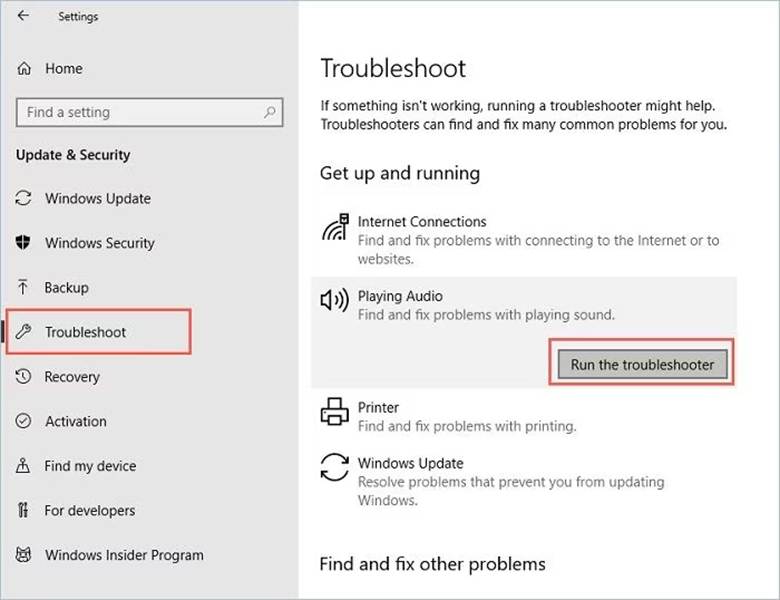
#5 Update Audio Drivers
Outdated drivers can cause compatibility issues with Windows or external devices. Updating them often solves playback errors.
- Open Device Manager (press Windows + X, then select it).
- Expand Sound, video, and game controllers.
- Right-click your audio device and select Update driver.
- Choose Search automatically for updated driver software.
- Let Windows find and install any available updates.
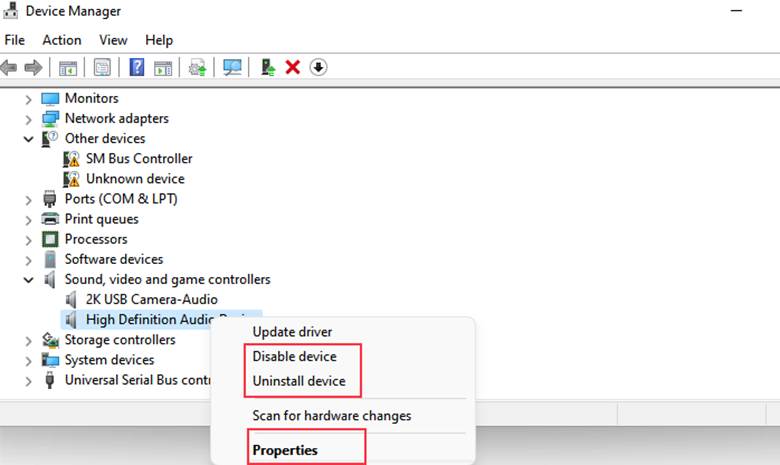
#6 Restart Windows Services
If the Windows audio engine has stopped or is unresponsive, restarting audio services can restore functionality without rebooting the system.
- Press Windows + R, type services.msc, and press Enter.
- In the Services window, locate:
- Windows Audio
- Windows Audio Endpoint Builder
- For each, right-click and select Restart.
- If Restart is grayed out, select Stop, wait a few seconds, then select Start.
- Close the Services window and test your audio.
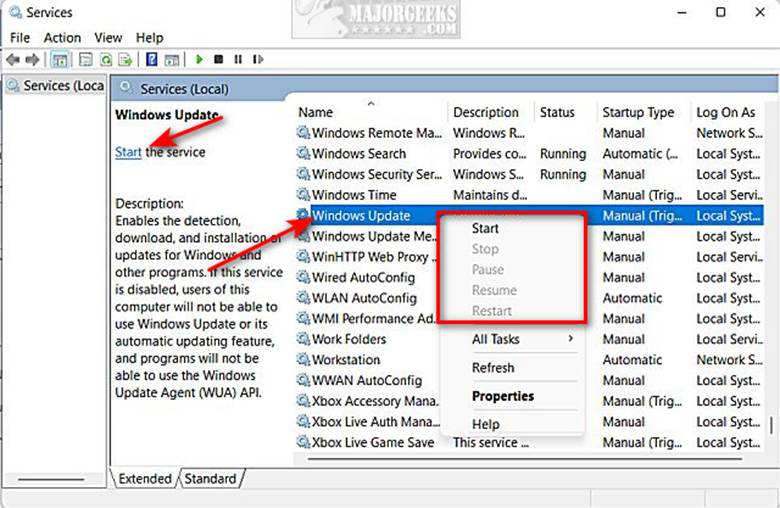
#7 Change the Default Audio Format
Some audio drivers and devices don’t support specific sample rates or bit depths, which may cause rendering errors.
- Right-click the sound icon in the taskbar and select Sound settings.
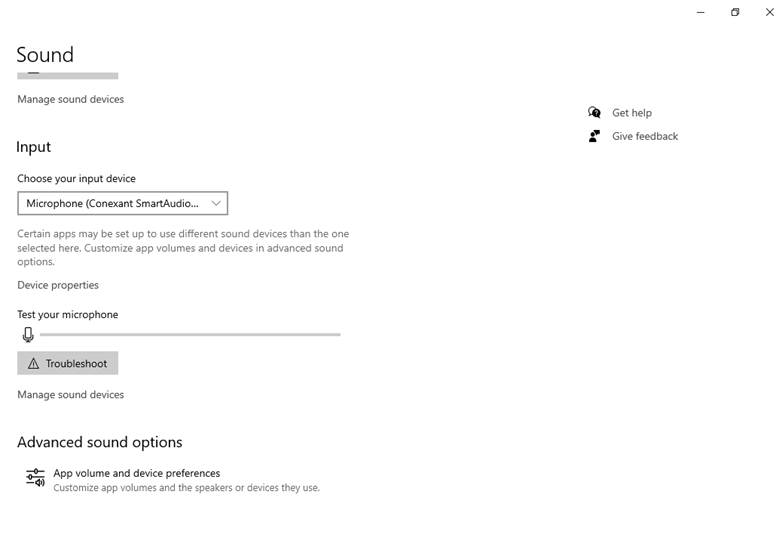
- Scroll down and click More sound settings in Advanced tab.
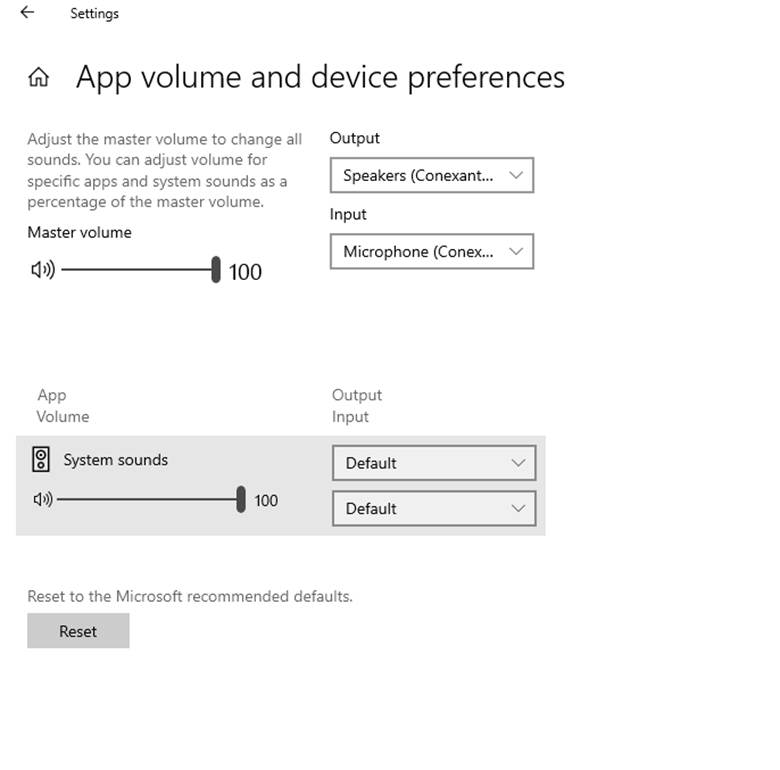
- Scroll down and click More sound settings.
- In the Playback tab, select your default audio device → click Properties.
- Go to the Advanced tab.
- Under Default Format, switch between formats like 24-bit, 48000 Hz or 16-bit, 44100 Hz.
- Click Apply, then OK.
Bonus Fix: Update Your BIOS (Advanced)
While BIOS doesn’t control audio directly, outdated firmware can cause hardware communication issues—especially with new OS updates or peripherals.
If the rest of the methods fail and the audio rendering error still persist, try updating the BIOS.
- Press Windows + R, type msinfo32, and press Enter.
- Note your System Model and BIOS Version/Date.
- Visit your manufacturer’s support website.
- Search for the latest BIOS version for your system.
- Download and follow their exact update instructions.
Caution: Only try this after none of the other options work. Ensure your device is plugged in and don’t interrupt the update.
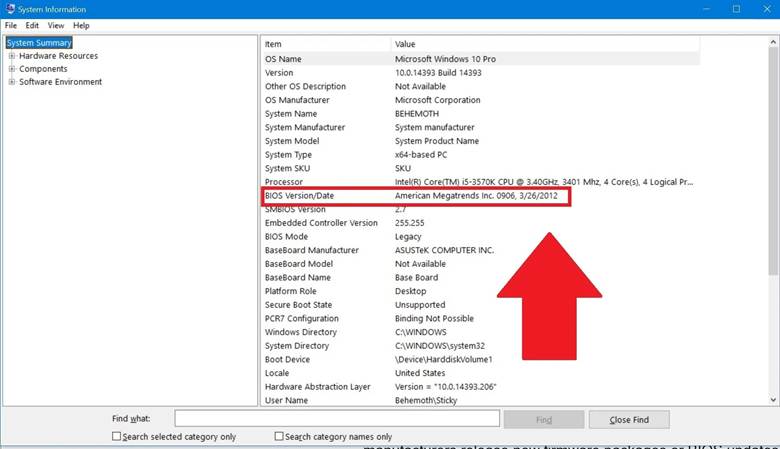
Conclusion
The “Audio Renderer Error” may seem frustrating, but it’s often easy to fix with simple steps like restarting, updating drivers, or adjusting audio settings. For long-term reliability, always use quality audio devices with up-to-date drivers.
If you’re looking for a microphone, the Hollyland Lark M2 is a solid wireless lavalier mic—great for everyday or content recording, with strong connectivity and up-to-date firmware support.


Hollyland LARK M2 - Mini Lavalier Microphone
An incredibly lightweight and compact wireless button microphone that captures high-fidelity audio.
Key Features: 9g Button Size | 48 kHz/24-bit | 40 Hours Battery
FAQs
Q: Can a misconfigured or faulty microphone cause the Audio Renderer Error?
Yes. If a microphone is incompatible, improperly connected, or of low quality (especially USB mics), it can interfere with audio processing and trigger the error. Faulty or unstable audio hardware often disrupts normal playback.
Q: Do I need to reinstall Windows to fix the Audio Renderer Error?
No. In most cases, reinstalling Windows is unnecessary. The error is usually resolved with simple fixes like updating audio drivers, restarting audio services, or adjusting sound settings.
Q: What is the safest way to fix the Audio Renderer Error?
Start with the safest and simplest methods: restart your computer or disconnect and reconnect your audio devices. If the issue persists, try running the built-in Windows Audio Troubleshooter or updating your audio drivers.

































.png)