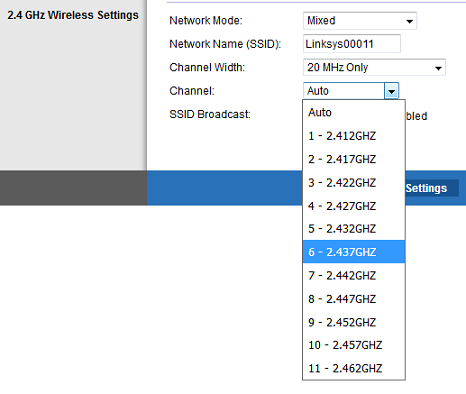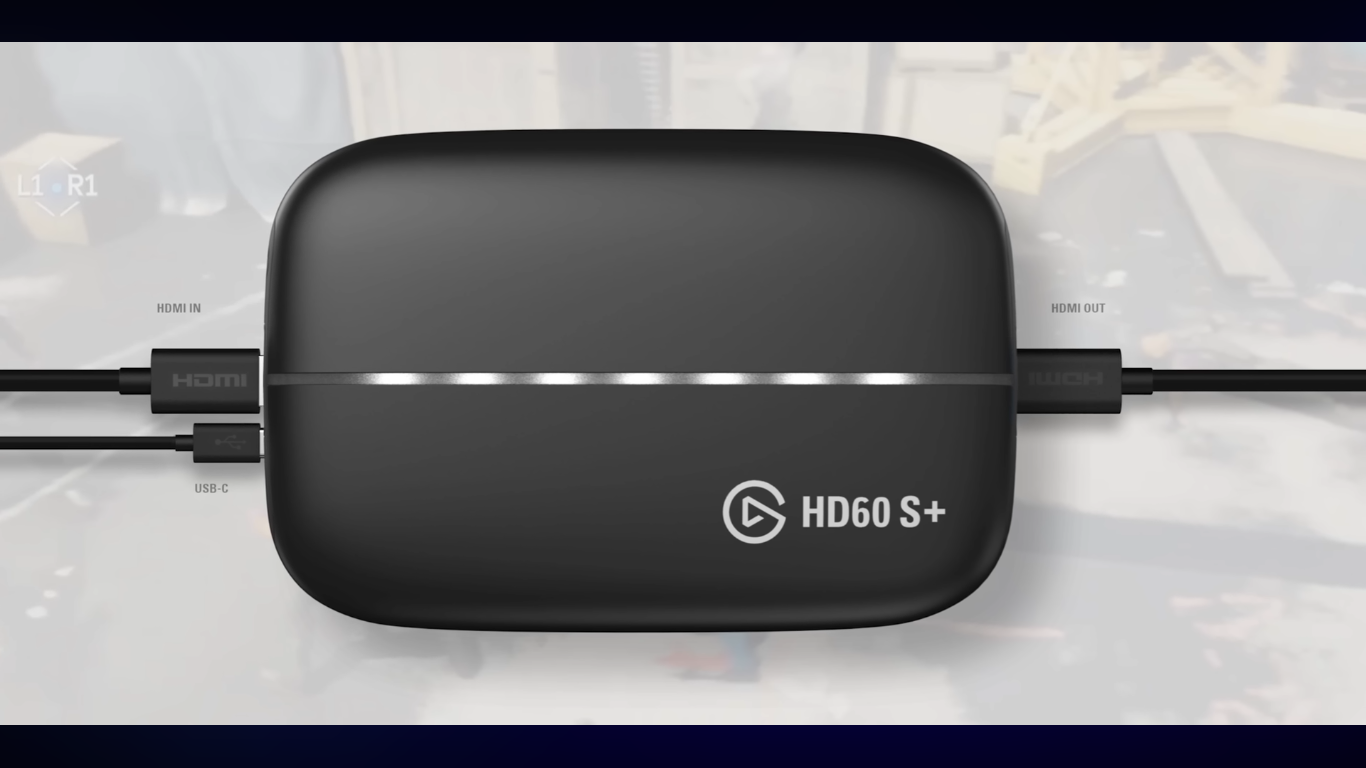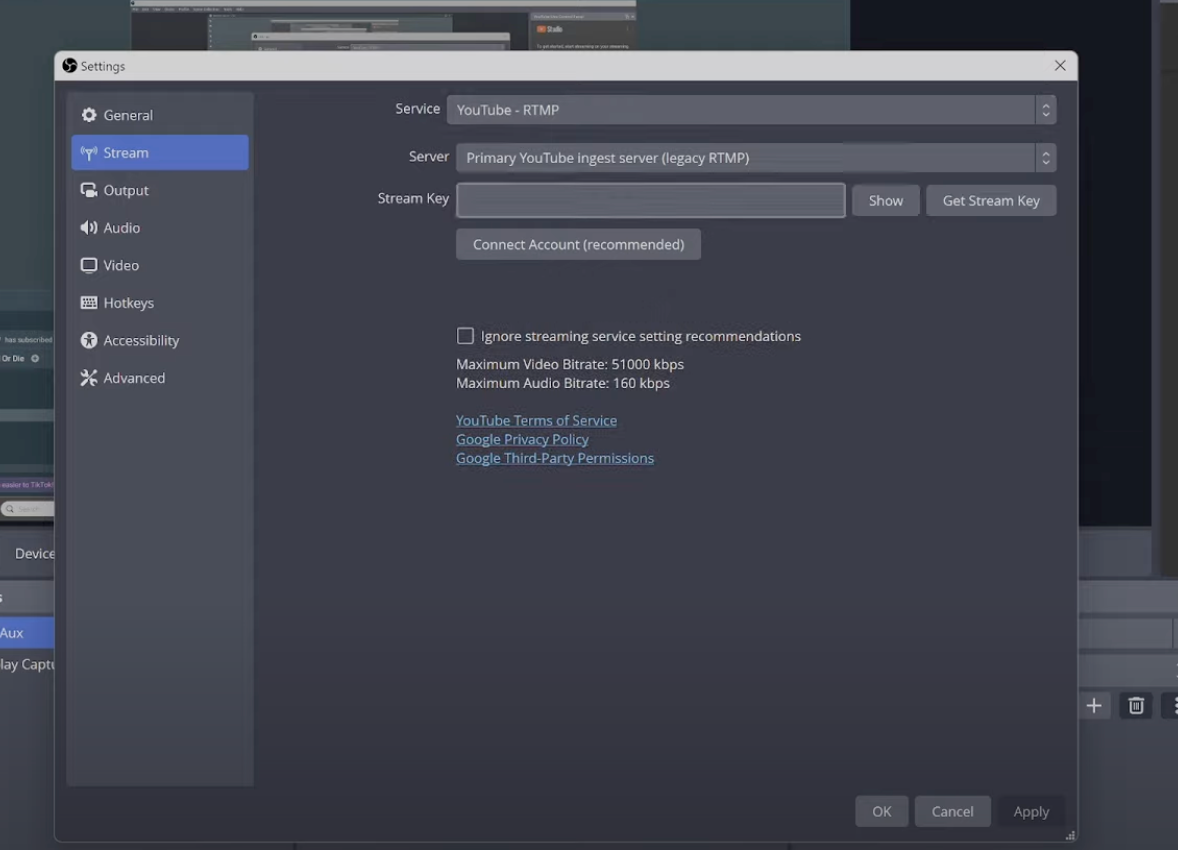Headphones, microphones, speakers—so many of your everyday devices rely on your PC’s audio jack to work properly. So when that tiny port suddenly stops detecting your gear, cuts out, or gives you distorted audio, it can really throw off your workflow.
But before you jump to conclusions or consider replacing the jack altogether, it’s worth going through a few simple checks. This guide walks you through how to fix the audio jack on your PC, step by step, so you can get things back up and running smoothly.
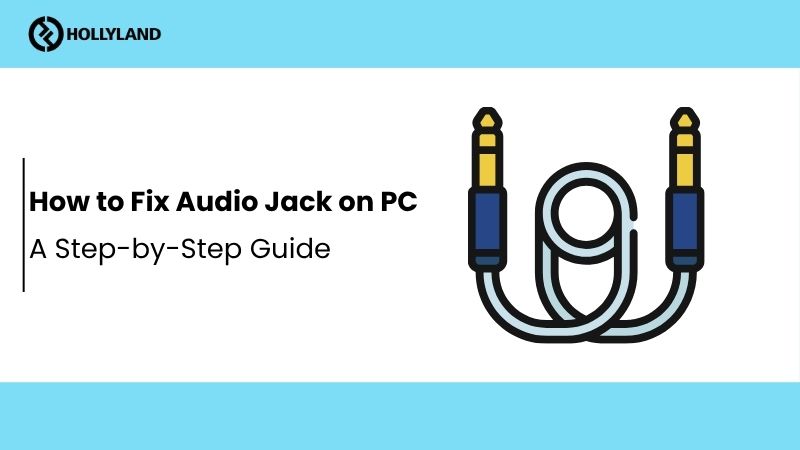
Why Is My Headphone Jack Not Working?
Let’s break down the common scenarios and what they typically mean.
#Your PC Doesn’t Detect Anything Plugged In
If nothing happens when you plug in your headphones—no pop-up, no audio switch—your jack likely isn’t recognizing the connection at all. In most cases, this points to a hardware issue.
- A buildup of dust or worn-out contacts may have blocked the pins from connecting properly, especially if the jack sees regular use.
- If you’re using a desktop, there’s also a chance the front panel audio port is disconnected internally or might have come loose from the motherboard.
#2 The PC Detects the Device, But There’s No Sound
In this case, your computer knows something’s plugged in—it just isn’t sending audio to it. This often comes down to software or configuration settings, not a problem with the jack itself.
- Your PC might be routing sound through speakers, HDMI, or some other output instead of the headphone jack.
- Outdated, corrupted, or incompatible Audio drivers fail to send sound through the headphone jack.
#3 The Audio Is There, But It’s Weak, Distorted, or Only in One Channel
If you’re hearing crackling, extremely low volume, or sound from only one channel, it’s a sign that the connection isn’t fully stable. In this case, you’re likely dealing with physical wear and tear inside the jack.
- The headphone plug might not be aligning properly inside the jack—this can happen due to dirt, wear, or a slightly bent plug.
- With frequent use, the internal pins or solder joints can loosen or degrade over time, leading to unreliable or patchy output (especially in laptops.)
Pre-Check Before You Start
Since we know the audio jack problems can stem from either hardware or software, it’s smart to do a few quick checks before diving into deeper troubleshooting. These simple steps can often help you identify the root cause right away:
- Clean the jack: Use compressed air or a soft brush to remove any dust or debris that might be blocking the connection.
- Check the plug fit: Make sure your headphones are fully inserted and don’t feel loose or wobbly.
- Try a different device: Plug in another pair of headphones to rule out a faulty headset.
- Test different ports: On desktops, try both the front and rear audio jacks. If one works and the other doesn’t, it’s likely a hardware issue with the non-working port.
- Look for physical damage: If the jack feels unusually loose, makes no connection at all, or shows visible damage, it might need a professional repair or replacement.
If you discover a clear hardware issue during these checks, you’ll know what to focus on. But if everything looks fine and your audio still isn’t working, it’s time to move on to software-level troubleshooting. Let’s get into that next.
Fix 1: Update the Audio Drivers
Outdated drivers are one of the most common reasons your audio jack might not work—especially if you’ve just set up a new PC or installed fresh hardware. Luckily, updating them is quick and easy. Here’s how:
1. Right-click on your start button to open up the prompt menu. Select “Device Manager” from the given options.
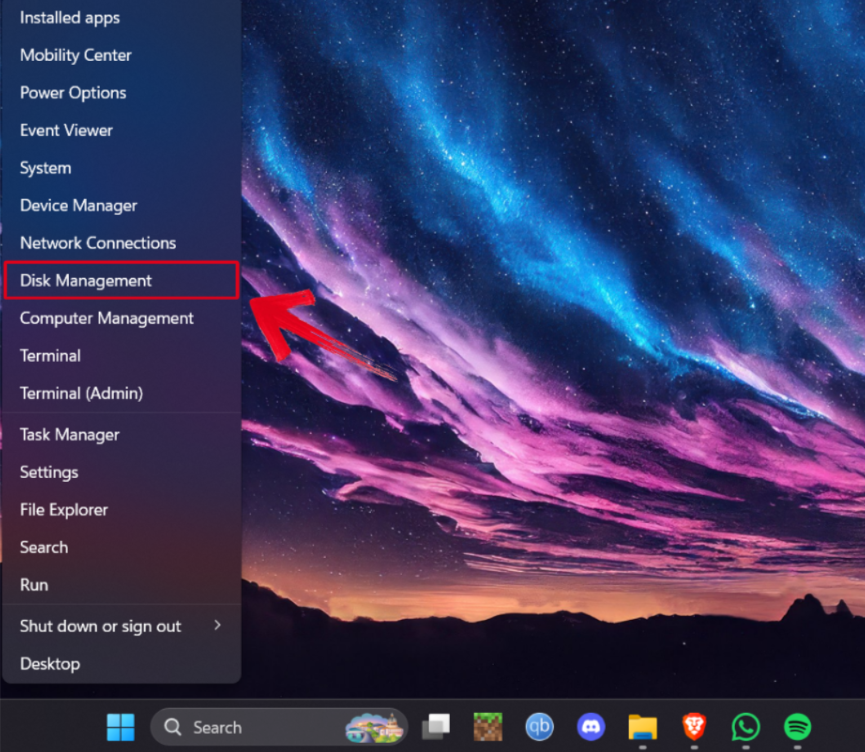
2. Expand the “Audio inputs and outputs”. Then, right-click on your audio output device and press “Update driver”.
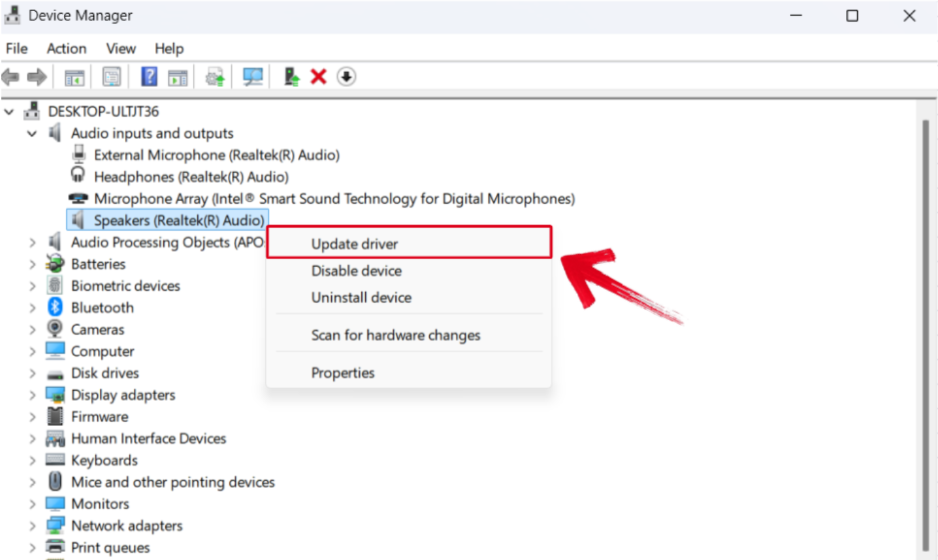
3. A new window will pop up on your screen. Select “Search automatically for drivers” from the two options.
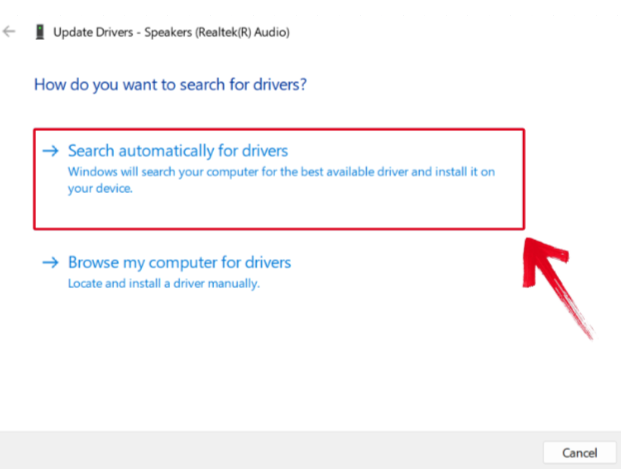
Windows will now look for the latest driver available and install it for you. If the issue was driver-related, this should do the trick.
Fix 2: Run The Audio Troubleshooter (Windows 11)
Windows includes a built-in audio troubleshooter that can scan your system for common sound problems—and fix many of them automatically. It’s a handy tool if you’re not sure what’s wrong.
Here’s how to run the audio troubleshooter on Windows 11—the exact menus differ slightly depending on the Windows version.
1. Press “Windows + I” at the same time to launch the settings window.
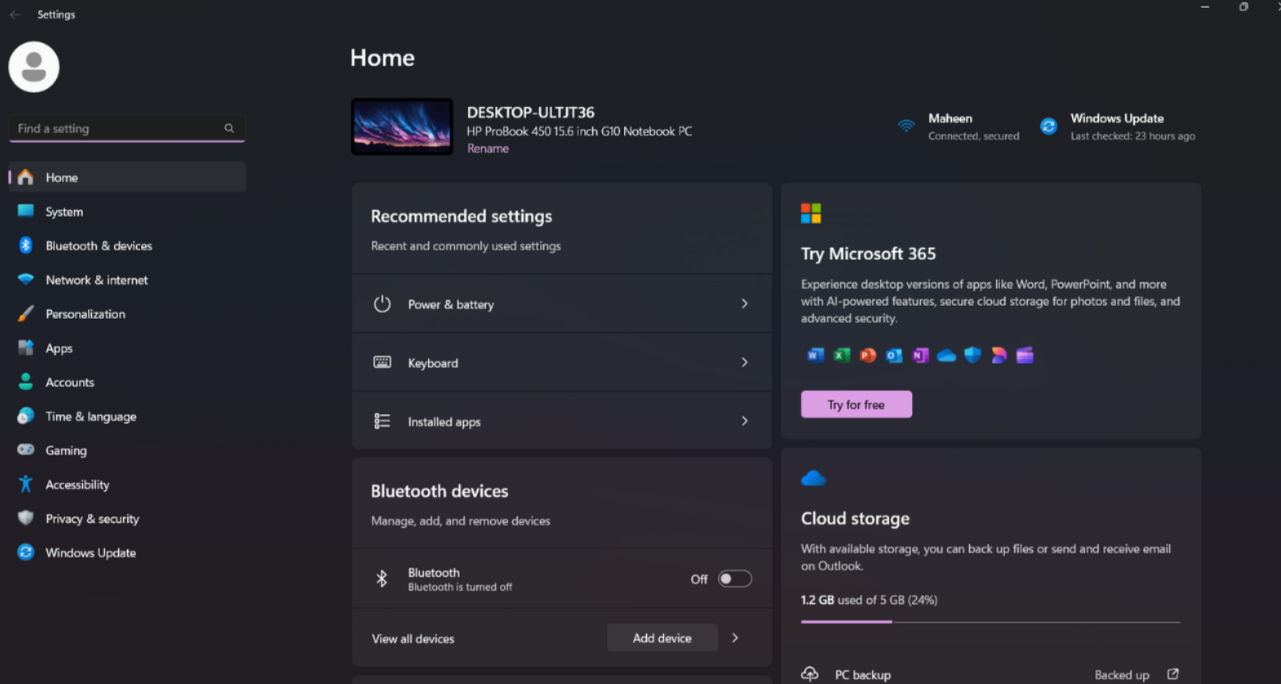
2. Go to “System” Settings, scroll down, and press “Troubleshoot”.
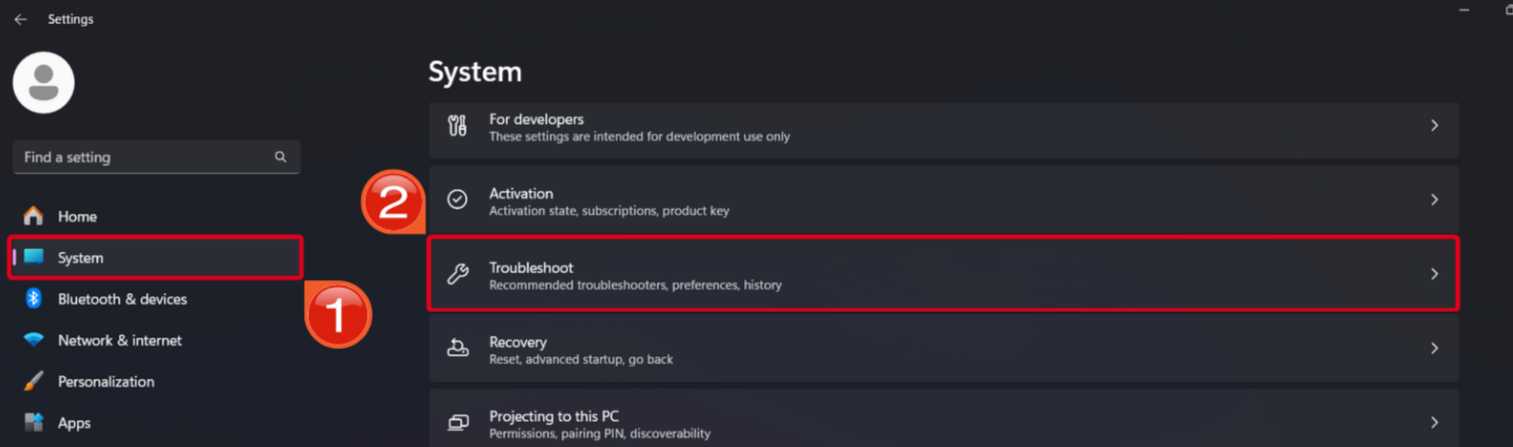
3. In Troubleshoot options, select “Other troubleshooters”.
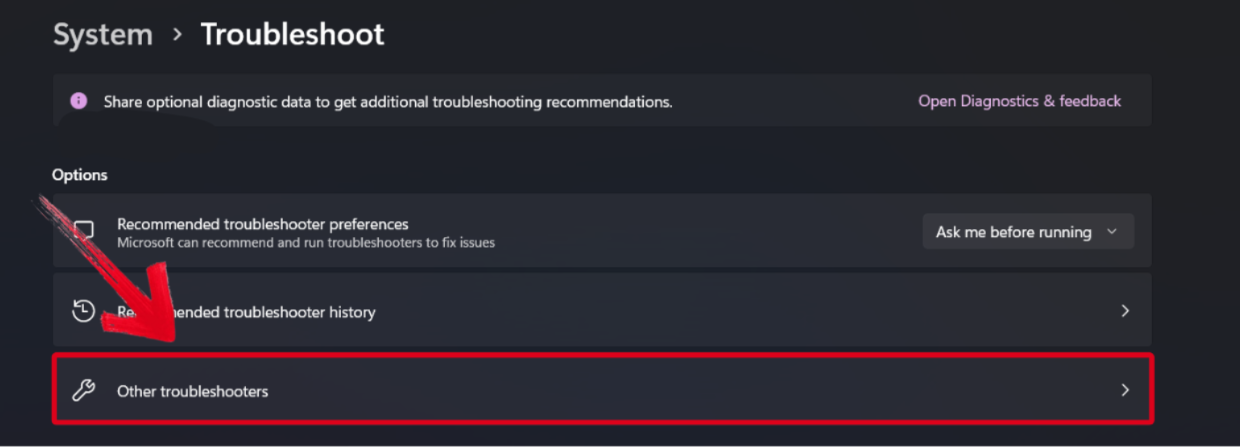
4. Look for “Audio” in the Other troubleshooters, then press the “Run” button in front of it.
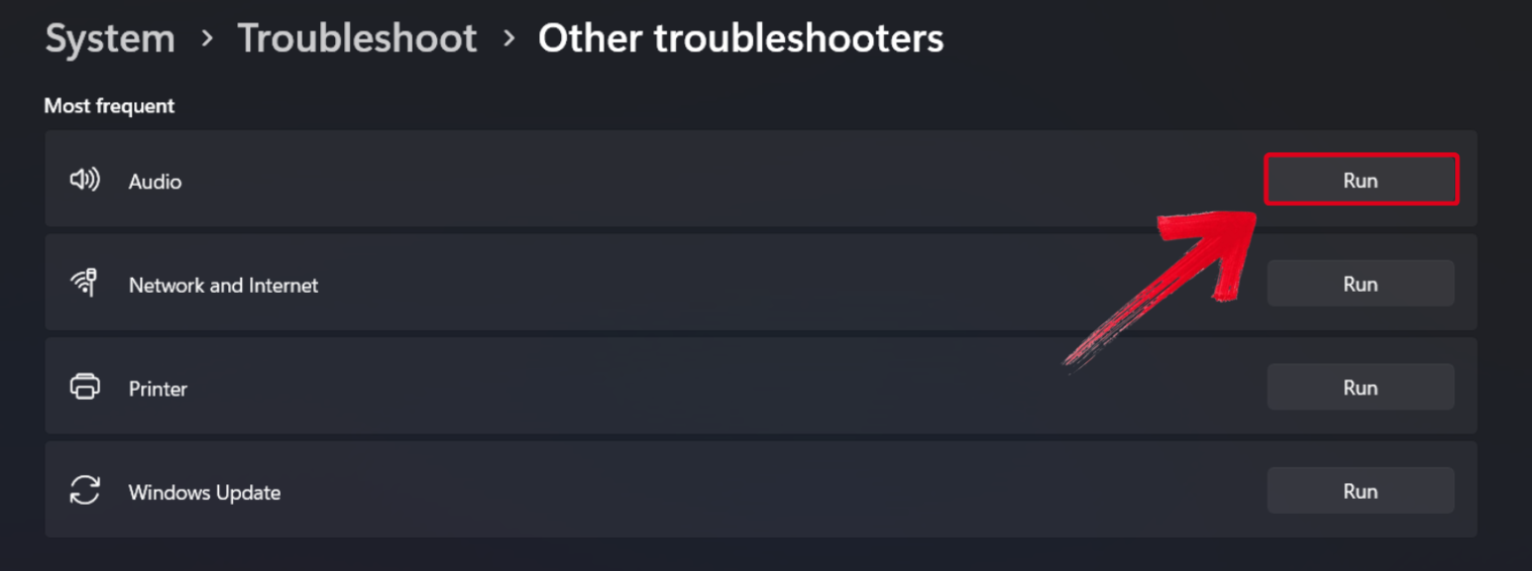
5. A troubleshooting window will open on your screen. Press “Yes” to allow the system to run the diagnostic scans.
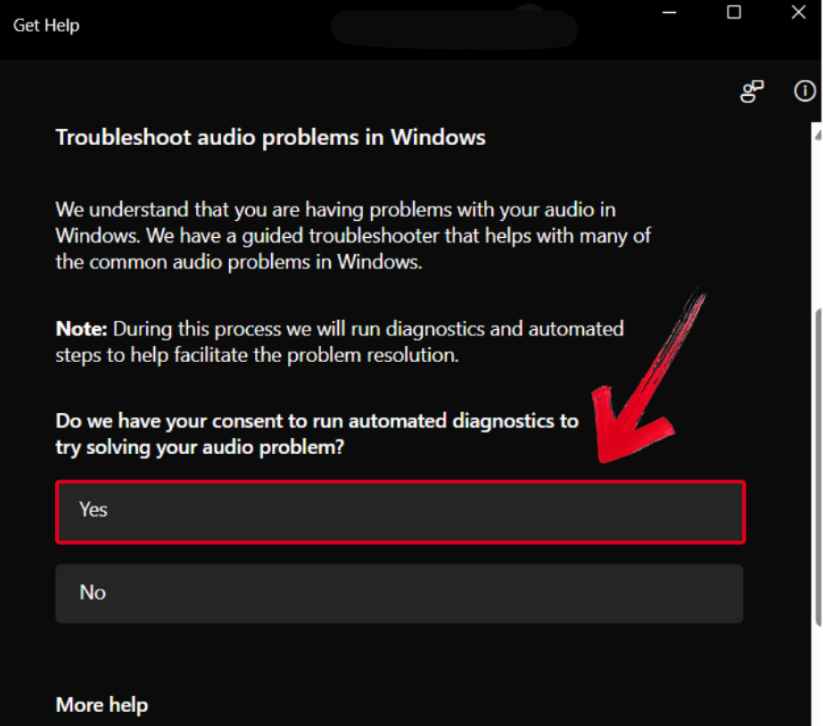
Your computer will now scan audio devices connected to it. Once the scan is complete, Windows Diagnostics will suggest fixes or apply them automatically. Test your headphones or speakers again.
Fix 3: Enable Your Audio Device
If your audio device is still not working, perhaps your audio device has been disabled in the system settings. Here’s how to check and re-enable it:
1. In the Windows Search Bar, type “Control Panel” and open it.
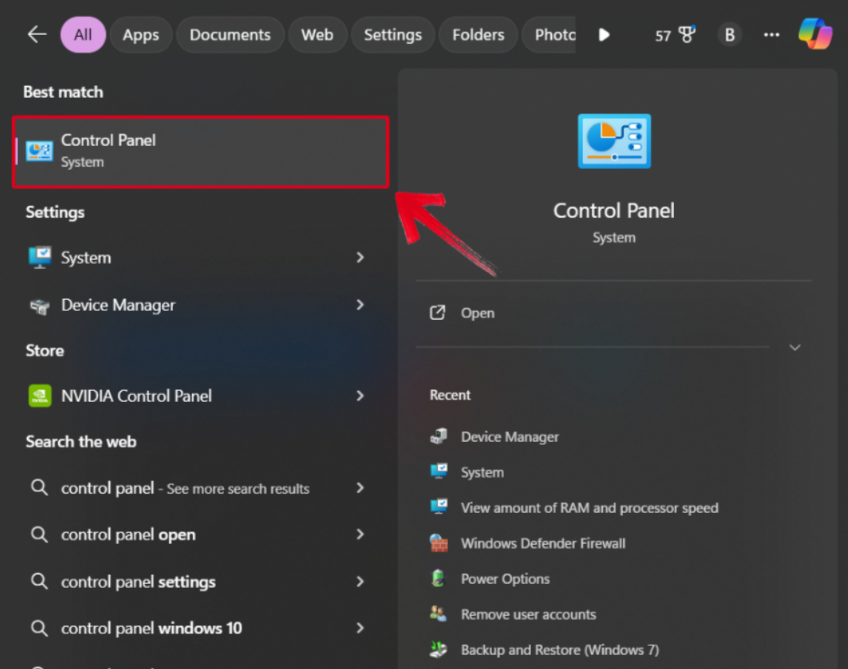
2. Press the “View by” dropdown, and select “Large icons”.

3. In the Control Panel Options, look for “Sound” and select it.
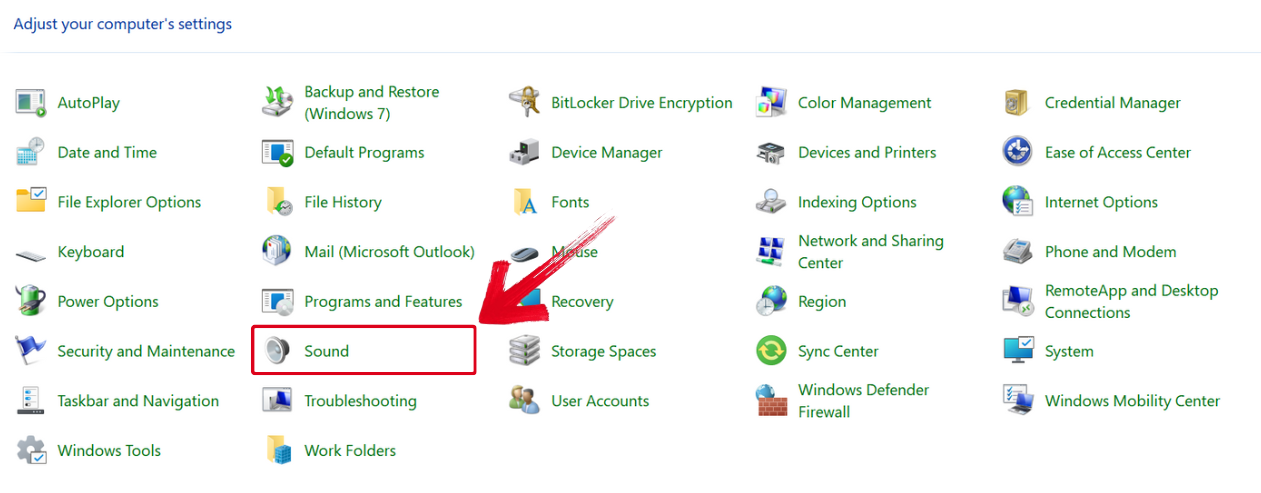
4. If you don’t see your audio device listed, right-click anywhere and select “Show Disabled Devices”.
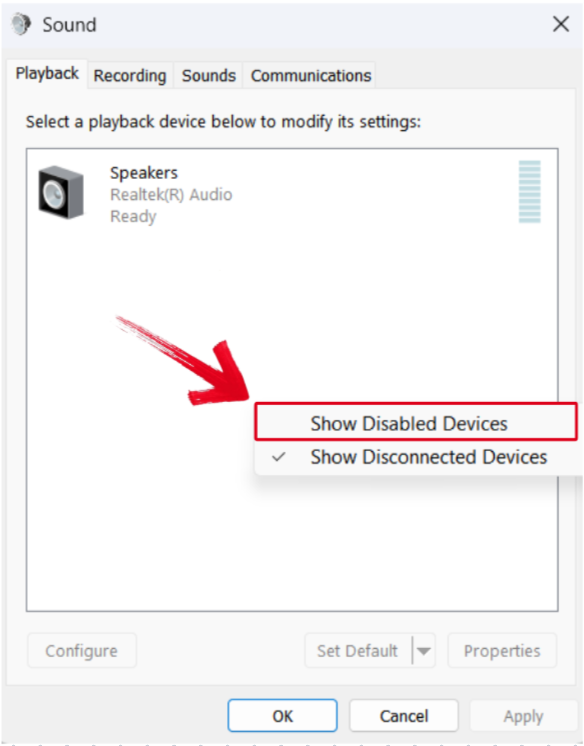
5. On the disabled device, right-click and press “Enable”.
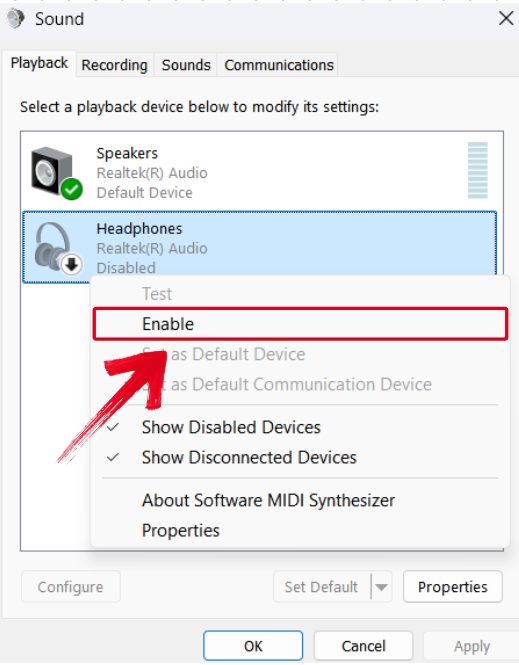
6. The “Set Default” option should now be available on the enabled device. Press it.
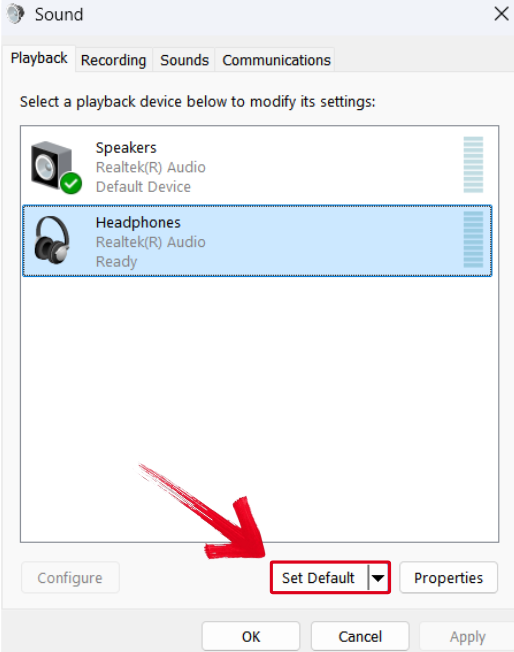
7. After completing that, press “OK” and reboot your system.
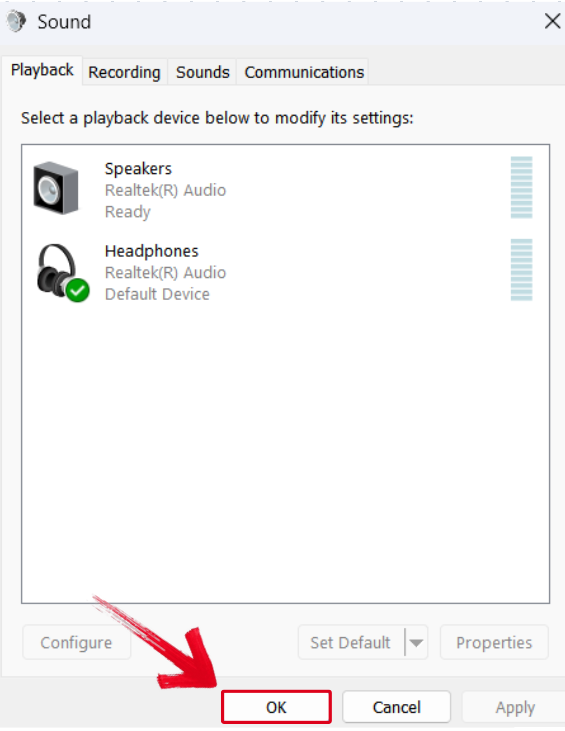
Your audio device should work now. Test it out by playing something to make sure there’s no other issue.
Tips to Improve Your Results
- Restart Between Fixes: After trying any of the above methods, restart your PC. It helps your system properly apply any driver or setting changes.
- Consider a Wireless Solution: If the jack still won’t cooperate, a wireless mic like the Hollyland Lark M2 could be a great alternative. It connects through Bluetooth, letting you record single and multi-person audio streams in 48 kHz- 24-bit quality, without any jack needed.
Conclusion
If your audio jack suddenly stops working, don’t panic. Most issues are minor and fixable with a few quick adjustments. Whether it’s outdated drivers, a disabled device, or a misconfiguration, chances are you can get things working again without replacing any hardware.
Start with driver updates, run the audio troubleshooter if needed, and check your system settings to make sure the audio device is enabled. If all else fails, and there’s no visible damage, you can always consider wireless audio options as a backup.
FAQs
Q. Can you fix a faulty audio jack without replacing it?
Yes. If the issue is software-related, you will not need a replacement. You can try updating your drivers, enabling the device, or just using the audio troubleshooter provided by Windows.
Q. What if my audio jack still doesn’t work after trying all the fixes?
If none of the solutions work, the port itself might be damaged. It’s best to have it checked by a technician, or consider using a wireless microphone like the Hollyland Lark M2 as a workaround.


Hollyland LARK M2 - Mini Lavalier Microphone
An incredibly lightweight and compact wireless button microphone that captures high-fidelity audio.
Key Features: 9g Button Size | 48 kHz/24-bit | 40 Hours Battery
Q. Can dust affect the performance of the audio jack?
Yes. Dust or debris can block the internal connection points, causing poor or no audio output. A simple cleaning might restore proper functionality without needing deeper troubleshooting.

































.png)
.png) Français
Français .png) Deutsch
Deutsch .png) Italiano
Italiano .png) 日本語
日本語 .png) Português
Português  Español
Español