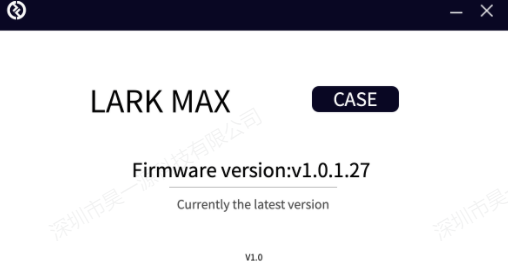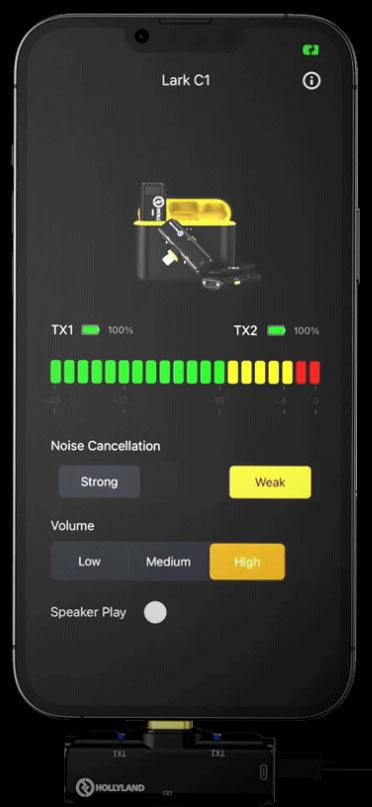1.Version Introduce
| Public time | Version | Updates | Download Link |
| 2023/6/30 | V1.0.3.103 | Optimize UAC gainFix another known problem | https://download-hollyland.oss-us-east-1.aliyuncs.com/Firmware/Wireless_Microphones/LARK_MAX/HL_Lark_Max_V1.0.3.103.zip |
| 2023/12/05 | V 1.0.4.9 | Add recording protect functionDouble-click the TX switch button to switch the mute function on or of | https://download-hollyland.oss-us-east-1.aliyuncs.com/Firmware/Wireless_Microphones/LARK_MAX/HL_Lark_Max_V1.0.4.9.zip |
2.Instructions
2.1 Cautions
- It takes the risk to update the firmware, please avoid updating the device when the device is used for the important events
- Make sure the amount of battery is enough when upgrading.
- All of Receiver、Transmitters and Charging case need to be upgraded to ensure proper use of the equipment
2.2 Tools
- Computer(Win, Mac)
- Standard USB cable (Mac could use the standard Type-C to Type-C cable)
- Download the upgrade firmware
3. Upgrade Steps
3.1 Upgrade the RX
1.Click the RX’s Menu button–> “System Settings” –> “Upgrade Mode”.
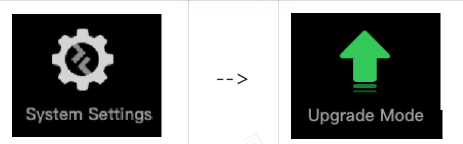
2.Then press the button, and click “Yes”.
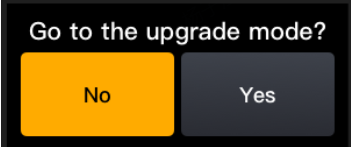
3.Connect the receiver to the computer and copy the firmware to the receiver.

4.After copying successfully, unplug the USB cable and it will do the upgrade automatically.
3.2 Upgrade the TX
1.Turn on the transmitter, then connect the transmitter to the computer and copy the firmware to the transmitter
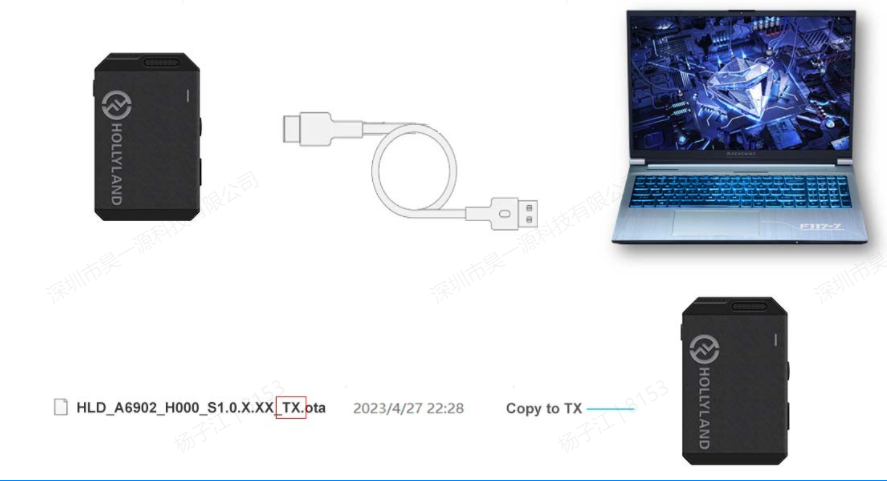
2.After copying successfully, unplug the USB cable and it will do the upgrade automatically.
3.When upgrading, the indicator of the transmitter will turn Purple.
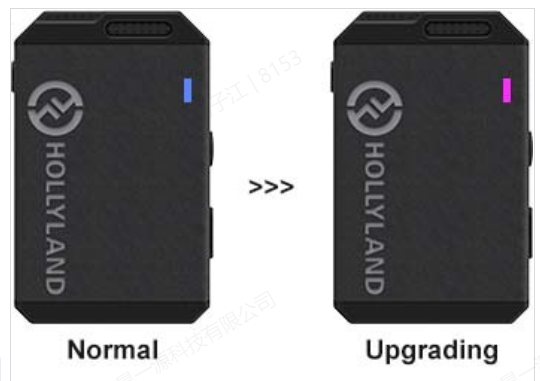
4.After upgrading successfully it will reboot, you can check the firmware on the receiver.
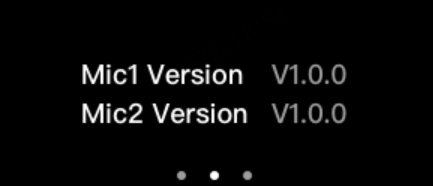
Note: Upgrade the 2nd transmitter in the same steps. If the upgrade is not successful, try to do the steps again.
3.3 Upgrade the Charging Case
Note: The upgrade method of charging box for Win and Mac systems is different. Please follow the corresponding step for Win and Mac PC to do the upgrade.
Win PC Upgrade
- Connect the charging case to the computer via a USB cable, it will recognize as a USB flash drive. Then copy the upgrade file [A6902Box.bin] in folder [Box_for_Win] to the box.
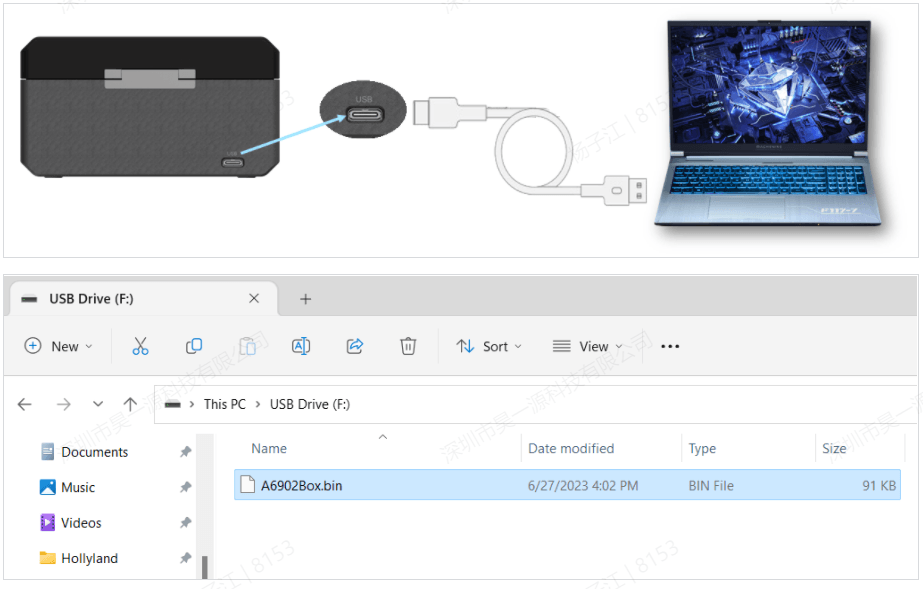
2.After copy successfully, do not unplug the USB cable, it will do the upgrade at this time (the box indicator light will be off about 5-10s)
3.After upgrading successfully, the PC will recognize the box again and the upgrade file is disappear which means the upgrade is successful.
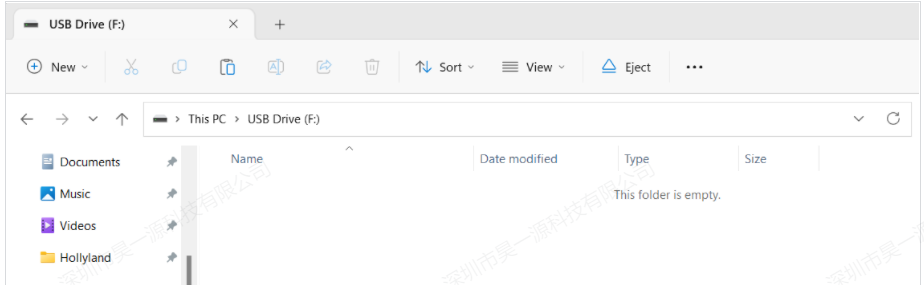
Note: Don’t unplug the USB cable after copying the file, until it upgrades successfully. If the upgrade file is still in the directory which means upgrade failed, need to delete it and upgrade again.
Mac PC Upgrade
1.Open the upgrade tool[LarkMax_CASE_Upgrade] in [Box_for_Mac]

2.Connect the charging box to the Mac PC.

3.After connecting the Box, it will be recognized, and then click [Yes] to do the upgrade.
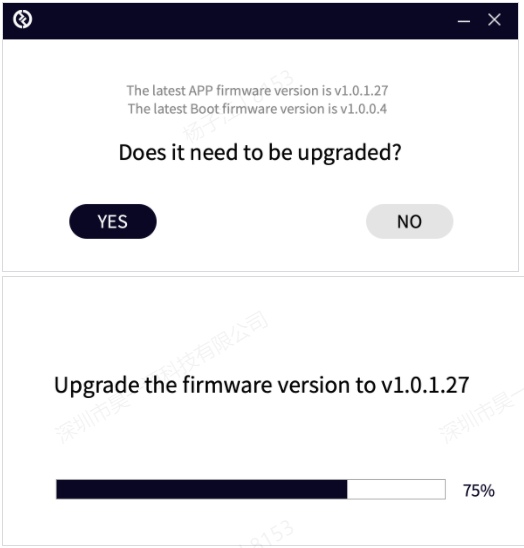
Note: Don’t unplug the USB cable until it upgrades successfully. (The box indicator light will be off for about 5-10s when upgrading)