While listening to the video songs, you may want to extract audio from them to reduce the file size for easy accessibility. Moreover, extracting audio from MP4 will also help you utilize background music in the video for other purposes.
Irrespective of the purpose of extracting audio files, you will want any easy-to-use method to get high-quality output. Throughout this article, we will introduce you to online and offline tools to help you perform this audio extraction task.
Understanding MP4 and Audio Extraction
As we know, MP4 files are digital multimedia containers we can use to store combined video and audio data. In addition to these elements, some MP4s also contain embedded subtitle files and still images to improve visual content consumption. Users can easily separate the audio track from the accompanying video content to extract it as an independent audio file.
Doing so will help you obtain audio-only versions of multimedia content. Moreover, there are many tools available that help you save these audio in different formats, such as MP3 and WAV. Overall, this process lets users enjoy music, podcasts, or audiobooks without the visual component.
Different Tools for Audio Extraction
Upon understanding the general concept behind the audio extraction process, let’s discuss some of the best tools available online and offline to help you perform this task. These tools have built-in features that will allow you to extract audio from any MP4 file. Before we dig deep into their workings, go through the general introduction to each of these tools:
- Audacity: With the help of this advanced audio editor, you can easily extract audio files from the imported video. It is a free and open-source audio software that is accessible to everyone for audio content optimization. However, you have to download the additional FFmpeg library to undertake this process using Audacity.
- VLC Media Player: Users can also use the VLC video player to convert their video to the desired audio format. Using this open-source media player free of cost, you can extract audio while watching your favorite music video. In addition, it supports various audio formats, including MP3 and WAV, to optimize the conversion process.
- Online Services: Many online audio converters are available that can help you extract music from the MP4 video format with a single click. Users can utilize tools like Convertio and FreeConvert that can assist you in this regard. Moreover, you don’t have to download third-party applications to extract audio with these online tools.
Step-by-Step Guides for Each Audio Extractor [Online & Offline]
Now, you have the general information related to the top audio extraction tools available online and offline. If you want to know more about the workings of each of these tools, go through the details given in this section. After reading these detailed guides, you will be able to learn how to utilize different audio extractors for video-to-audio conversion.
- Extract Audio Using Audacity
Audio content creators can make use of this advanced audio editing software to extract music or any sound from the MP4 video. As we have mentioned, you just have to download an additional FFmpeg library to perform this task.
Without this library, you may not be able to import the desired video file to this tool. You can apply the following instructions to extract an audio file from any imported video:
Step 1. First, you have to ensure that the FFmpeg library is downloaded and integrated into this audio editor. For this purpose, launch Audacity on your device and access the “Edit” drop-down menu to click on the “Preferences” option.
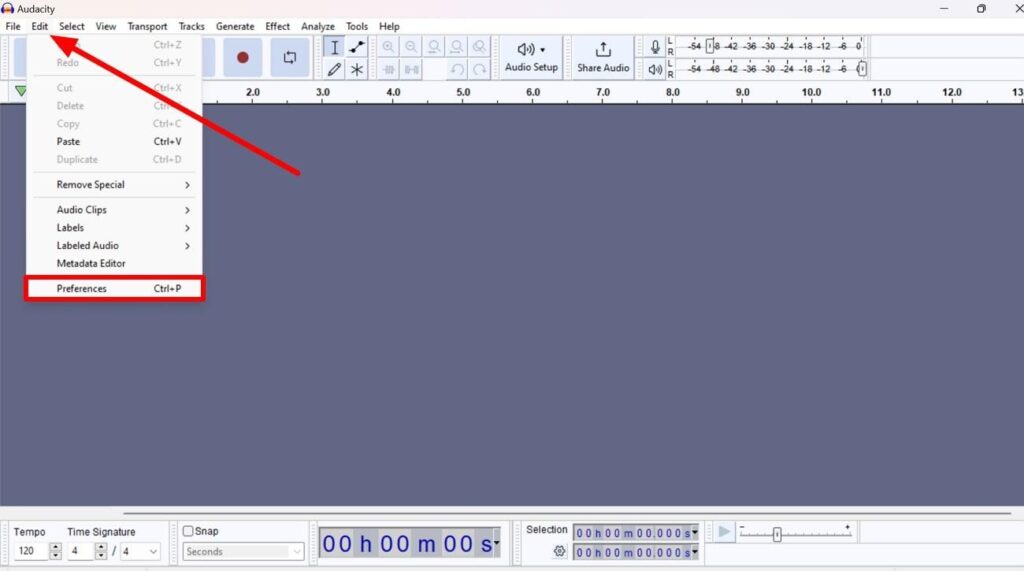
Upon entering the “Preferences” dialog box, hit the “Libraries” tab and then press the “Download” button to install the FFmpeg library from the third-party source. Moving forward, click the “Locate” button to integrate this library with the Audacity audio extractor.
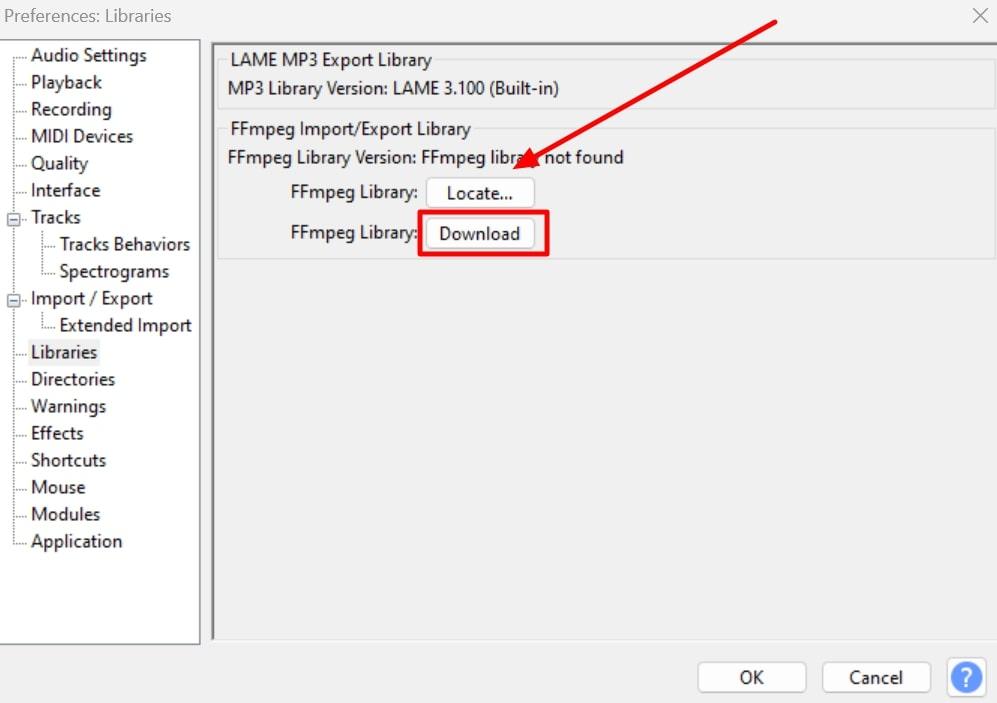
Step 2. Afterward, press the “File” tab to access a new drop-down menu with several file management options. From here, hit the “Open” option to locate and import your desired MP4 file to this tool.
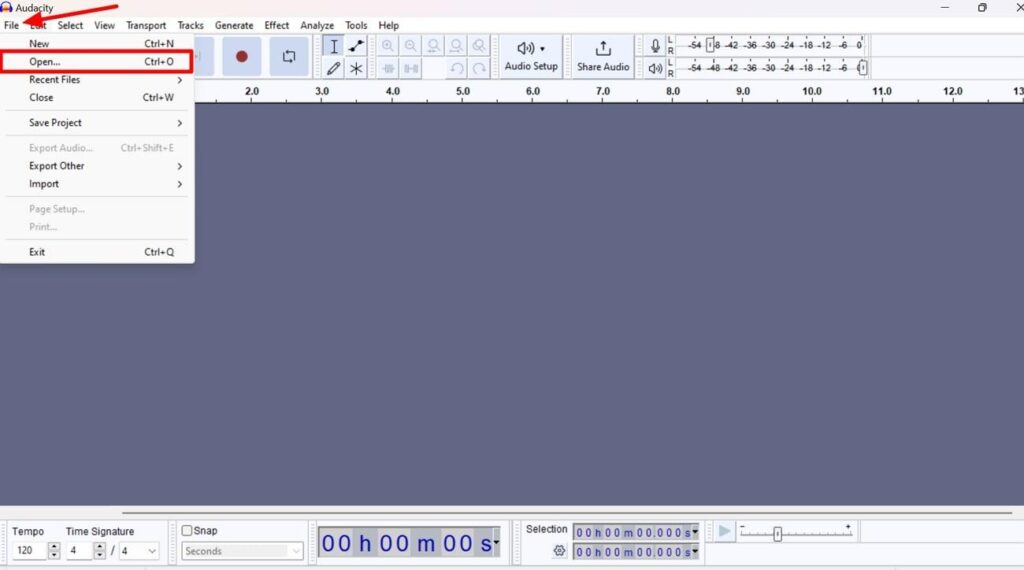
Step 3. Once your imported file is loaded successfully, you will see a separate audio waveform on your screen. Now, go to the “File” drop-down menu and hit the “Export Audio” button.
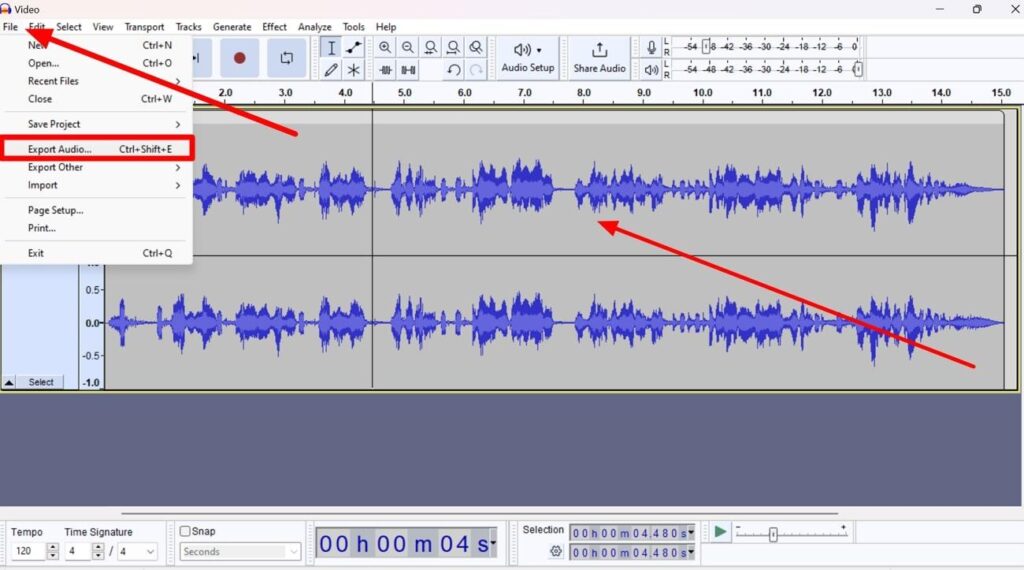
Step 4. Next, you will reach the “Export Audio” dialog box, where you can choose the desired audio format from the “Format” drop-down menu. After optimizing the other audio settings, press the “Export” button to save this audio file on your device.
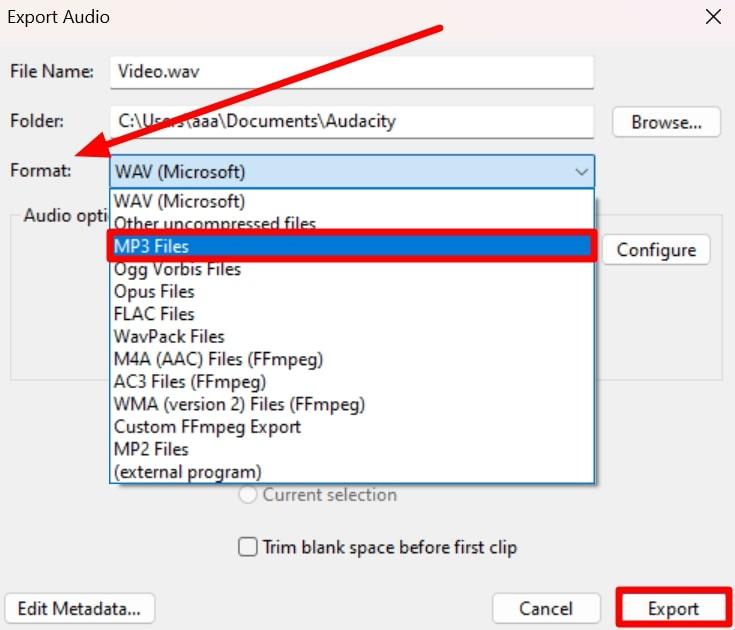
- Convert Video to Audio Using VLC Media Player
Using this universal video player, you can also carry out conversion tasks with the help of a few simple steps. Users need to access the “Convert/Save” feature present in the VLC Media Player to extract the audio from the added video file.
You will get to choose from various audio formats and output settings to optimize the quality of extracted audio. Take guidance from the instructions given below to extract your desired music piece from the MP4 video:
Step 1. Start the process of audio extraction by launching VLC Media Player on your device. Now, click on the “Media” tab to access the drop-down menu, where you need to hit the “Convert/Save” option to open the converter window.
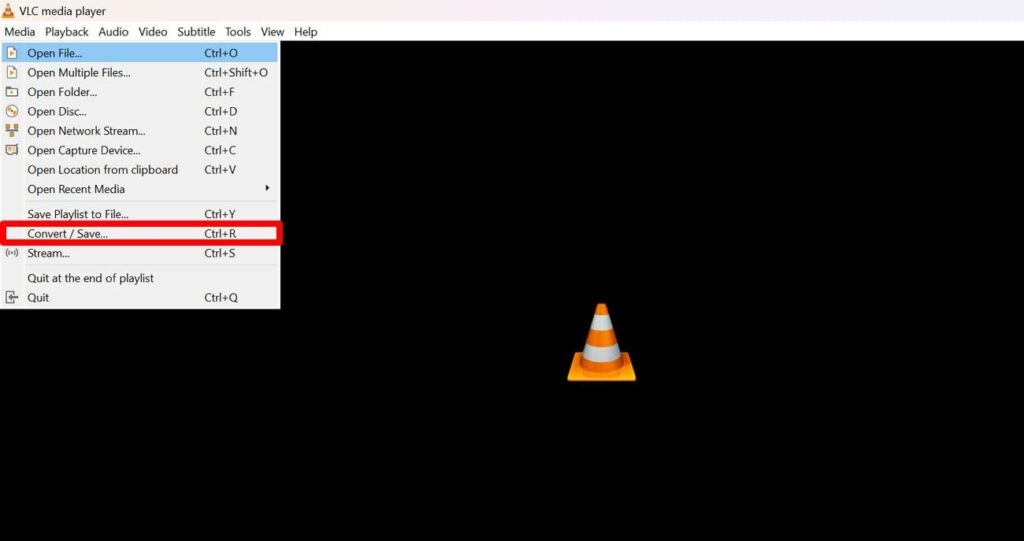
Step 2. After entering the “Open Media” window, press the “Add” button to import your favored MP4 video. Afterward, click on the “Convert/Save” button to reach the “Convert” dialog box.
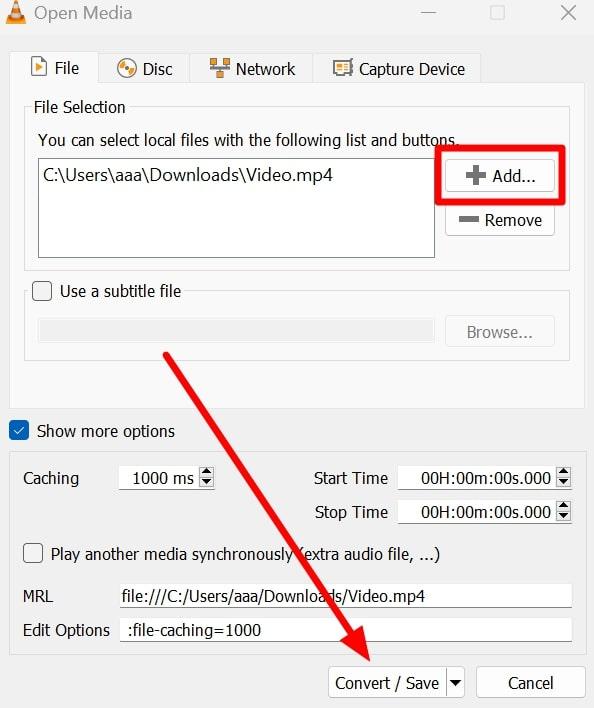
Step 3. Moving forward, tap the “Settings” icon in front of the “Profile” drop-down menu to open a new dialog box. From here, select your desired audio format, such as “MP3,” and then give your name to this profile before hitting the “Create” button.
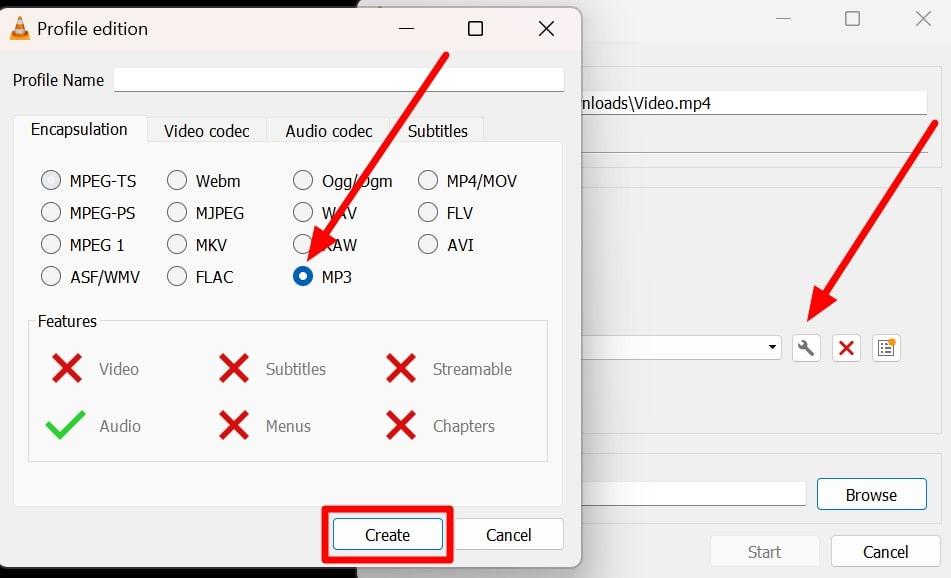
Step 4. Finally, press the “Browse” button to choose the desired location to save the extracted audio. Then, hit the “Start” button to apply all the selected video-to-audio extraction settings.
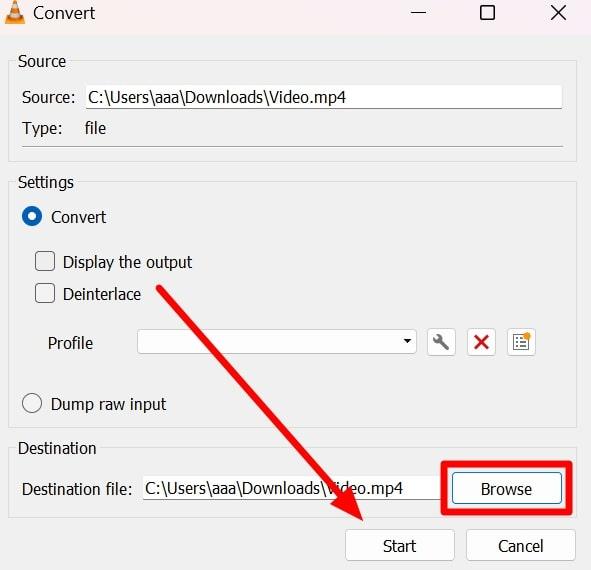
- Perform Video-to-Audio Conversion Using Online Services
Users who don’t want to download and install third-party audio extractors in their system can take advantage of the online conversion tools. For this purpose, you can utilize any of the audio or video converters available online, including FreeConvert and Audio-Extractor from 123Apps.
While using these online tools, you get to select different audio formats to optimize the output. The following steps will help you extract audio after uploading the video to FreeConvert:
Step 1. Begin by accessing the “File Converter” tool page on the FreeConvert website. Afterward, press the “Choose Files” button to upload your desired MP4 file to this online tool.
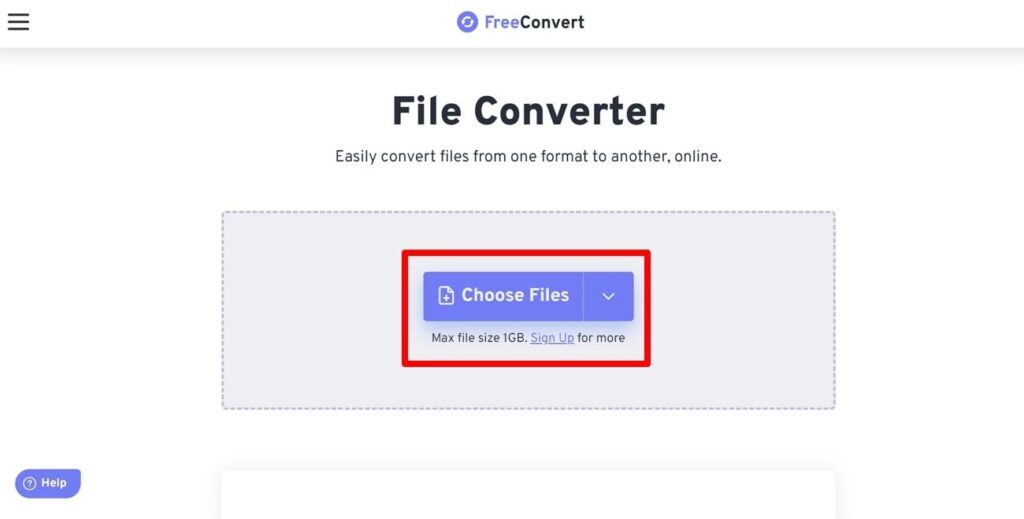
Step 2. Once the video is uploaded, select your desired audio format from the “Output” drop-down menu. To do so, hit the “Audio” tab on this drop-down menu and click the “MP3” option to convert your video to this particular audio format. Next, press the “Settings” icon to reach the “Advanced Options” window.
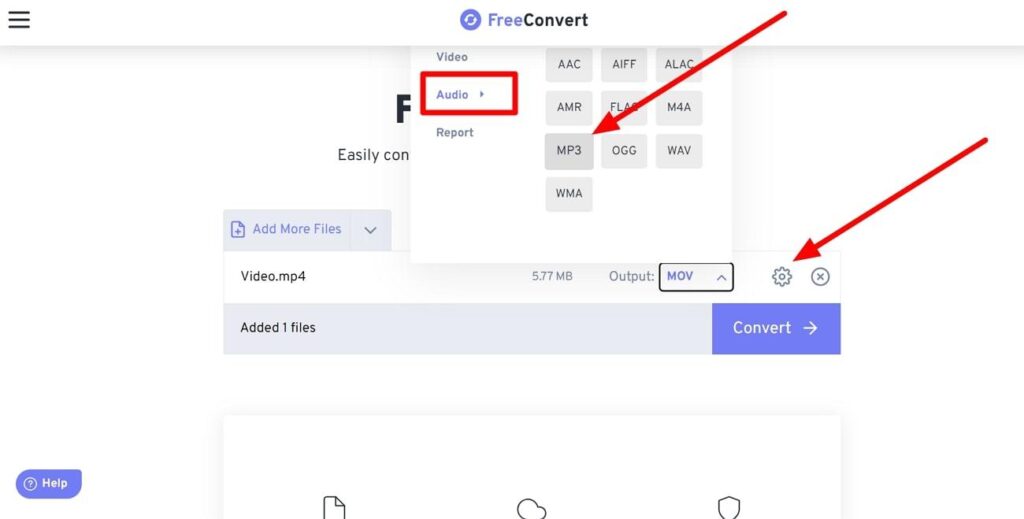
Step 3. On this new window, adjust the “Audio Codec,” “Volume,” and other such audio extraction settings. Upon finalizing all these settings, hit the “Apply Settings” button to move back to the previous screen.
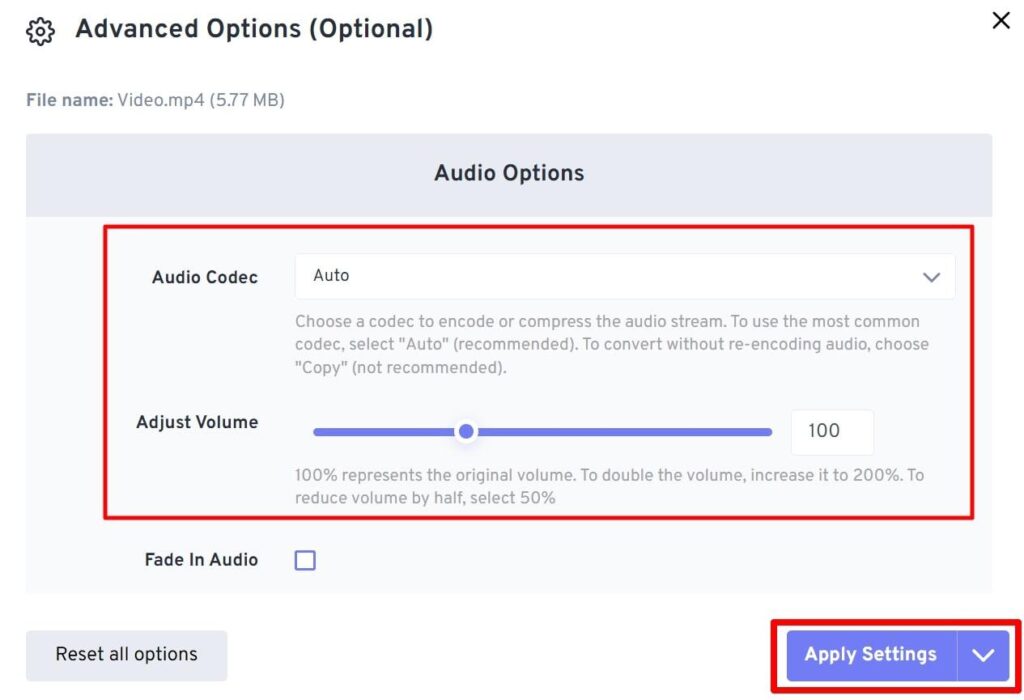
Step 4. Moving forward, simply click on the “Convert” button to finalize this audio extraction process. Finally, download the extracted audio to your device or directly upload this converted file to your Google Drive.
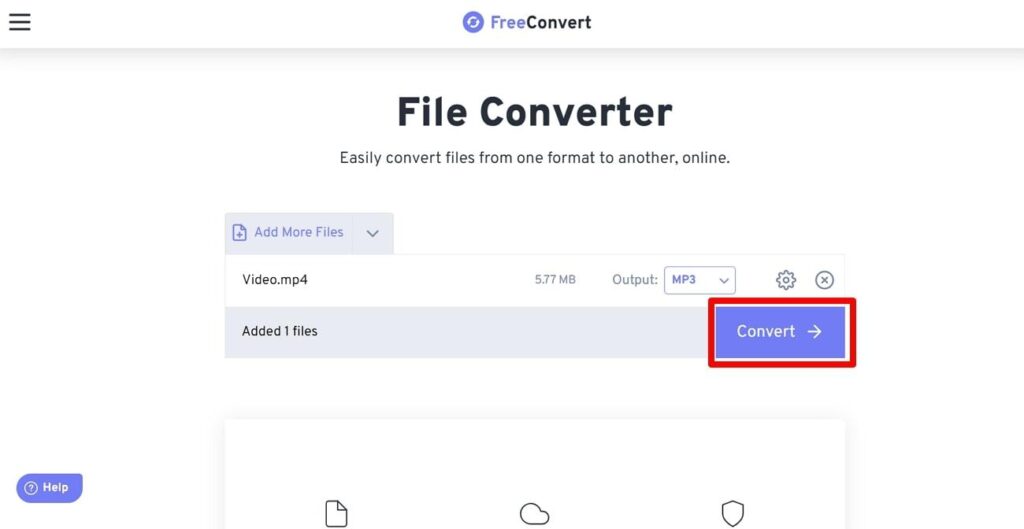
Best Practices for Audio Extraction from MP4 Videos
While extracting audio with the sound extractors mentioned above, you have to follow some basic guidelines to ensure the best quality output. By following these best practices, you can avoid any problems you might face during the process. Therefore, go through these common tips to optimize the way you carry out video-to-audio extraction.
- Quality Preservation: Professional audio content creators should pick a lossless format, such as WAV, to extract audio without compromising on the quality. Moreover, these formats are universally acceptable in the professional audio creation industry, unlike compressed formats like MP3, which sacrifice some audio data to reduce file size.
- Legal Considerations: Before extracting audio from an MP4 file, you should ensure that you have the legal right to do so. If you don’t have rights to the video, seek permission from the copyright holder to legalize this process.
- Software Updates: Software developers regularly release updates to address compatibility issues and improve the performance of the audio extractors. Additionally, updating your software helps protect against potential security threats and keeps your data safe from exploitation.
Bonus Part. Record Audio with a Professional Microphone before Merging with Extracted Music
Social media influencers usually integrate their own voiceovers along with the extracted music into their online videos. For this purpose, they should record their audio with a high-quality microphone, such as Hollyland Lark M2. With the help of this wireless mic, content creators can capture their voices in the studio-quality output. Moreover, this mic will help you record audio on your mobile with a simple plug-and-play receiver mechanism.


2-Person Wireless Mini Button Microphone.
Professional vloggers and podcasters can also capture their audio with this wireless mic while using the camera. In addition, you can benefit from its 40-hour long battery time for a long audio-recording session. All in all, Hollyland Lark M2 will assist you in recording professional audio, which you can merge with the extracted music for the desired effect.
FAQs Related to Audio Extraction
Q1. What is the best format to extract audio from MP4?
Some of the best formats to extract audio from MP4 files include WAV and AAC due to their high-quality output. Both these formats will give you top-quality extracted audio with larger file sizes. Users who can compromise a bit on quality can go for the most compatible MP3 format for the audio extraction process.
Q2. Can I extract audio from MP4 without losing quality?
Yes, you can easily extract audio from the MP4 video format without the loss of quality using the right audio format. For this purpose, we recommend you use audio formats, such as AAC and WAV, for lossless compression. However, the file size of their output audio will be larger than the other audio conversion formats.
Q3. Is it legal to extract audio from MP4 files?
When you own an MP4 file, there are no legal restrictions on extracting audio from such videos. Also, you can extract audio from the videos downloaded from royalty-free sources without facing copyright issues. However, content creators will face copyright infringement notices if they commercially use extracted audio from common online sources.
Q4. How can I extract audio from an MP4 file on a smartphone?
For this purpose, you can utilize video editing mobile applications, including InShot and KineMaster. Both these tools allow you to extract audio from the uploaded video for future use. Other than that, you can also access online conversion tools, such as Convertio, to get an extracted audio file.
Q5. Do I need special software to extract audio from MP4 files?
No, you do not need a special third-party application to extract audio from video. Users can easily utilize any of the online video converters to extract audio without the need for special software. Tools, such as FreeConvert and Audio-Extractor, can help you perform this task online.
Q6. Can I extract audio from an MP4 file online for free?
Yes, you can easily extract audio files from the uploaded videos using online tools. These free-of-cost audio converters even allow you to select the desired audio format to optimize the extraction process.
Q7. What should I do if the audio extraction process fails?
Usually, the extraction process fails when the video file format is not supported by the relevant audio extractor. Moreover, when using online tools, internet issues can also cause a disturbance in video-to-audio conversion. So, you have to make sure the format is compatible and has a secure internet connection to avoid any such issues.
Q8. How long does it take to extract audio from an MP4 file?
The time it takes to extract audio from an MP4 file depends on several factors, including file size and software utilized for extraction. The larger MP4 files will naturally take longer to process compared to smaller ones. In addition, the rate of extraction will depend on the computer’s specifications, as a faster computer will extract audio much quicker.
Q9. Can I edit the audio after extracting it from an MP4 file?
Yes, you can edit the extracted audio file with a suitable audio editing tool to optimize the sound. For this purpose, you can utilize tools such as Audacity, which has multiple features to improve the quality of the audio content. With this tool, you can trim the audio and apply different audio effects, including noise removal.
Q10. Is it possible to batch-extract audio from multiple MP4 files?
Users can easily batch-extract audio content from multiple videos with the help of online video-to-audio converters. Many such batch audio converters are available online, including FreeConvert and Convertio, to help you get multiple audio files at a time. Other than that, you can use third-party editors like HandBrake to perform this particular task.































.png)



