
Mars 400S Pro II Support
Mars 400s Pro II supports 1 transmitter connecting up to 2 receivers. In cases where you have purchased the 1 transmitter to 1 receiver configuration, the second signal indicator is marked with an “×” as there is no second receiver included.
1. Long press the button in the middle of the receiver to enter the menu interface for checking the interference status of channels(“√” indicates clean channel and “×” indicates interfered channel).
2. Press UP and DOWN buttons on the receiver to select a clean channel, and then press the OK button to confirm.
3. Place the receiver at least 1.7m above the ground.
4. Ensure that the power supply is stable.
1. Check the camera’s HDMI output settings, ensuring the resolution is set to 1080p/1080i, the HDMI information display is off, and the HDMI control is disabled.
2. Examine the HDMI cable for proper functionality. Connect the camera directly to a monitor to verify if the video output is normal.
3. Use an HDMI output from a laptop to connect to the video transmitter. Observe if the transmitter screen displays the video format correctly.
1.If you have used a USB-C adapter to power the device, the charging current and voltage of the USB-C adapter need to be over 5V 2A.
2.Try to restart the device.
3. If the transmitter works fine, only the receiver displays “CH-“, pair the transmitter and receiver.
Because the device does not support fractional frame rate and will automatically convert it into integer frame rate.
With any Micro single/SLR camera,only one of the HDMI video output and the camera’s screen display can be enabled when you are recording 4K video because of the limitation of the camera itself. So you can try to set the shooting format as 1080. Photography cameras do not have this limitation.
If you want to use a Micro single/SLR camera to record 4K video and monitor the shooting simultaneously, you can connect Camera->ATOMOS Recorder->Transmitter.
1.Change HDMI output format to 1080p/i (Not recording format).
2.Set HDMI Information Display to OFF.
3.Set HDMI Control to OFF.
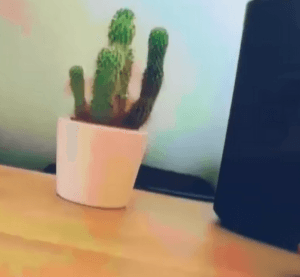
Close the 3D-LUT function in the monitor and recheck.

































.png)
.png) Français
Français .png) Deutsch
Deutsch .png) Italiano
Italiano .png) 日本語
日本語 .png) Português
Português  Español
Español