
Mars 400S Pro Support
-
Long press the middle button of the receiver to enter the menu page for checking the status of channels(“√” indicates clean channel, “×” indicates interference channel).
-
Click UP and DOWN buttons on the receiver to select a clean channel, then press the OK button to confirm.
-
Please place the receiver at least 1.7m above the ground.
-
Please ensure that the power supply is stable.
-
Check the CAM HDMI output settings, the resolution should be set as 1080p/1080i; HDMI information Display should be OFF and HDMI control should be OFF.
-
Check the HDMI cable, Please connect the CAM with the Monitor through the HDMI cable to check whether the output is correct or not.
-
Please connect the transmitter to the computer through HDMI cable to check whether the transmitter could display the correct video format.
-
Please check if you have used Type-C adapter to power the device, then please change to use DC/NPF battery to power if you have, because the charging current and voltage of Type-C adapter need over 5V 2A.
-
Please try to restart the device.
-
If the transmitter works fine, only the receiver displays”CH-“, please pair the transmitter and receiver.
If you insist to use Micro single/SLR camera recording 4k video and monitoring the shooting simultaneously, please connect Camera->ATOMOS Recorder->Transmitter.
-
Change HDMI output format to 1080p/i (Not recording format).
-
Set HDMI Information Display to “OFF”.
-
Set HDMI Control to “OFF”.
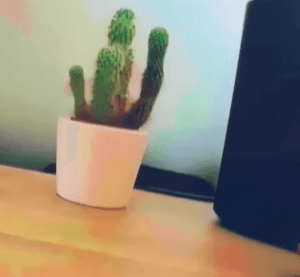
Solution:
Please close the 3D-LUT function in the monitor and recheck





























.png)
.png) Français
Français .png) Deutsch
Deutsch .png) Italiano
Italiano .png) Português
Português  Español
Español