
Vcore Support
| Brand | Model | Camera Firmware Version | Photo Transfer | REC Control | Proxy Recording |
| Sony
|
A7R3 | Ver.3.10 | √ | √ | / |
| A7R5 | Ver.2.0.2 | √ | √ | / | |
| ZVE10 | Ver.2.0.0 | √ | √ | √ | |
| A7M3 | Ver.4.02 | √ | √ | √ | |
| A7M4 | Ver.5.0.1 | √ | √ | √ | |
| A7S3 | Ver.3.01 | √ | √ | √ | |
| FX3/FX3-A | Ver.6.0.2 | √ | √ | √ | |
| FX30 | Ver.5.0.2 | √ | √ | √ | |
| FX6 | / | / | / | √ | |
| FX9 | / | / | / | √ | |
| Z280 | / | / | / | √ | |
| Canon
|
EOS R6 | Ver.1.9.0 | √ | √ | √ |
| EOS R7 | Ver.1.6.0 | √ | √ | / | |
| EOS RP | Ver.1.6.0 | √ | √ | / | |
| EOS R | Ver.1.8.0 | √ | √ | / | |
| EOS R8 | Ver.1.4.0 | √ | √ | / | |
| EOS R5 | Ver.2.1.0 | √ | √ | / | |
| EOS R6 Mark II | Ver.2.1.2 | √ | √ | / | |
| EOS 5D Mark III | Ver.1.3.6 | √ | √ | / | |
| EOS 5D Mark IV | Ver.1.4.0 | √ | √ | / | |
| Nikon | Z6III | Ver.1.11 | √ | √ | / |
| Z6II | Ver.1.70 | √ | √ | / | |
| Z8 | Ver.3.0. | √ | √ | / | |
| Z9 | Ver.5.2.0 | √ | √ | / |
| Brand | Model | Note |
| Apple | iPhone 11 | Only the model below supports ProRes:
iPhone 13 Pro iPhone 13 Pro Max iPhone 14 Pro iPhone 14 Pro Max iPhone 15 Pro iPhone 15 Pro Max iPhone 16 Pro iPhone 16 Pro Max |
| iPhone 12 | ||
| iPhone 12 Pro Max | ||
| iPhone 13 | ||
| iPhone 13 Pro | ||
| iPhone 13 Pro Max | ||
| iPhone 14 | ||
| iPhone 14 Pro | ||
| iPhone 14 Pro Max | ||
| iPhone 15 | ||
| iPhone 15 Pro | ||
| iPhone 15 Pro Max | ||
| iPhone 15 Plus | ||
| iPhone 16 | ||
| iPhone 16 Pro | ||
| iPhone 16 Pro Max | ||
| iPad mini 2 | ||
| iPad pro 12.9″ 5th generation | ||
| iPad 7th generation | ||
| HUAWEI | HUAWEI Pura 70 Beidou Satellite Message Edition | |
| HUAWEI P60 Pro | ||
| HUAWEI MatePad Pro 12.2″ | ||
| HUAWEI Mate 70 Pro+ | ||
| HUAWEI Mate 60 Pro | ||
| HONOR | HONOR Magic7 | |
| HONOR 90 | ||
| HONOR Magic7 Pro | ||
| HONOR 300 | ||
| HONOR PAD V8 Pro | ||
| Vivo | vivo X200 | |
| vivo X80 | ||
| vivo X200 Pro | ||
| OPPO | OPPO Find X8 | |
| One Plus | One Plus 12 | |
| One Plus Ace 3 Pro | ||
| Xiaomi | Redmi Note 14 Pro+ | |
| Xiaomi Pad 7 Pro | ||
| Xiaomi 14 Pro | ||
| Xiaomi 15 Pro | ||
| REDMI K80 Pro | ||
| REDMI K70 | ||
| Xiaomi 14 | ||
| Xiaomi 13 | ||
| Xiaomi 15 | ||
| Xiaomi Civi 3 | ||
| Samsung | Samsung W25 | |
| Galaxy S23 Ultra | ||
| Galaxy S25+ | ||
| MEIZU | MEIZU 21 PRO | |
| MEIZU 20 | ||
| Pixel 6 | ||
| Pixel 9 |

2. Go to the camera’s Network Setting

3. Go to your camera’s setting
【Setting】–【USB】–【USB Connection Mode】–【Remote】

4. Set the image format

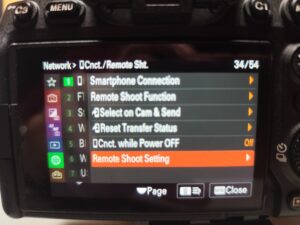
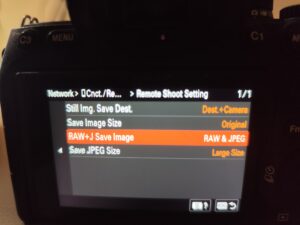
5. Use your phone to connect to the Vcore’s Wi-Fi:
(1)The Vcore Wi-Fi name is HLD_xxxxx and the default password is 12345678.
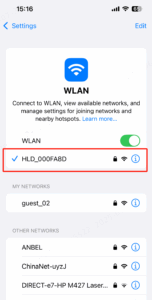
(2)Alternatively, open the HollyView app and scan the product’s QR code to connect.
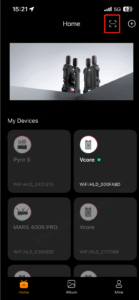
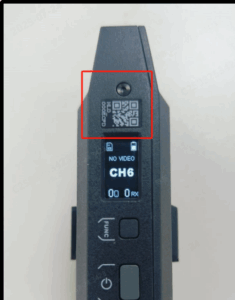
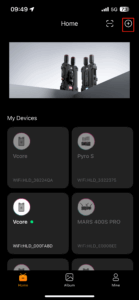
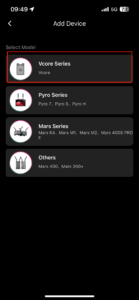
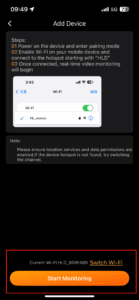

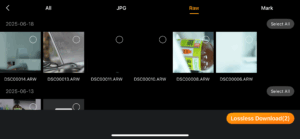
1. Use a USB-C to USB-C data cable to connect the camera to the Vcore.

2.【MENU】–[]–【USB】–【MTP/PTP】
3.【MENU】–[Photo]–【Image Quality】–【NEF(RAW)+JPEG】
Phone settings please refer Q1.
1. Use a USB-C to USB-C data cable to connect the camera to the Vcore.
2.【MENU】–[]–【Select USB Connect Application】–【Photo import/remote control】
3.【MENU】–【Image Quality】–【RAW+JPEG】
1.Install the Capture One.
2.Download the “HollyLink”Plugin.
https://download-hollyland.oss-us-east-1.aliyuncs.com/Firmware/Video_transmissions/9330/HollyLink-Mac-2.1.0.coplugin
3.Use the Capture One to open the “HollyLink”.

If you can not install the “HollyLink”,please check the privacy setting of your Mac.
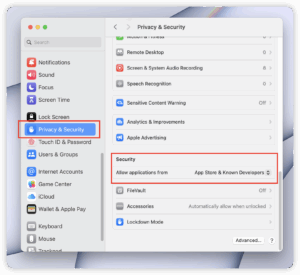
4.Open the Capture One and initialize the “HollyLink”
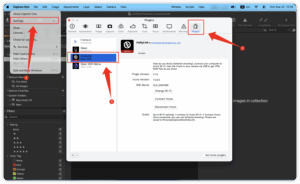
5.Use your Mac to connect the wifi of the Vcore,WiFi name is XLD_XXX.Default Password is:12345678.
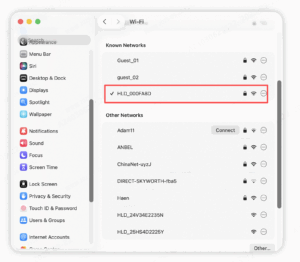
Then back to Capture and click “connect Vcore”.
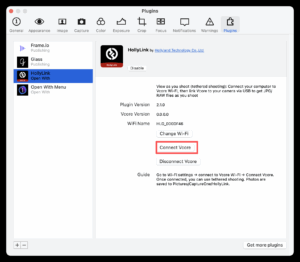
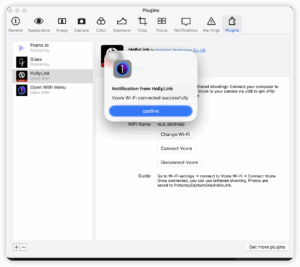
6.Create a new session,for example,we create new session called “1”.


1.Install the Capture One.
2.Download the “HollyLink”Plugin.
https://download-hollyland.oss-us-east-1.aliyuncs.com/Firmware/Video_transmissions/9330/HollyLink-windows-1.5.0.coplugin
3.Use the Capture one to open the “HollyLink”.
【Edit】–【Preferences】–【Plugins】
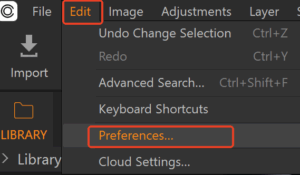
4.Add the HollyLink to the Plugins
【+】–【HollyLink】
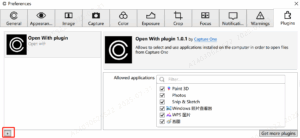
5.Then HollyLink will be available in the list and Initialize it.After initializing the HollyLink,please restart your Capture One.
6.Use your PC connect the wifi of the Vcore,WiFi name is XLD_XXX.Default Password is:12345678
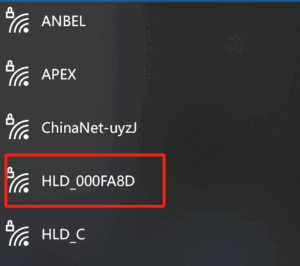
7.Go back to Capture One → Plugins → Package, and click “Connect Device”.
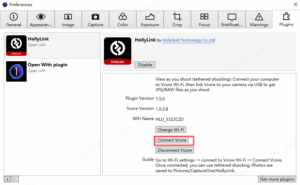

8.Create a new session.
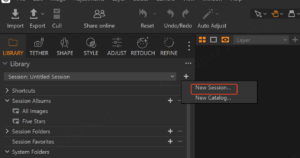
9.Locate the Capture Folder.
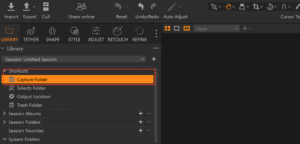
10.After your camera takes a photo, the image will automatically appear in this folder.
1.Use a USB-C to USB-C or USB-C to Lightning data cable to connect the Vcore to your phone
2.Open the Hollyview app.
3.Then you can monitor the video
1.Please refer to Q1 step 5 to monitor the video.
2.Use a USB-C to USB-C data cable to connect the camera to the Vcore.
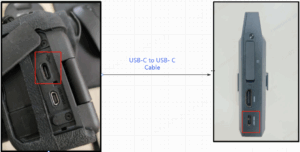
3.Set your camera’s HDMI settings.
【Setup】–【External Output】–【HDMI Output Settings】–【REC Control】–【CTRL FOR HDMI】


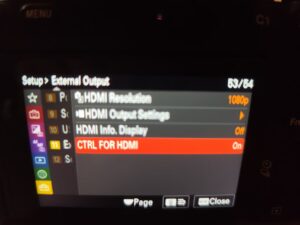
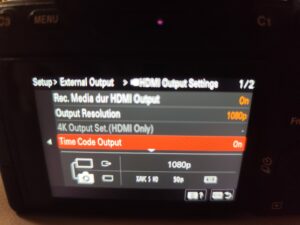
4.Open the Hollyview app and find the “Recording Settings”.



1.Monitor the video in the HollyView app, either via a wired connection or wirelessly.
2.Tap the TV icon in the upper-right corner to start RTMP streaming.
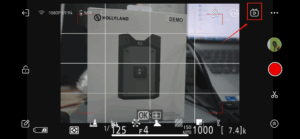
3.Select the platform you want to stream and fill in the stream URL and stream key.
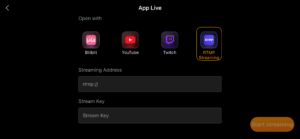
4.Tap “Start Streaming” to begin your live stream.

1.The Vcore might be powering your phone or tablet. Go to the HollyView app and turn off the “Power Bank” function.
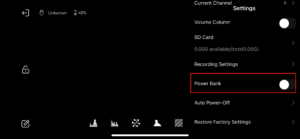
2.The Vcore might be powering your camera.
【Settings】–【USB】–【USB Power Supply】–【Off】
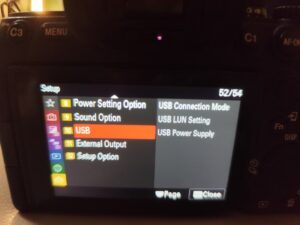
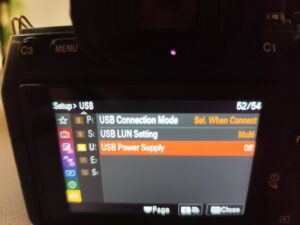
1.High-speed continuous shooting mode is enabled on your camera, which Vcore does not support. In this case, we recommend using a high-speed SD card (>200MB/s).
2.The connection may be unstable. Check if there’s an issue with the camera port or if the cable is not securely connected.
3.Check if the camera or Vcore is overheating or running low on battery.
4.Make sure your camera firmware is up to date.
1.Single press the Multi function button to let the Vcore enter the pairing mode
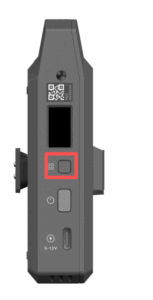
2.Go to the Pyro H and Pyro S system menu and find the “Group pairing”->select “WPS”
3.For Pyro 5 and Pyro 7, you need to set both devices to Receiver mode first. Then go to System Settings → Wireless → and select “WPS”.


































.png)
.png) Français
Français .png) Deutsch
Deutsch .png) Italiano
Italiano .png) 日本語
日本語 .png) Português
Português  Español
Español