Before we get into our topic, let me define CapCut. So CapCut is a video editing tool with a lot of capabilities. CapCut is compatible with all platforms, including iPhone, Android, Web Browser, PC, and Mac. This application allows users to produce and perfect videos using features such as transition effects, subtitles, and many more.

If you want to make your video more visually appealing, adding subtitles in CapCut is an effective way. CapCut app is useful for many content makers, social media users, and others who enjoy video editing. In this article, I’ll walk you through the process of adding subtitles to your preferred video using the CapCut software, which will help you make your movie more appealing to the audience and communicate effectively. The solution I describe is applicable to iPhone, Android, Web Browser, PC Windows, and Mac platforms.
How to Add Captions in CapCut (iPhone or Android)
CapCut works on both Android and iPhone devices, and subtitles may be added automatically or manually. Here’s a tutorial on how to accomplish it.
Option 1: Auto-Captions (AI-Generated)
- Launch CapCut on your mobile device and select Edit> “New Project” to create one.

- Select and load your selected video clip from the local library and tap add button.

- Find the “Text” option at the bottom.

- Select “Auto Captions.”

- If you select auto-captions. Choose “Original sound,” “Voiceover,” or “Both” as the sound source.

- Tap the “Start” button to have CapCut automatically generate captions.
- Once generated, you can stylist the sub like you can adjust the timing, change the fonts, colors, and animations to match the style of your video.

Option 2: Manual Captions
Usually, the auto captions option is not totally accurate, therefore you should add captions manually to avoid using incorrect words. You can follow these steps.
- Launch CapCut on your mobile device and select Edit> “New Project” to create one.

- Select and load your selected video clip from the local library and tap add button.
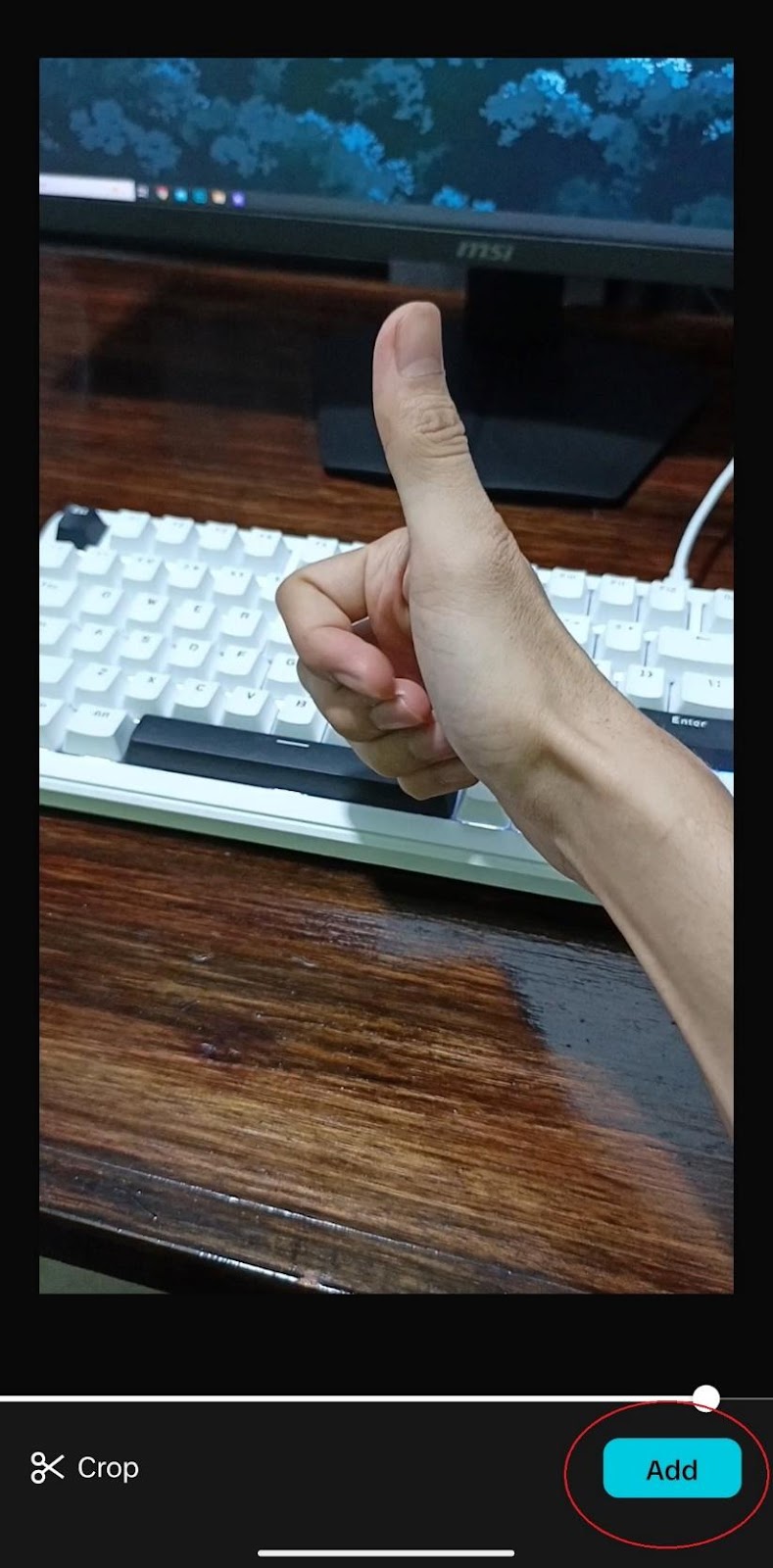
- Find the “Text” option at the bottom.

- Select “Add Text”.

- Enter your desired caption.
- Now position the text on the screen and adjust the duration to match the video.
- Customize the appearance with numerous fonts, colors, and animations.

How to Add Captions in CapCut (Web Browser)
Aside from the iPhone and Android versions, CapCut also has a web version. The steps to add subtitles are as follows.
Option 1: Auto-Captions (AI-Generated)
- Visit the CapCut website and sign in.

- Select “Click to upload” to add your video clip,
- Go to the “Captions” tab and select either “Auto captions”.

- Select the language in the video and then select “Generate”

- Now you can stylist each line of the caption, adjust timing, and style (font, size, colour).
- Then choose export at the top panel
Option 2: Manual Captions
- Visit the CapCut website and sign in.

- Select “Click to upload” to add your video clip,
- Go to the “Captions” tab and select Manual captions

- Now you can stylist each line of the caption, adjust timing, and style (font, size, colour).

How to Add Captions in CapCut (PC Windows and Mac)
Most people only use CapCut on mobile devices like iPhones or Androids, however CapCut can also be used on desktop devices like PCs and Macs; here’s how to add subtitles on PC and Mac.
- Launch CapCut on your PC or Mac and begin a new project.
- Click “Import” to add your video and drag it onto the timeline.
- Select “Add text” from the “Text” menu to perform the manual procedure.

- Alternatively, you can go to the “Auto captions” panel, select the language from the drop-down menu, and click “Create.”

- Now you can stylist each line of the caption, adjust timing, and style (font, size, colour).
- Then choose export to save the project.

In conclusion, integrating subtitles in CapCut will make your video more effective, interactive, easier to comprehend, and professional-looking. CapCut is accessible from every device, including iPhone, Android, Web Browser, PC, and Mac. On the CapCut app, you may also choose between auto captions and manual captions, depending on your preferences. Auto captions may save you time, but the accuracy may be imprecise, whereas manual captions will take longer but be more exact because you set it yourself. After you’ve created the caption, you can customize the text by changing the font style, color, and adding fascinating effects as desired.
If you are a content creator, a social media user, or simply someone who enjoys editing videos. Then you need to know how to add subtitles to a video. Adding subtitles to your movie might also assist folks who are deaf or watch without sound. This would undoubtedly make your video more understandable to all viewers. CapCut is a tool that allows you to add subtitles and other features to your videos. So start making intriguing and high-quality videos, and CapCut will help you make your ideas a reality.

FAQs
- Is it possible to add captions automatically in CapCut across platforms?
Yes, CapCut has an auto-caption (AI-generated) capability for iPhone, Android, Web Browser, PC, and Mac. Simply select the video, then select “Auto Captions,” and CapCut will generate captions based on the audio.
- How precise are CapCut’s auto-generated captions?
While useful and time-saving, auto-captions are not always 100% accurate. It is recommended that you review and manually edit them to verify that the text corresponds to the spoken words.
- Is it feasible to manually enter captions into CapCut?
Absolutely. Users can manually add and adjust captions on all platforms by selecting the “Add Text” or “Manual Captions” option. This strategy provides more precision and customisation.
- Can I change the appearance of CapCut captions?
Yes, CapCut offers a variety of caption styling options, such as fonts, colors, sizes, locations, and animations. These tools make it easier to match the design and branding of your film.
- Why should I add captions to my videos?
Captions improve video accessibility by allowing viewers who are deaf, hard of hearing, or watching without sound to better understand your material. They also boost engagement and professionalism.


































.png)




