Before I go over how to switch off Pandora radio on all devices, I will first explain a little about Pandora. Pandora is a digital streaming service for prominent radio and music platforms that offers customers a personalized music listening experience. In the algorithm, Pandora is termed the ‘Music Genome Project’ which examines the properties of music and develops stations depending on the wishes of its users, despite that Pandora also delivers a radio experience with recommendations that may also be personalised.
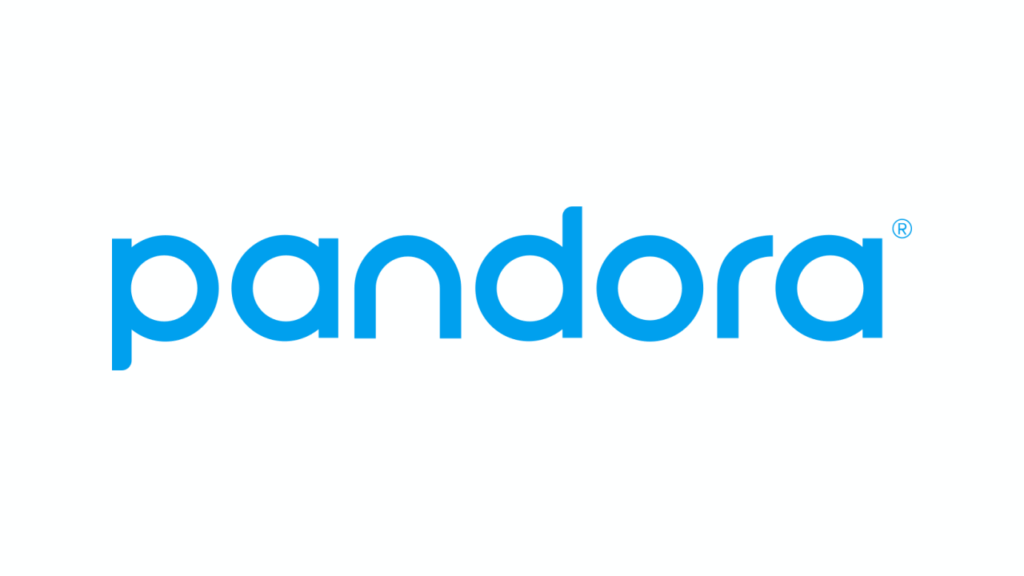
Even yet, there will be times when you wish to turn off the service on the device you are using for reasons such as battery conservation, data reduction, or simply taking a break. In this article, I’ll show you how to disable Pandora on all devices, including iPhone, Android, Mac, and PC.
How to Turn Off Pandora on iPhone
If you have an iPhone and use Pandora, you may quickly disable the music and radio service. In this first explanation, I’ll show you how to turn Pandora off on iPhones and iPads. Here is how:
Option 1: How to Pause Pandora
If you just want to stop the music, you can pause the playback this way:
- Run Pandora
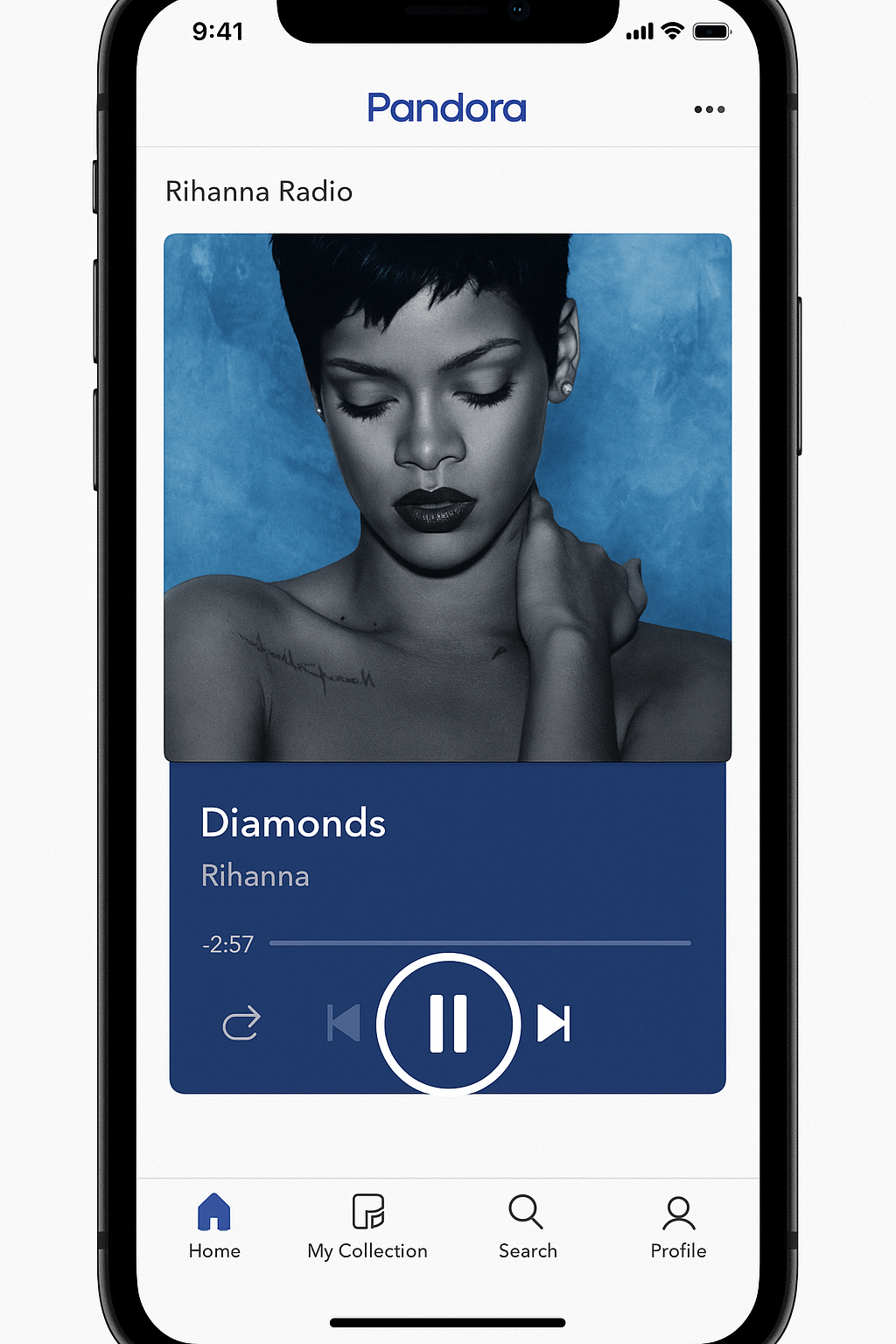
- To stop the music, tap the pause button
- Then exit
When you paused, Pandora won’t consume data in the background.
Option 2: How to Completely Close Pandora (iPhone X or later)
Instead of pause, you can completely close Pandora using this.
- Swipe up from the bottom (double-press the Home button) pause in the middle to open the app switcher.
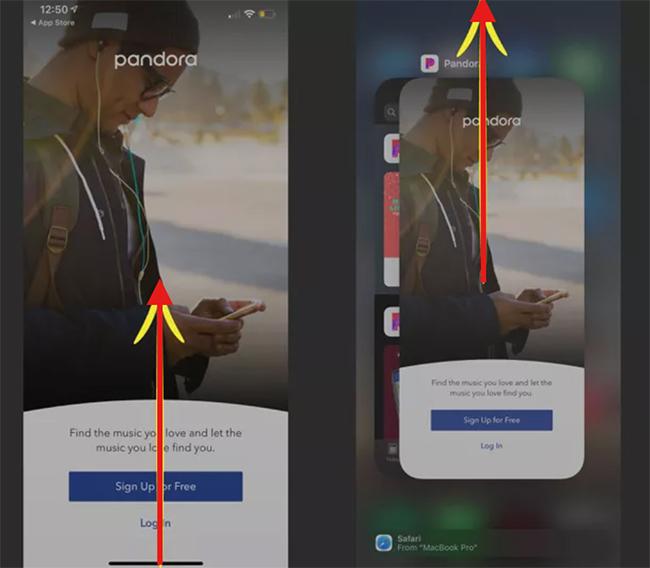
- Then you can swipe left or right to find the Pandora.
- And swipe up on the Pandora app’s preview to close it.
This ensures that Pandora does not run in the background.
How to Turn Off Pandora on Android
And if you are Android user and use Pandora, you may quickly disable the music and radio service. I’ll show you how to turn Pandora off on Android. Here is the way:
Option 1: How to Pause Pandora on Android
If you just want to stop the music, you can pause the playback this way:
- Run Pandora on your Android phone
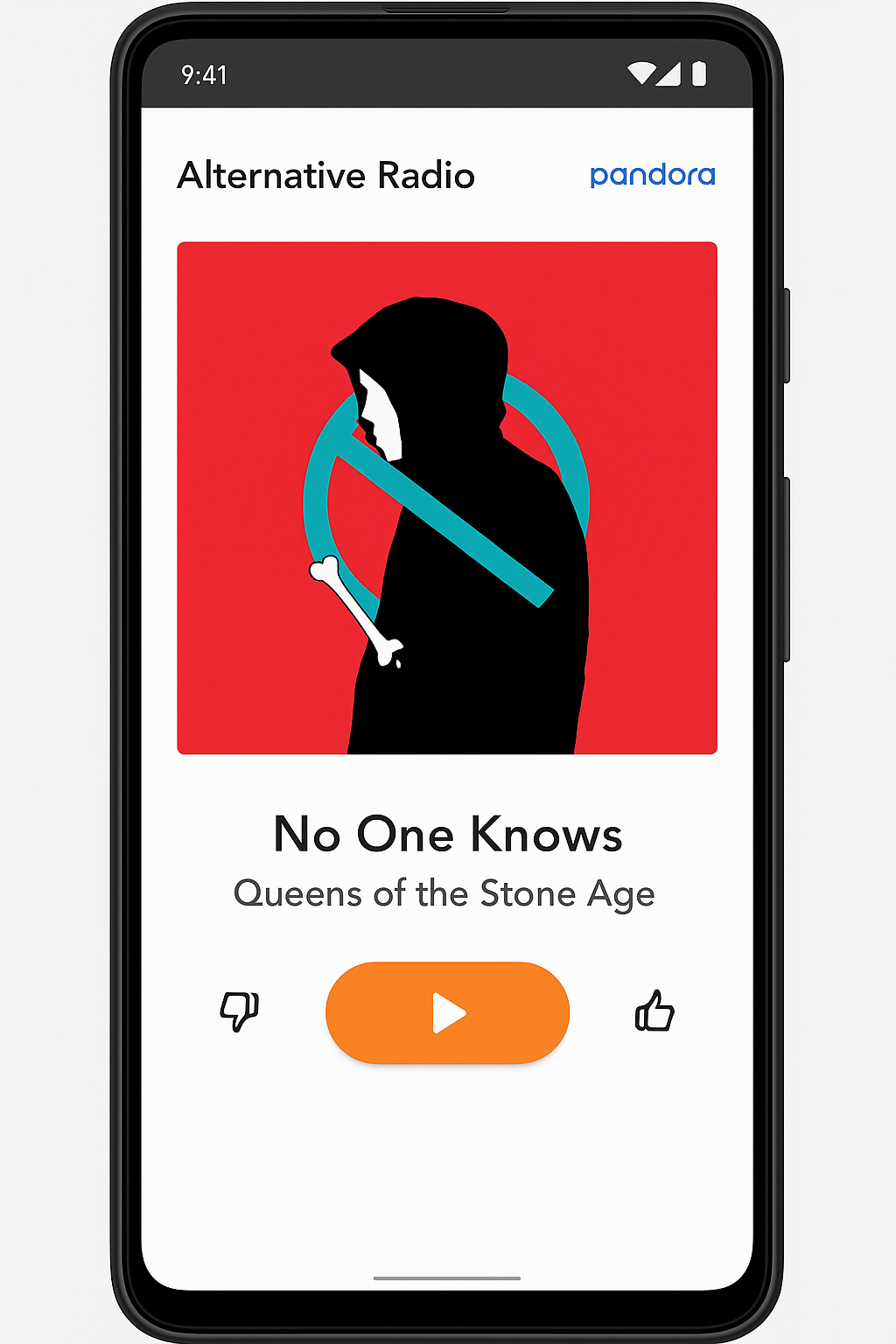
- Then tap the Pause button at the bottom of the screen.
- To exit the app, simply touch the Home or Back buttons. Now the music will remain on pause.
Option 2: How to Completely Close Pandora on Android
- From Recent Apps
- Open the Pandora application.
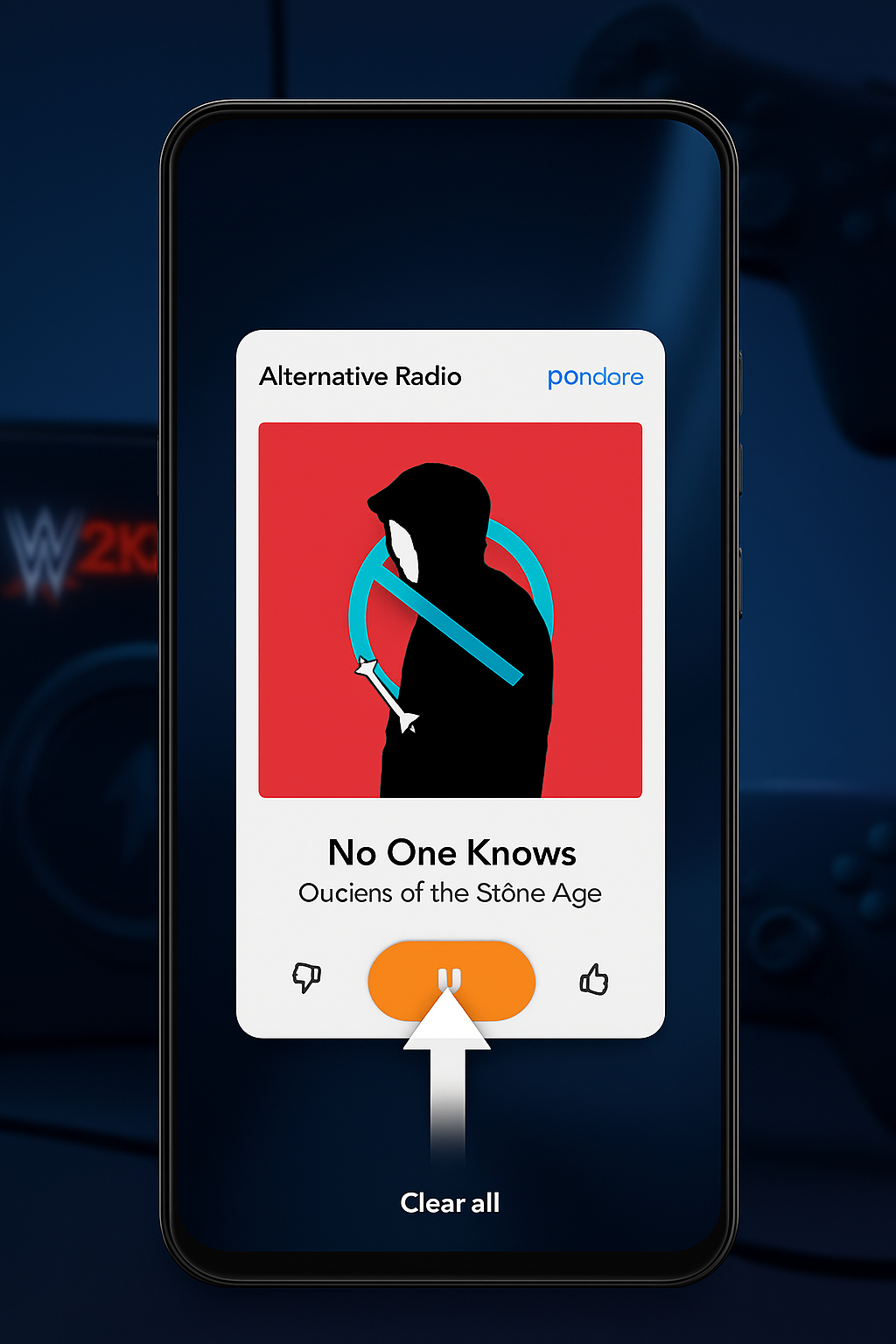
- To exit the app, tap the Home button or, if using gesture navigation, swipe up.
- To access the Recent Apps menu, hit the square icon (or swipe up from the bottom).
- Find Pandora in the list and swipe it off-screen to completely close it. Alternatively, you can use the Close All/Clear All option to turn off all running apps simultaneously.
- From Settings
- Access to Settings > Apps >Find Pandora.
- Then tap Force Stop to Completely close Pandora app
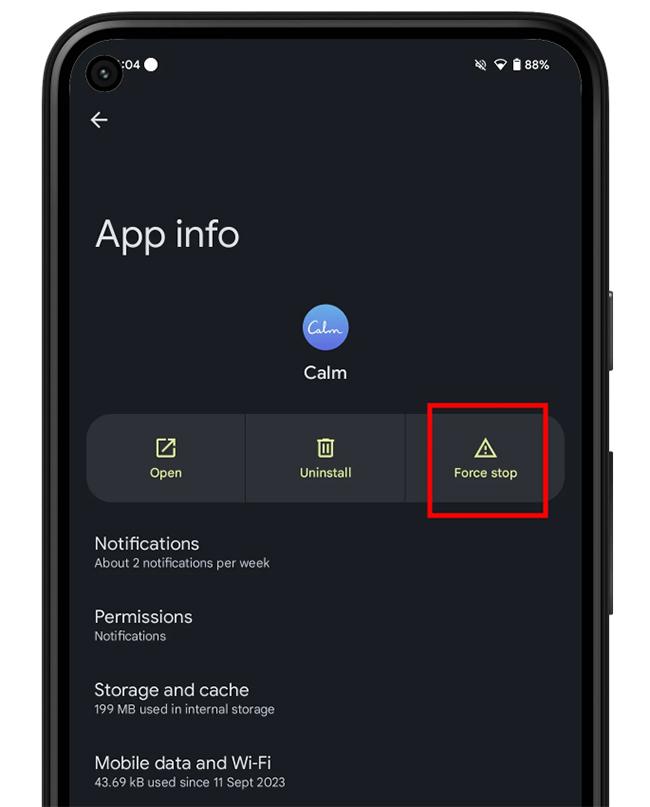
- From Notification
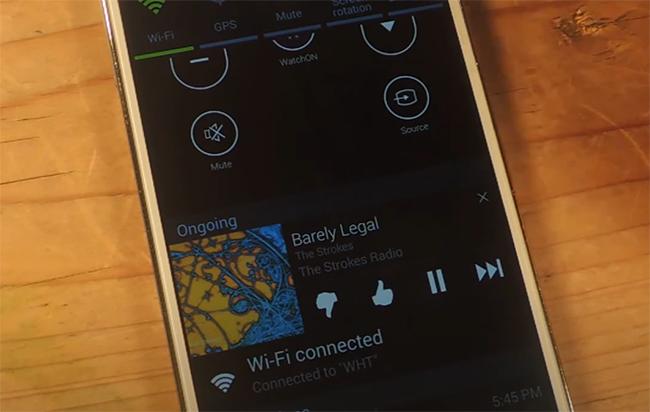
- Swipe down from the top of the screen to reveal the notification shade.
- Locate the Pandora controls and hit the X or Stop icon to terminate playback and exit the application.
Option Bonus: How to Turn off Pandora from background activity.
To completely disable Pandora’s background activity:
- Go to Settings > Apps > Pandora > Battery.
- Tap Background restrictions and then Restrict.
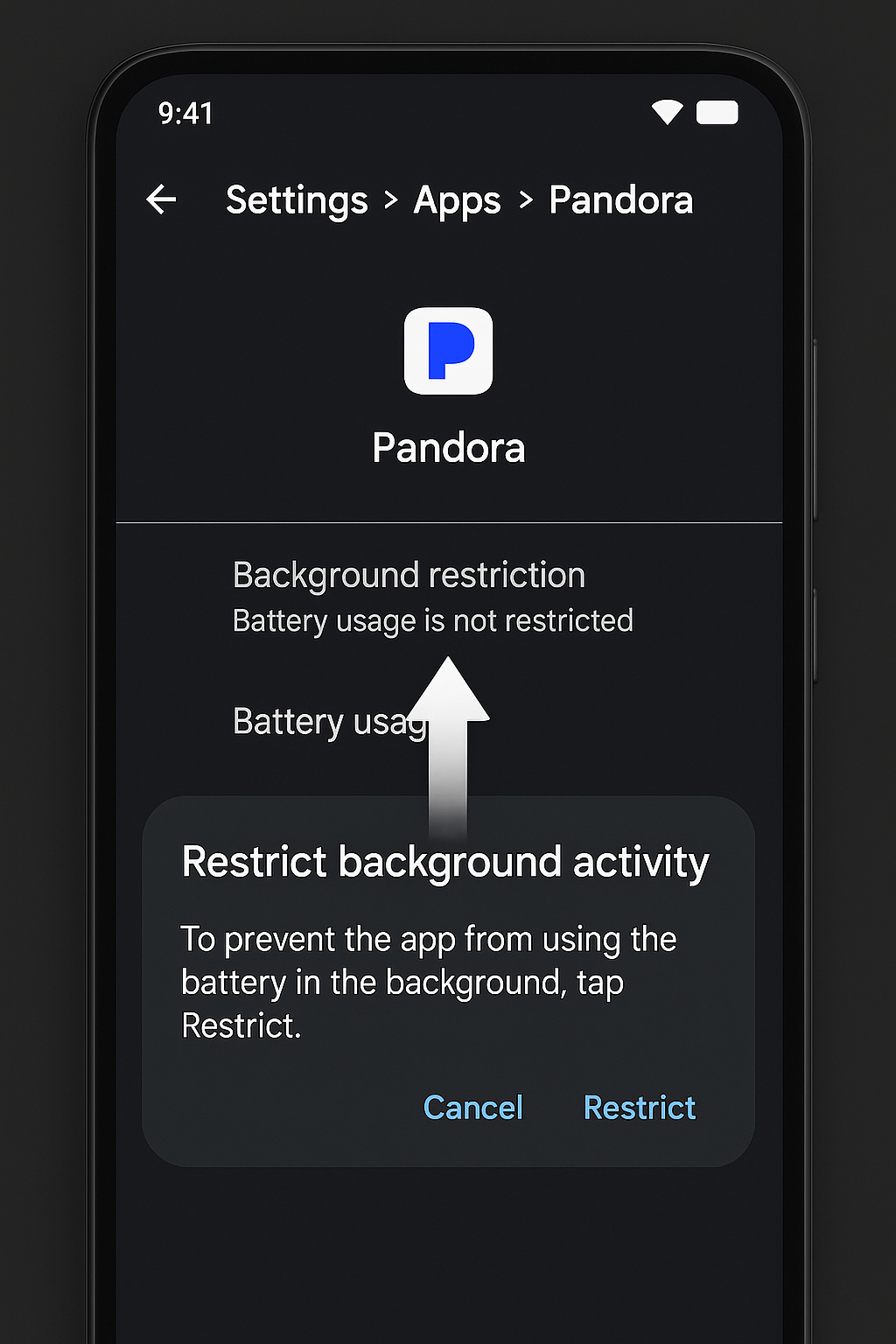
How to Turn Off Pandora on Mac
Pandora can also be accessed on a Mac via a browser or a specific application. How to stop Pandora on a Mac is likewise extremely simple; I’ll show you how to do so through the Web version, the application, and the startup settings. Check it out.
Option 1: From Web Browser

- Find the tab in which Pandora is playing.
- Close the tab by clicking the X, or stop the browser completely if you’re finished.
Option 2: From Pandora App
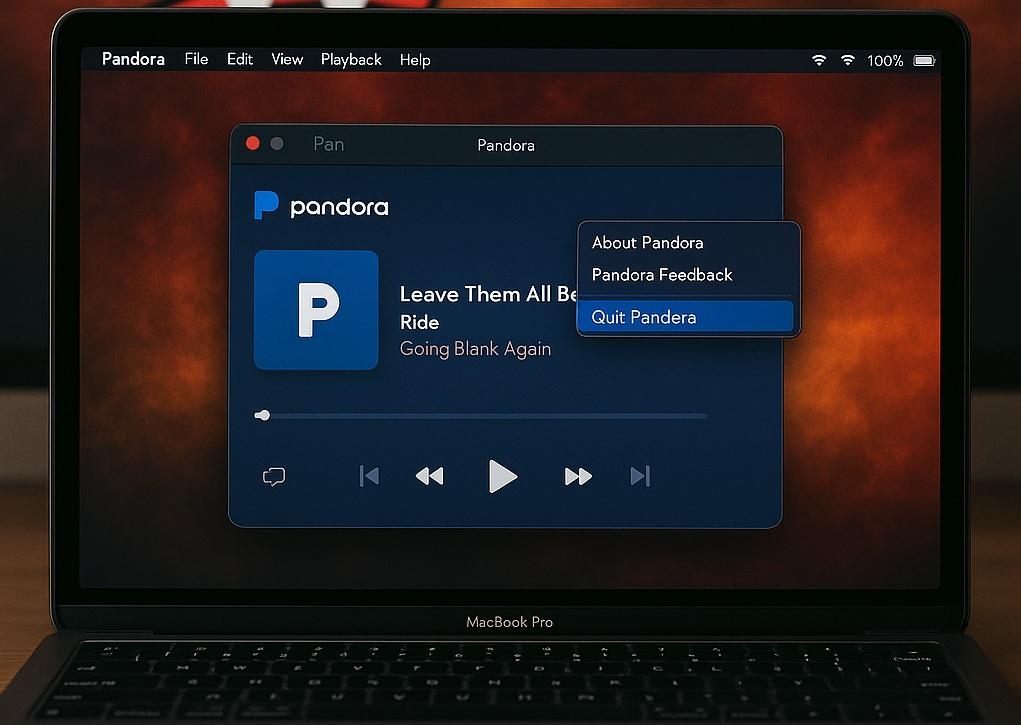
To close Pandora, follow these steps:
- Right-click the app icon in your Dock.
- Then select Quit.
- Or you can press shortcut Command + Q while the program is open
Option 3: From Startup Settings
If Pandora plays automatically when you boot your Mac:
- Navigate to System Settings > General > Login Items.
- Find Pandora in “Open at Login” and click the – button to remove it

How to Turn Off Pandora on Windows (PC)
Pandora is available not only through Mac, but also through Windows (PC). Just like Mac, I will show you how to turn off Pandora via Web, Application, and Startup settings, check it out.
Option 1: From Web Browser
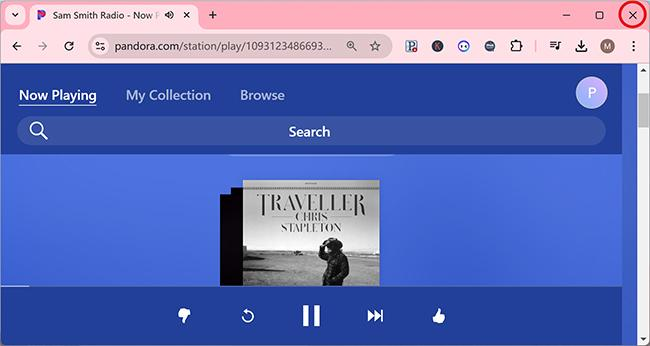
- Find the Pandora tab that is currently open.
- To guarantee that all processes are terminated, either click the X or close the browser completely.
Option 2: From Application
- Click the “X” icon in the top-right corner of the Pandora app to close it.
- To end the session, use the Close Window option. You may also use shortcut Alt + F4 to close it.
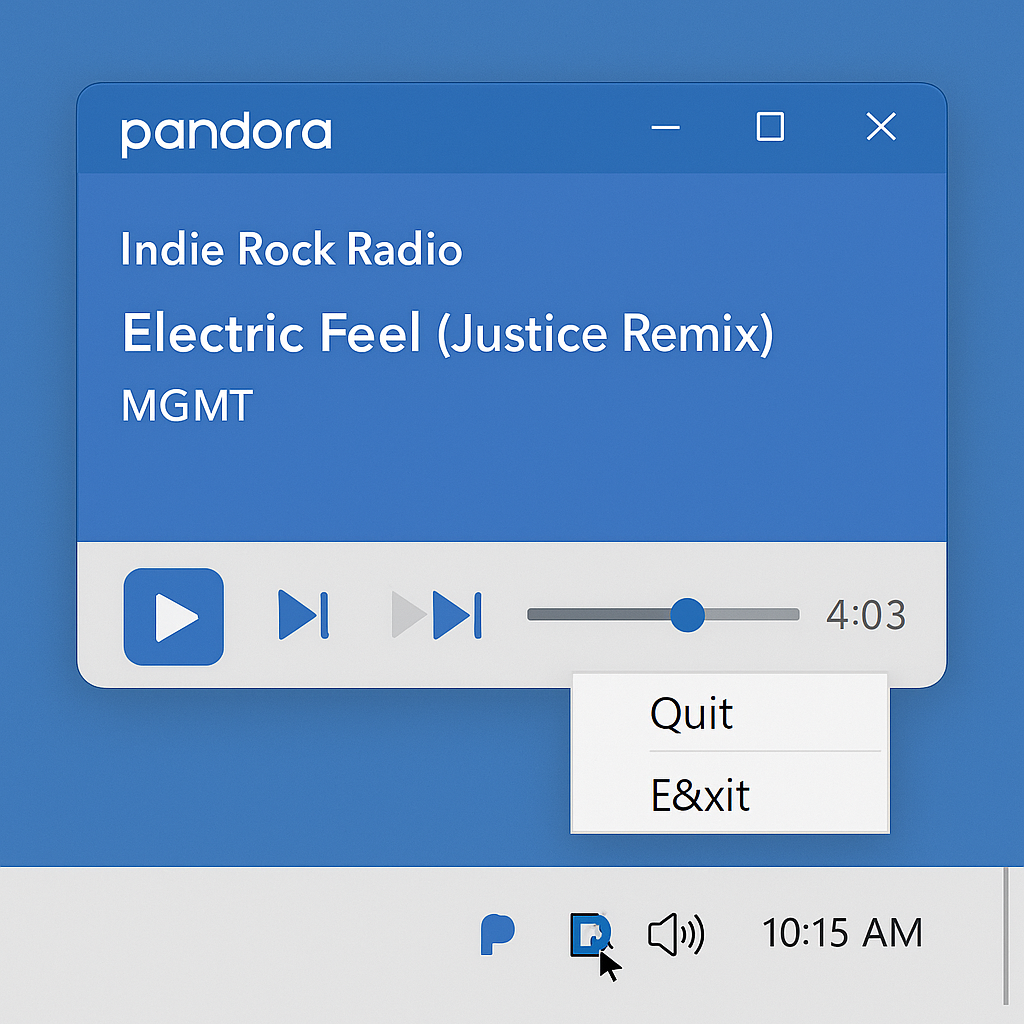
Option 3: From Startup Settings
- Navigate to Task Manager, or open it by pressing Ctrl + Shift + Esc.
- Navigate to the Startup tab.
- Find Pandora, right-click, and select Disable.
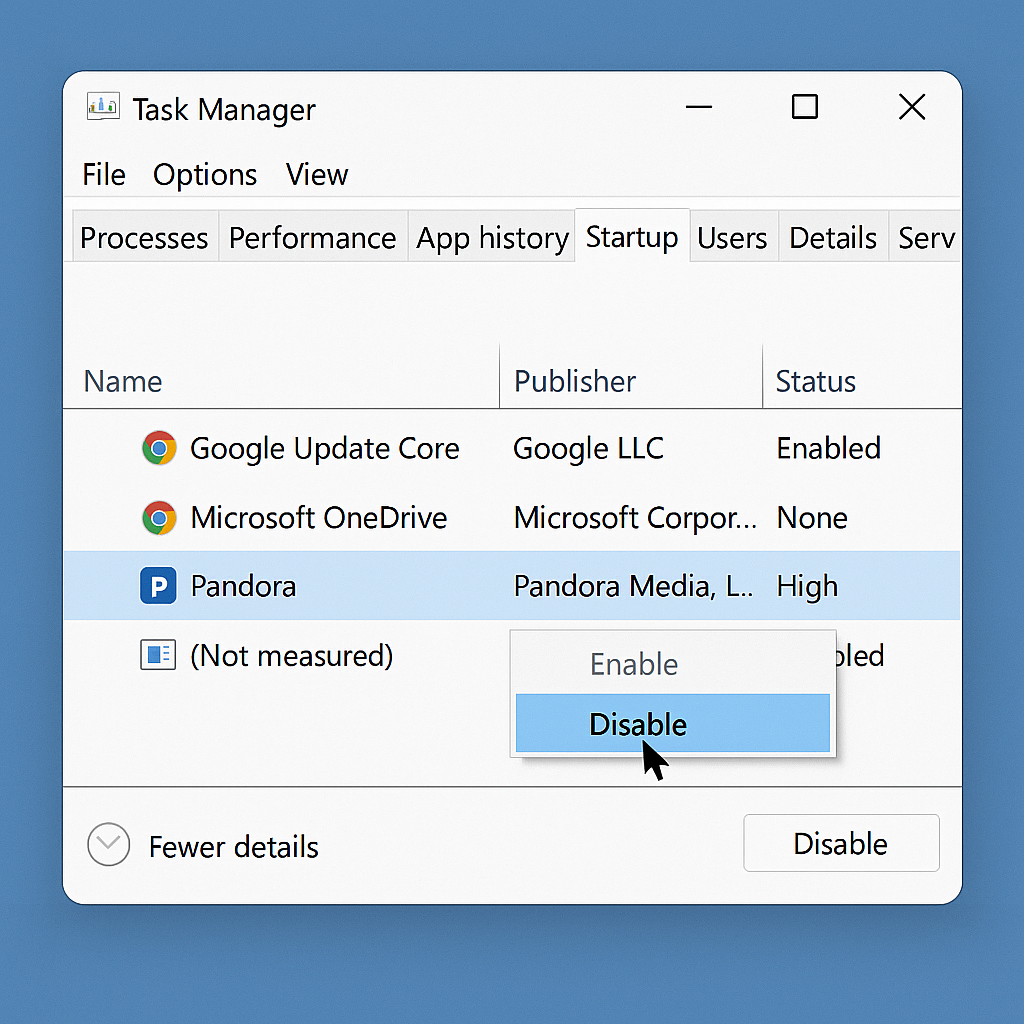
And that is how to turn off Pandora on many devices; it is simple and handy. Turning down the Pandora app will save battery life and minimize data usage, allowing your device to run considerably better. Now you know how to disable Pandora on your iPhone, Android, Mac, or Windows PC. Knowing how to turn off the Pandora app can help you gain more control over your behaviors.
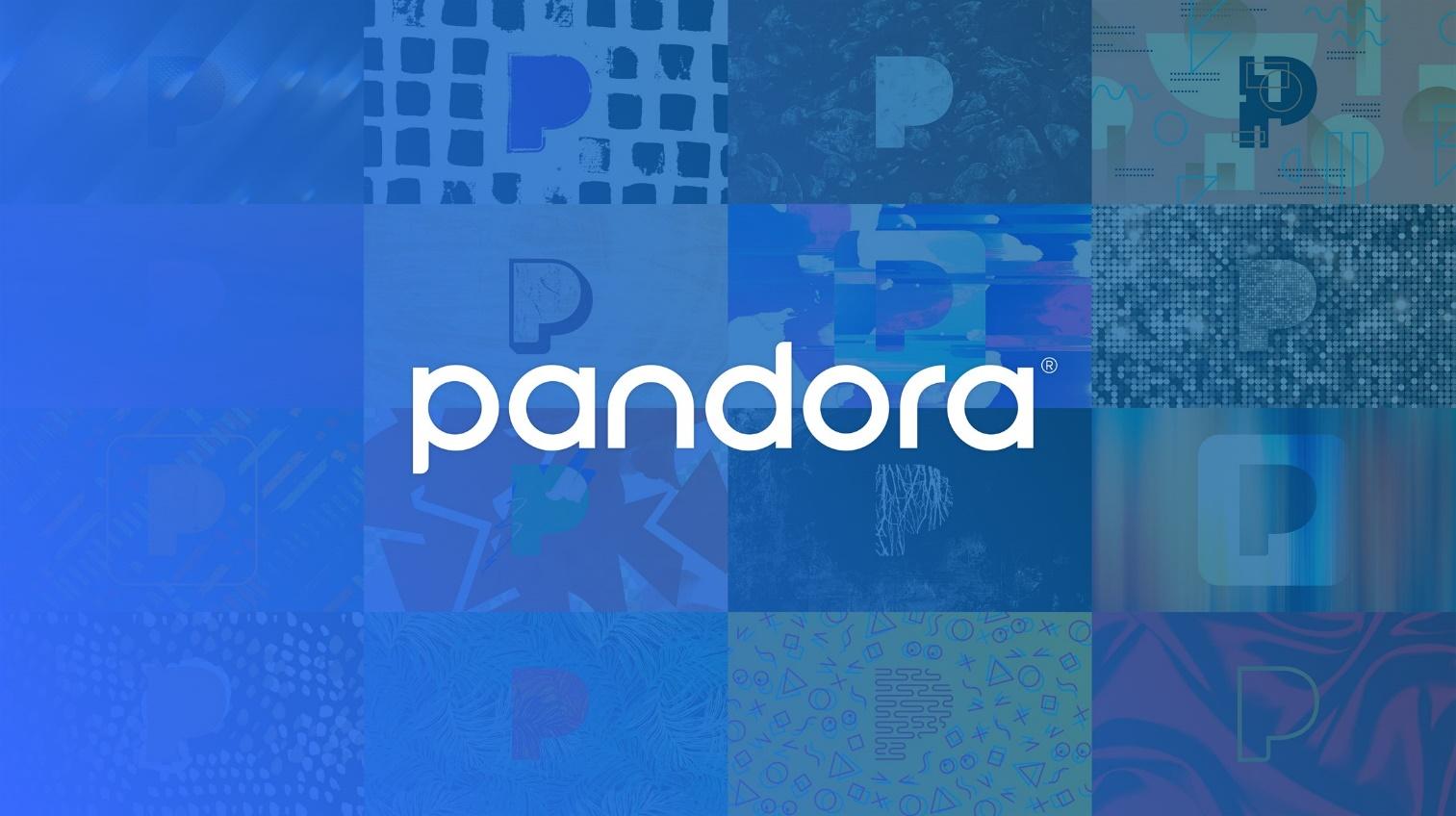
By following the procedures outlined in this article on each device, you may effortlessly close Pandora whenever you choose, giving you greater control and optimizing the resources of the device you’re using.
FAQs
- How can I disable Pandora from running in the background on my iPhone?
You can pause the music by hitting the pause button, or you can close the app entirely by swiping it away in the app switcher.
- Can I close Pandora fully on Android to preserve battery life and data?
Yes. You can close it from Recent Apps, Force Stop it from Settings > Apps > Pandora, or Uninstall it from the notification panel. You can also limit background activities in the battery settings.
- How can I stop Pandora from launching automatically whenever I switch on my Mac or PC?
On Mac, navigate to System Settings > General > Login Items and uninstall Pandora. On Windows, open Task Manager, navigate to the Startup tab, select Pandora, and disable it.
- Is closing the browser tab sufficient to stop Pandora on a computer?
Yes. If you’re using Pandora in a web browser, merely shutting the tab or the entire browser will pause the music and terminate the session.
- What is the difference between pause and close in Pandora?
Pausing stops the music but keeps the program running in the background. Closing the app completely shuts down all background activity, conserving battery life and data.






























.png)



