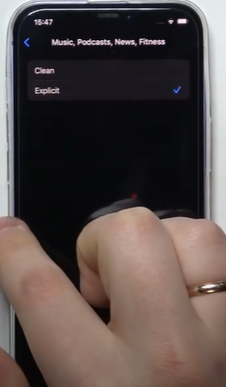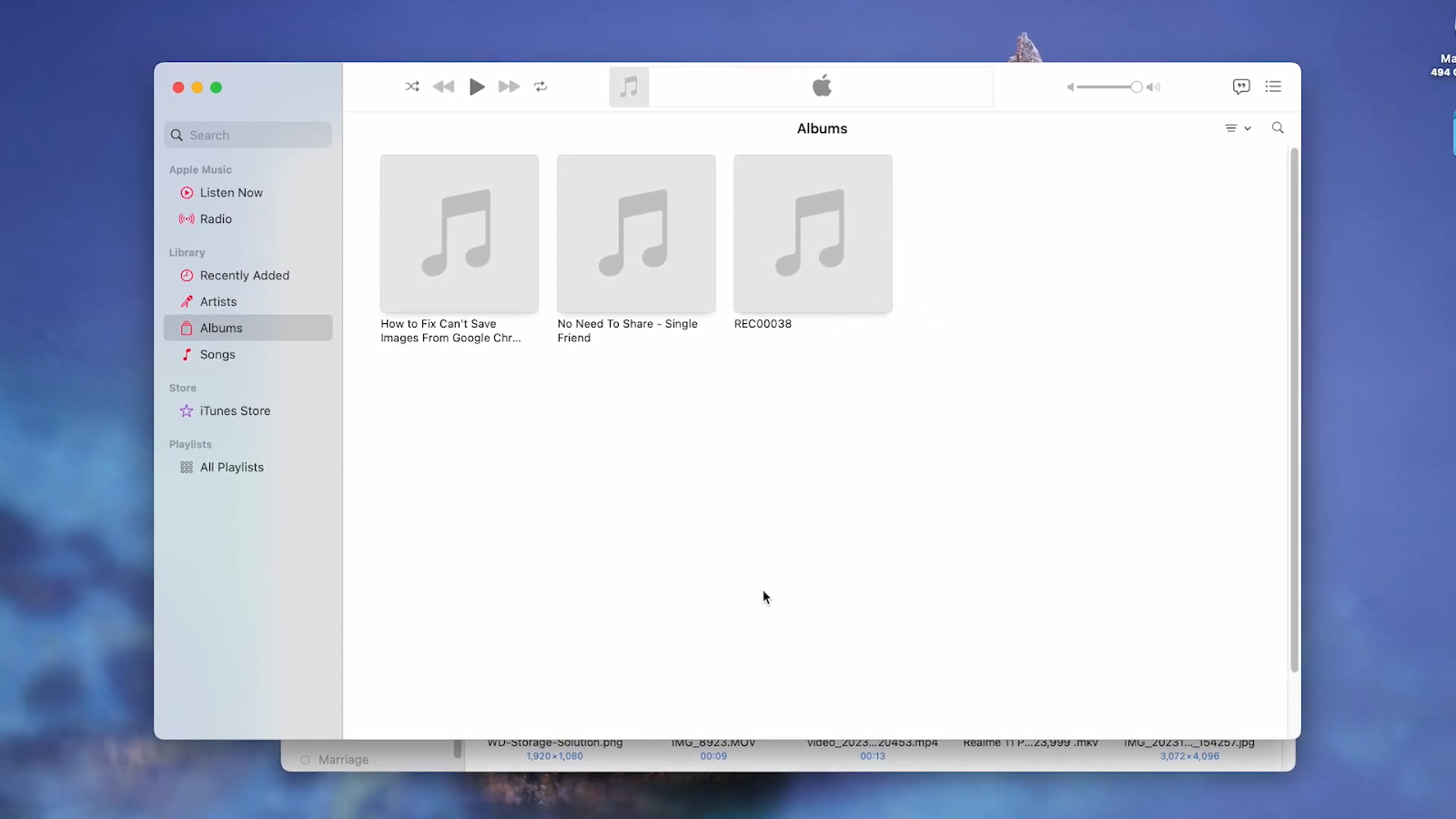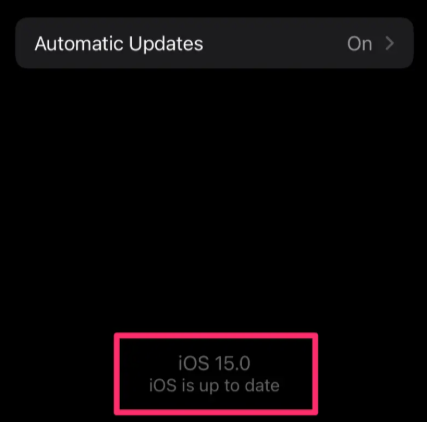Apple Music, often known as App Music, is an Apple-owned streaming music subscription service that provides access to a massive catalog of songs. In addition, Apple Music offers curated playlists and original content that is only available on the platform. This Apple Music service allows customers to stream music in whatever way they desire, as well as view lyrics and download songs for offline listening.
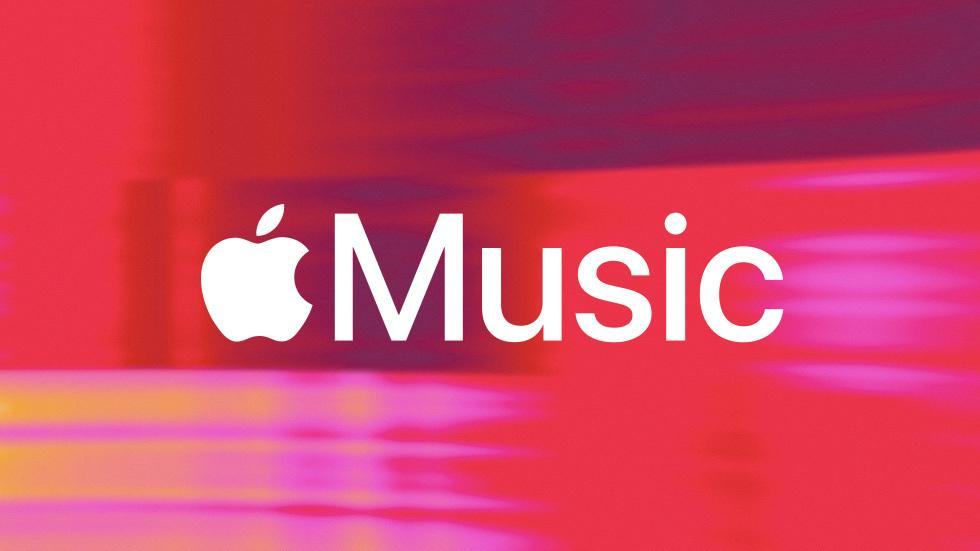
However, not all songs have good lyrics, particularly for children to hear. Apple Music offers a feature for filtering explicit songs or content to provide a safe experience for youngsters. This explicit filter can also be used for official occasions like church services, school events, and family gatherings. When using Family Sharing, this filter can be connected across multiple devices, rather than just one.
However, please keep in mind that the process for activating this filter on mobile devices such as phones and PCs is slightly different. Fortunately, Apple Music gives an extremely simple solution. In this article, I will explain how explicit material works on Apple Music and how to control it across all the devices.
Explicit Content on Apple Music
I’ll start by explaining what “Explicit Content on Apple Music” means. Simply put, explicit material is music with coarse language or mature themes that is not appropriate for all audiences, particularly youngsters. Of course, if their children easily access sexual content or music, parents may be concerned about each of them. On Apple Music, the ‘E’ mark signifies that the music contains adult lyrics or themes. This is intended as a caution not to be taken seriously by children.

Figure 2 Parental Advisory Explicit Content
With an explicit content filter on Apple Music, parents will find it easier to keep their children away from explicit songs. When the explicit filter is turned on, you can hear explicit songs; when the explicit filter is turned off, Apple Music will automatically remove explicit songs from playlists and searches. This functionality is beneficial in a variety of contexts, including podcasts, music videos, and even about news.
However, many Apple Music customers indicate that this filter does not work flawlessly, with explicit content occasionally displaying in Apple Music search despite having the filter activated. The notice ‘this item cannot be played because it contains explicit content’ implies that the song is explicit. As a result, it is the responsibility of parents to constantly monitor what their children access. Before modifying the limitations, parents should examine whether such content may be accessible on the device.
How to Turn On/Off Apple Music Explicit Content on iPhone/iPad
You may easily disable explicit content on Apple Music; for example, to prevent songs containing strong language or adult themes, simply alter the explicit filter in the settings menu. When you turn off explicit content, Apple Music will immediately disable access to explicit content. Here is a way to manage explicit content on your iPhone/iPad through the screen time settings:
- Tap Settings and select Screen Time on iPhone or your iPad.

- Scroll down and tap Content & Privacy Restrictions and then turn it On

- Tap on Music, Podcasts, News, Fitness
- Then tap Clean to restrict explicit content or switch Explicit to allow it.

- Set up a Screen Time passcode. This is to keep others from modifying these settings.
- Close the setting app and it will take effect right away.

How to Turn On/Off Apple Music Explicit Content on your Mac
As I mentioned in the introduction, the method for disabling explicit content will vary depending on the device. This time, I’ll show you how to turn off explicit content on the Mac.
- Click the Apple menu in the top-left and then select System Settings.

- Select Screen Time and ensure it’s turned On.

- Click and switch Content & Privacy Restrictions to On

- On Music, Podcasts, News, Fitness then choose Clean to block explicit content or switch Explicit to allow it.

- Then you can set a Screen Time passcode to prevent changes same as the previous step
- Now The changes are saved automatically, so you can close the settings window.

How to Turn On/Off Apple Music Explicit Content on your Windows
If you installed Apple Music on your Windows operating system using the iTunes App, this is how it manages explicit content.

- Run iTunes on your Windows.
- In the top menu, click Edit then go to Preferences.
- In the Preferences window, select the Restrictions tab.

- Check the box next to Restrict explicit content to block explicit music.
- Then click the padlock icon at the bottom-left to lock these restrictions with a password, then Ok to save changes.

How to Turn On/Off Apple Music Explicit Content on your Web Player
In addition to the above, if you’re using Apple Music via a web browser, you can manage explicit content by following the steps below:
- Access music.apple.com for Apple Music in your browser.
- Click the Sign In button and enter your Apple ID.
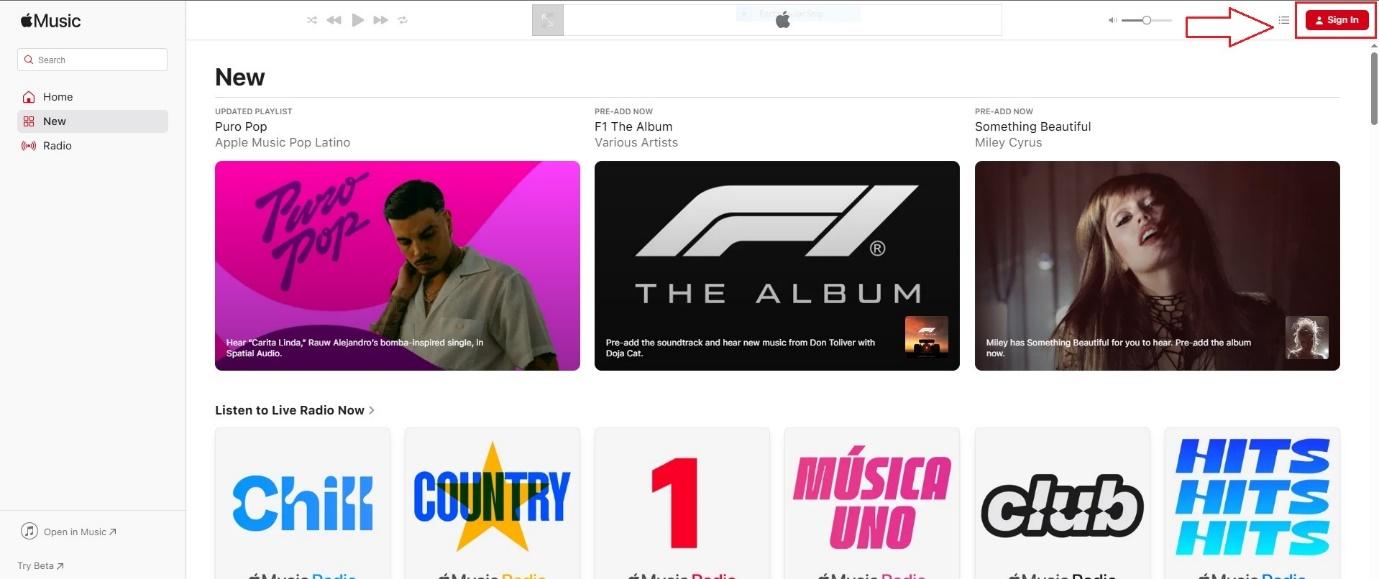
- Then select your profile icon in the top-right corner and choose Settings.

- Find and select Parental Controls towards the bottom of the settings page.
- Switch Content Restrictions to On
- Set up Passcode to ensures others cannot change these settings

- Select Clean to block explicit content or you can select Explicit to allow explicit songs
- The changes will apply automatically, close the page.

In conclusion, Apple Music is a digital feature provider owned by Apple that has a large library of songs. You may also filter songs or adult content to prevent your children from accessing it freely. By enabling explicit content limits, songs, podcasts, and other content will automatically block all explicit content, such as harsh language or adult themes, which are clearly inappropriate for youngsters to hear.
You may quickly activate this function on any platform, including the iPhone, iPad, Mac, Windows, or Web Player. You can even use a passcode to increase security.
However, some users report that this functionality may not always function properly, therefore parents should constantly monitor every gadget their children use. Of course, knowing how it works and restricting explicit content allows you to fully utilize the Apple Music service. Always activate Family Sharing on all family members’ devices. By following all of the procedures outlined above, you will be able to enjoy Apple Music’s entertainment in a more safe and appropriate manner for your family.
FAQs
- What is explicit content on Apple Music, and how do I identify it?
On Apple Music, explicit content includes songs or other media (such as podcasts) that contain strong language or mature themes that are inappropriate for children. These tracks are labeled with a “E” next to their titles.
- How can I disable explicit songs on my iPhone or iPad?
To restrict explicit music on iPhone/iPad, go to Settings > Screen Time > Content & Privacy Restrictions, enable it, then pick Music, Podcasts, News, Fitness, and Clean. You can also use a passcode to prevent changes.
- Can I restrict obscene songs on Apple Music for Mac or Windows?
Yes. On a Mac, navigate to System Settings > Screen Time > Content & Privacy Restrictions, and then select Clean. On Windows (via iTunes), navigate to Edit > Preferences > Restrictions, tick the box for Restrict explicit content, and password-protect the settings.
- Can I manage explicit content in the Apple Music Web Player?
Yes. To block explicit songs, go to music.apple.com, login in, click your profile icon, then Settings, down to Parental Controls, enable Content Restrictions, establish a passcode, and select Clean.
- Does Apple Music’s explicit content filter always operate properly?
Not always. Some users say that even when the filter is turned on, explicit content displays in search results. That is why parents should actively monitor their children’s electronics on a frequent basis.


































.png)