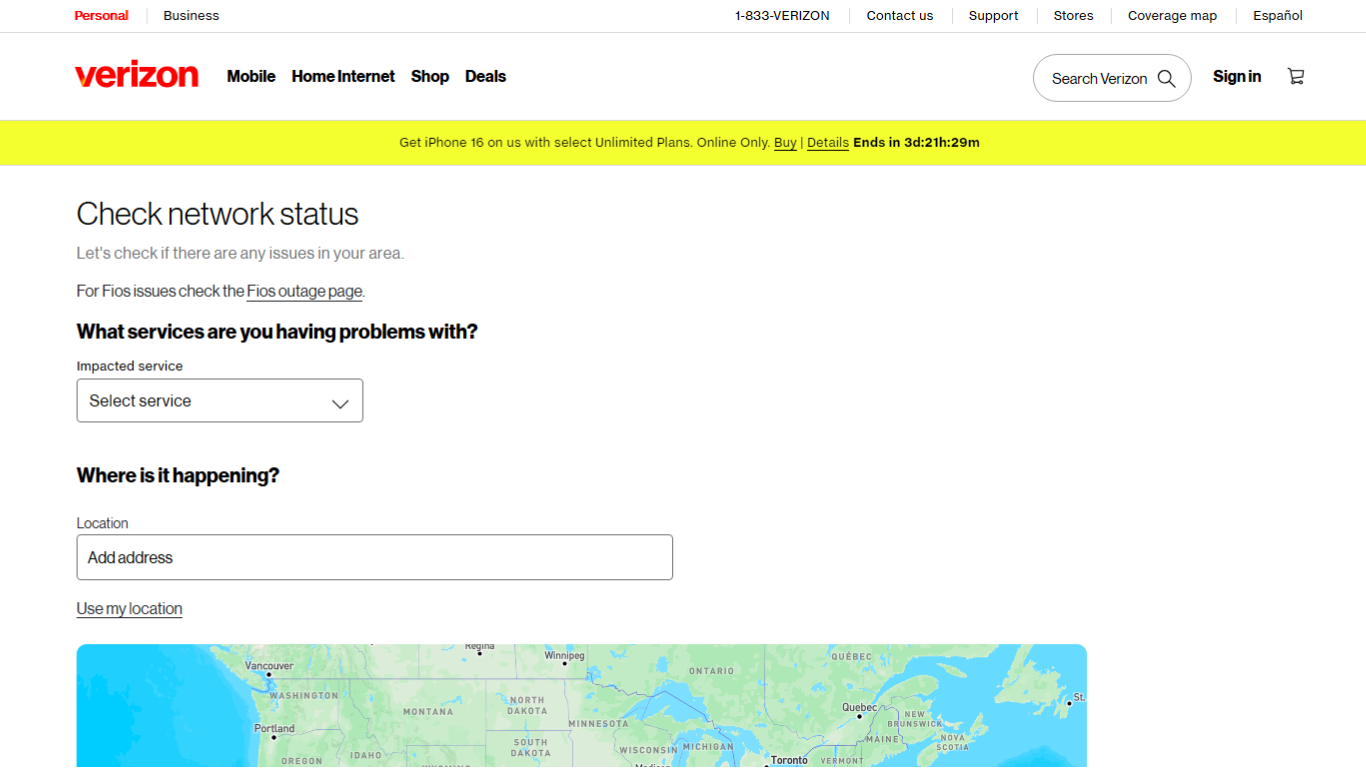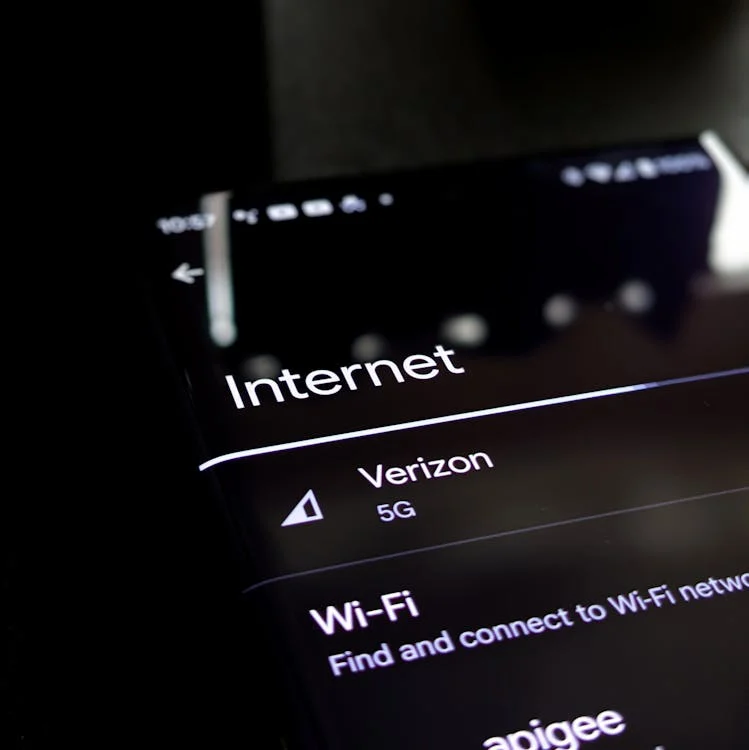Are you dreaming of a perfect international vacation, only to be haunted by the specter of unexpected Verizon Travel Pass charges? Are you getting billed even when you’re diligently connected to Wi-Fi? If so, you’re not alone. Countless Verizon customers have fallen victim to the Travel Pass trap, transforming their dream trips into financial nightmares.
This isn’t just about avoiding a few extra dollars; it’s about relying on a service that, according to numerous user accounts, is demonstrably unreliable and can put you in a tight spot when you need it most. Forget the glossy marketing.
This guide, based on the hard-won experiences of Verizon customers who have been burned, will teach you how to build a failsafe system to ensure you stay connected abroad with peace of mind.
What is Verizon TravelPass?
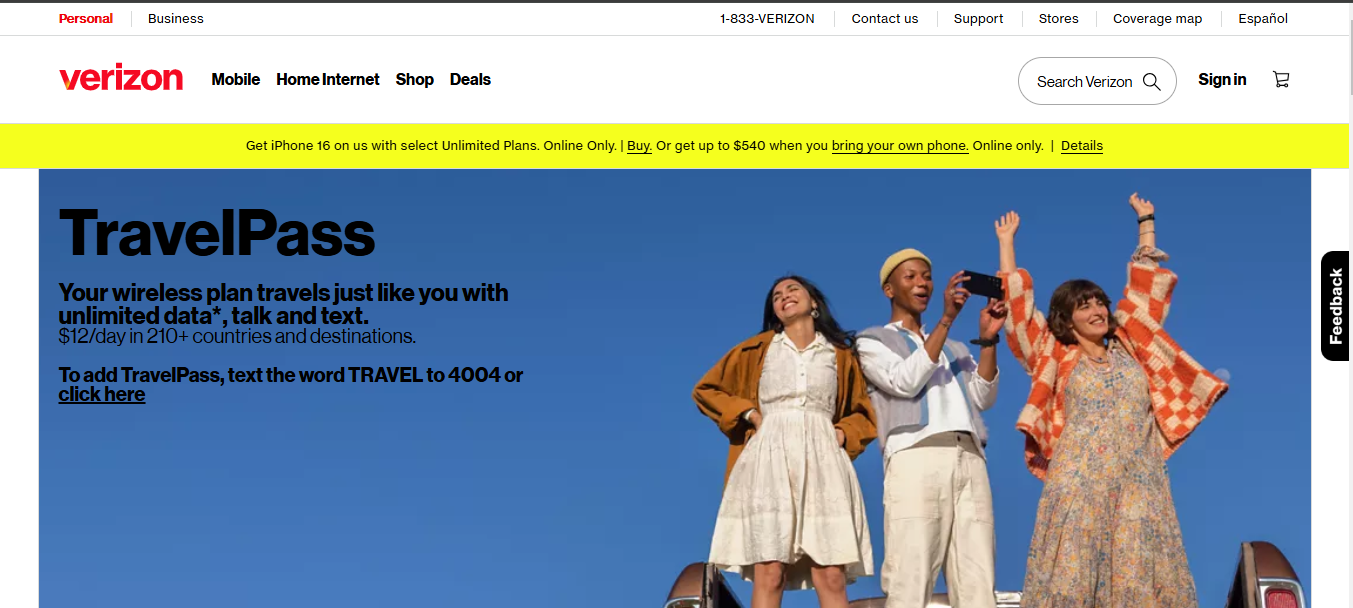
Verizon TravelPass allows you to use your domestic talk, text, and data allowances while traveling abroad for a daily fee. Currently, the fee is typically $12 per day in most countries. While this offers convenience, unintentional usage can lead to unexpected charges.
What Triggers Verizon TravelPass?
TravelPass activates when:
- You make or answer a phone call using a cellular network.
- You send a text message (receiving texts doesn’t trigger TravelPass).
- Your phone uses mobile data while roaming, even in the background.
- Some apps automatically refresh data and turn off background app activity to prevent accidental activation.
Proactive Steps: The “Never Activate TravelPass” Checklist
To prevent accidental activation of TravelPass, follow these steps:
A. Before You Leave:
Step 1: Remove TravelPass from Your Account
Contact Verizon customer service to have TravelPass removed from your account. This will ensure that it doesn’t activate automatically during your trip.
Step 2: Lock Your Verizon SIM with a PIN (The “Oops Prevention” Step)
On your device, navigate to settings and set a PIN for your SIM card. This prevents unauthorized or accidental use of your SIM abroad.
Step 3: iPhone Specific: Disable the eSIM (If Applicable)
If your iPhone uses an eSIM, turn it off before traveling to avoid unintended data usage.
Step 4: Enable Wi-Fi Calling (and Test It!)
Enable Wi-Fi calling in your phone settings and test it to ensure it works. This allows you to make calls over Wi-Fi without incurring roaming charges.
Step 5: Tweak Your iPhone Settings (The Data Control Center):
- Disable Background App Refresh: Prevent apps from using data in the background.
- Turn Off Cellular Data: Ensure cellular data is turned off to prevent data usage.
- Disable Automatic Updates: Stop your device from downloading updates automatically.
B. While You’re Traveling (Maintain Control):
Airplane Mode
- Keep Airplane Mode On: Activate airplane mode to disable all cellular services. You can still use Wi-Fi when available.
Connect to Trusted Wi-Fi
- Use Secure Wi-Fi Networks: Connect to trusted Wi-Fi networks for internet access, ensuring they are secure to protect your data.
Beware of Unlocking for SMS
- Avoid Disabling Airplane Mode: Turning off airplane mode to send or receive SMS can trigger TravelPass. Instead, use messaging apps over Wi-Fi.
Affordable Ways to Stay Connected While Traveling Internationally
Avoiding high roaming fees doesn’t mean losing connectivity. Here are cost-effective alternatives:
1. Use an eSIM for Hassle-Free Connectivity
eSIMs lets you purchase and activate local data plans digitally. No physical SIM is required. Providers like Airalo, Holafly, and aloSIM offer affordable international data packages tailored to specific destinations.
2. Get a Local SIM Card for Cheaper Rates
Buying a prepaid local SIM card at your destination gives you access to budget-friendly data, calls, and texts. Ensure your phone is unlocked before switching SIMs.
3. Consider Mint Mobile’s International Pass
Mint Mobile offers short-term international roaming packages with competitive rates, making it an affordable choice for brief trips.
4. Google Fi: A Flexible Travel Option
Google Fi automatically switches between networks and offers international data at reasonable rates in over 200 countries, making it a great option for frequent travelers.
5. Take Advantage of T-Mobile’s Free International Data
Many T-Mobile plans include free international roaming with unlimited data and text in select countries. Check if your plan covers your destination.
6. Use a Portable Wi-Fi Device (Pocket Wi-Fi)
A portable Wi-Fi hotspot lets you connect multiple devices to a mobile network without using your phone’s cellular service. It is ideal for travelers who need consistent, secure internet.
7. Rely on Wi-Fi Calling for Free Calls
With Wi-Fi calling enabled, you can make and receive calls without incurring roaming charges. This works best when connected to a strong and stable Wi-Fi network.
8. Leverage Dual SIM or eSIM Phones
If your phone supports dual SIMs or eSIM, keep your Verizon SIM for emergencies and use a local SIM or eSIM for daily connectivity.
What If You Still Get Billed for TravelPass?
If you see unexpected Verizon TravelPass charges, take these steps:
A. Identify Unauthorized Charges
- Regularly review your Verizon bill during and after your trip.
- Look for unexpected TravelPass activations tied to calls, texts, or background data usage.
B. Gather Proof to Support Your Case
- Take screenshots of your phone settings (Airplane Mode, Wi-Fi-only usage).
- Document your communication with Verizon, including any requests to disable TravelPass.
C. Contact Verizon Support to Dispute the Charges
- Call or chat with Verizon support to explain the situation.
- Provide evidence to show you didn’t use Verizon’s network.
- Request a refund or billing adjustment if TravelPass was triggered unfairly.
Conclusion
Taking proactive steps and exploring alternative connectivity options can help avoid unexpected Verizon TravelPass charges during international travel. Planning ensures you stay connected without incurring unnecessary fees.
Concerned about mounting roaming charges while traveling abroad? Using a wireless video transmitter can help you easily and securely transmit your video feeds locally, eliminating the need to rely on potentially costly cellular data services like Verizon’s Travel Pass.
FAQs
Q: How can I permanently turn off Verizon TravelPass?
Call Verizon customer support and ask them to remove TravelPass from your account. This prevents it from activating automatically when you travel.
Q: Can I still use Wi-Fi calling if I disable TravelPass?
Yes. As long as Wi-Fi calling is enabled and you’re connected to a Wi-Fi network, you can make and receive calls without triggering TravelPass charges.
Q: What’s the most affordable way to use my Verizon phone abroad?
The cheapest option is using a local SIM card or an eSIM with a prepaid data plan. These alternatives offer lower rates than Verizon’s international roaming fees.
Q: How can I dispute an unwanted Verizon TravelPass charge?
Please contact Verizon’s customer service and explain the situation. To strengthen your case, you can provide any supporting details, such as proof of Airplane Mode usage or Wi-Fi-only connections.
Q: Does turning on Airplane Mode completely prevent roaming charges?
Yes. Keeping Airplane Mode on 100% of the time ensures your phone won’t connect to cellular networks, preventing accidental roaming charges. However, be cautious when turning it off, even briefly, as this can trigger TravelPass.

































.png)