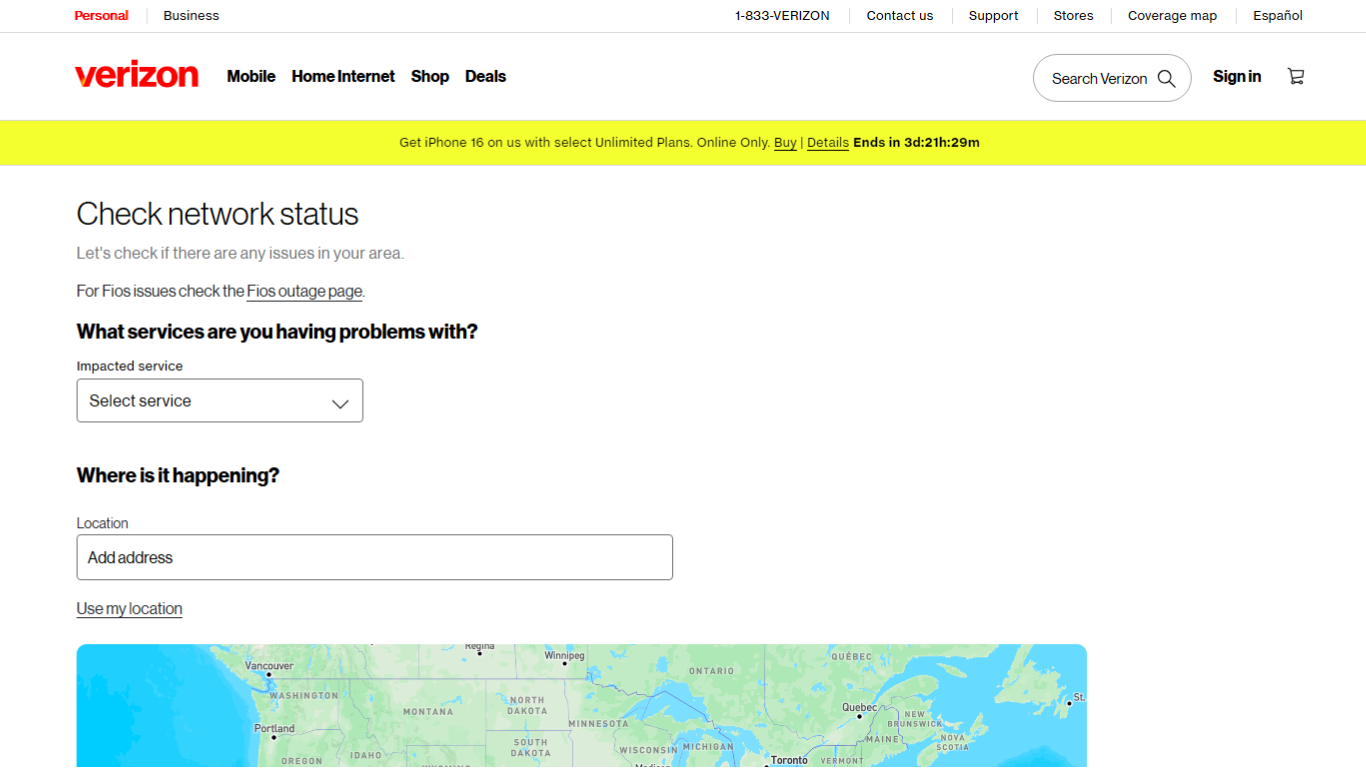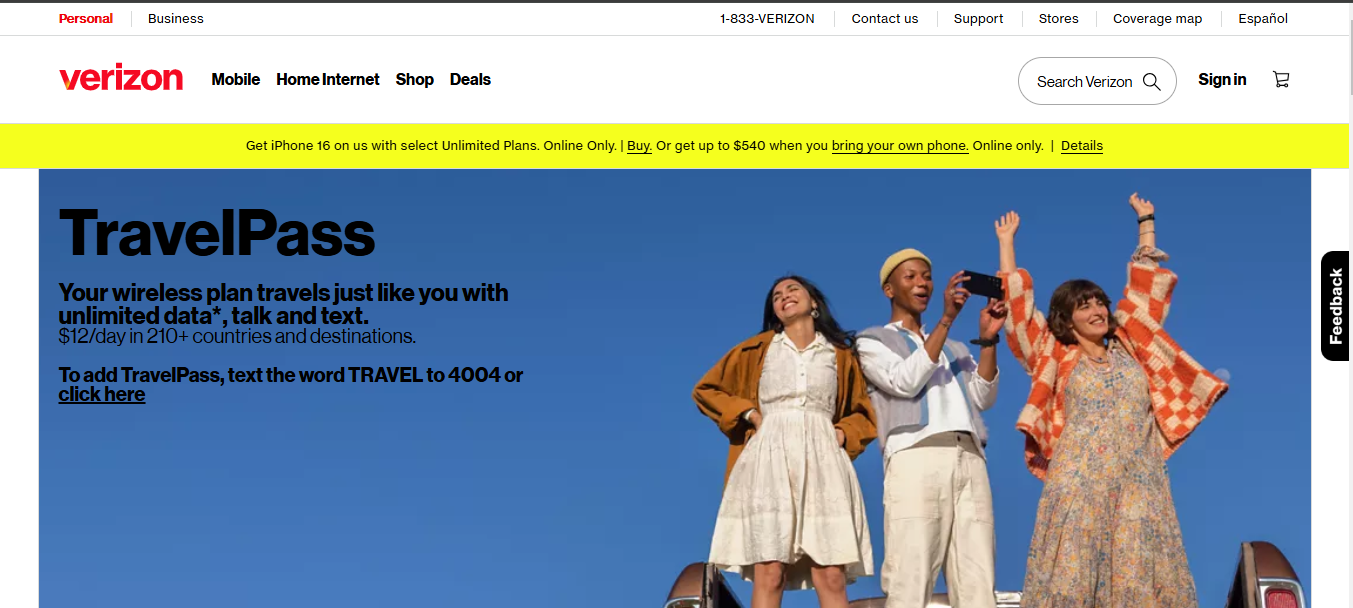Activating a Verizon prepaid phone without a service plan might seem unusual, but it’s a practical option for many situations. Some people need a spare device for Wi‑Fi calling, a travel phone without a commitment, or a way to access apps without paying for a cellular plan. Others just want to set up a phone for emergencies or test a new device before deciding on a carrier.
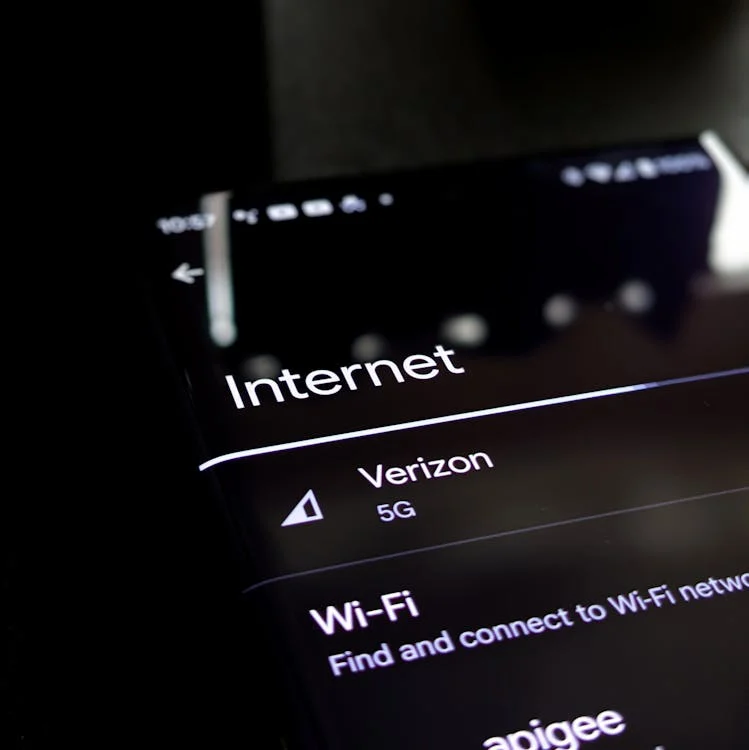
Even without an active plan, a Verizon prepaid phone can function over Wi‑Fi, allowing access to messaging apps, internet browsing, and emergency calls. The process is straightforward, but missing a step can lead to unnecessary headaches. A reliable internet connection, a fully charged device, and a few key settings will ensure a smooth setup.
This guide explains everything needed to activate a Verizon prepaid phone on Wi‑Fi without activating a traditional service plan. With the right approach, the phone will be fully functional for essential tasks in just a few minutes.
Understanding Activation Without Service
A Verizon prepaid phone usually requires a service plan, but activation without one is possible. This means setting up the device to work over Wi‑Fi while skipping cellular activation. It won’t have standard voice or data service, but key functions like emergency calls, app access, and Wi‑Fi calling (if supported) remain available.
People choose this option for different reasons—using the phone as a backup, testing a device before committing to a plan, or setting up a phone for kids or seniors who only need Wi‑Fi. Whatever the reason, the setup process ensures the phone is ready without extra costs.
Prerequisites and Requirements
Before starting, make sure everything is in place for a smooth setup. Skipping key steps can lead to unnecessary delays, so having the right tools ready will save time.
Device Readiness
A charged battery prevents interruptions, and installing the latest software update ensures compatibility. Even without a service plan, the phone should meet Verizon’s technical requirements to avoid activation roadblocks. Some older or locked models may not allow activation without inserting a SIM card, so checking in advance prevents surprises.
Internet Connection
Wi‑Fi is essential since the phone will rely on it for setup and everyday use. A stable connection speeds up the process and prevents errors. If the connection drops during activation, restarting the router or switching networks might help. Public Wi‑Fi can work but may cause issues if login screens or network restrictions block the setup process. A secure home network is the best option.
Necessary Information & Materials
Some phones require a Verizon prepaid SIM card, even if it won’t be used for cellular service. If one was included with the phone, insert it before starting. The IMEI number may also be needed—this can be found in the phone’s settings or the original box. Activation codes, if provided in the packaging, should be kept nearby. If the phone was purchased secondhand, verifying that it isn’t locked to another carrier will prevent activation issues.
With everything ready, the setup will be quick and hassle-free.
Step-by-Step Activation Process
Activating a Verizon prepaid phone without service is straightforward, but missing a step can cause unnecessary frustration. Follow these steps to get the phone running on Wi‑Fi without activating a cellular plan.
Step 1: Power On & Initial Setup
Turn on the phone by holding the power button until the screen lights up. If it’s a new device, it will launch a setup wizard. Choose a preferred language and region, then continue.
Some phones ask for a SIM card before proceeding. If this happens, insert the Verizon prepaid SIM that came with the phone (even if it won’t be used). If the phone is secondhand and locked to another carrier, it may not move past this step without unlocking.
Step 2: Connecting to Wi‑Fi
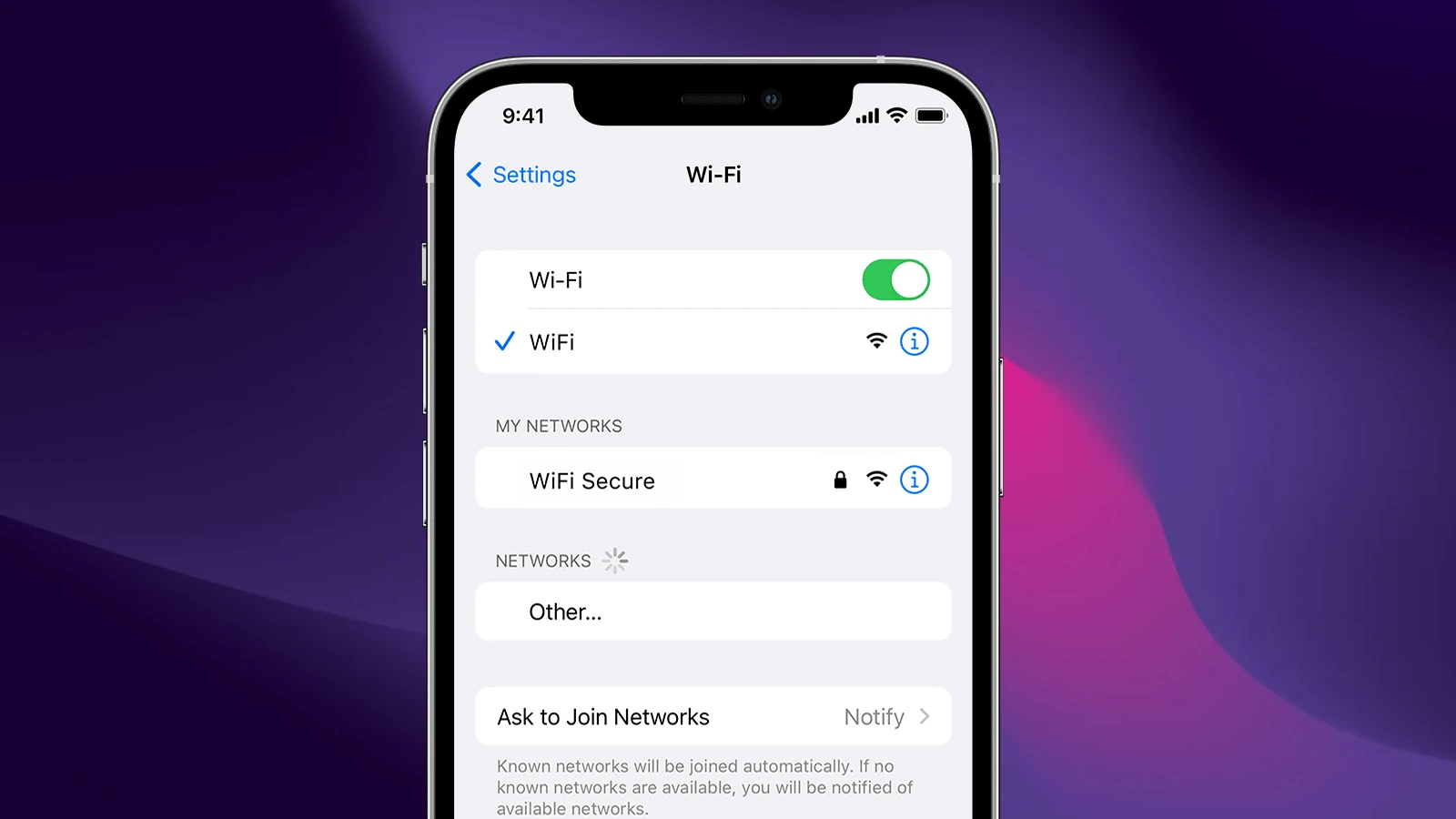
Once prompted, select a Wi‑Fi network and enter the password. A stable connection is crucial since the phone will rely on it for activation and future use. If Wi‑Fi isn’t connecting:
- Double-check the password
- Move closer to the router
- Restart the phone and router
- Try a different network
Public networks with login screens might not work, so using a private Wi‑Fi connection is best.
Step 3: Accessing the Activation Menu
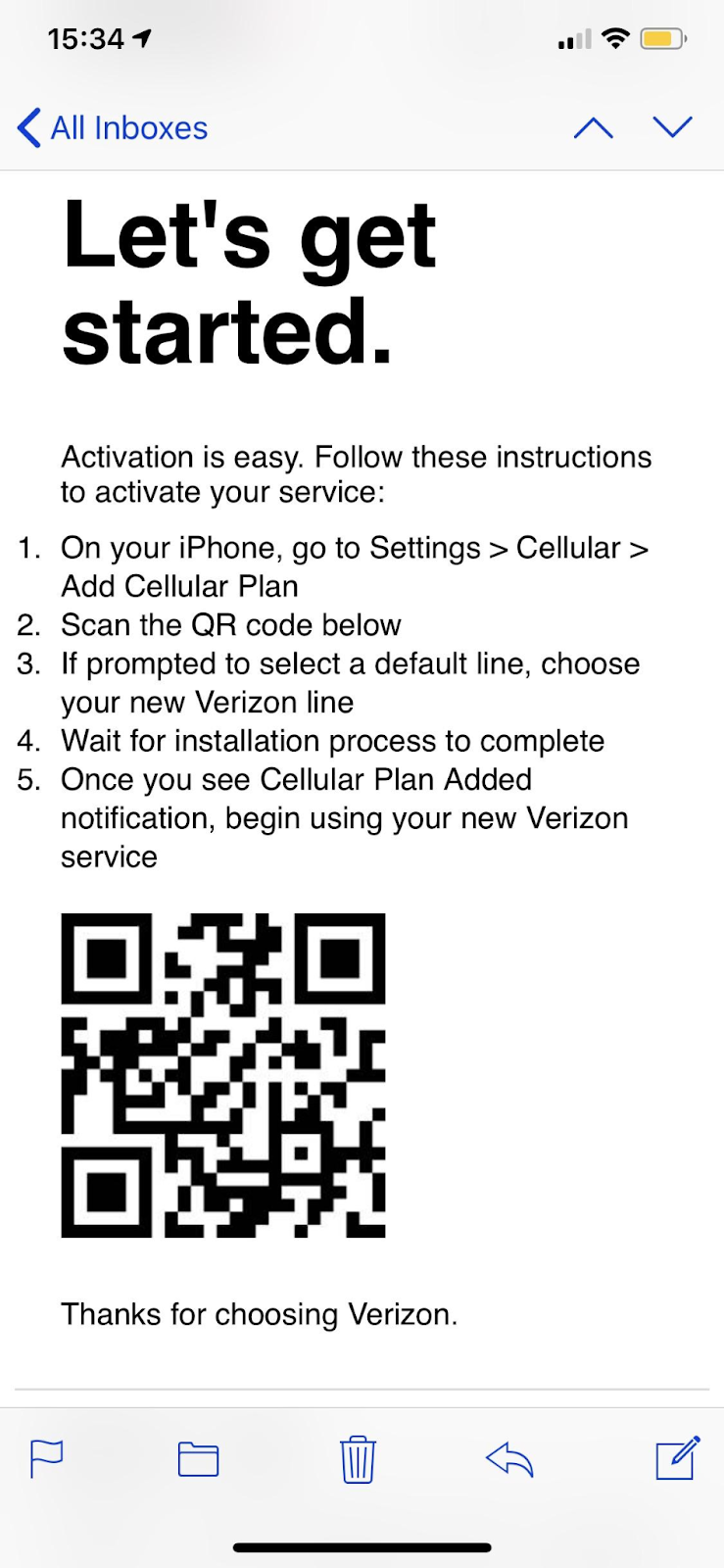
At this point, the phone may attempt to activate with Verizon’s network. Since there’s no active service plan, an error message may appear. Look for an option that says “Activate without service” or “Use Wi‑Fi only.” Some models may phrase this differently, but the goal is to bypass cellular activation.
If no such option appears and the phone refuses to move forward, inserting a Verizon SIM (even inactive) can sometimes allow the process to continue.
Step 4: Entering Device Information
If prompted, enter the IMEI number (found in Settings > About Phone) or confirm SIM details. Some models skip this step automatically.
If the phone requests an activation code, check the quick-start guide or the Verizon website. Most prepaid devices do not require one, but some older models do. If an “Invalid SIM” or similar error appears, removing and reinserting the SIM may help.
Step 5: Finalizing & Verifying Activation
Once activation completes, a confirmation screen should appear. Before finishing, check that key features work as expected:
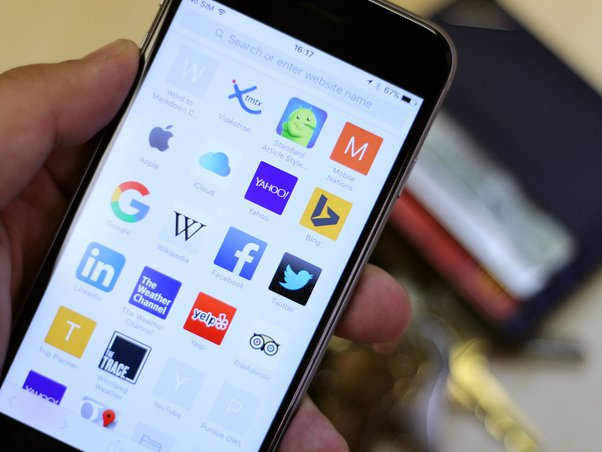
- Wi‑Fi connectivity – Open a browser or app to ensure the internet is working.
- Emergency calling – Dialing 911 should be available even without a service plan.
- Wi‑Fi calling (if supported): Some devices allow calling over Wi‑Fi without a carrier plan. You can test this in the Phone > Settings > Wi‑Fi Calling menu.
If the phone seems stuck in a loop asking for activation, restarting the device or resetting network settings may help.
With these steps completed, the phone is now fully functional over Wi‑Fi without needing a Verizon service plan.
Troubleshooting and Common Issues
Even when following each step carefully, activation issues can still pop up. Most problems have simple solutions, so a bit of troubleshooting should get things back on track.
Wi‑Fi Connection Problems
A stable Wi‑Fi connection is essential, but sometimes, a phone refuses to connect or keeps dropping the signal. Try these steps:
- Double-check that the correct password was entered.
- Restart the phone and the router to refresh the connection.
- Move closer to the router or switch to a different network.
- If using public Wi‑Fi, confirm that a login page isn’t blocking access. Some networks require extra authentication before allowing connections.
- Reset network settings in Settings > Reset Options > Reset Network Settings and reconnect to Wi‑Fi.
If Wi‑Fi is working but activation will not complete, switching to another network (such as a mobile hotspot) can sometimes force the process to proceed.
Activation Errors and Messages
Common activation errors include:
- “Invalid SIM” or “No SIM Detected” – Try removing and reinserting the SIM. Some Verizon phones require a SIM card, even for Wi‑Fi-only activation.
- “Activation Failed” – Restart the phone and attempt the process again. If the error persists, check that the IMEI is valid for Verizon’s network.
- Phone stuck on the activation screen – Some models won’t proceed without inserting a Verizon prepaid SIM. If activation is stuck, inserting a SIM and restarting the process may work.
- When to Contact Verizon Support
If none of these solutions fix the issue, Verizon support can check if the phone is compatible, confirm IMEI status, or provide additional troubleshooting steps. Verizon assistance is available through:
- Their support website
- Online chat via the Verizon app
- Customer service by phone
Most problems can be solved with basic troubleshooting, but if activation remains blocked, reaching out to support might be necessary.
Alternative Activation Scenarios
Not everyone activating a Verizon prepaid phone without service does it for the same reason. Some need a spare phone, while others find creative ways to use the device beyond standard calls and texts.
Alternative Uses for an Activated Device
- Wi‑Fi-Only Device – Works as a small tablet for browsing, streaming, and social media. Ideal for kids or as a distraction-free device.
- Emergency Backup Phone – Even without a plan, 911 calls always work. Keeping a fully charged phone in a car or emergency kit can be lifesaving.
- Smart Home Controller – Old smartphones make great dedicated remotes for smart home devices, security cameras, or media systems.
- Dedicated Work or Study Device – Reducing distractions by keeping work apps separate from a personal phone can improve focus.
- App Testing & Development – Developers and testers often need extra devices to try new apps or software without risking their main phone.
A Verizon prepaid phone doesn’t need an active service plan to be useful. With the right setup, it can function over Wi‑Fi for browsing, messaging, app access, and even emergency calls. Whether it’s a backup device, a dedicated work phone, or a smart home controller, activation without service is a simple process that unlocks a range of possibilities.
Following the steps outlined ensures a smooth setup and avoids common activation issues. If a full-service plan is needed later, upgrading is just a SIM card away. Until then, the phone remains a reliable, cost-free tool for essential tasks.
Now that you’ve successfully activated your Verizon prepaid phone without hassle, you’ll want clear audio quality for calls, streaming, or creating videos on the go. A wireless lavalier microphone can effortlessly boost your sound clarity, helping you avoid wires and ensuring professional-level audio anytime, anywhere.
Frequently Asked Questions (FAQs)
Can I make emergency calls without a service plan?
Yes, 911 calls work on any phone, even without a plan.
What features are available after activation?
Wi‑Fi connectivity, app access, and (if supported) Wi‑Fi calling.
How do I upgrade to a full-service plan later?
Insert a Verizon SIM, visit their website, or call support to activate a plan.

































.png)