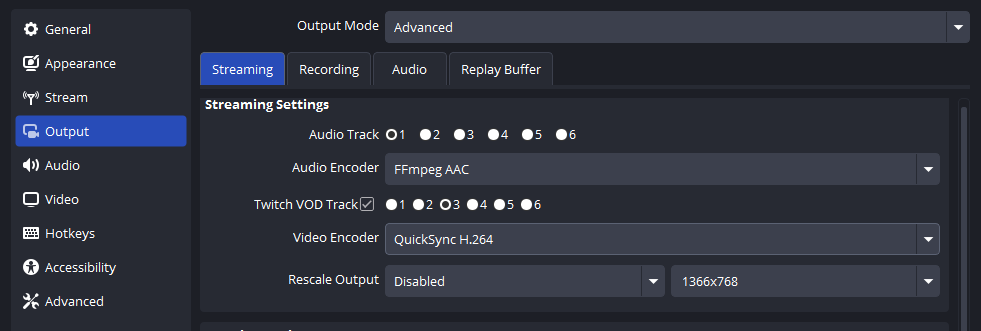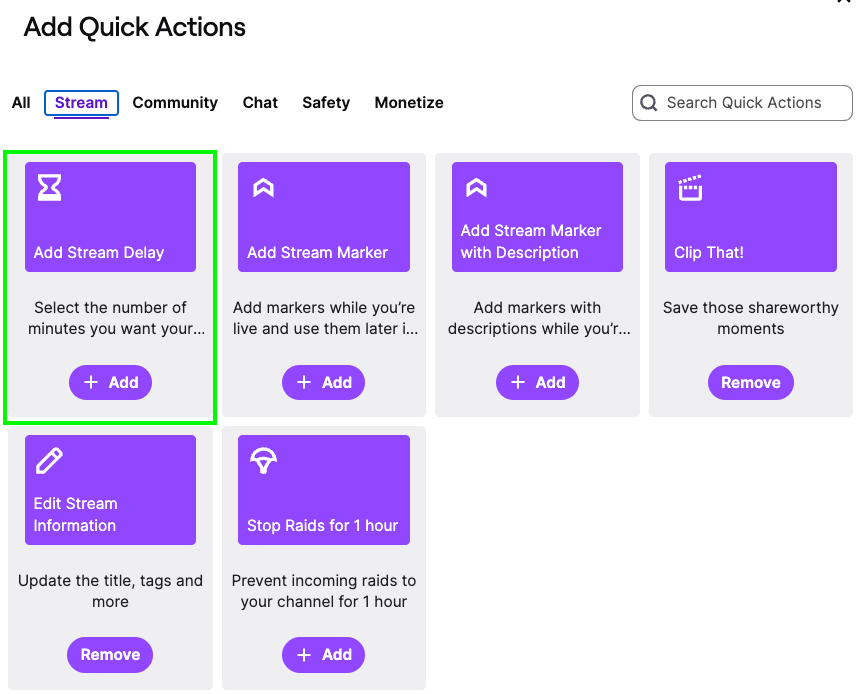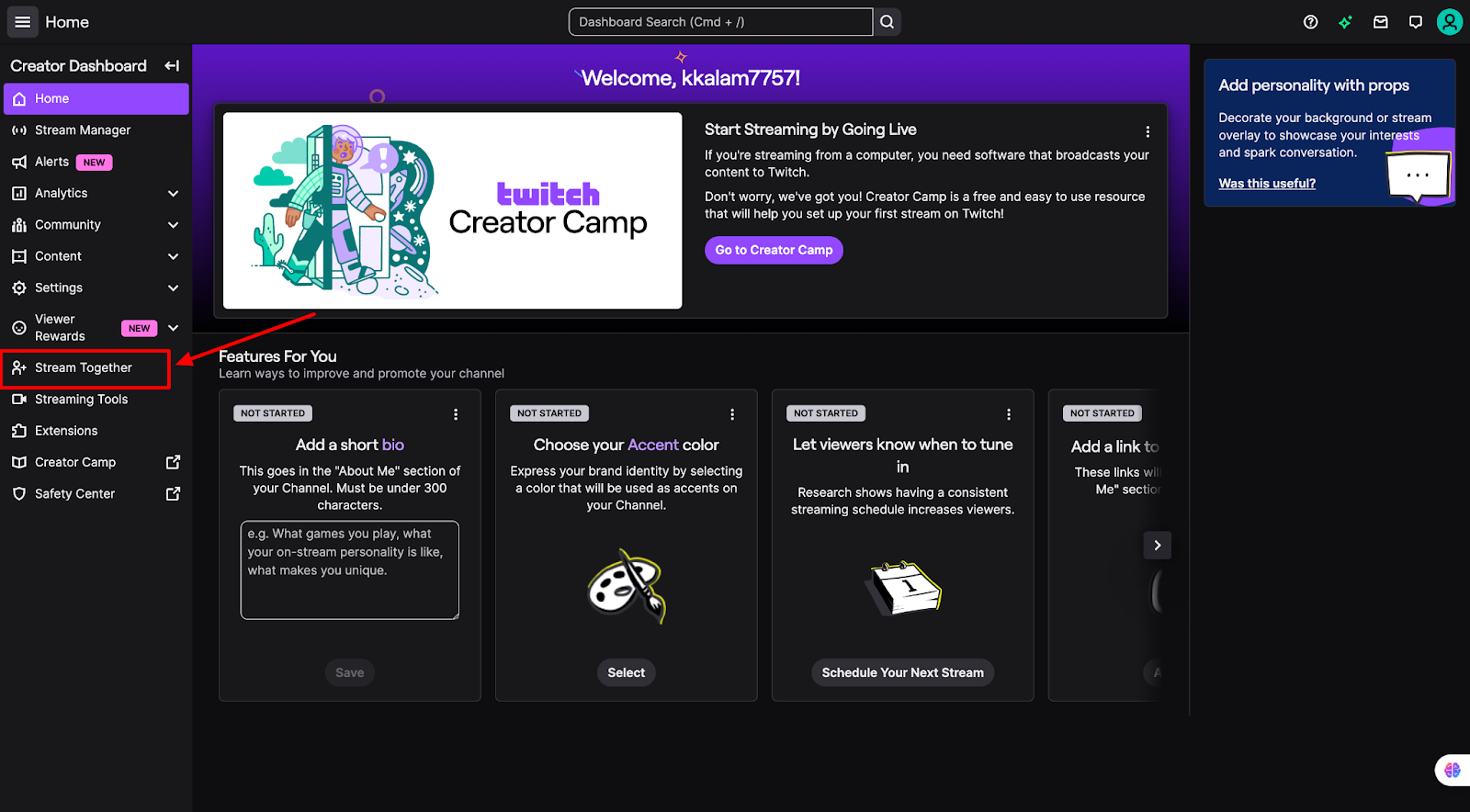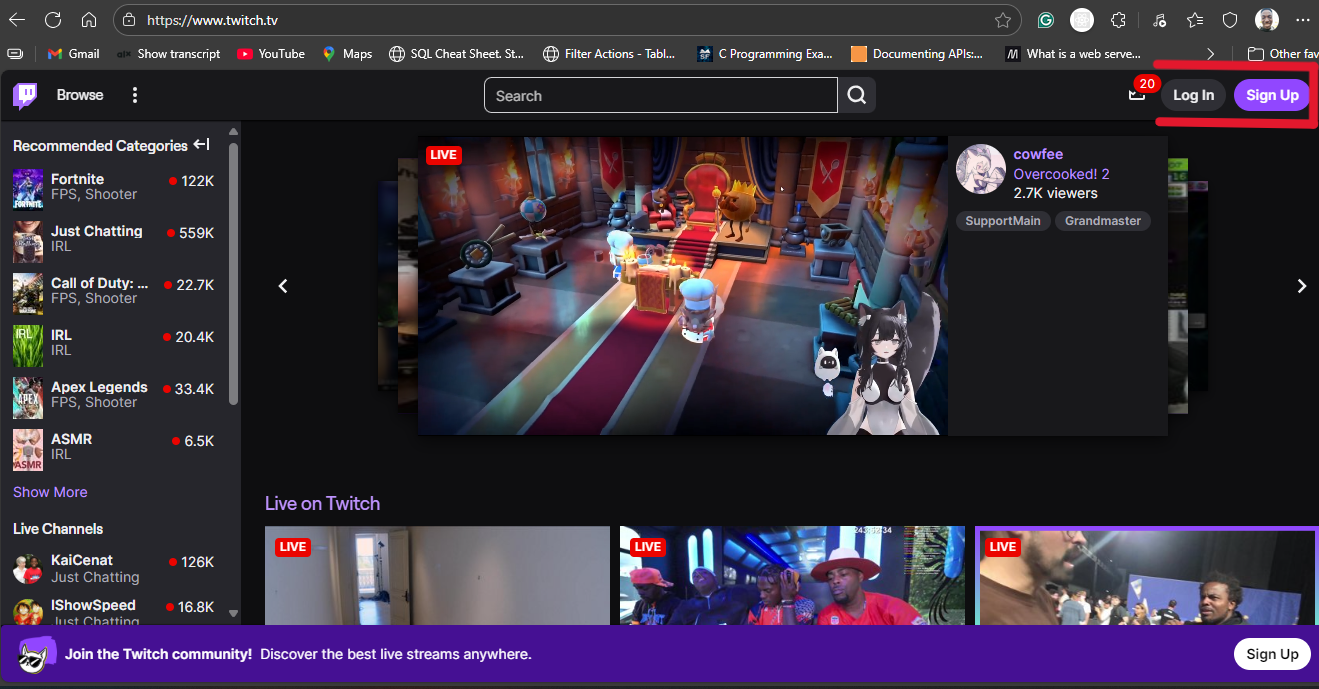Due to its massive community, Twitch is one of the leading streaming platforms. This allows thousands of viewers to chat on a single channel. Sometimes, the chat becomes full of inappropriate, hateful, and spam comments, which requires cleanup. Managing chat is essential for creating a positive viewing experience and controlling your stream.
Therefore, moderators must maintain the chats by deleting specific Twitch messages. This guide will provide a complete understanding of how to delete messages as a mod for a safe and enjoyable community.
How to Delete Messages on Twitch as a Mod
Deleting unwanted messages on Twitch is straightforward, but first, you must enable mod icons. The mod icons will allow you to manage chat effectively and enhance the streaming experience. So, follow these steps to delete messages on Twitch as a mod.
- Enable Mod Icons
To enable “Mod Icons,” you must have moderator status of that specific channel. Moreover, only after allowing the mod to icons feature can you access the “Delete Message” option in the chat box.
Step 1- Chat Settings

- Sign in to your account and click on the “Chat Settings” icon on the bottom-left side of the chat box.
Step 2- Activate Mod Icon
- Scroll down to the “Mod Tools” section

- Click the “Show Mod Icons” box to enable this feature.
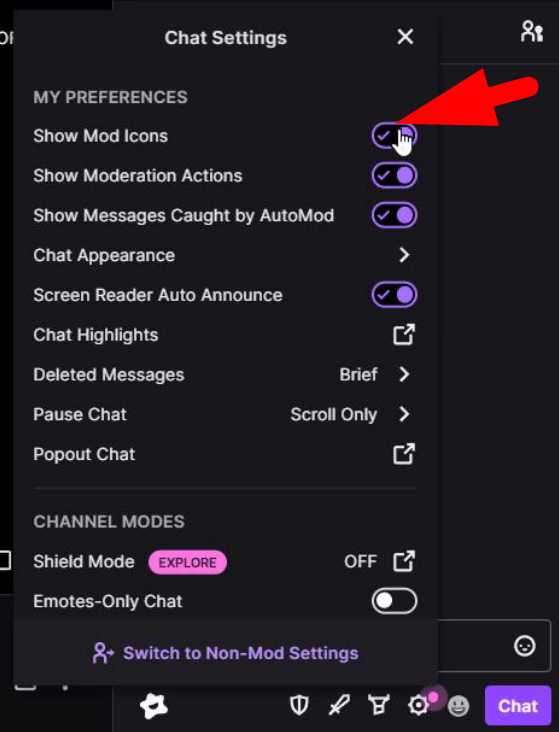
- After enabling this feature, you will have access to all moderation tools in the chat box, making it easier to manage the channel.
- Deleting a Message on Twitch
Step 3- Find the Message
- Open the desired chat window and find the message that you want to delete

- Wait until three icons appear next to every message and comments
Step 4- Delete Message
- Hover over the message and press the Trash Icon or “Delete Message” icon on the left of the user name.

- It will remove the message from the chat instantly.
Step 5- View Deleted Message
- You can press “Click to Show” next to the deleted message alert to view the message.
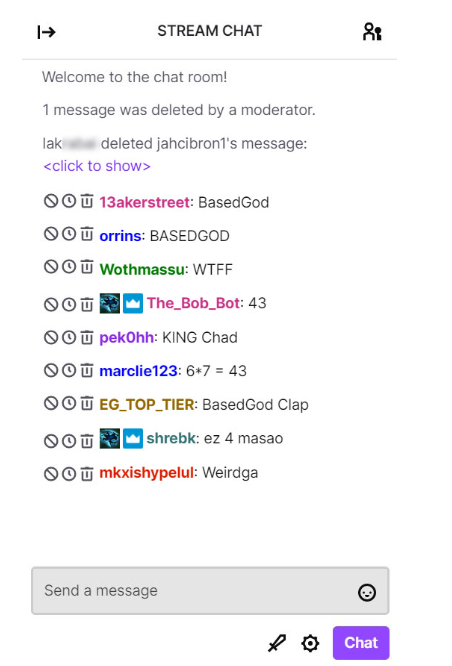
Alternative Methods to Delete Messages on Twitch
Using Timeout Feature
The “Timeout” is a more precise Twitch feature used to delete messages on the chat box as a moderator.
The only problem with the timeout feature is that it deletes more than one message simultaneously by the user. For example, if a channel blocks certain words and you type those words, it will put you in timeout. Therefore, if you mistakenly type those words, it will delete your last and previous messages.
As a result, the best workaround is to timeout a user for one second. It will delete their previous messages or comments. Use the following command to timeout the user:
/timeout [username] 1s [reason]
For example, you can type:
/timeout user123 1s spamming
This command will understand the reason, impose the timeout, and delete all messages from the specified user. Then, the message or comment will show a “Message Deleted” alert, which any moderator can click on their alert to view the message.
Clearing the Entire Chat
Generally used for emergencies, this command removes the entire chat history for all users connected to the channel. If the chat contains harassing or inappropriate messages, the clear command will delete the history by up to 200 lines.
To clear the chat, use the following command in the chat box and press “Enter” twice
/clear
It will clear the chat for users, but broadcasters and moderators can still view the entire chat history.
Banning a User
You can implement a complete ban even after the timeout if a user continues typing inappropriate messages. It works as an indefinite timeout and will prevent users from chatting in your channel until the ban is lifted. Banned users will be removed as followers and can’t follow back as long as they are forbidden.
There are three ways to use this Ban feature to delete messages on Twitch:
- Click the “Ban User” button directly in the chat

- Press the ban user button on the user badge, which will appear when you click the username
- Use the following chat command to ban any user
/ban username

Under “Moderation Settings,” you will see a list of banned users, and clicking the username will show the moderator who issued the ban. If you want to unban user, then click the “Unban User” button or use the following command
/unban username
Best Practices and Preventive Measures
Use Chat Delay Feature
All messages or comments are updated in the chat box in real time, making it challenging to remove them once they are updated. As a result, the Twitch non-moderator chat delay feature will prevent all messages from appearing in the chat box for 2, 4, or 6 seconds. Here’s how to enable the “Chat Delay” function on Twitch:
- Open your Twitch account and browse to the “Moderation Settings” page
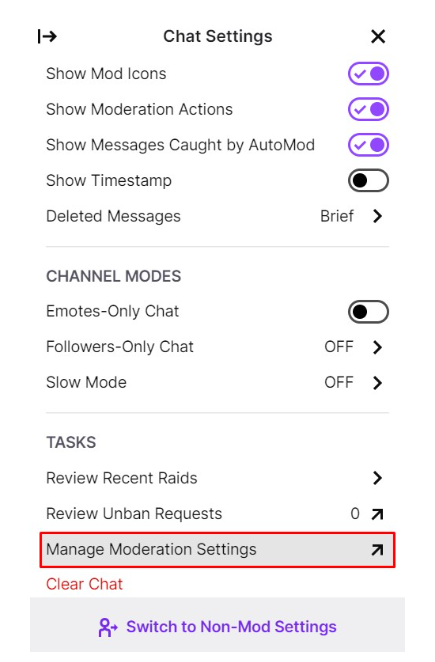
- Scroll down and navigate to the “Chat Options” section.

- Under this section, find and click the “non-mod chat delay” option
- A drop-down menu will appear with options 0 seconds, 2 seconds, 4 seconds, and 6 seconds
- Then select the desired delay time from the options to manage the chat in the channel
After enabling this feature, you can moderate the messages, slowing down the rate of comment updates. Any message or comment that is wholly timed out or banned will be removed permanently, even from third-party chat features. Therefore, moderators must check and stop inappropriate messages from appearing in the chat box.
Automod Feature
Automod uses language processing and a machine learning algorithm to hold messages for moderators to review in the chat. Moderators can approve or remove messages to filter the chat from unwanted or spam messages. When Automod detects a problematic message, it puts it on hold and waits for the moderators to accept or reject it.
Here’s how you can configure Automod for a safe and enjoyable experience:
- Go to your Twitch account and click “Creator Dashboard.”

- Press three-horizontal lines icon in the top-left corner of the menu
- Click “Settings” and navigate to “Moderation.”
- Then, analyze the automod settings under the Automod Controls section.
- Select Automod Rulesets to customize your preferences and drag the slider to adjust the level of auto-moderation you desire
- Use the drop-down menus to update the moderation category individually
Establishing Clear Chat Rules
Setting clear chat rules is essential for streamers to make the channel safe and enjoyable for viewers. You can find your channel chat rules by clicking settings and going to Channel and Videos.” Twitch provides its own rules for the channel, including:
- Be kind
- Listen to the moderation team
- Include everyone
- Respect other humans
In addition to them, you can write your chat rules under the creator dashboard’s moderation settings. Your chat rules will appear to first-time viewers and require them to click “Agree” to start the chat in the channel. This will help ensure that viewers understand the rules and are less likely to violate them.
Conclusion
Effective chat management is crucial for Twitch moderators to control their streams. As a result, it’s pivotal for moderators to swiftly delete messages or precisely utilize timeouts to keep the chat safe and enjoyable for everyone. This guide provides a complete understanding of deleting messages on Twitch as a mod using tools or commands. However, it is essential to consider different preventive measures to stop inappropriate messages.
When moderating fast-paced Twitch streams, clear communication between team members is essential for coordinating moderation responses quickly and smoothly. A wireless intercom system ensures effective, interference-free communication, enhancing your team’s ability to manage chat swiftly and professionally.
FAQs
Can I not delete my messages as a mod?
As a mod, you can delete your messages in the chat, just as you remove other viewers’ comments/messages in the channel. Type the following command “/delete [message ID]” in the chat to delete a message. The message ID is unique for each message, and you can view the ID by hovering over the message you want to delete.
How to Check Deleted Comments on Twitch?
Moderators can view deleted comments or messages by pressing “Click to Show” next to the deleted comment. However, viewers can use third-party apps or extensions to keep track of their messages on the Twitch chat box.
Can I Remove a Message Before Anyone Sees It?
The chat delay feature allows moderators to delay messages from others for a few seconds. It helps moderators view and remove harassing or inappropriate messages before other users see them. Moreover, it also removes the “message deleted” alert, which isn’t displayed in the chat.
Can Other Users See Deleted Comments in VODs?
After removing it, other users cannot see the deleted message when watching Twitch videos on Demand. During VODs, the comments appear simultaneously as during the live broadcast. An alert will display about the deleted message, but it will not show the comment.


































.png)