Want to watch region-specific videos or see local news while traveling?
Changing your YouTube location helps. It updates your recommendations, trending videos, and search results. You’ll discover new creators, languages, and content worldwide.
This quick guide shows how to change your YouTube location.
YouTube’s Location Detection
YouTube detects your location using various methods to show relevant content and comply with regional restrictions.
- IP Address: YouTube uses your IP address to detect your location. It shows your general area, usually down to the city or region.
- GPS Data: On mobile, YouTube can use your device’s GPS if you’ve given permission. This helps it detect your exact location more accurately.
- Account Settings: Your Google account settings, like the country you chose when creating your account or in your profile, can also affect what you see on YouTube.
How to Change YouTube Location
On Web Browsers (Desktop)
- Open YouTube in your preferred browser.
- Click your profile icon in the top right corner.
- Click on Location
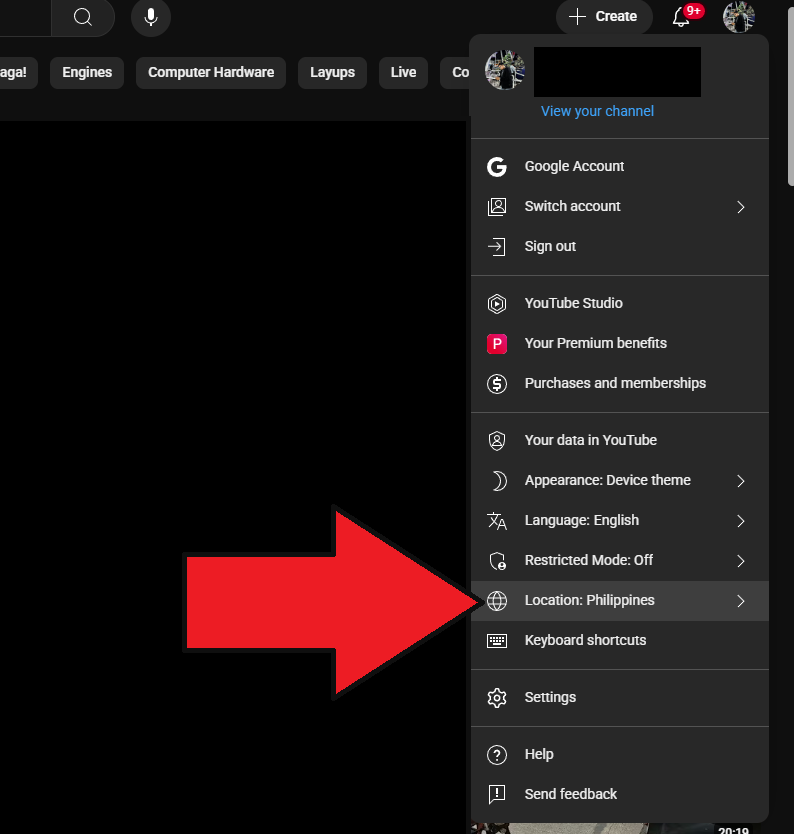
- Choose the country you want from the list.
On Android
- Open the YouTube app.
- Tap your profile icon in the bottom right.
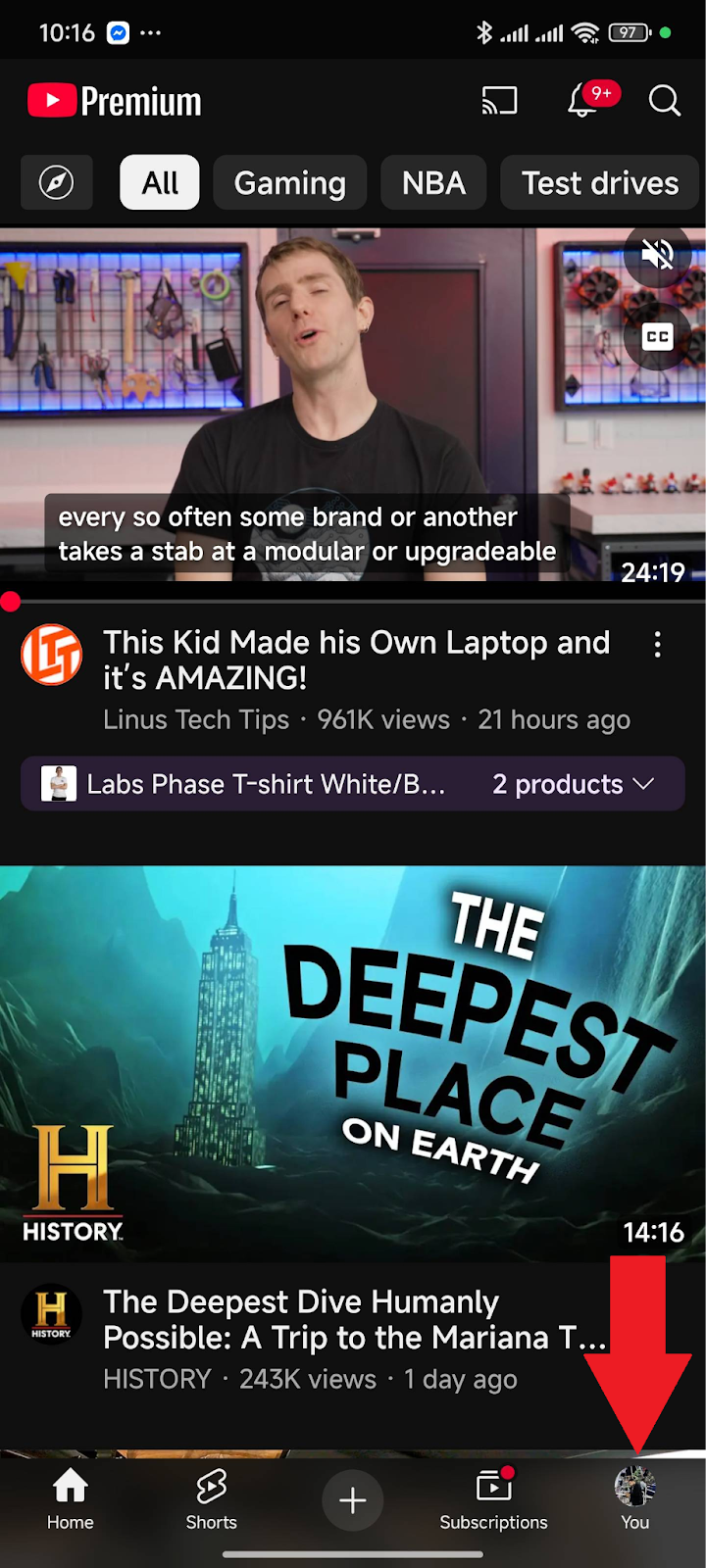
- Tap the Settings gear in the top right.
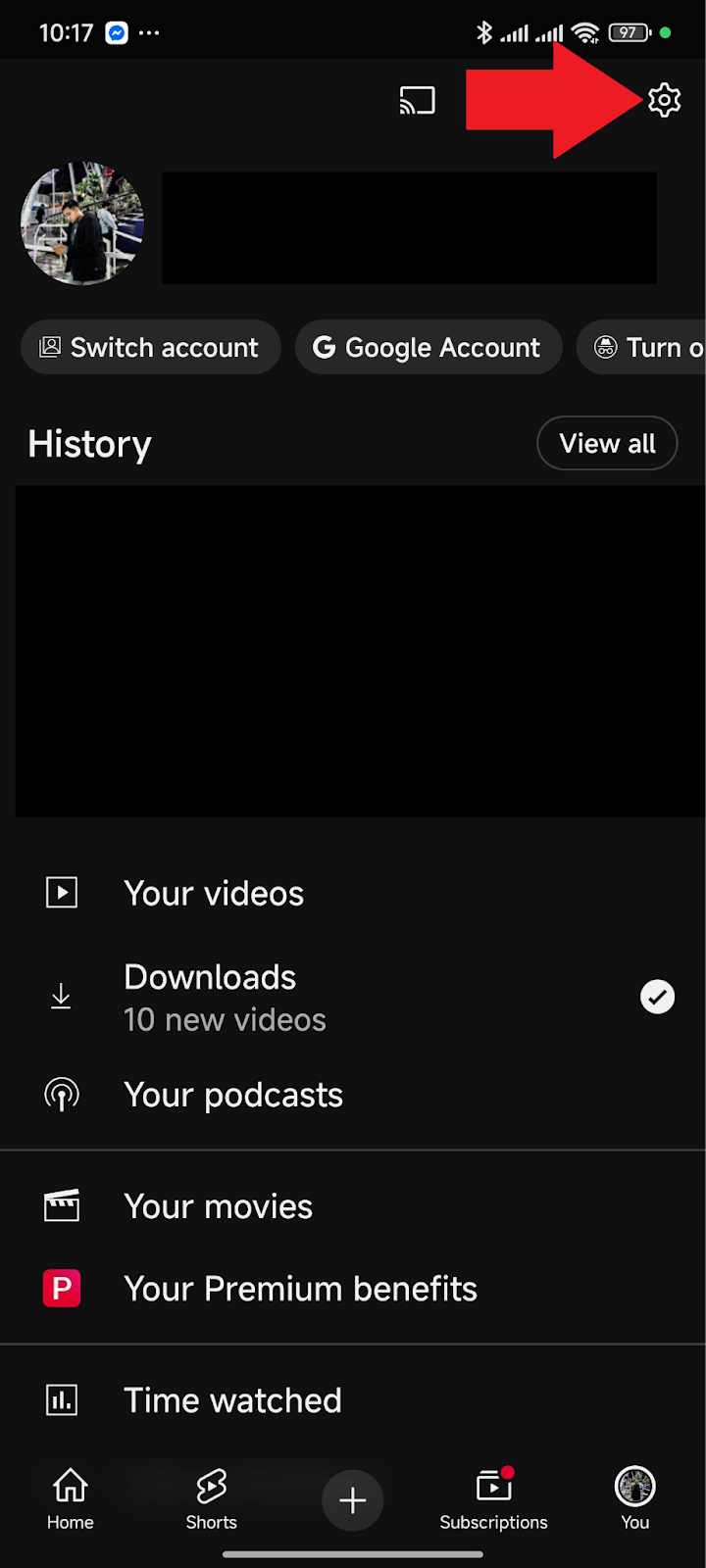
- Select General.
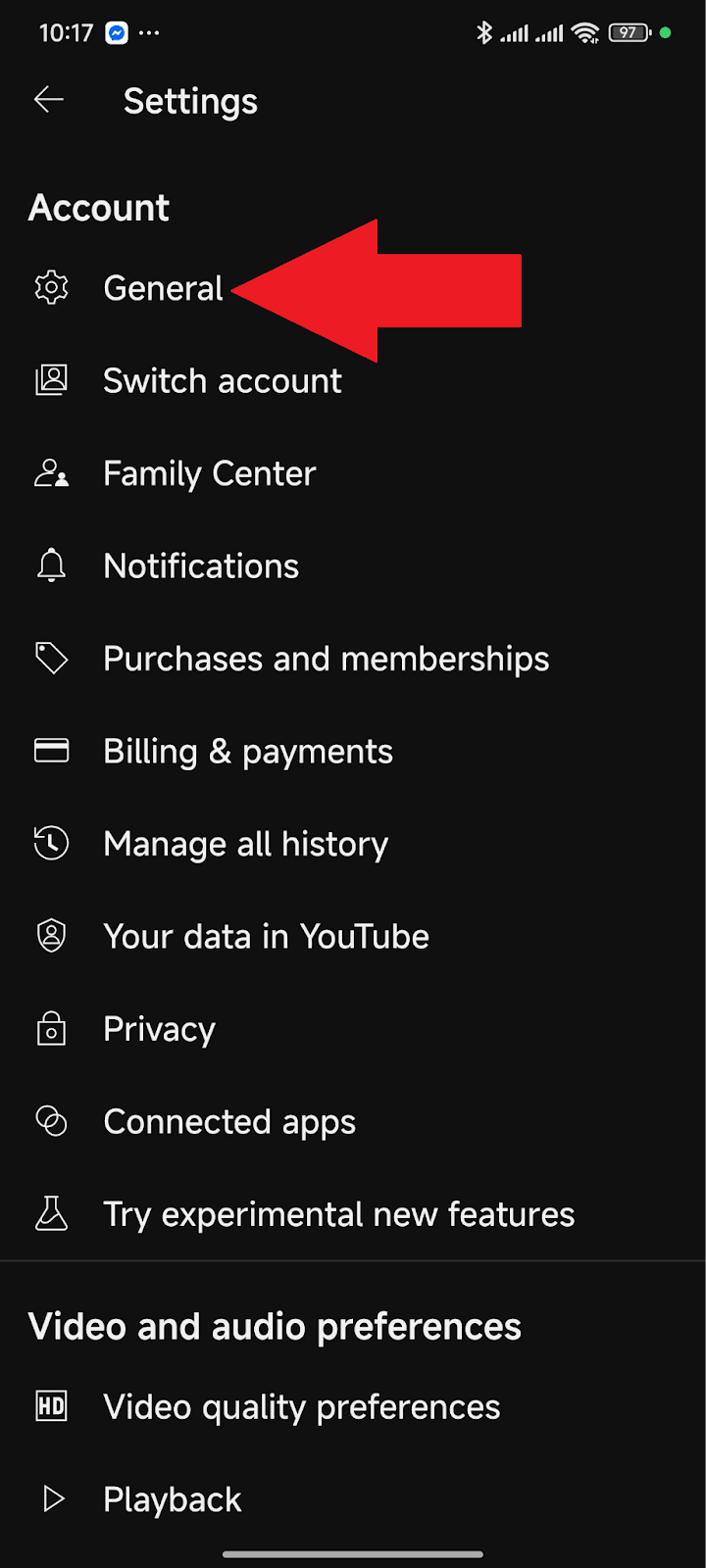
- Tap Location, then choose your preferred country.
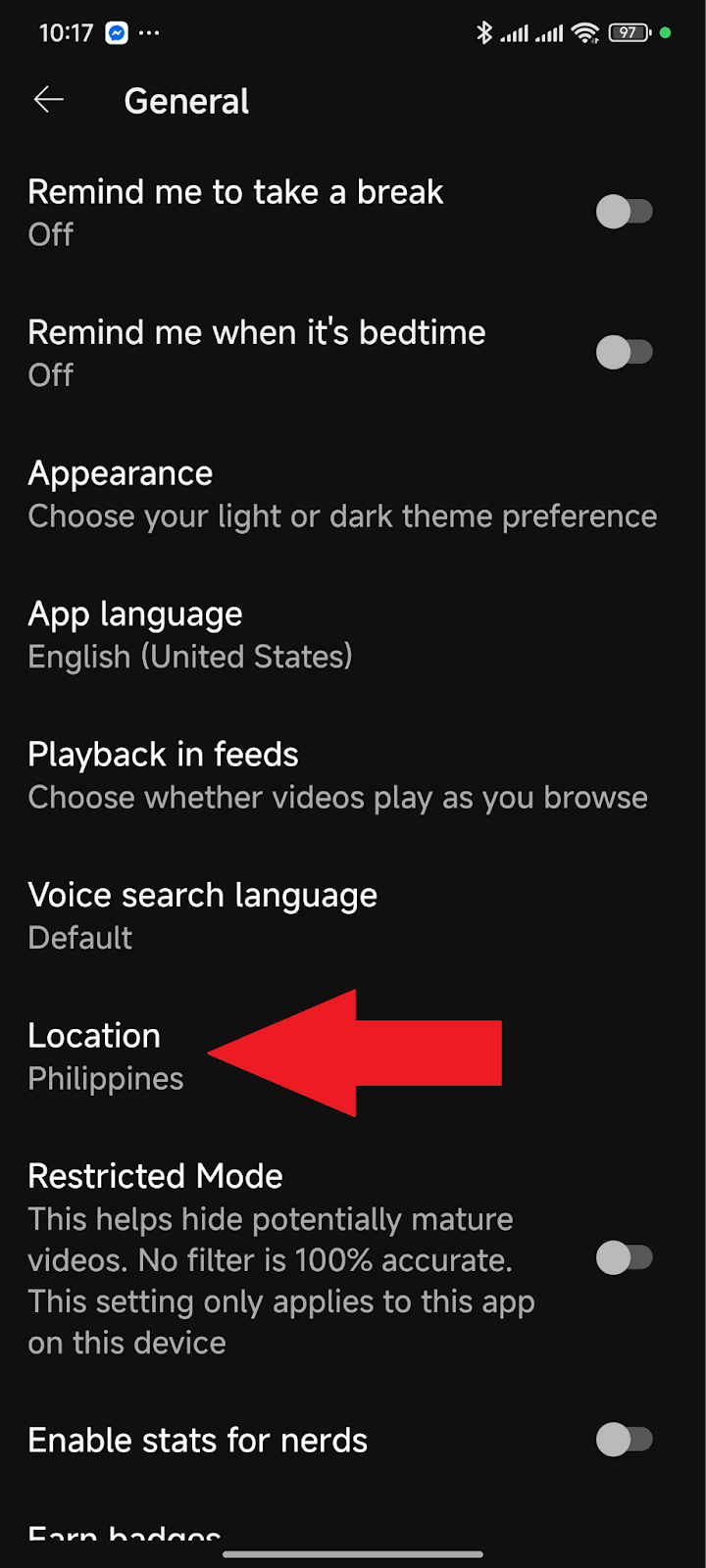
On iOS
- Open the YouTube app.
- Tap your profile picture in the upper right.
- Go to Settings.
- Select General, then choose Location.
- Pick the country you want from the list.
How to Change YouTube Channel Country (For Creators)
- Open YouTube Studio in your browser.
- Click Settings in the left panel.
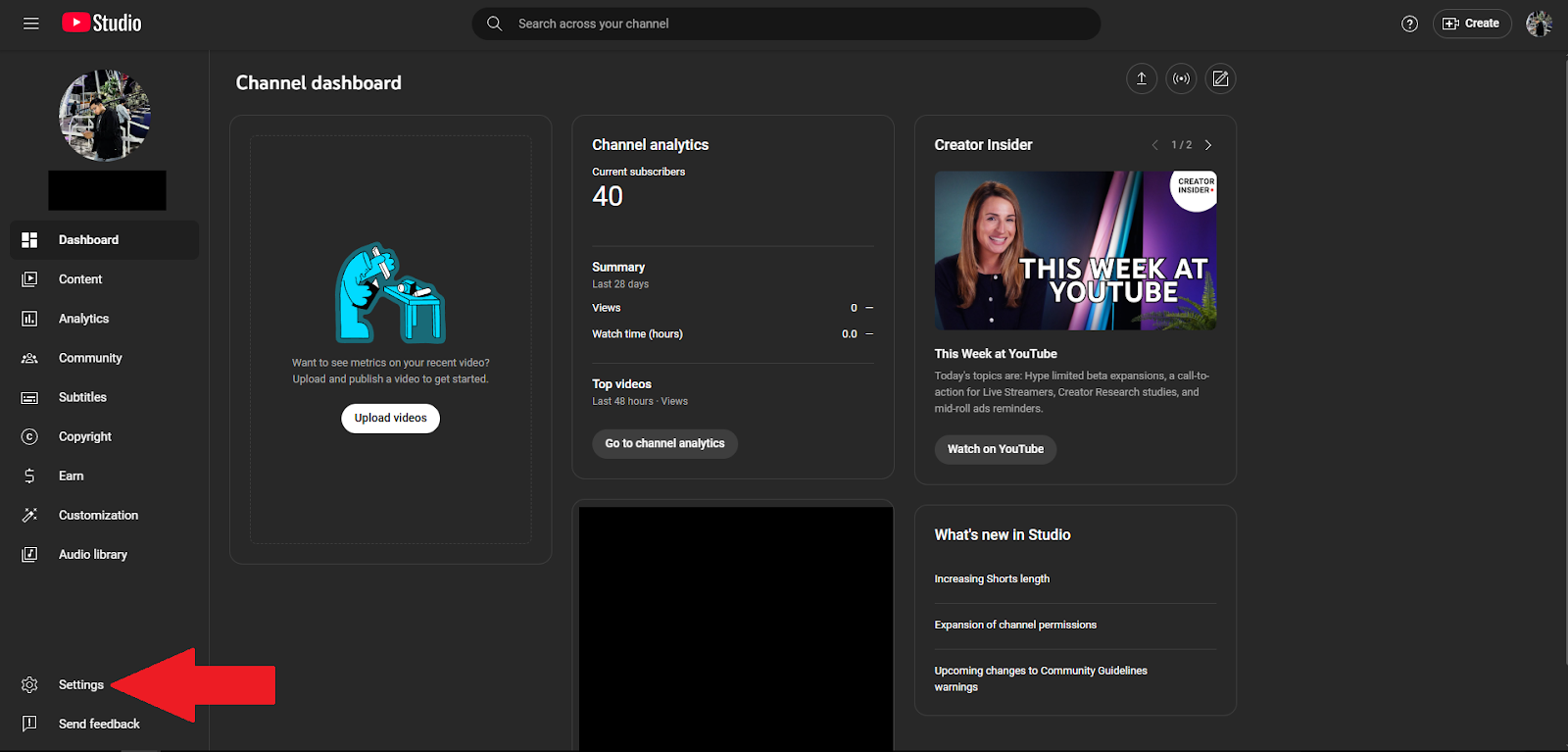
- Go to the Channel tab.
- Under Basic Info, click Country of Residence.

- Select your preferred country from the list.
Implications of Changing YouTube Channel Country:
- Monetization Eligibility: Your country affects whether you’re eligible for the YouTube Partner Program (YPP). Make sure your selected country supports YPP and matches your AdSense account.
- Ad Revenue and Taxes: The country you choose impacts tax rules and ad revenue policies. Pick a country matching your tax residency to comply with local laws.
- Content Discovery and Audience: While country settings don’t directly affect recommendations, they can influence your content’s visibility in different regions.
- Channel Features: Some YouTube features are region-specific. Changing your country may give you access to different tools or limit certain functions.
Changing Location on YouTube TV
YouTube TV has two main location settings: home and current playback areas. Knowing their difference is crucial for managing your content access and viewing experience.
- Home Area: This sets your primary location and is used to assign local channels and networks. It’s linked to your zip code and can only be updated twice a year.
- Current Playback Area: This shows your actual location based on your device’s GPS data. It allows access to local channels when you’re outside your Home Area.
Updating Home Area
- Launch the YouTube TV app or visit the website.
- Click on your profile icon in the top-right corner.
- Select Settings from the dropdown menu.
- In the Settings menu, click on Location.
- Next to Home Area, click Update.
- Enter your new zip code and confirm the changes.
Updating Current Playback Area
- Open the YouTube TV app on your streaming device.
- Click on your profile picture.
- Go to Settings.
- In the menu, click on Area.
- Next to Current Playback Area, click Update.
- Follow the on-screen prompts to verify your location.
Use VPNs to Change YouTube Location
VPNs hide your IP address by sending your internet traffic through a remote server. This makes it seem like you’re browsing from a different location.
People use VPNs to access content exclusive to certain countries, including YouTube videos.
- Choose a trusted VPN service with servers in the country you want to access.
- Install the VPN app on your streaming device (phone, desktop, smart TV).
- Open the VPN and connect to a server in your desired country.
- Once connected, open YouTube, and it will recognize your new virtual location.
Limitations:
- Even with a VPN, YouTube may still detect your actual location through GPS data on mobile devices or browser location settings.
- Using a VPN to access content unavailable in your region may violate YouTube’s terms of service.
Use GPS Spoofing App (Android)
Before using a GPS spoofer, remember that GPS spoofing may violate the terms of service of certain apps, including YouTube, potentially leading to account penalties.
- Make sure Developer Options is enabled on your device.
- Go to your device’s settings, tap About Phone, and tap Build Number seven times to enable Developer Options.
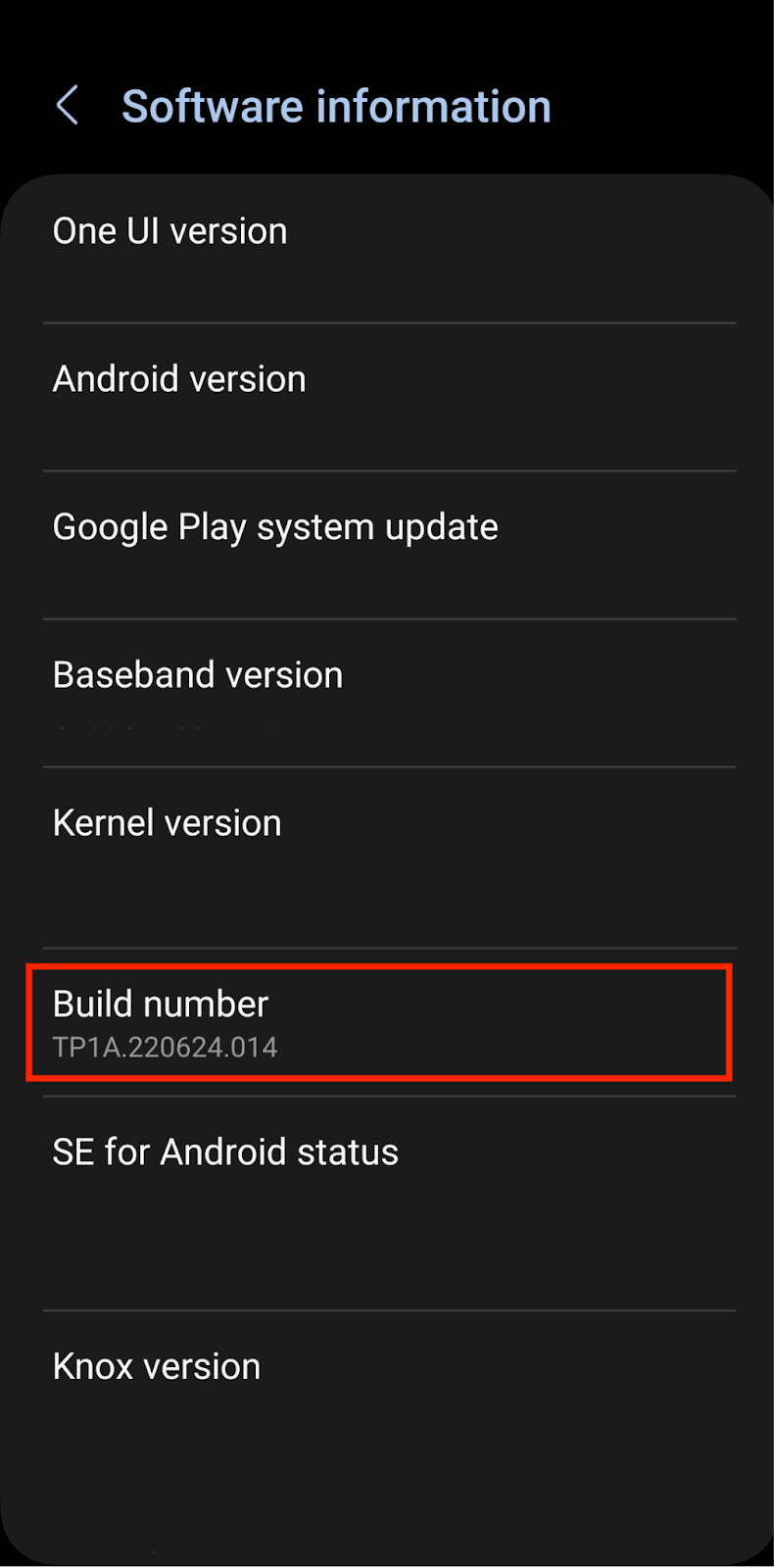
- Install a GPS spoofing app. Download from trusted sources, such as the Google Play Store.
- Open the GPS spoofing app and grant the necessary permissions.
- Go to your device’s settings and open Developer Options.
- Set the spoofing app as Mock Location Provider.
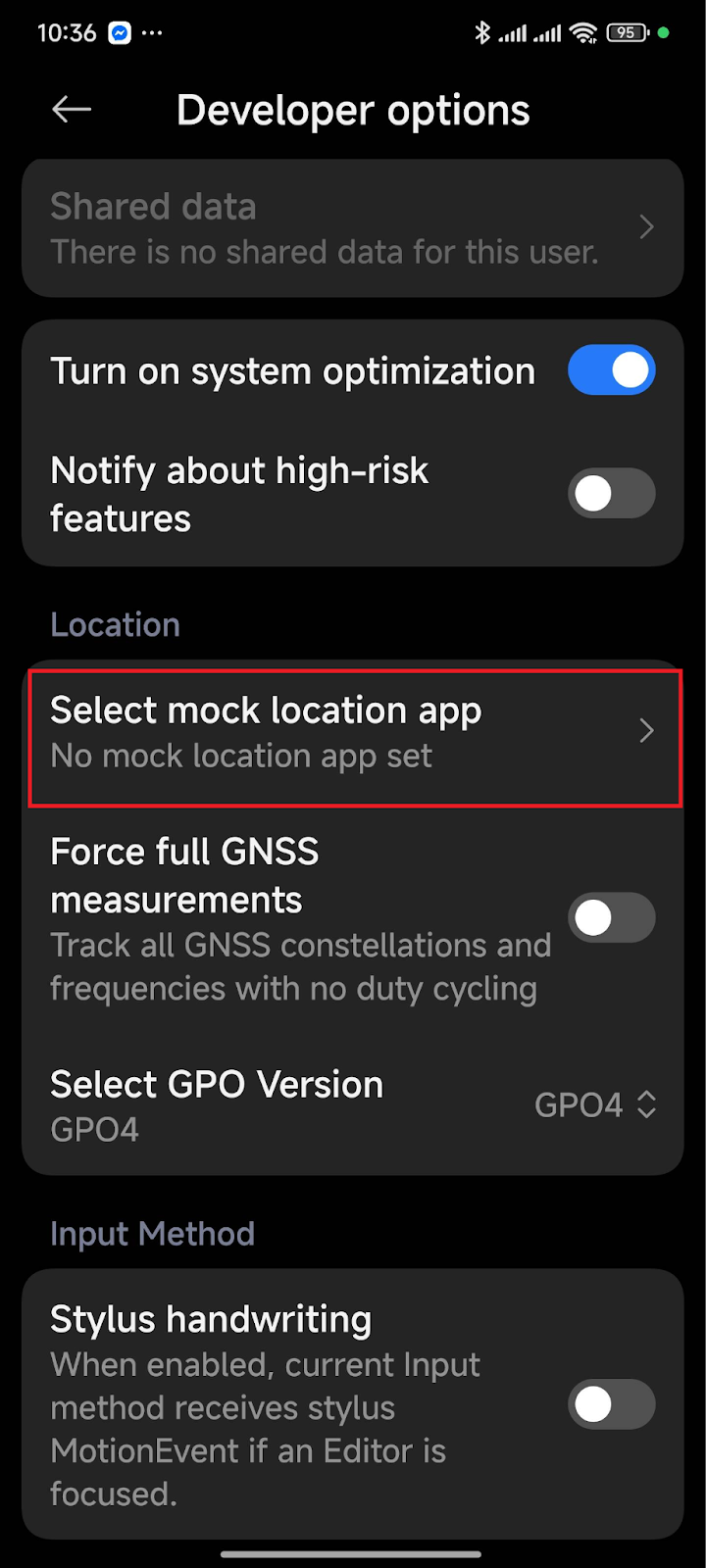
- Go back to the GPS spoofing app and set your preferred location.
- When you open YouTube, it should detect the spoofed location.
Final Thoughts
Changing your YouTube location is easy and can help you access region-specific content. However, be mindful of the implications when adjusting your settings, especially for creators.
Always ensure you’re following YouTube’s terms of service when using tools like VPNs or GPS spoofing apps.
FAQs
Can I change my country on YouTube?
Yes, you can change your YouTube location settings to adjust content recommendations and language preferences.
Can I make a YouTube channel in another country?
While you can create a YouTube channel from any location, the country of residence in your Google account affects monetization eligibility and payment options.
What happens if I change my YouTube channel location?
Changing your channel’s country setting can impact monetization eligibility, ad revenue, and content visibility based on regional policies.

































.png)




