Every YouTube video you search or watch is recorded to enhance the user experience. The search history keeps all the information you have looked for, and the watch history stores data on videos you have viewed. YouTube search history has become an efficient tool for finding specific content you watched a week or a month ago.
This tool also helps to manage the history and control the video recommendations on your YouTube feed. This guide clearly explains how to search YouTube history across various platforms and maintain control over your content.
How to Search YouTube History
First, ensure you are signed in to your YouTube account to see the content you have watched. Below is the step-by-step process to view search or watch history to control your YouTube feed.
Accessing YouTube History on PC
Step 1- Sign in to YouTube
- Go to “YouTube” from your search engine and enter your account to access your viewing history.
Step 2- Viewing YouTube History
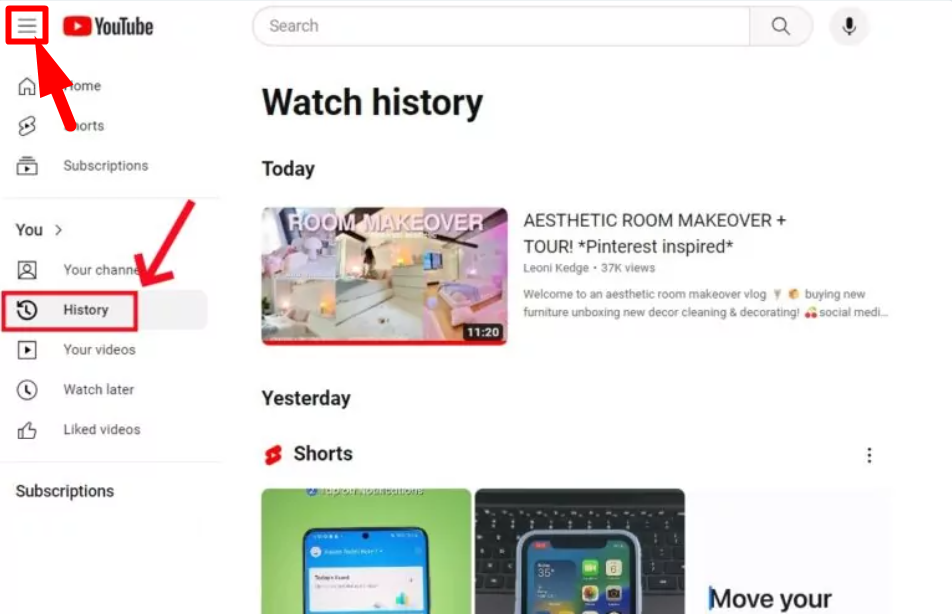
- Click the “main menu” icon in the upper left corner next to YouTube’s logo
- Choose “History” from the menu list
- A complete history of viewed shorts and videos will be displayed on the screen
Accessing YouTube History on Smartphones
Step 1- Open your YouTube Account
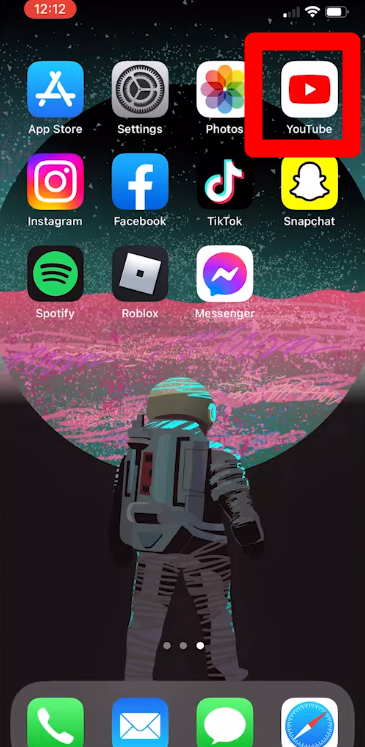
- Open the YouTube app from your iPhone or Android
Step 2- Viewing YouTube Search History

- Click on the “search” bar at the top right to show you some of your recent searches.
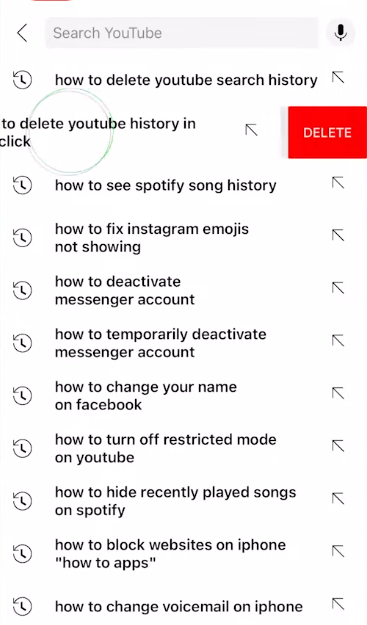
- From there, you can look for the previous searches and tap on them to view the content.
- Or else, swipe left on any search and click “Delete” to remove selected searches.
Note: This method will not show the entire search history but only recent searches.
Step 3- Viewing YouTube Watch History
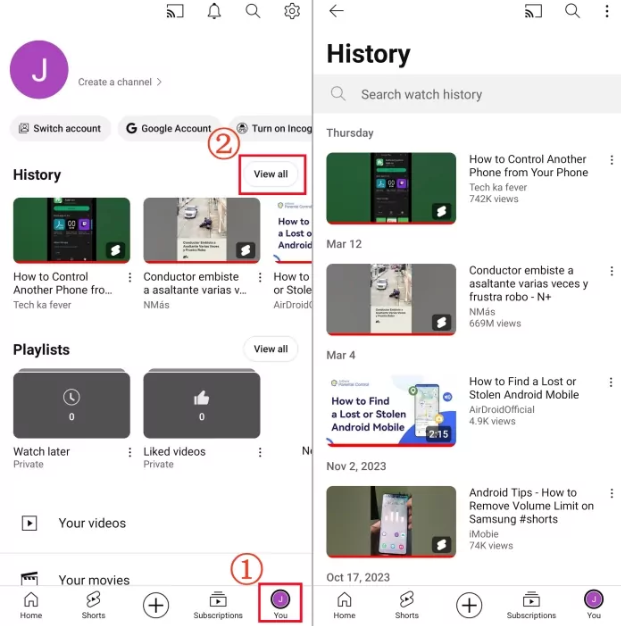
- Tap the profile or “You” icon at the bottom left corner of YouTube
- Here, you will see a dedicated “History” section. Swipe left to view videos you watched recently, or tap on them to view them again.
- Click “View all” for the entire search history of shorts and videos you played.
- The history will be sorted by “today,” “yesterday,” and the remaining dates.
However, if you are using an older smartphone model or an outdated YouTube version, then follow the steps below:

- Tap the “You” icon and click “Your Data in YouTube” from the next screen
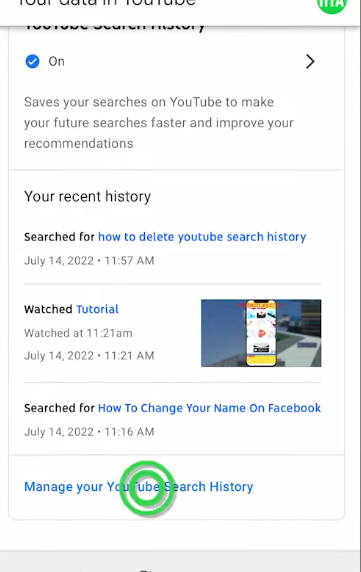
- Scroll to “YouTube Search History” and click “Manage my Search History.”
- It will show all of your YouTube search history
How to Search YouTube History by Date
By default, YouTube allows you to search videos in the today, week, or last year section. However, the platform enables users to search or view their YouTube history by a specific date.
Step 1- Open YouTube
- Click the “YouTube” app on your smartphone
- Alternatively, search and open YouTube from your search engine on a PC
Step 2- Select YouTube Settings

- Tap “You” or the profile icon at the bottom right of the platform
- Then select the gear or “Settings” icon in the top right corner
Step 3- Manage All History

- Scroll down and choose “Manage all History.”
- However, select “History” from the left menu bar and choose “Manage all History” from the right for PC.
Step 4- Select the Desired Date

- Click the “Calendar” icon in the following pop-up window
- You can directly enter the date by following the recommended format
- Or tap the calendar icon, choose the date, and click “Apply.”
- It will start showing videos before the desired date
Search YouTube History between Two Dates

- Go to the “Google My Activity” page by searching for it on Google
- Log in to your account and ensure to enter the account details for which you want to search the YouTube history

- Select “Filter by Date and Product” from the next dialog bar

- Then, enter the desired date under the “before” and “after” date filters
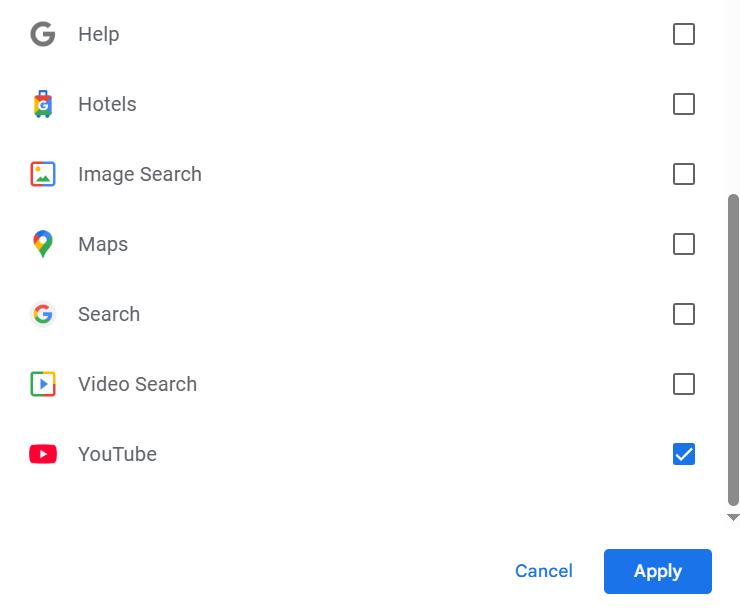
- Scroll down to the bottom of the following menu dialog and select “YouTube,” then click “Apply.”
- It will narrow the results and show content history between these dates.
How to Search YouTube History without a YouTube Account
The browser helps you discover your YouTube watch history even if you are not signed in to your account. Here’s the simple process to check your history:
Browser History
- First, open a web browser to watch YouTube videos, like Chrome.

- Then, click the three-dot control icon in the upper right of the screen
- Select “History” from the pop-up menu

- It will show all of the browsing history along with YouTube. However, click on the “Search” bar and type YouTube.
- All of your YouTube search history will appear
Access Search History
- Alternatively, go to the YouTube website and ensure you use the same device and browser.
- Click the search bar, and all of your recent searches will appear under it
- However, switching devices or clearing your browser cache data will not save data.
Managing YouTube History
YouTube tracks your search and watch history to personalize video suggestions and improve the viewing experience. However, this data may sometimes interfere with video recommendations or raise privacy concerns. Therefore, the platform allows you to manage your YouTube activity effectively by clearing or pausing it.
How to Clear YouTube History
On Website
- Go to YouTube and ensure you are logged in

- Click the “three horizontal lines” icon from the top left, then select “History.”
- On the right menu section, select “Clear all watch history.”
- Click to confirm your choice, and YouTube will reset video recommendations and delete watch history from all devices.
On Smartphone
- On the YouTube app, first, click the profile icon
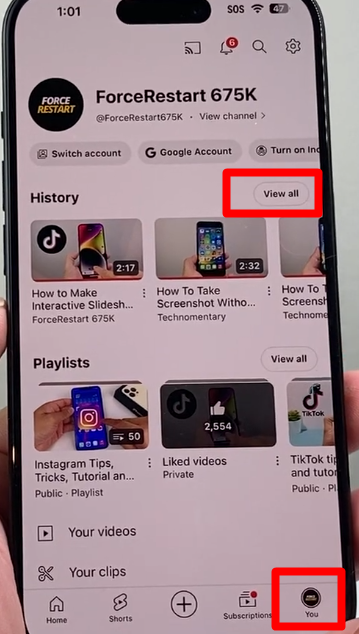
- Then select “View all” next to the “History” section

- Tap the three dots at the top right corner of the platform
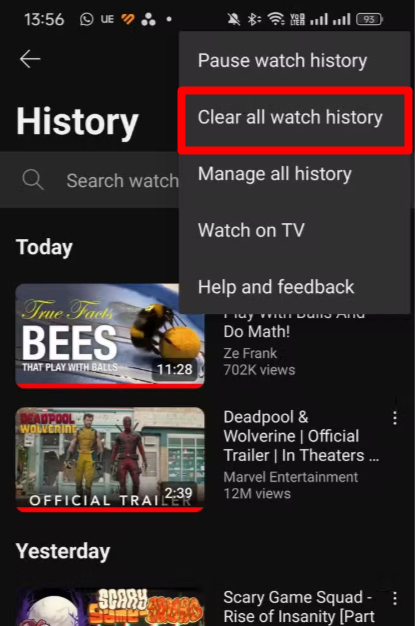
- Select “Clear all watch history” and then confirm your choice to delete your history
- However, to remove a single video from your account, tap the three dots next to the video. Then select “remove from watch history” from the pop-up menu to clear the video.
How to Pause YouTube Watch or Search History
Pausing your YouTube history stops the platform from accessing your activity and using it for recommendations. This feature is crucial when someone else uses your YouTube account and you don’t want the videos to affect your content.
On Website

- Select “Pause Watch History” from your YouTube history on the right side of the screen.
- Then confirm your choice by selecting “Pause” from the pop-up menu
- To resume your watch history, follow the same process and select “Turn on watch history.”
Smartphone
- Select the “three-dot” menu icon on the YouTube mobile app at the top of your history page.

- Select “Pause watch history” and confirm your choice to stop YouTube from accessing your activity.
Conclusion
Generally, YouTube saves history to understand the type of content you like and provide this type of content. YouTube gives you complete control over previous content and improves the viewing experience. The platform lets you filter your search by date to research specific content. Therefore, this guide provides a complete process to search and manage your YouTube history to keep your account organized.
FAQs
Why does my YouTube history keep deleting?
Google introduced a new “auto-delete” feature, which automatically erases your search and watch history after 18 months. You can turn off this feature by going to “My Google activity,” then opening YouTube history, and turning off auto-delete. However, it can also happen if using a different account, using incognito mode, or history is paused.
How do you turn off search or watch history on YouTube?
First, go to YouTube from your smartphone or computer
Then click “History” or “View all” next to the history section on your smartphone
Click the three-dot icon in the top right and select “Pause watch history.” You can turn on YouTube history using the same method.
Does YouTube history have a limit?
YouTube does not impose a specific time limit on how many videos you can view or how much data it can store. Therefore, it indefinitely retains all your account activity unless you delete or choose the “auto-delete” option to remove videos. So, you can look for years of history depending on account activity, allowing you to manage your YouTube history efficiently.
How do you recover deleted search history on YouTube?
Unfortunately, Google does not offer a way to restore your deleted YouTube history. However, you can access some videos by visiting the “watch later” or “Library” tab. Besides this, open “My Google Activity” and search YouTube history for the specific video. Additionally, web browsers keep data on all web pages you have visited recently.

































.png)




