The PlayStation 5 is a big level up from the PS4. It loads games faster and feels more polished. The controller feels better in hand, and the system runs quieter. The graphics are sharper and less foggy, which makes everything look cleaner. Even with all these upgrades, plugging in a mic can still be confusing. Some users aren’t sure which settings to pick or where to start. It doesn’t always work right away, and that throws people off.
So, in this article, learn how to connect a microphone to PS5 like a pro.
How to Connect a Microphone to PS5? Detailed Steps for Different Microphones
With PS5, you’re not bound to use the built-in controller microphone. The good news is that you can pretty chat or record your gameplay videos with high-quality audio using a variety of microphones.
Wireless Lavalier Microphone to PS5
Some players may not know about this, but you can connect a wireless microphone that comes with a transmitter and receiver units, like the Hollyland Lark M2S, to your PlayStation 5.


Hollyland LARK M2S - Wireless Hidden Microphone
An ultra-discreet wireless microphone featuring a clip-on transmitter for an “invisible” fit.
Key Features: No-Logo Fit | Ti+ Design | 48 kHz/24-bit
While Lark M2S has unique features, like a titanium clip-on and a logo-free design, one of the best things about it is its universal compatibility. Thanks to its USB-C receiver unit, it can be easily connected to various devices that support a USB connection. Plus, it’s full of modern features, like up to 1000ft wireless range, up to 9 hours of battery life, and Environmental Noise Cancellation (ENC) that helps you in your content creation journey.
Below is one example of using a wireless lavalier mic with PS5 by attaching the receiver unit to the console’s USB port.
NOTE: Not all wireless microphone kits may work with PlayStation 5.
- Step 1: Assuming your wireless microphone automatically pairs once out of the charging case, insert the receiver (RX) unit into one of the USB-C ports of the PS5

NOTE: The older PS5 model has a single USB-C port, whereas the PS5 Pro and Slim versions have two USB-C ports.
- Step 2: Go to the “Settings” option from the homescreen and select it

- Step 3: Now, scroll down to “Sound” and press “X” on “Audio Output” to enter further settings

- Step 4: Check the “Output Device” option to see what audio output PS5 currently uses after connecting the RX unit. In many cases, user see their wireless microphone RX unit as an Output Device, which is incorrect

Therefore, press “X” on the “Output Device” option to change the device. Select “HDMI Device” or “TV” from the menu

NOTE: If your headset or headphones appear in the list, you may also choose them as your audio output devices.
- Step 5: Return to the “Sound” menu (See Step 1 and Step 2). Select “Microphone” and choose “Input Device”

- Step 6: Look at the “Input Device” option. If it’s set to your wireless microphone RX unit, it means your wireless mic is already connected to your PS5

Testing Your Wireless Lavalier Microphone in PS5
After performing all the above steps:
- Play any game on PS5 after connecting your wireless lav mic to PS5
- Screen record the game while speaking in the background
- Stop and save the recorded video
- Play the recorded gameplay to check if your voice is captured
USB Microphone to PS5
You can quickly connect your USB desktop mic to the PS5 console in a few simple steps.
Method 1:
- Step 1: Attach one end of the USB cable to your desktop mic. Then, plug the other end of the USB cable into your PS5’s USB port

Once done, a confirmation message should pop up on the side of your screen, like this.

- Step 2: Press the “PS” button on your PS5’s controller to see the Control Center at the bottom of your screen

- Step 3: Since the Control Center has many settings options, each represented by an icon, go to the “Microphone” option (it has a mic symbol) and press “X” on it to open a small sub menu

- Step 4: Select the “Mic” option (represented with a white arrow and circle) and select “USB Microphone” from the list


Method 2:
In case you can’t access Control Center or the icon is missing, here’s another way.
- Step 1: After connecting the USB mic to your PS5 console through the USB port, go to the “Settings” option on the top-right corner of the home screen and select it

- Step 2: Scroll down to “Sound” and press “X” to enter this option

- Step 3: Choose “Microphone” in the left side menu and select the “Input Device” option from the right side menu
- Step 4: Make sure the input device is set to your “USB Microphone”
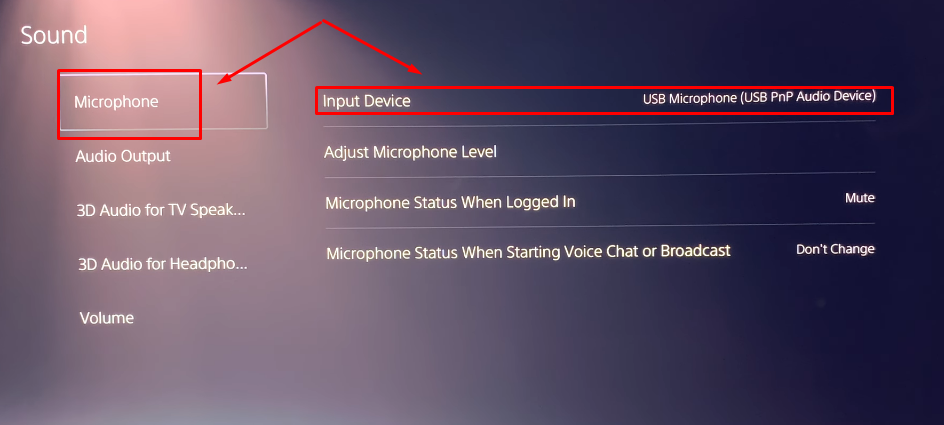
That’s it!
Headset with Microphone to PS5

This is how you can configure and connect your headset’s built-in microphone as your audio input device in PS5.
- Step 1: Insert the USB plug into the USB port of your PS5 console


OR
If your headset has a 3.5mm jack, insert it into the audio port of your PS5 controller.

- Step 2: Now, open your PS5 settings by selecting the “Settings” option at the top

- Step 3: Locate the “Sound” option and select it by pressing the “X” button on your controller

- Step 4: Navigate to the “Microphone” tab on the left, and select the “Input Device” option on the right

- Step 5: Ensure your headset is selected as an audio input device rather than the “Microphone on Controller” option

- Step 6: Return to the “Sound” option (See Step 3), locate the “Audio Output” tab, and select “Output Device”

- Step 7: If your headset name is not checked already in this option, press “X” on the name to switch the audio output device from TV to your headset

- Step 8: Select the “Audio Output” option from the “Sound” menu. And turn on the toggle by pressing the “X” button on your controller on the “Switch Output Device Automatically” option

Doing so will make your USB/3.5mm wired headset the sole device to chat and hear audio.
How to Connect an External Microphone and a Bluetooth Headset with Mic on PS5 Together?
Many users want to connect an external mic to their PS5 console and use the Bluetooth headset only to listen to audio. However, they often experience issues when trying to make a simultaneous connection. Why so? Because their headset mic works instead of the other microphone, such as a USB desktop microphone.
So here are the correct steps to follow in order to use both devices at the same time, but for different reasons.
- Step 1: Insert the USB connector into your PS5’s USB port
- Step 2: Press “X” on your controller on your account/profile to confirm you are using the mic

Once done, you will see a confirmation message/visual on the right side of your screen

- Step 3: Insert the Bluetooth USB dongle in a different port of the PS5 console and turn on your Bluetooth headset

- Step 4: Open “Settings” by pressing the “X” button on the controller over the settings icon at the top-right corner of the screen

- Step 5: From the “Settings” menu, select “Sound” and then “Audio Output”


- Step 6: Look for the “Switch Output Device Automatically” option and turn the toggle on or off as per your requirement. However, for this demonstration, the toggle button has been turned off

- Step 7: Now, go back to the “Audio Output” menu and select the “Output Device” option

- Step 8: Change it to the USB headset (you may also see the name of your headset)

- Step 9: Then, return to the “Sound” menu, choose “Microphone” and select the “Input Device” option to set your microphone

- Step 10: On this page, you should see the name of your headset, as well as your microphone’s name. By default, this option is set to your USB headset. Therefore, go to the option that shows your microphone’s name and press “X” on your controller to select it

And now you should be able to speak from your USB microphone rather than your headset mic, and hear the game audio in your headset.
Conclusion
How to connect a microphone to PS5 starts by plugging the device in. Then open audio settings to adjust input volume until the voice is clear. Next, select the external mic as the main input option. To enjoy game audio through a headset, plug in the headset as the output. Be sure to disable the headset’s built‑in mic. That way, only your chosen mic captures speech. Otherwise, the headset mic may always cause interference. Finally, test everything in a chat or streaming session.
Frequently Asked Questions about Connecting a Microphone to Your PlayStation 5
Q1. Why can’t others hear me on PS5?
This issue emerges when party chat privacy restricts voice transmission. First, navigate to settings, then enter the privacy section. After that, verify that party voice chat permission is enabled for friends or set to anyone. Otherwise, friends of friends cannot send or receive voice audio. Setting chat access to anyone ensures that new members can communicate freely once they join. After adjusting these permissions, restart the party chat to apply changes effectively. Then enjoy voice chat with everyone.
Q2. Can I connect a wireless headset with a mic to the PS5?
There are a couple of options. For example, the PULSE 3D wireless headset. It gives an immersive 3D audio performance effortlessly. The headset connects via a USB wireless adapter included in the package. Once paired, users can enjoy clear voice communication and detailed sound without extra cables. Users can switch between game and chat audio independently. Overall, this design enhances comfort and audio quality during long gaming sessions.
Q3. Is a mic necessary for PS5?
The DualSense controller of PS5 includes a built-in microphone for voice chat. This feature eliminates the need for an external mic during gameplay. Although the onboard microphone captures clear audio, it may pick up ambient noise. For higher-quality voice communication, a dedicated headset mic remains preferable.
Q4. Why isn’t my wireless lapel mic working on PS5?
PS5 does not natively support wireless lapel microphone connections. The console and its controller lack built-in support for these devices. Typically, a compatible USB audio adapter is required for lapel mic use. Without such an adapter, the PS5 will not detect the microphone signal. Once the adapter is connected, navigate to the sound input settings menu. Then select the external microphone option to enable lapel mic input. Additionally, check that the adapter is firmly seated in the port.
Q5. Why is my mic volume too low on PS5?
Adjusting the mic volume on PS5 takes only moments. Press the PS button to open the quick menu. Then choose the sound section, followed by the microphone settings. Use the microphone level slider to boost the input volume to the desired level. If a headset is in use, adjust the headset volume slider under the same audio menu. After applying these changes, test voice chat to verify the increased volume and clarity. Open settings if quick menu adjustments do not apply.

































.png)




