Apple Music tracks your listening experience and provides you a quick way to revisit your favourite songs, albums, and playlists based on your activity and for this all thanks to the “Recently Played” feature. While this adds to convenience, there are occasions when you might want to erase your history to protect your privacy, refine your music recommendations, or simply to keep your interface organised.
What many don’t realise is that Apple Music keeps track of your activity in two different ways: the Recently Played section on your homepage, and your full Listening history, which records every song you’ve played. This guide will show you how to manage both across all your devices.
Why You Might Want to Clear Your Recently Played History
Before diving into the methods, let’s consider why managing your Apple Music history matters:
- Privacy concerns: You may not want others seeing what you’ve been listening to when they glance at your device
- Quality of recommendation: Apple Music can gain a better understanding of your actual preferences by clearing trial listening sessions.
- Shared devices: If multiple people use the same Apple Music account, clearing history helps keep recommendations relevant
- New beginning: Sometimes all you want is a fresh start when it comes to discovering music.
Part 1: Managing Listening History With an iPhone and iPad
Clearing Your Entire Listening History
- Launch the iOS device’s Apple Music app.
- Navigate to the Now Playing screen (tap the song currently playing at the bottom)

- Tap on the list icon
- Swipe down to reveal the History section
- In the History section’s upper-right corner, tap Clear.
- Confirm by tapping Clear History in the popup
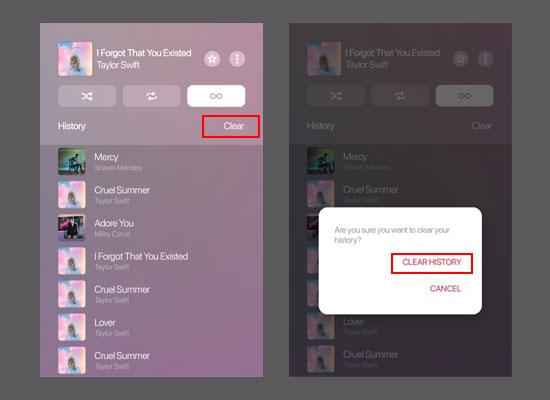
Removing Individual Songs from History (iOS Only)
- Repeat steps 1-4 mentioned earlier to reach your History section
- Locate the song you want to remove
- Swipe left on the song
- Tap the Remove button that appears
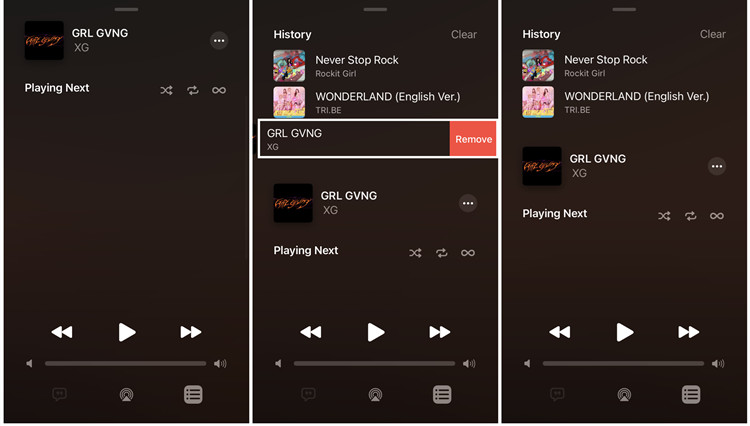
- The song will be deleted from your listening history
Part 2: Managing Listening History on Android Devices
Android users have slightly different options when using Apple Music:
- Launch the Apple Music app.
- Scroll all the way down and press the Now Playing section.
- Press the list icon
- Scroll down to the History section
- Navigate to the History section and tap Clear in the upper right corner
- Confirm by tapping Clear History

Note: The Android version of Apple Music typically only allows clearing the entire history rather than removing individual tracks.
Part 3: Handling your Playback History on Mac or Windows
Desktop users can manage their listening history through these steps:
On Mac:
- Open the Music app on your Mac
- Access the Now Playing panel displayed at the top center of your interface
- Tap the Queue (list) icon located at the upper right
- Choose the History tab.
- Scroll to the bottom of your history list
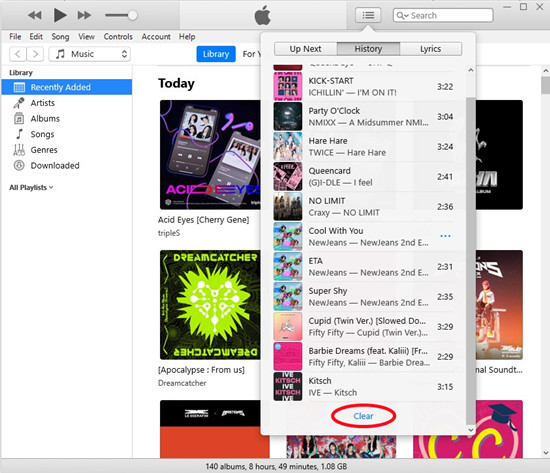
- Click Clear at the bottom of the history
- Confirm the deletion when prompted
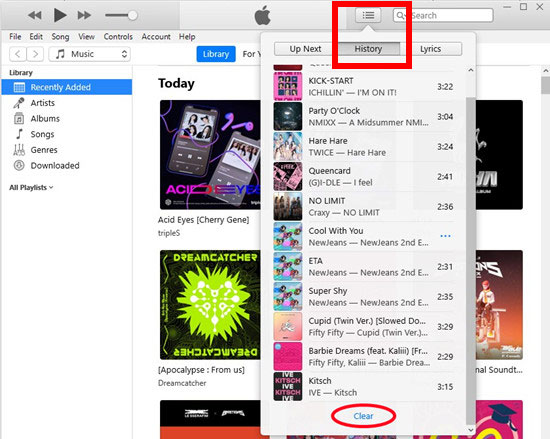
On Windows (via iTunes or web player):
- Navigate to music.apple.com or Open iTunes

- Locate the Now Playing queue
- Switch to the History tab
- Look for the Clear option at the bottom of your history list
- Confirm the deletion when prompted
Part 4: Managing the Recently Played Section
While the History feature can be cleared as described above, the Recently Played section on your Home/Listen Now page works differently. Here are strategies to manage what appears there:
Method 1: Use Private Listening Mode
- Open the Apple Music app
- Navigate to the Settings menu on your smartphone or within the app.
- Find the Apple Music section
- Look for an option called Private Listening or Use Listening History
- Toggle this setting off to prevent new items from being added to your Recently Played section
Method 2: Create a Separate Profile
In case your Apple Music account is shared with family members:
- Set up Family Sharing for your Apple account
- Ensure each family member uses their own profile
- This keeps each person’s Recently Played section separate
Method 3: Reset Recommendations
For a more drastic approach:
- Open your device’s Settings app
- Navigate to Music
- Look for Reset Recommendations or similar option
- This will clear your listening patterns and start fresh with recommendations
Part 5: Understanding the Impact on Your Recommendations
When you clear your listening history, be aware that:
- Your personalized recommendations may temporarily become less accurate
- It will take some time for “For You” recommendations to re-learn your preferences.
- Apple Music’s algorithm will begin rebuilding your profile based on new listening activity
- Any explicit “loves” or “dislikes” you’ve indicated will still influence recommendations
Common Questions About Apple Music’s Recently Played Feature
1. Will clearing my listening history delete my saved music?
No. Clearing your history only removes the record of what you’ve played. Your library, playlists, and downloaded content remain untouched.
2. How soon does Apple Music reflect new plays in the Recently Played section?
The Recently Played section usually reflects new activity within just a few minutes of playing music.
3. Does turning on Private Listening mode affect my play count statistics?
This addresses whether private listening still contributes to the play count of songs, which some users care about for their listening statistics.
4. Can I customize which Recently Played items appear first on my Home page?
Many users wonder if they can prioritize certain types of content (albums vs. playlists) in their Recently Played section.
5. Will clearing my Apple Music history affect my Replay playlists or Year in Review statistics?
This addresses concerns about losing data that contributes to Apple Music’s annual listening summaries and stats.
6. How long do items normally stay in the Recently Played section before disappearing naturally?
Users often wonder about the default retention period and how the system cycles content out.
7. If I use Family Sharing but we all use the same device, can we keep our listening histories separate?
This practical question addresses families who share iPads or other devices but want individualized music experiences.
Conclusion
By controlling your Recently Played History on Apple Music, you can customize your music experience and strengthen your privacy. If you wish to declutter your interface, protect your listening habits, or fine-tune your music recommendations, this guide outlines the steps to do just that.
Apple Music quickly relearns your preferences as you continue listening. It will once again reflect your music taste that aligns with your personal preferences and privacy needs.

































.png)




