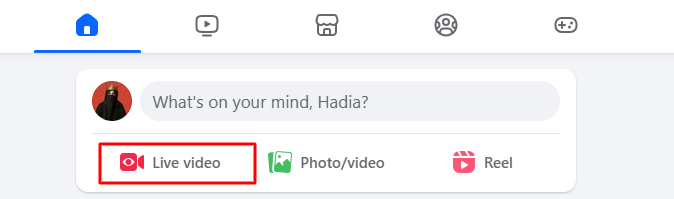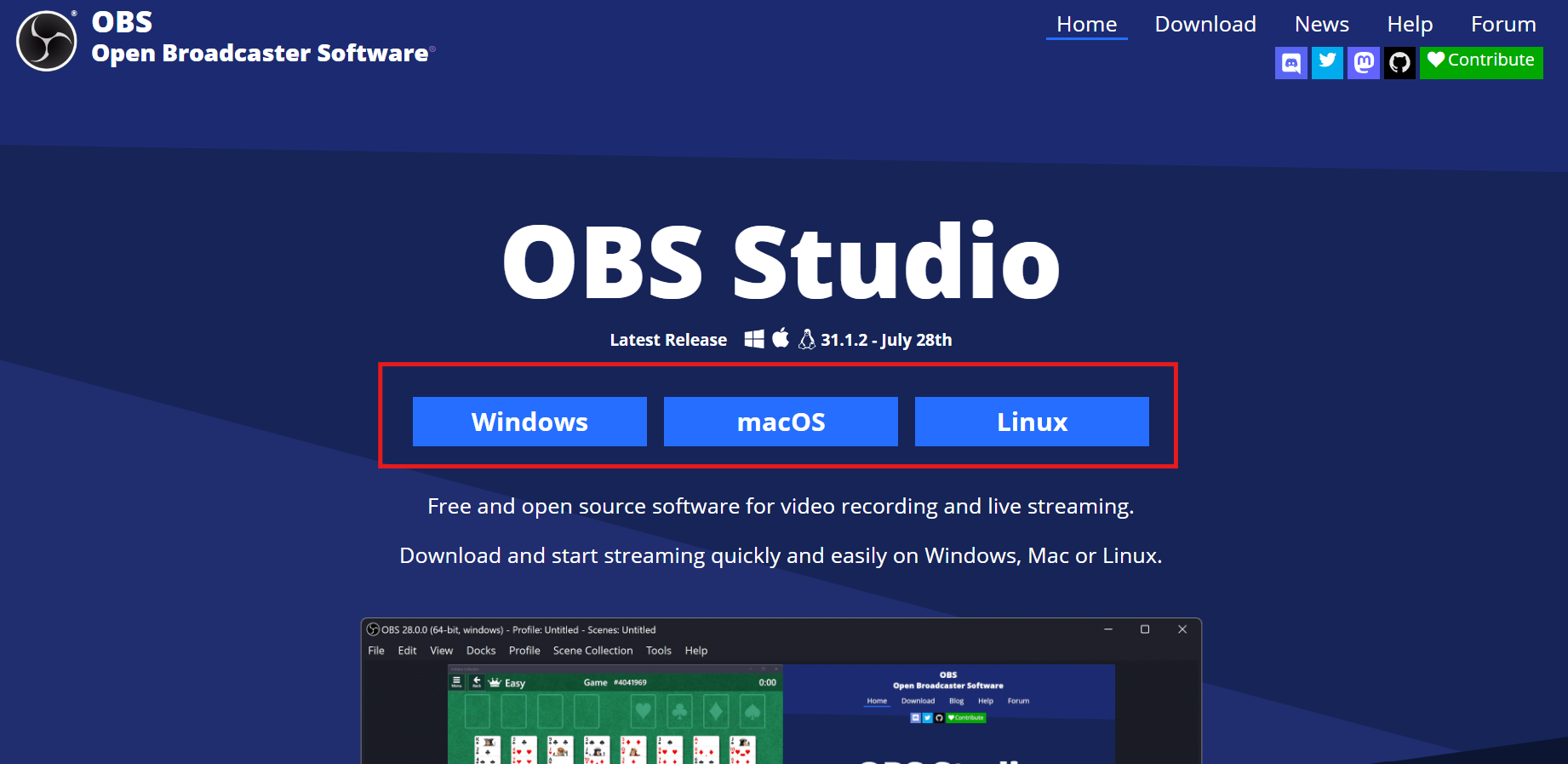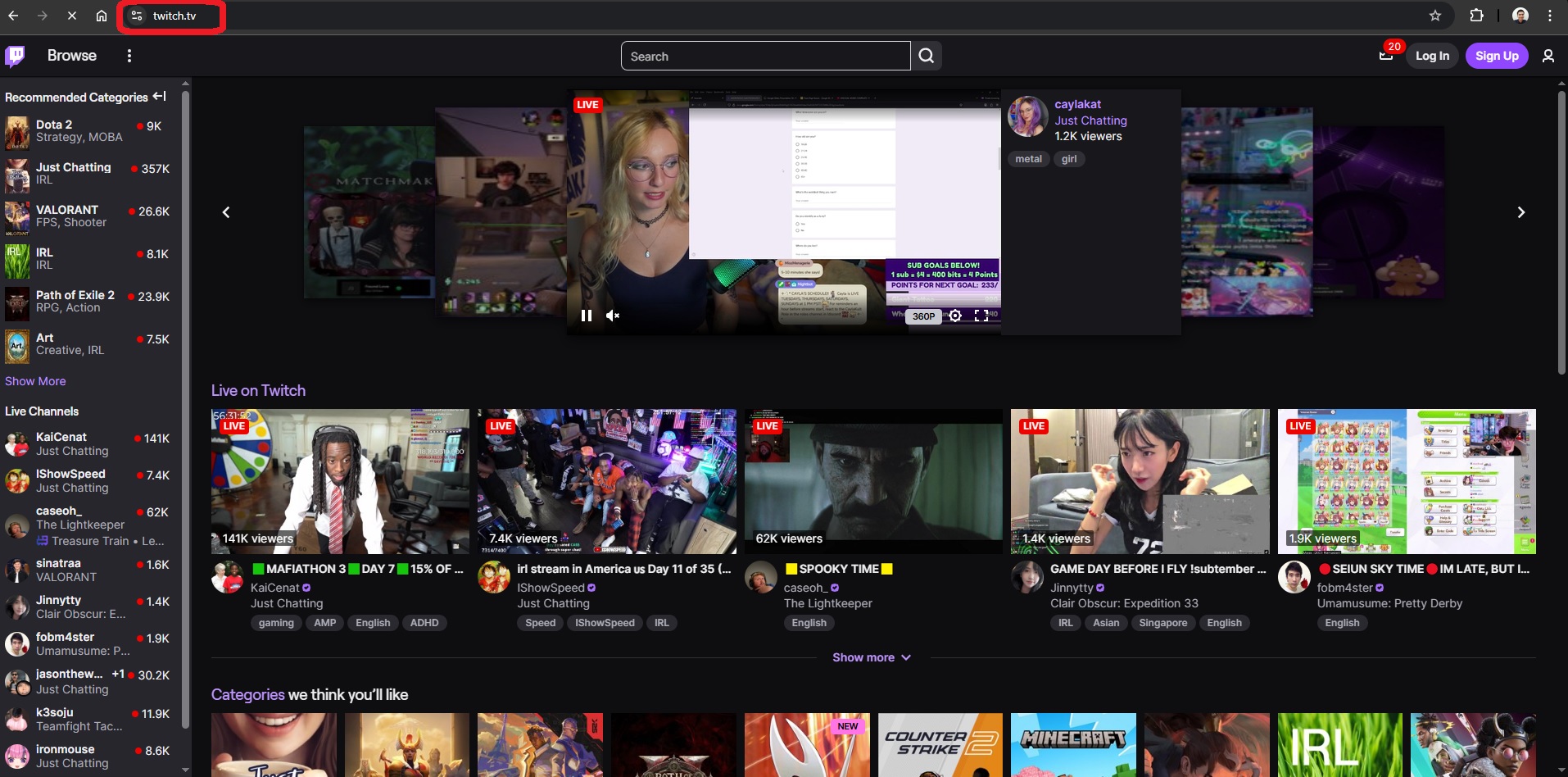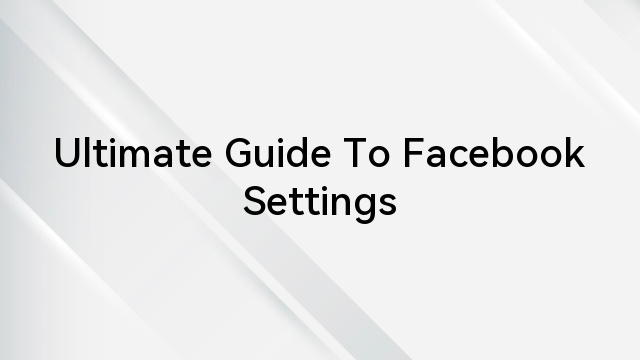Facebook marketplaces are the digital era go-to platform for seamlessly buying and selling diverse products. Its user-friendly interface allows a quick “Buy Now” button for convenient transactions or purchasing of the products. However, the frustration starts when trying to buy or sell the product, but the button turns “Greyed Out.”
For professionals, Facebook Marketplaces are necessary for their online journey, and it is essential to understand the issue. Therefore, this guide will provide a comprehensive set of solutions to avoid the problem in the future.
Why does the “Buy Now is Greyed Out” issue arise?
The marketplace provides a platform to purchase and sell multiple products seamlessly. However, the “Buy Now” button is greyed out for diverse reasons, and understanding the factors contributing to the issue is essential in solving the problem.
It’s the issue from either the buyers’ or sellers’ end, and it’s essential to analyze the reasons for the greyed-out button. In addition, different enlisted causes will provide full access to the store of Facebook Market by restoring it.
- Facebook Limitations
Facebook will limit marketplace selling if you cancel too many orders during a specific period or violate the commerce policies. In addition, the buy now will remain inactive because Facebook restricts the customers for chargebacks. It happens when they cancel one or a few orders and will be limited from buying other products.
- Using Outdated Versions
Having an outdated app version is the leading issue why buy now greyed out during shopping from the marketplace. It can be either from the buyers’ or sellers’ side, affecting the shipping process.
- Payment Issues
The app will only allow you to sell and purchase if the payment method is complete or updated. Furthermore, Facebook is incompatible when waiting for the payouts because it cannot update the information.
- Improper Product Listings
Sometimes, the greyed-out button arises when there are improper listings, and the items’ status is changed to sold. It happens because of technical glitches, and the marketplace cannot update itself if the product is no longer available.
- Technical Issues
The primary technical issues are Cache and incompatible browser extensions that will turn buy now to inactive. When cache files become corrupted or outdated, it will lose track of essential documents and become necessary to clear them. So, removing the old and inserting fresh memories will remove the issue and enhance efficiency.
- Region Specific Issue
A few times, the Facebook marketplace “Buy Now” is only available for specific regions because of the item specificity. It happens when selling local products to the local community, which means only a specified location individual will purchase the item.
- Facebook Glitches
The Facebook Glitches will limit the buy now button and restrict the posting of new products on the marketplace. Also, the lost shipping options will appear on more unique products, but old products will work smoothly.
Therefore, the Facebook restriction notification will pop up on new items, and the “Buy Now” will greyed out.
How to fix the Facebook marketplace “Buy Now” button greyed out?
The ever-evolving Facebook marketplace has shaped digital shopping with its convenience, versatility, and diversity. However, it becomes annoying when the “Buy Now” button greyed out for the abovementioned reasons.
Therefore, this comprehensive guide will provide step-by-step solutions to troubleshoot and regain control over it. In addition, the answers mentioned above are specific for sellers and buyers and must be applied carefully.
Method 1- Log out and Log in again.
The easiest way to remove the greyed-out issue is by logging out from your account and signing in again. From your Facebook profile, click on the top-right corner “Downward arrow” and select the “Log Out” button.
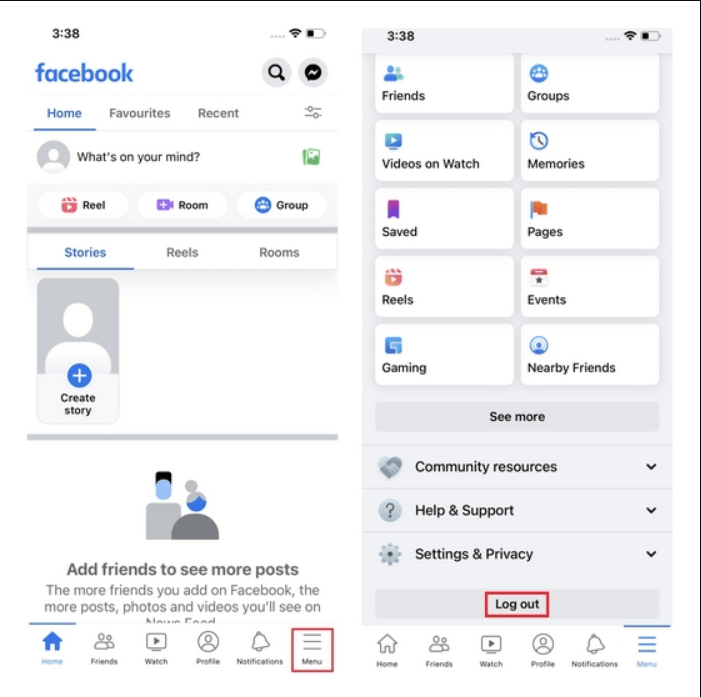
- In addition, if you are using the Facebook app, click on the “three-dot” icon from the top-right corner and tap to log out.
Then sign in again to your account and check for the marketplace buy now button. It’s efficient for sellers and buyers alike because it ensures smoothness besides removing the error.
Note: Sometimes, the issue is isolated to a single account, and opening the app on a computer or different device will solve the problem.
Method 2- Clearing the Cache Files
The cache files are the temporary storage memory of the marketplace, ensuring smoothness and enhancing performance. However, if files become corrupted, it will result in software bugs or glitches that will prevent the Facebook marketplace from working seamlessly.
The greyed-out issue might be because of browser caches or the app storage, and follow the step-by-step method to solve this issue.
- Clearing the Browsing Cache
Step 1- Open Chrome Window
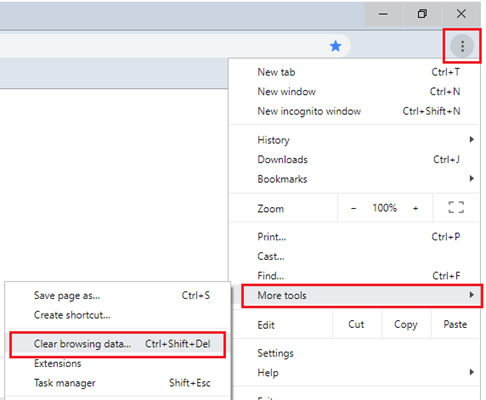
- To clear the browsing cache from Windows, click to open Chrome and tap on the “three-dot” icon from the top-right corner.
Step 2- Clearing the Cache and Cookies
- Then select “More Tools” from the popup window and choose “Clear browsing data.”
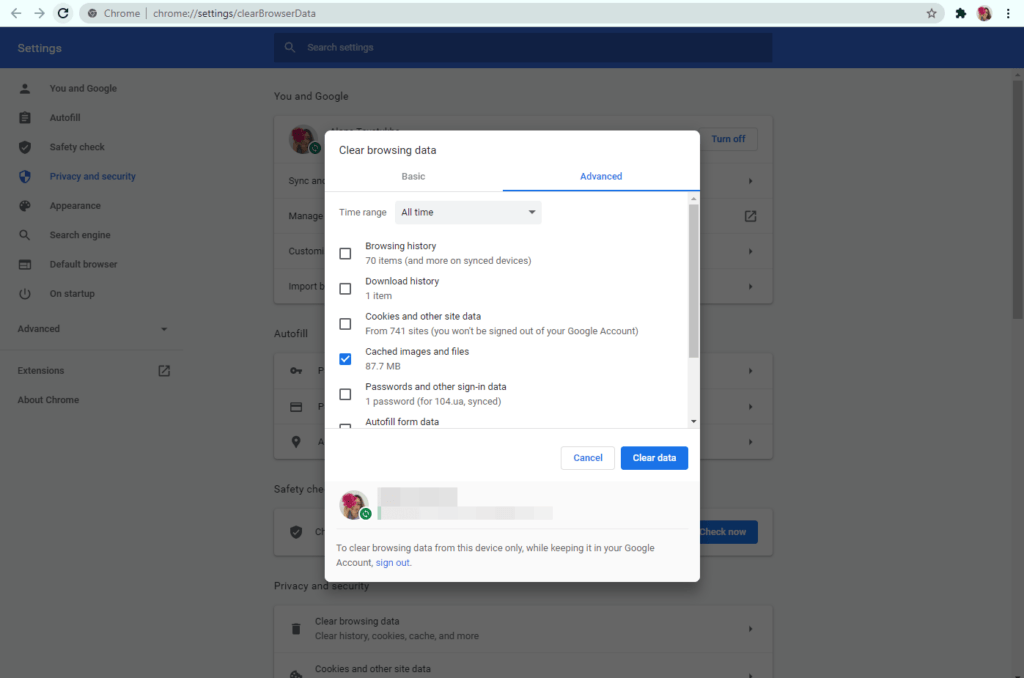
- At the top is the time range to select the time for deleting the file and check the boxes for clearing “Cookies or Cached images.”
- After that, click to delete the selected items.
Furthermore, the “Cache and Cookies” window can be generated by using shortcut keys “Ctrl + Shift + Delete (Windows) or Command + Shift + Delete (macOS).”
- Clearing Cache from the app
Step 1- Open the Settings
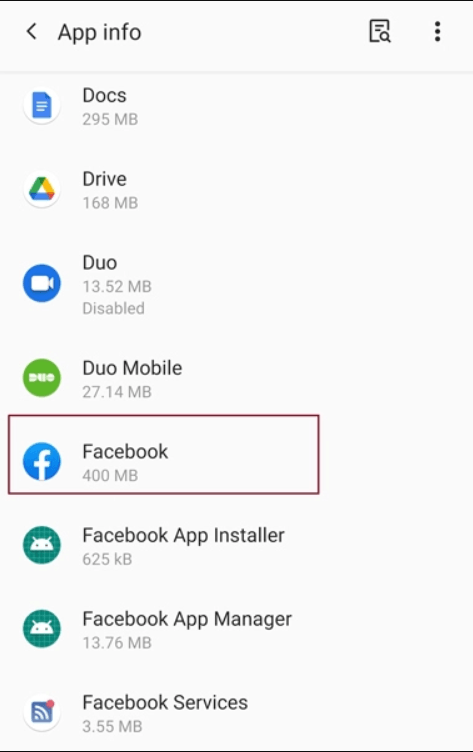
- Open the settings of your mobile and click on the “Apps.”
Step 2- Clearing the Cache
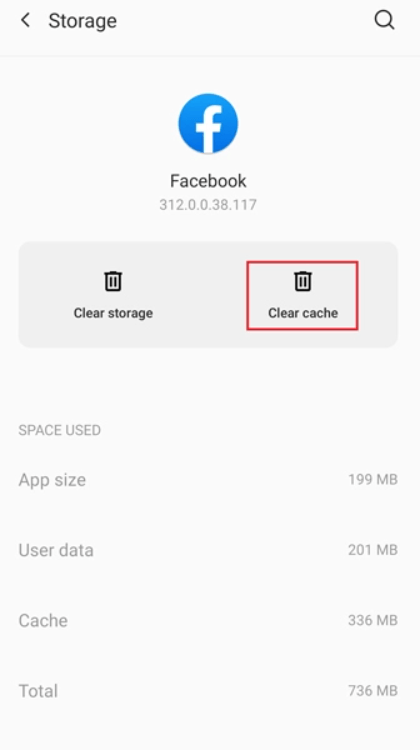
- Then tap “Facebook” and select “cache and storage” to clear the corrupted cache files.
Method 3- Updating the App
Using an outdated Facebook app brings broken features specifically for sellers, and the “Buy Now” button is greyed out. So, to enable the App Greyed Out button, it’s essential to check the current version and update the app by following the mentioned steps.
Step 1- Open the App
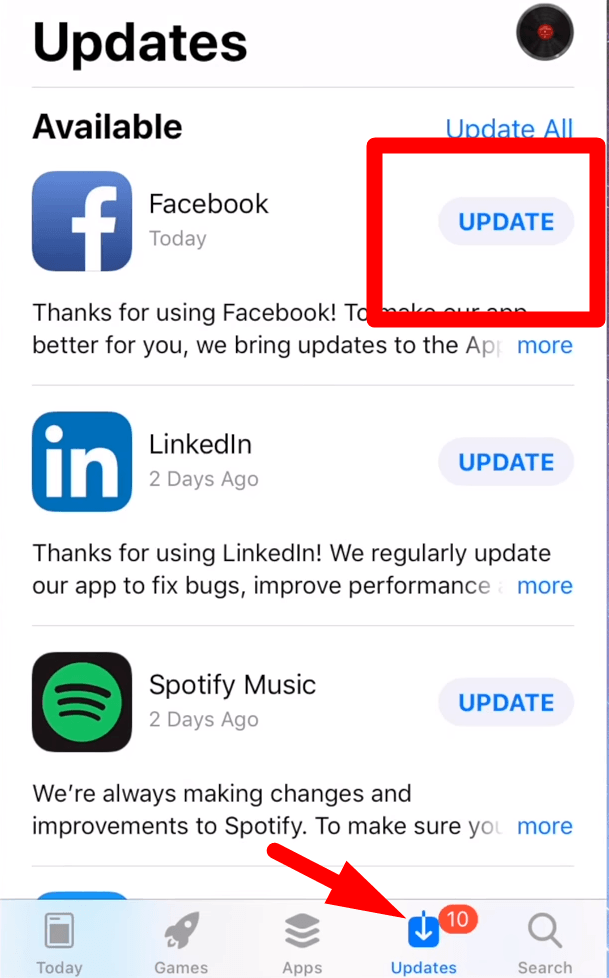
- First, open the “Google App Store” or “iOS Apple Store” from your phone.
- Then click the “Search Bar” from the store to search for the Facebook app.
Step 2- Updating the Facebook
- From the next window, the “Update” option will pop up, and click to update the app to the latest version.
- However, if there is no update option, it indicates that you are using the newer version of the app.
After updating the app, logging out, logging in again on Facebook, and checking if the marketplace issue is resolved is essential.
Method 4- Deleting and re-downloading the Facebook
The issue varies with individuals and from where you are using the app because buyers are affected the most with greyed-out problems. After updating and removing the cache files, if “Buy Now” is still greyed out, then deleting and re-downloading will solve the problem.
Step 1- Uninstalling the App

- Press hold the Facebook app and then click on the “Uninstall” to delete it.

Step 2- Re-downloading the Facebook app
- After that, click on the “Play Store” or “Apple Store” from your phone and click on the search bar.

- Search for “Facebook” and click to install the app.
- Then open and log in to your Facebook account, and check for the marketplace buy now button so it will work seamlessly.
Method 5- Contacting the Support Center
Before contacting the Facebook Support Center, ensure it only happens on a single account. Facebook delayed the response time for marketplace queries, but with constant, it will start resolving the issue.
Furthermore, contacting the support center will remove the pending canceled or finalized product order. It happens because it might be stuck in their system, preventing customers from buying anything further. Therefore, contacting the support will upgrade, clear the previous history, and remove the buy now from the greyed-out issue.
Method 6- Update your Payment Information
The buyers’ accounts are sometimes restricted because the Facebook marketplace needs regular information updates. Although the payment info is perfect, Facebook recommended updating their payment after some time to remove the greyed-out button.
In addition, updating the payment information by inserting the same info again is essential to solve the payout issue. Because re-entering the current news will remove the problem and activate the buy now button.
Furthermore, buyers must update their stock quantity because Facebook errors will show zero items. Therefore, resetting the amount from pending to available and changing the quantity will solve the problem.
Method 7- Changing the Region and Location
Facebook marketplace is restricted to only a few regions, and it will limit the activity in an unsupported part. So, it’s necessary to change the location by following the hereunder method:
Step 1- Open the Settings
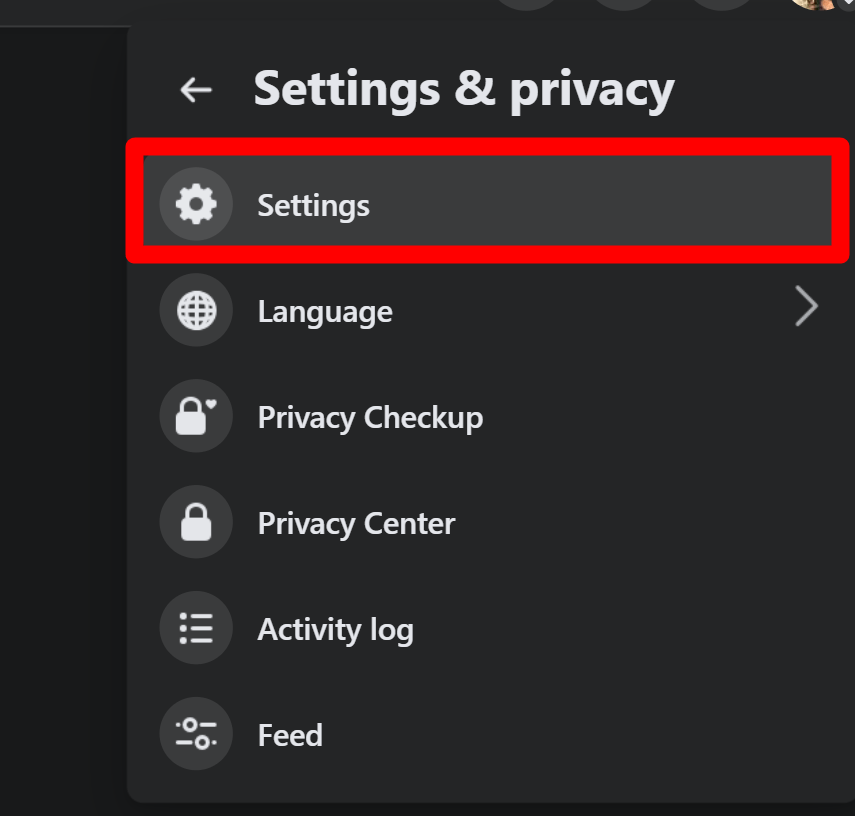
- Open Facebook and click the “down arrow” or “three-dot icon” from the top-right corner.
- Then select “Settings & Privacy” and click on the “Settings.”
Step 2- Changing the Region

- Tap the “Language and Region” and click the “Edit” button to change your current location and language to the supported ones.
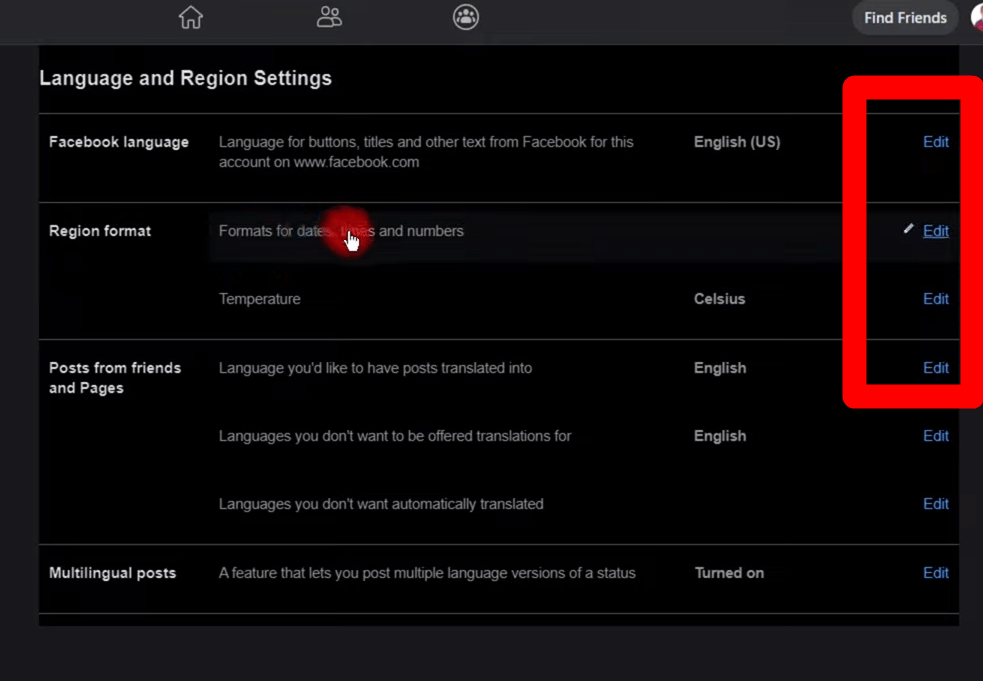
- However, if it stops working, you can use a VPN to change your location.
After updating your region and language, Facebook will limit your local accessibility and prevent you from buying and selling locally. Furthermore, shipment options will still work for the local market, and it will start showing you region-specific ads.
Conclusion
Facebook provides a dynamic and ideal marketplace connecting individuals seeking unique items. However, the frustrating issue of the “Buy Now button greyed out” will halt the purchasing and selling experience. The problem arises for multiple reasons, and re-downloading the app will solve the problem.
However, successful implementation will resolve the problem and restore your shopping experience. In addition, Facebook has provided a complete set of guidelines to ensure a hassle-free marketplace experience.
If you’re regularly utilizing Facebook Marketplace for showcasing products, consider enhancing your listings with professional-quality images or videos using a reliable streaming camera. Clear visuals captured by a dedicated streaming camera can make your product postings stand out, attracting more buyers and potentially reducing technical hiccups.

































.png)