
TikTok has become a creative hub, allowing users to share videos, express themselves, and connect with people worldwide. But did you know you can take your TikTok game to the next level using Live Photos?
These are more than static images. If you’re wondering what Live Photos are and how to use live photos on TikTok, you’ve come to the right place!
In this blog, we’ll discuss everything you need to know about Live Photos on TikTok, from what they are to how to create them and ways to make them stand out. Let’s get started!
What Are Live Photos and How Do They Work?
Live Photos are a hybrid between photos and videos. Originally introduced by Apple for iPhone users, a Live Photo clicks 1.5 seconds of video before and after you snap a picture. The result is a moving image that combines a photo’s stillness with a video’s motion.
When uploaded to TikTok, Live Photos can create engaging visuals for your audience. They’re not limited to being used as wallpapers or within your phone’s gallery. They can also enhance your TikTok videos, making them more dynamic and fun!
Why Use Live Photos on TikTok?
Live Photos aren’t just a cool trick; they can also be a game-changer for your TikTok content. Here’s why:
- Unique Visuals: Live Photos stand out from traditional videos or still images, offering something different for your audience.
- Easy Customization: You can turn your Live Photos into creative backgrounds, transitions, or animations on TikTok.
- Engaging Content: TikTok thrives on fresh and captivating content, and Live Photos add that extra layer of intrigue.
How to Turn Your Live Photos into TikTok Content?
If you’re an influencer and want to turn live photos into TikTok content, follow these steps:
Step 1: Capturing a Live Photo
If you’re an iPhone user, turning on Live Photos is super simple:
- Open the Camera app.
- Tap the Live Photo icon (a set of concentric circles at the top of the screen).
- Snap a photo! Your phone will automatically capture 1.5 seconds before and after the photo.
Pro Tip: Choose a scene or subject with movement to make your Live Photo more dynamic.
Step 2: Converting a Live Photo to a Video
TikTok doesn’t directly support Live Photos, so you must convert them to videos first. Here’s how:
- Go to your Photos app and select the Live Photo you want to use.
- Tap the Share icon.
- Scroll down and choose Save as Video.
- The Live Photo will now be saved as a short video in your gallery, ready for TikTok!
Step 3: Uploading the Video to TikTok
Once your Live Photo is converted to a video, follow these steps:
- Open the TikTok app.
- Add a new post by tapping the plus icon.
- Select the video version of your Live Photo from your gallery.
- Add filters, music, text, or other effects to enhance your post.
- Hit Post, and you’re done!
How Can You Use Live Photos Creatively on TikTok?
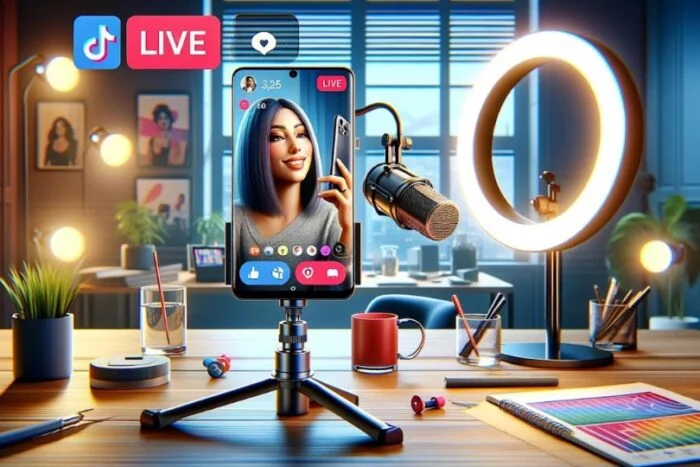
Source: https://www.jeffbullas.com/tiktok-live/
Here are some tips that will help you use live photos on TikTok creatively:
1. Make Eye-Catching Backgrounds
Turn your Live Photos into unique, moving backgrounds for your TikTok videos. Use them as a backdrop for lip-syncing, dance challenges, or storytelling.
2. Create Smooth Transitions
Live Photos can add seamless transitions between scenes. For example, you can use the “zoom-in” or “zoom-out” effect to create a professional look for your videos.
3. Highlight Special Moments
If you captured a memorable moment with a Live Photo, TikTok is the perfect platform to share. Whether it’s a breathtaking sunset or a funny reaction, Live Photos help bring those moments to life.
4. Loop and Reverse for Fun Effects
TikTok has editing features like looping and reversing videos. Combine these with Live Photos to create hypnotic or humorous clips that stand out on your audience’s feed.
Can Android Users Use Live Photos on TikTok?
No. Live Photos is an iPhone feature.
However, Android users can still achieve similar effects by creating short videos or using apps like Boomerang to mimic the motion of Live Photos. Simply save these short clips to your gallery and upload them to TikTok as a regular video.
Tips to Make Your Live Photos Pop on TikTok
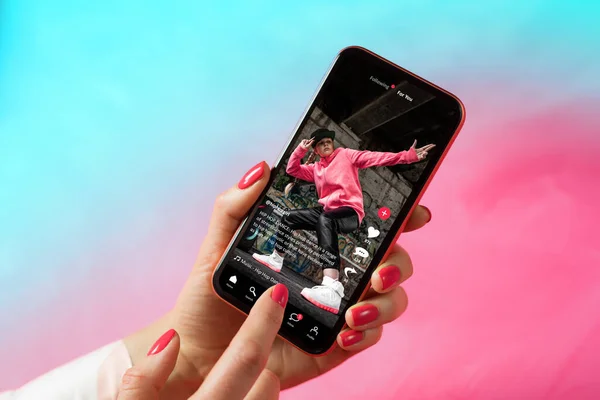
- Add Trending Music: Pair your Live Photo video with trending TikTok sounds or music to increase its reach.
- Use TikTok Effects: Experiment with TikTok’s filters, text overlays, and effects to increase the visual appeal of your Live Photos.
- Tell a Story: Use Live Photos as part of a mini-story in your TikTok video. For example, show a special event’s “before and after” or create a time-lapse effect.
- Engage with the Audience: Add a call-to-action in your caption. Ask viewers to suggest how they’d use Live Photos in their videos.
Final Words
Now that you know how to use Live Photos on TikTok, it’s time to implement this knowledge! Start experimenting with your favorite Live Photos; don’t be afraid to get creative. With a little practice and the right approach, you can create TikTok content that’s unique, engaging, and ready to go viral.
So, what are you waiting for? Grab your phone, snap some Live Photos, and start sharing your creativity on TikTok today!
Stay ahead with Hollyland’s top wireless technology! Read our blogs for the latest information on wireless solutions, video transmission, and helpful tips for content creators working in rapidly changing environments.
Ready to improve your production? Visit our website to find a variety of products, such as video solutions, intercom systems, wireless microphones, and cameras, designed to help you create your best work. Get the right tools to boost your production today!
If you’re striving to create attention-grabbing TikTok videos, upgrading your gear can greatly enhance your content quality. Consider using a dedicated streaming camera to beautifully capture Live Photos and take your TikTok presence to professional heights!
FAQs
How Do You Play TikTok Live Picture-In-Picture?
You can play TikTok live in picture-in-picture (PiP) mode by watching a live video and then tapping the home button to hide the app. If your device supports PiP, the video will play in a small window.
How Do You Use Photo Mode On TikTok?
To use photo mode on TikTok, select the plus (+) button to create a new post. Then, upload multiple photos, choose “Photo Mode,” and arrange them as a carousel slideshow with optional text or music.
Why Don’t I Have The Live Photo Option On TikTok?
The live photo option might not be available if TikTok hasn’t rolled it out in your region, if you’re using an outdated app version, or if your device doesn’t support the feature. Try updating TikTok or checking your device settings.

































.png)
.png) Français
Français .png) Deutsch
Deutsch .png) Italiano
Italiano .png) 日本語
日本語 .png) Português
Português  Español
Español 



