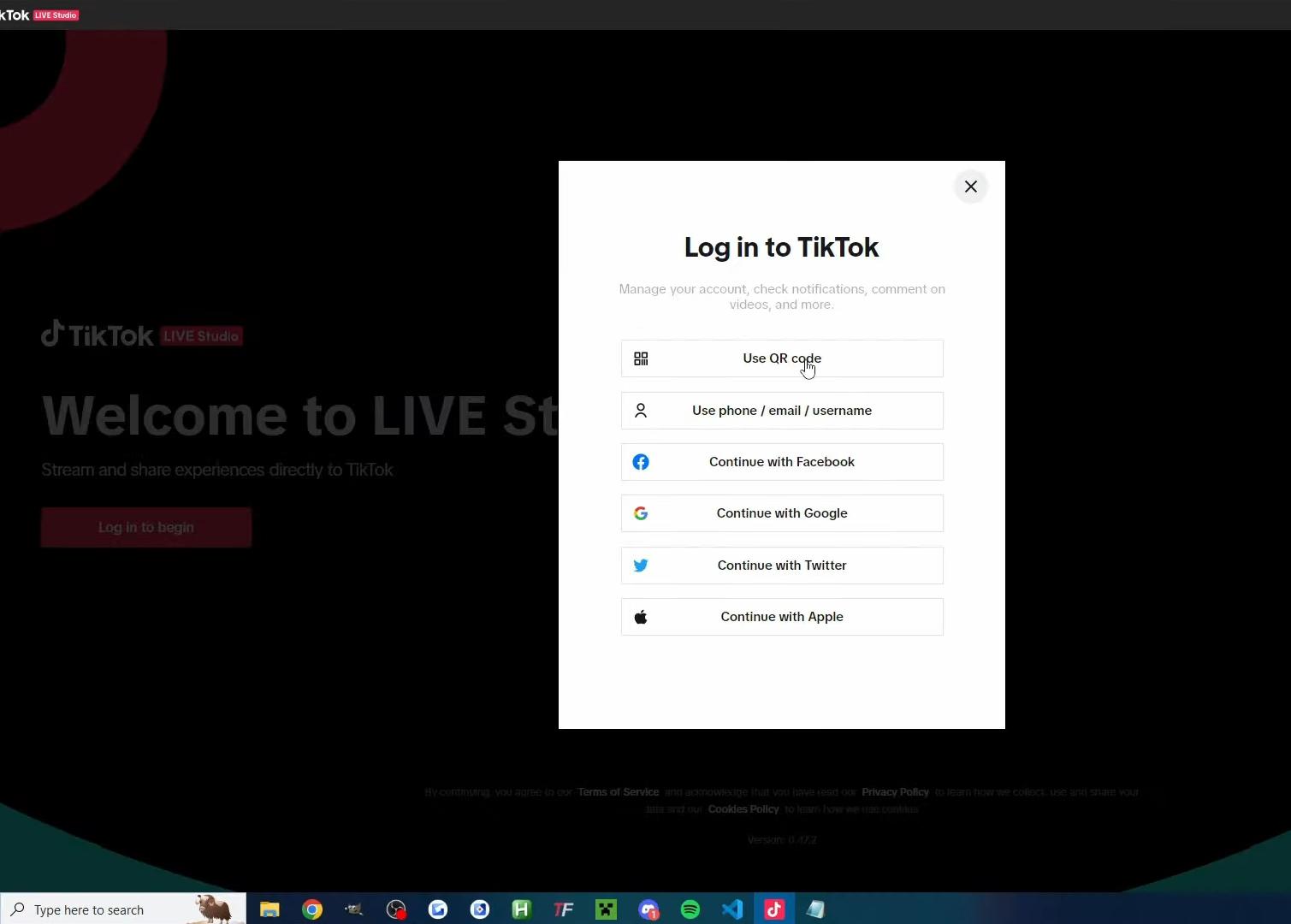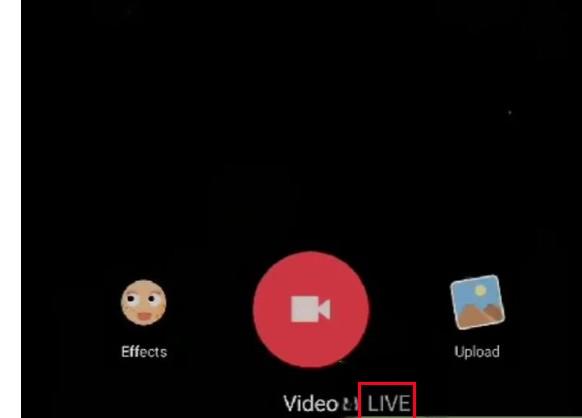Source: https://www.cellfixhouston.com/how-to-stop-your-phone-from-overheating/
Highlights
- Static visuals, high brightness, and prolonged TikTok screen time cause iPhone screen burn-in.
- If you see ghost images, static shadows, or color distortion, your screen will burn in.
- Lower screen brightness, enable dark mode, limit TikTok usage, and turn off the always-on display to protect your screen.
- Use auto-lock and dynamic wallpapers, take regular breaks, and avoid maximum brightness for screen protection.
TikTok has taken over our phones and time, but some users have noticed a strange problem that TikTok burned into screen iPhone displays. This issue happens when the app’s elements like logos, icons, or video outlines seem stuck on your screen, even after closing TikTok.
Do you have faced this? We’re here to explain why it happens and share quick fixes to save your iPhone’s display.
What Causes Screen Burn-In on iPhones?
Higher screen brightness makes pixels work harder, which can contribute to screen burn-in. Additionally, an app that keeps your display active even when you’re not engaged can increase this risk. Lowering your screen brightness can help minimize the chances of burn-in.
Here’s how TikTok contributes to this problem:
- Static Interface: TikTok’s logo, icons, and playback buttons don’t move around much on your screen. These static elements are displayed repeatedly, causing pixels to wear out unevenly.
- Long Screen Time: Watching TikTok for hours means your screen shows the same visuals for extended periods, increasing burn-in chances.
- High Brightness: OLED screens are sensitive to bright displays. If your screen is always set to maximum brightness, burn-in can happen faster.
How to Tell If TikTok Burned Into Screen iPhone?

To check for screen burn-in, zoom in on a white image. If you can still see the icons, you have likely burn-in.
Let’s first confirm whether the issue is screen burn-in or not:
- Ghost Images: Close TikTok and open a plain white or gray screen. If you can still see faint TikTok icons or outlines, that’s burn-in.
- Static Shadows: TikTok’s navigation buttons, like the home or search icon, leave slight shadows even when you use other apps.
- Color Distortion: Burn-in might cause discoloration in specific areas of your screen.
If you spot any of these, it’s likely your iPhone screen has a minor burn-in. Don’t panic; there are solutions!
Quick Fixes for TikTok Burned Into Screen iPhone Issues
Apple has identified the issue as display image persistence, which may resemble screen burn-in but isn’t as severe. It’s a software-related problem, not hardware damage. The good news is that iOS 17.1 will resolve it.
Here are the best ways to reduce or fix screen burn-in on your iPhone:
1. Lower Your Screen Brightness
Bright screens accelerate burn-in. Here’s how to reduce brightness:
- Go to Settings > Display & Brightness.
- Adjust the brightness to a lower level.
- Turn on Auto-Brightness to prevent unnecessary brightness spikes.
By keeping your brightness low, you’ll protect your OLED screen from further damage.
2. Enable Screen Time Limits for TikTok
Reducing how long you use TikTok can prevent burn-in from worsening. Use Screen Time to limit TikTok usage:
- Go to Settings > Screen Time.
- Tap App Limits and add TikTok to the list.
- Set a daily time limit.
This will remind you to take breaks and protect your screen.
3. Use Dark Mode
Dark Mode reduces the brightness of white and light-colored elements on your iPhone screen. Since TikTok primarily uses a dark background, enabling Dark Mode minimizes pixel stress.
To turn on Dark Mode:
- Go to Settings > Display & Brightness.
- Select Dark under Appearance.
This setting is not only easier on your eyes but also helps prevent burn-in.
4. Turn Off the Always-On Display (if applicable)
For iPhones with Always-On Display (like the iPhone 14 Pro), burn-in can occur faster if static visuals are too long. Turn it off to avoid this:
- Go to Settings > Display & Brightness.
- Tap Always-On Display and turn it off.
While Always-On Display is handy, disabling it reduces the chance of ghost images.
5. Switch to a Screensaver or Moving Wallpaper
Keeping a dynamic wallpaper or screensaver can help avoid static visuals. It prevents pixels from staying “stuck” on the same image for long periods.
To change your wallpaper:
- Go to Settings > Wallpaper.
- Select a Dynamic or live wallpaper.
Dynamic wallpapers keep the screen active, which lowers the risk of burn-in.
6. Give Your iPhone Regular Breaks
If you use TikTok for long hours, your screen never gets a break. Make it a habit to pause:
- Set timers while scrolling.
- After every 20 minutes, take 20 seconds break.
This gives your screen (and your eyes!) a well-needed rest.
7. Check for iOS Updates
Sometimes, Apple releases software updates that can reduce or fix screen burn-in. Make sure your iPhone runs the latest iOS version:
- Go to Settings > General > Software Update.
- Download and install any updates.
Staying up-to-date ensures you benefit from Apple’s latest screen optimizations.
What If the Screen Burn-In Is Severe?
If the burn-in is extreme and the ghost images won’t disappear, you may need professional help. Here are your options:
- Contact Apple Support: Apple might offer screen repairs or replacements, depending on your warranty.
- Visit an Apple Store: Schedule an appointment with an Apple technician to assess the damage.
- Consider Screen Replacement: While expensive, replacing the OLED screen permanently removes the burn-in.
Tips to Prevent TikTok Screen Burn-In in the Future
Once you’ve fixed the issue, here’s how to stop it from happening again:
- Use TikTok in Dark Mode: It’s easier on the screen and reduces pixel stress.
- Avoid High Brightness: Keep brightness levels low to protect your screen.
- Take Breaks: Limit how long you use TikTok at a time.
- Rotate Apps: Use other apps or occasionally move to a different screen to “refresh” the display.
- Enable Auto-Lock: Set your screen to turn off automatically when not in use.
To enable Auto-Lock:
- Go to Settings > Display & Brightness.
- Tap Auto-Lock and choose a shorter duration, like 30 seconds or 1 minute.
Final Words
TikTok is an addictive app, but it can take a toll on your iPhone’s screen if you’re not careful. TikTok burned into screen iPhone issues because of static visuals, high brightness, and extended use, but the good news is that you can fix or minimize it with the right steps. If the problem persists, don’t hesitate to seek professional help from Apple experts.
Stay ahead with Hollyland’s top wireless technology! Read our blogs for the latest information on wireless solutions, video transmission, and helpful tips for content creators working in rapidly changing environments.
Ready to improve your production? Visit our website to find a variety of products, such as video solutions, intercom systems, wireless microphones, and cameras, designed to help you create your best work. Get the right tools to boost your production today!
If you’re regularly creating TikTok content, investing in a dedicated streaming camera can greatly enhance your video quality and even help avoid phone-screen burnout issues. Additionally, a good streaming camera offers more flexible shooting angles and professional visuals, making your content stand out while sparing your phone screen from constant strain.
FAQs
Can Apps Burn Into Your Screen On An iPhone?
Yes. High-contrast elements, such as app icons, status bars, and navigation buttons, are more prone to causing screen burn-in. Prolonged use of these elements, especially at high brightness levels, speeds up the process. Over time, the pixels in these areas can wear out unevenly, resulting in a visible burn-in effect.
Does Screen Burn Get Worse Over Time?
Yes, if a user continues to overload screen pixels, screen burn-in can worsen.
Why Does The iPhone Screen Get Hot?
The iPhone screen can get hot due to intensive tasks like gaming, video streaming, or running apps that require significant processing power. Overheating may also occur during old battery, exposure issues, sun exposure, or prolonged screen brightness.

































.png)