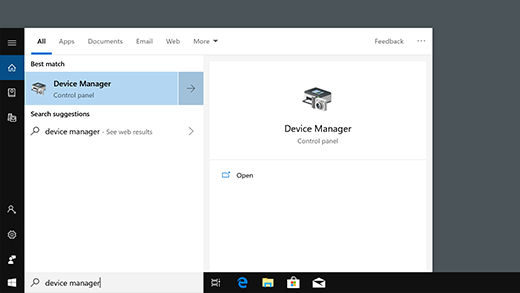Watching movies on your TV with iWebTV is very easy. The streaming will come directly from your phone or tablet. First, you have to download the iWebTV application. You may install the application from the App Store if you use an iPhone or via Google Play in case you are using an Android device. It supports many TVs and streaming devices, including Roku, Chromecast, and Apple TV.
Once installed, you must connect to a TV. This means that your mobile and your TV have to be on the same Wi-Fi network. Then, choose the video you want to watch on your phone or tablet. The iWebTV app helps you cast it to your TV screen, where you can sit back and enjoy the show.
What is iWebTV?
iWebTV lets you enjoy web video from the comfort of your TV screen. This works by streaming the video from your mobile device or computer directly onto your television. This means that you will be watching videos from the internet on a much larger screen. This makes it all easier to see and enjoy it.
Types of Content You Can Watch Through iWebTV
iWebTV supports a vast range of content you may want to watch on your television. It can be in the form of movies, programs on TV, and even live streams. It is preferred for your large-screen television rather than for a small gadget with iWebTV. Whether it is a new movie release you wish to attend, some series that you follow, or a live show.
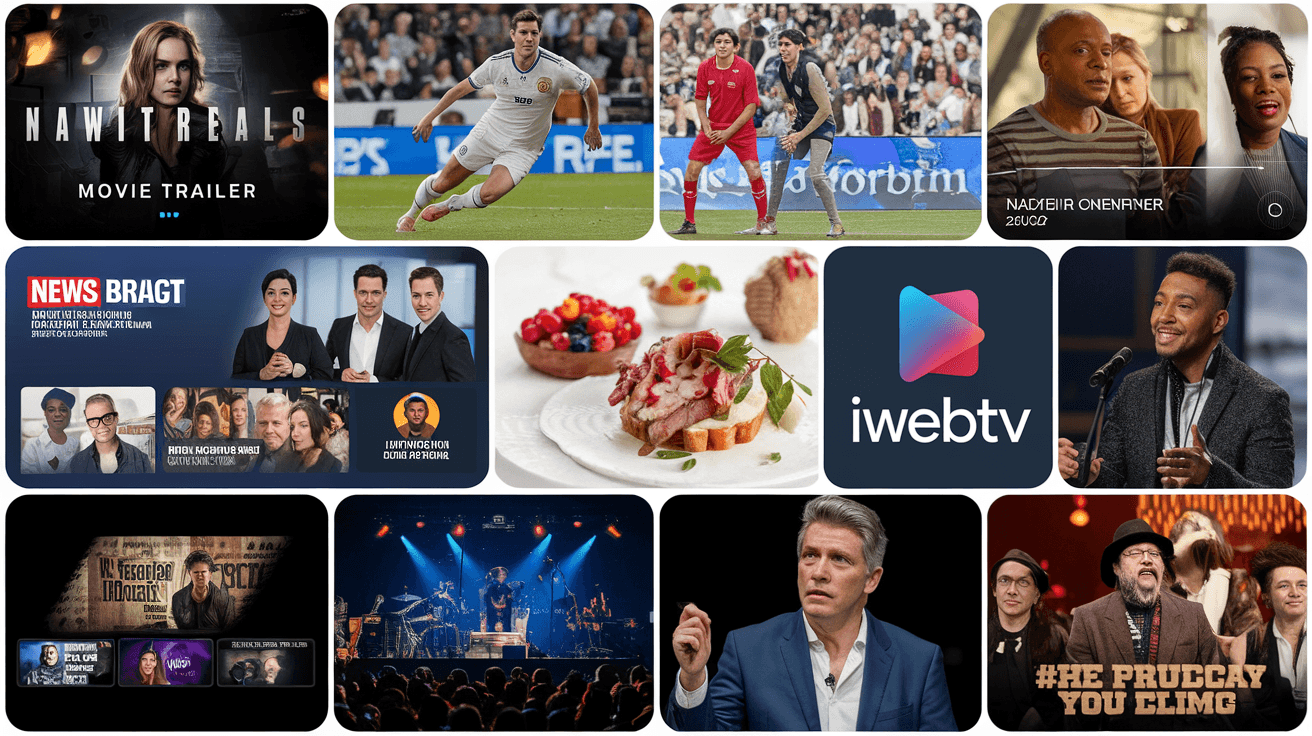
That also includes compatibility to play videos from various streaming services and websites. These may range from popular services like YouTube and Vimeo to any other site that hosts videos. This is easy on iWebTV. Searching through those channels for the videos you want and casting them onto your TV involves little hassle in setup.
Compatibility and Requirements
iWebTV is designed to function with many devices a person may have in their home. It works as a seamless connection with various sets of TVs and other streaming gadgets available. This indicates the application can be used on a phone, tablet, and computer.
To use iWebTV, you need a stable internet connection. The higher your internet speed, the better your movies and shows will play without buffering. You can have at least 5 Mbps for HD and higher for 4K video.
List of Compatible Devices and Operating Systems
- iOS Devices: iPhone, iPad
- Android Devices: Phones and tablets with Android OS
- Roku: All Roku streaming sticks and boxes
- Chromecast: Google Chromecast devices
- Fire TV: Amazon Fire Stick and Fire TV
- Apple TV: Apple TV 4th Generation and later
- Smart TVs: Select models from Samsung, Sony, LG, and other manufacturers from 2018 onwards
Step-by-Step Guide to Installing iWebTV on Your Device
- Open Your App Store: Open the Google Play Store on Android or the App Store on iOS.
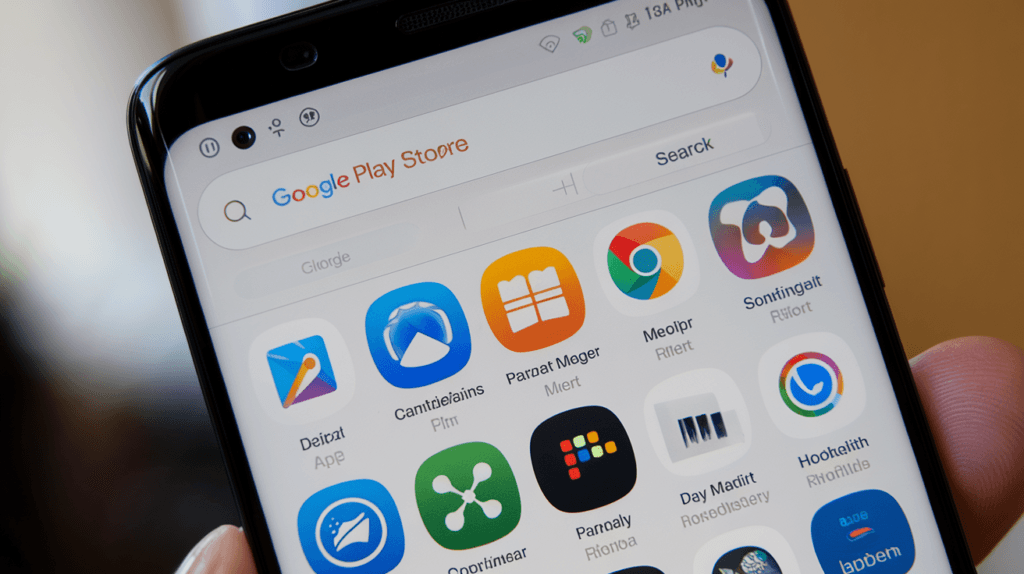
- Search for iWebTV: Enter “iWebTV” to find the app.
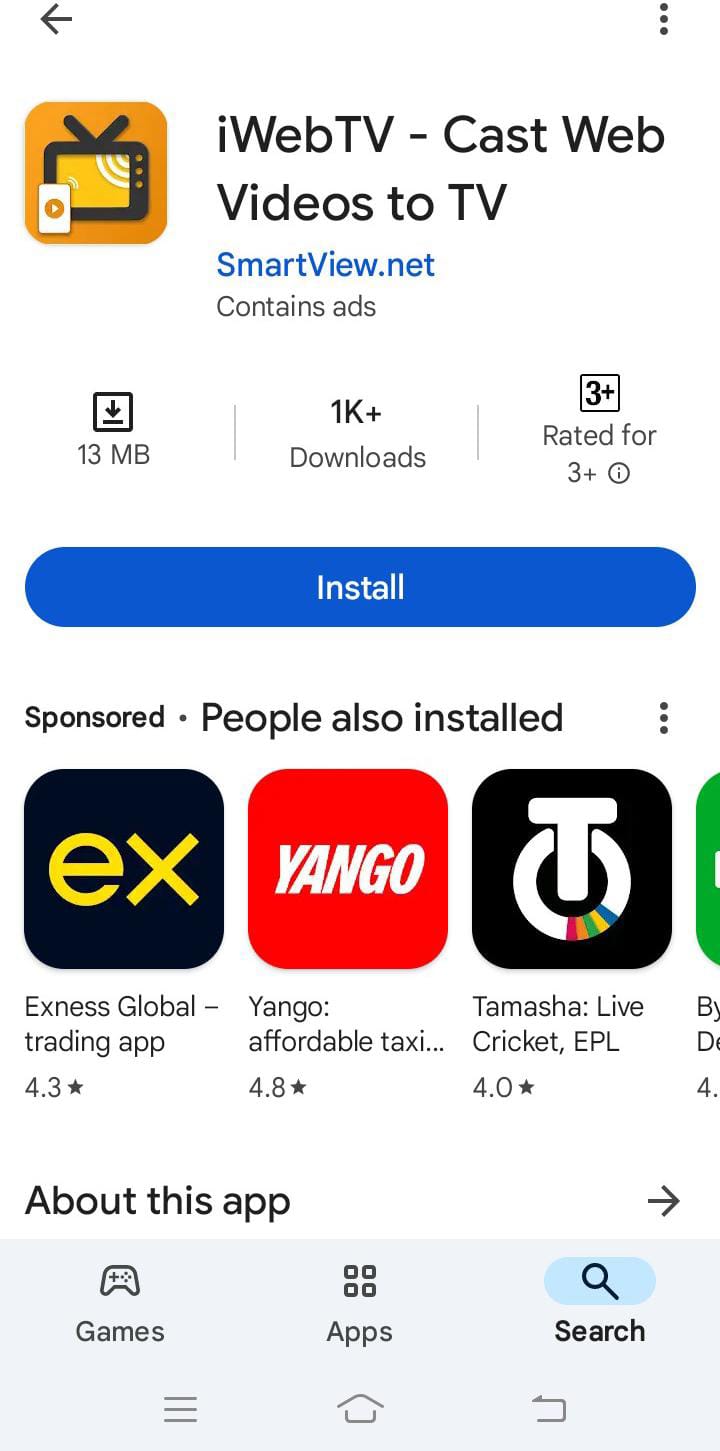
- Review the App Details: Scroll down to get more information about iWebTV including its features and the word on the street from other users.
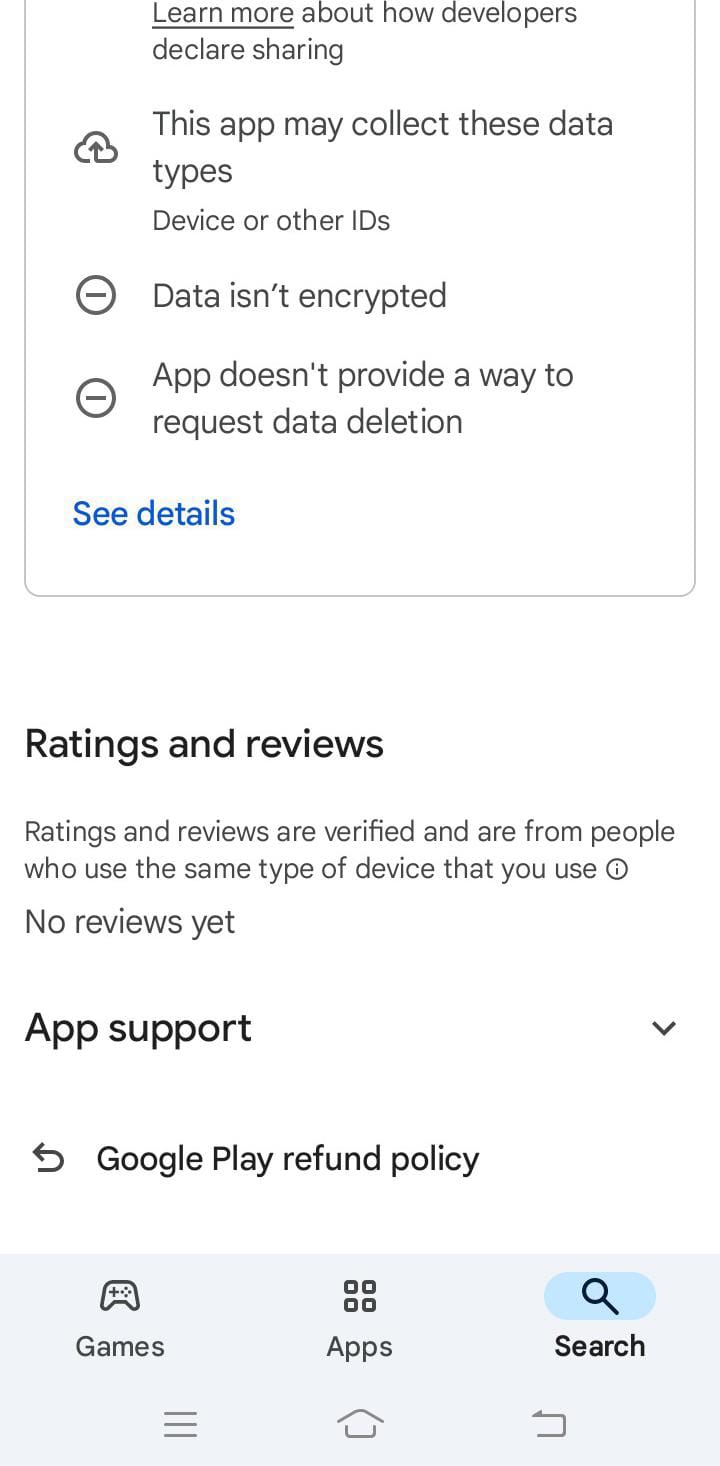
- Install the app: To get the new app on your device, tap the “Install” button to download and launch iWebTV.
- Open the app: Once the installation is done, tap “Open” to launch iWebTV.
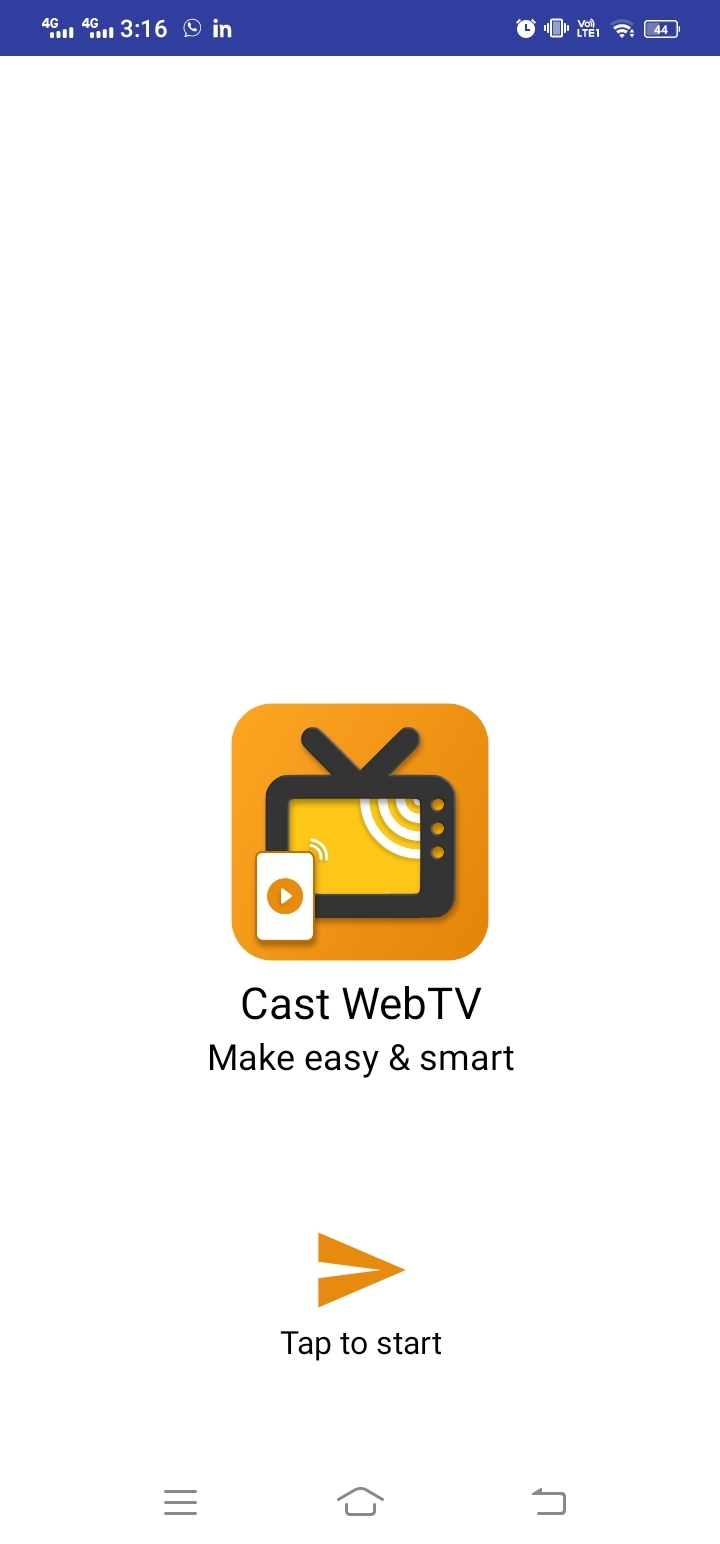
Configure iWebTV Settings
With iWebTV installed on your device, tweak its settings to get the best streaming. Depending on your TV’s capability to support customization, you may set many options according to your preferences. It is all about how those video files look and sound when played on that large screen.
How do You Access and Adjust the Main Settings?
To change such settings on iWebTV, look for either the word setting or a gear icon at the bottom or top corner of the app. If you point at this icon, it will take you to the settings tab. You can change the video quality, control subtitles, and connect devices there. Change it so that you can have your favorite shows list to watch.
Tips for Optimizing Streaming Quality and Device Compatibility
- Check Your Internet Speed: This will help you ensure that your internet connection is good for streaming. For HD, at least 5 Mbps is required for the smooth transmission of videos.
- Update Your Devices: Regularly update your streaming device and smartphone for the latest software releases.
- Close Extra Apps: Shut down all the apps that are not being used on your device to free up resources and optimize the streaming performance.
- Use a Strong Wi-Fi Signal: Locate your streaming device as close to your Wi-Fi router as possible, or take advantage of a Wi-Fi extender to boost its signal.
- Choose the Right Resolution: Set a video resolution that matches your TV’s capability. Lower the resolutions if you encounter buffering.
- Restart Devices Regularly: Power your TV and streaming device off periodically to remove temporary files and reset their settings.
- Interference Check: Keep any other electronic devices away from the setup that can interfere with the Wi-Fi signal.
Find and Watch Movies on iWebTV
iWebTV is an easy method of selecting and viewing the films of your choice on your television from your device. It is possible either to type in any specific movie title or just look through the lists and find a new film to watch. This is all about the availability of almost all types of entertainment in the comfort of your leading room with simple clicks.
How do you search for movies within the iWebTV app?
Finding movies using the iWebTV application is quick and simple —just like a Google search. At the top of the page, there is a black line on which you type in the name of the movie of your choice. The results will appear instantly, and if the movie is available, you can click on it and begin streaming.
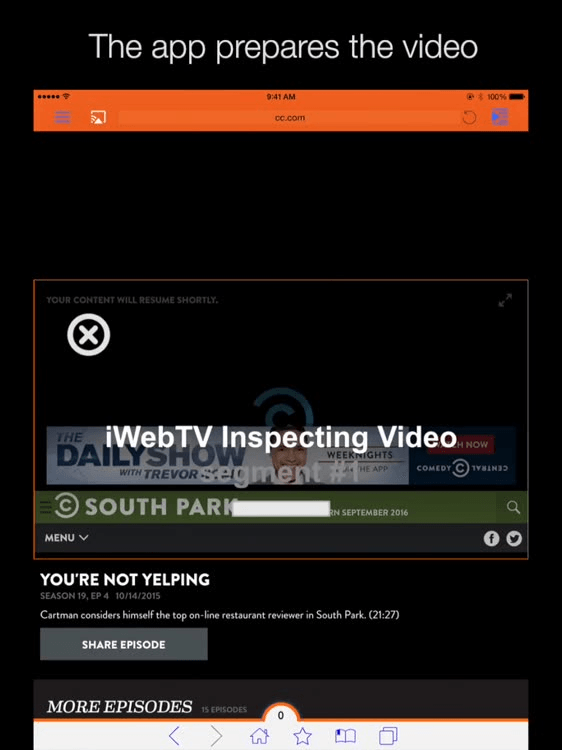
Browsing Through Different Categories and Movie Selections
iWebTV also provides category browsing of movies. When you open the application, find a section called categories. You might discover action, comedy, and drama, among other categories. Click on any of them that interest you, and it will display an inventory list of movies available. That makes finding something you may be in the mood to watch without having to look for it easily.
Advanced iWebTV Features
iWebTV boasts some high-end features that bring one’s viewing experience to the next level. Among the best is the option to stream in high definition and, if your device supports it, up to 4K resolution. With it, you can indulge in those sharp, crystal images you know from movie theaters. It also has subtitles, which is perfect for someone who loves films in other languages and for those who need captions.
Another feature is the ability to queue the videos. This makes it possible for the user to download several movies or episodes for continuous viewing. It’s great for binge-watching your favorite series. In iWebTV, another unique video preview option displays up to 72 snapshots of a video.
Manage Your iWebTV Account
Managing settings on your iWebTV is simple and ensures that your streaming experience is just how you want it to be. It will help if you start by opening the iWebTV app and then clicking the settings gear on the main screen or inside a side menu.
Here, you’ll be able to edit your email and password. You also get to customize the preferences concerning your subscription or payment history. Keeping your account settings updated keeps your access secure and keeps your preferences for viewing habits updated.
Tips for Personalizing User Profiles and Preferences
- Select Your Content Preferences: Select your favorite genre or type of shows you like. iWebTV then recommends other content in those genres.
- Adjust Streaming Quality: About your internet speed, select a default streaming quality that will make playback smoother.
- Set Language Preferences: You can choose from your preferred language concerning the app interface and content, where available.
- Notification Settings: You will then opt in or out of notifications about new features or content you may enjoy.
- Privacy Settings: Set what personal information the app can have and who sees your activity.
Enhance Your Viewing Experience
Enhance your iWebTV viewing experience by improving the environment and settings. Keep the lighting in your room according to the time of day. Soft lights are generally good for evening viewing to reduce eye strain. Ensure comfortable seating arrangements with a clear view of the screen without obstructions.
Also, in iWebTV, adjust the audio settings to refine the sound further. Connect external speakers or a soundbar for better audio and a more realistic movie experience. Try to keep the iWebTV application upgraded since many updates will include performance enhancements and new features that help improve your viewing experience even further.
iWebTV Updates and Community
To stay current with all the latest features and enhancements, regularly check your app store for updates to iWebTV. Each update can add new features or refine existing features. You can also share your tips and learn new tricks online by being part of the iWebTV community. Joining the community will let you get the most from iWebTV and work through any challenges that may arise.
Conclusion
Experiencing movies on iWebTV bridges the gap between your mobile gadgets and your TV screen. With a few easy installation steps and by connecting your device with your TV, there is so much entertainment iWebTV can bring right at your fingertips in your living room. This involves from watching just-released blockbusters to binge-watching your favorite series, all with just a few clicks from iWebTV.
iWebTV allows you to enjoy its enriched features like HD streaming, subtitles support, and queuing facilities for several videos. All these features enhance the convenience of a custom-made cinema at home. Keep yourself updated and connected with the community for more tips and tricks on how to use this versatile streaming application.
Looking to enhance your streaming experience even further? A high-quality streaming camera can elevate your viewing quality, making platforms like iWebTV deliver stunning clarity and smoother playback.
Frequently Asked Questions
- How does iWebTV work?
iWebTV sends the video stream directly to your TV, allowing you to get better-quality images compared to screen mirroring. You open this app and pick any video, and it will be playable on your TV.
- How do I connect to iWebTV?
Make sure your TV and mobile device are connected to the same Wi-Fi network. This step is very important; otherwise, the application will not work properly. After placing both devices in the same network, open the iWebTV application through your mobile device. From there, choose a video you like to watch.
- Is iWebTV only for iPhones?
No, iWebTV is not limited to the iPhone. Even as it’s available on iOS devices, such as your iPhone or iPad, it also supports an extensive array of other devices. You can use iWebTV with Roku, Chromecast, and Apple TV, among others. This application is pretty flexible and can work across different platforms.
- Does iWebTV have an Android-based app?
Yes, iWebTV is fully available on Android devices. The respective app is available for download from the Google Play Store, and setup is very easy. Once set up, this app works like its sibling iOS version in the way it lets you cast videos from an Android phone or tablet onto your TV.
- How can I watch a web video cast on iWebTV?
The first thing to do is open the iWebTV app on your mobile device. Using the app’s browser or search bar, find the video you want to play. After finding the video, tap on it and click on your selected TV device.

































.png)
.png) Français
Français .png) Deutsch
Deutsch .png) Italiano
Italiano .png) 日本語
日本語 .png) Português
Português  Español
Español