TikTok is one of the biggest social media and streaming apps, with over 1 billion users. It is a community of people who make and publish videos with comments. These videos range from cooking to travel, exercise guides, and an entire universe specializing in gaming.
Streaming live gameplay on TikTok is fun to watch for the audience. Many gamers feel this is a reliable way to interact with live conversation. Besides the fame and joy, this app also allows you to monetize in multiple ways for creators. Keep reading and learn how to host a live video on TikTok for games with gaming devices.
What are the Benefits of TikTok Live Streaming Games?
The benefits of live streaming can address various higher engagements to build a loyal audience on TikTok. Below, we will cover the benefits:
More Engagement
All professional streamers start at zero! High audience engagement is a piece of the puzzle to the app’s growing popularity and success. Since live streams notify viewers on the app and entice them to click on the notification, this can be a great way to generate traffic to your account and offer more discoverability.
TikTok wants people to watch your videos, so the app will consider the content valuable when more users watch it. Furthermore, creators, through a live video, present the ability to be available to their viewers in real time. This allows for engagement through immediate conversations that could have the greater meaning of social networking!
As a creator, you can respond to viewer questions and engage with them throughout gameplay. It is all likely that viewers felt appreciated and heard that they offered opinions, too!
More Followers
One of the major desires of a creator is more followers, which correlates with a greater monetizing ability when they reach wider audiences. If you have a successful stream, TikTok will suggest streaming video on the For You Page. The nice thing about this is that new accounts that do not follow you will get to see your videos. More exposure for you means more new followers!
More Credibility
Live streaming can help a creator build credibility in the gaming niche. It does this by offering a view or a chance to observe and engage with your skill set while gaming. They observe your level of expertise and may also ask questions and engage you while gaming.
Monetization Opportunities
If you are a resident in either the UK, US, France, Italy, Spain or Germany, join the TikTok creator fund. Based on their reach and viewership, TikTok creators can earn money via Live gifts and product sponsorships. They may also adhere to the age requirements, such as 18+, to become eligible for the monetization.
Live Streaming Games on TikTok Using Mobile Phone
Live streaming from mobile is a convenient on-the-go option. You may stream mobile games like PUBG, Candy Crush, Among Us, and Pokemon Go.
- Open TikTok on your phone and tap on the “Create” button.
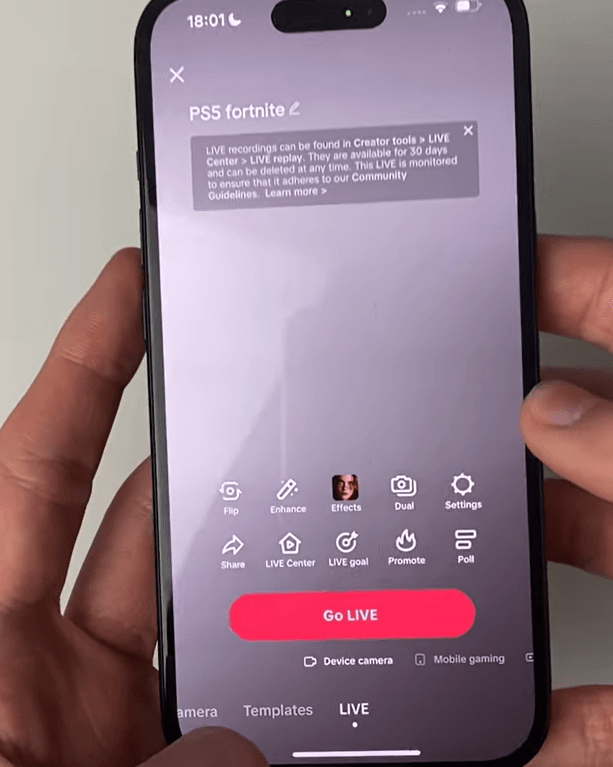
- Scroll left to see the Live option for mobile gaming.

- Switch from using the mobile camera to streaming your screen.

- Give a catchy name to the live to let viewers know about the game streaming.

- Do a network speed test before streaming.

- Set the video quality as 1080p 60 FPS for high resolution.

- Press on live now and switch to your game to start playing.
- You can access TikTok from the side panel as you play the game.

- Hide the side panel to stream the full screen.

- Go to TikTok to engage with your viewers.

- Click on the power icon at the top right to stop the live.

Live Streaming Computer Games on TikTok
If you play PC games like Gods of War, Minecraft, and Counter-Strike 2, you may stream them on TikTok in a few easy steps. But first, you’ll have to see if your account qualifies for PC live streaming.
- Swipe over on the TikTok app and check for Live Studio.
- Confirm if your account is qualified for the live.
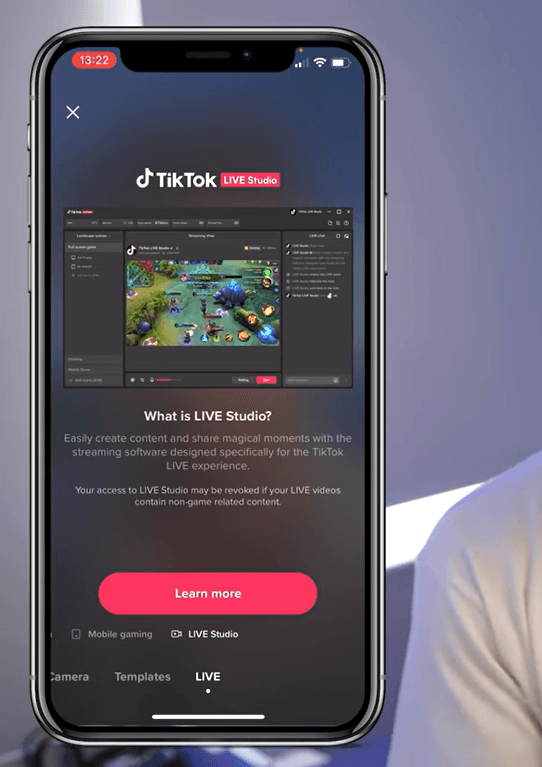
- Go to TikTok on your PC and log in to your account.
- Click on your profile pic at the top right.

- Go to Live Studio and download the TikTok Live Studio for your PC.

- Install the application and open it.
- Choose from landscape or portrait mode screen. Portrait will be better as most users have TikTok on mobile.
- Click on Add source to add the camera.

- Add a display screen to the source so you can stream the game.
- You may add more than one camera for the stream.

- Change camera settings such as zoom, FPS, and resolution.

- Add a microphone and desktop audio sources.

- Create a custom thumbnail and name the live stream.

- Start live streaming the gameplay.

Xbox Live Streaming on TikTok
Xbox gamers can easily stream on TikTok by using a capture card and streaming software.
What You’ll Need:
Here are the hardware and software needed to live stream using Xbox:
- Xbox:
Xbox has built-in features to stream gameplay online without using any other hardware. You’ll need an Xbox console of any series, such as X, S, and One.
- Computer System:
Any modern PC, whether it’s Windows or Mac, will allow Xbox streaming. You can use streaming software like OBS on a PC.
- Microphone:
Choose a high-quality microphone for good audio, which will be way better than Xbox’s built-in voice chat. We recommend using mics such as Rode NT, HyperX DuoCast, and AKG Ara.
- Capture Card with a Driver:
Select a capture card with a driver to create a connection between the Xbox and PC. The card will send the video from Xbox to the computer for streaming.
Open Broadcaster Software is a popular streaming software among gamers and content creators. It is free and easy to use, even for beginners. Choose from features such as streaming screen gameplay and webcam video simultaneously.
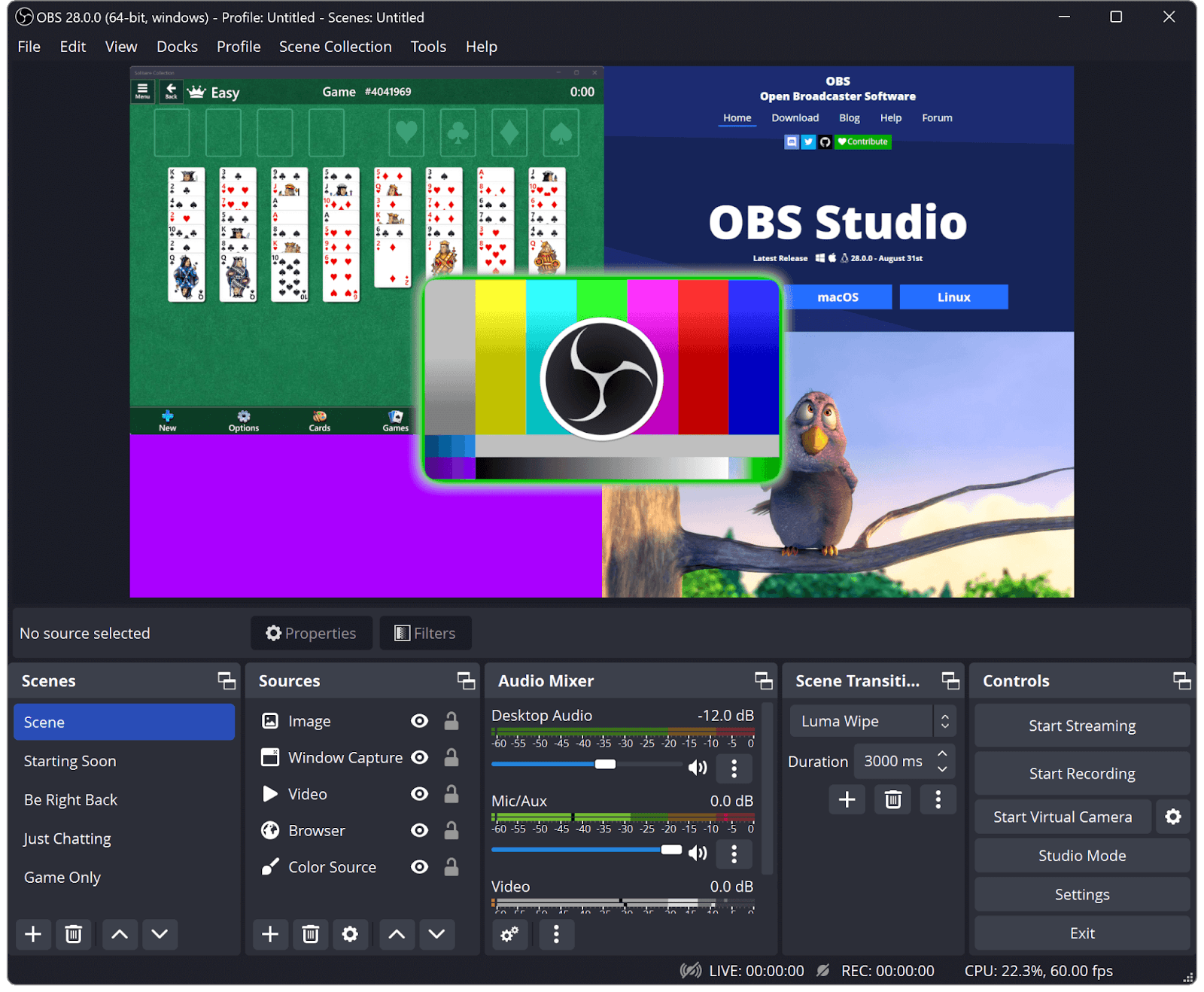
Steps to Live Stream Xbox Games
We have listed the steps to live stream Xbox gameplay on TikTok.
Step 1: Establish Connections
Use a reliable HDMI cable to connect the Xbox console to the capture card. Plug the cables’ HDMI OUT port into the Xbox and HDMI IN port into the capture card. Connect the PC to the capture through a USB cable.
Step 2: Install Capture Card Software
Install the capture card software using the CD it comes with. Some card installation processes involve downloadable software.
Step 3: OBS Setup
- Download OBS Studio and install it.
- Launch the OBS app and click on the “+” button in the “Scenes” section.
- Add a new scene and name it according to the game.

Step 4: Add Sources
- Go to the “Sources” section.
- Click on the “+” button.
- Choose the “Video Capture Device.”

- Select the capture card from the devices list.
- Adjust the resolution and frame rate settings.
Step 5: TikTok Stream Key
- Login to your gaming TikTok Account from your computer.

- Click on “Go LIVE” by creating a LIVE Room under the Live Center.

- Give an appropriate title to the stream and click “Save & Go LIVE.”
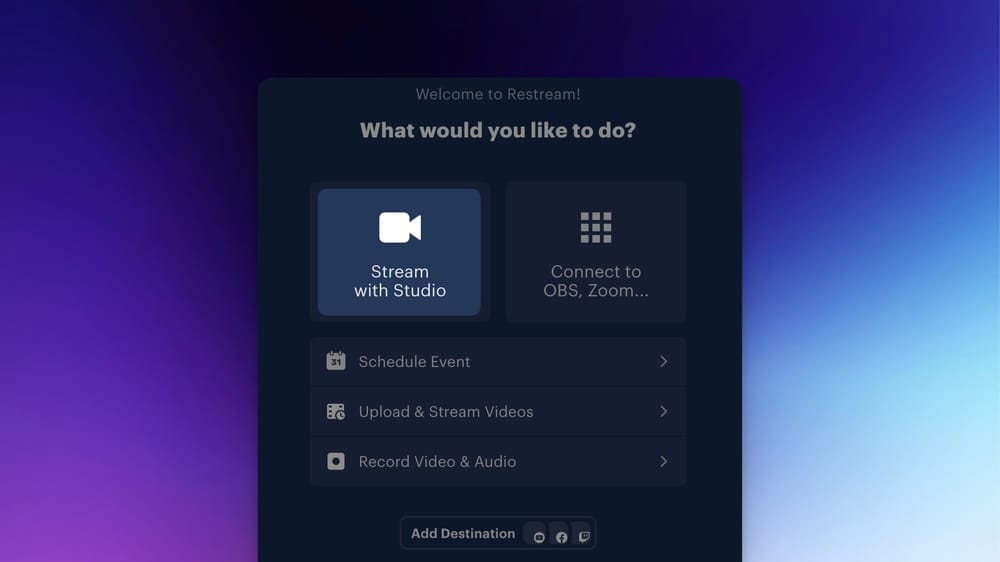
- Copy the Stream Key and the Server URL.
Step 6: OBS Settings
- Open OBS Studio, and go to Settings.
- Go to the Stream section and select Custom Streaming Server.

Step 7: Go Live Using The Stream Key
- Paste the TikTok Stream Key into the field.

- Paste the Server URL in the Live Center to form a connection between OBS software and your TikTok account.
PS5 Live Stream on TikTok Using a Computer
If you are playing games on PS5, here is how to livestream them on TikTok.
Things You Need:
- Computer:
Use a modern PC with appropriate RAM size and graphics card for uninterrupted streaming.
- Capture Card:
As explained above, choose a capture card with drivers for easy installation and use.
- TikTok Live Studio on PC:
Before downloading, see if your account is compatible with the application. You must have at least 1,000 followers and be 18 years old or above to livestream. Now, download TikTok Live Studio on your PC.
Steps to Live Stream PS5 Games on TikTok
Here is how you can start to live stream PS5 games on TikTik:
Step 1: Connect PS5 and Capture Card
- Take an HDMI cable to connect your PS5 to the capture card.
- Connect the PC and the capture card using a USB cable.
Step 2: Launch TikTok Live Studio
- Download and install TikTok Live Studio on your computer.
- Log in with your gaming TikTok account.

Step 3: New Source
- Go to the “Add Source” button.
- Click on “Video Capture Device”.
- Select the capture card for streaming gameplay from the PS5.

Step 4: Audio Configuration
- Add the capture card as an audio input source for game audio.
Step 5: Preview Before Going Live
- Preview using TikTok’s feature and see how your stream will appear to the viewers.
- Tap on the “Go Live” button and begin your live stream.

TikTok Live Streaming Games Requirements
Note the following requirements to start streaming games on TikTik Live:
1000 Followers
Gaming streamers in the U.S. must have at least 1,000 followers on TikTok to start streaming. You’ll need at least 3,000 followers when using the TikTok Live Studio platform. Also, you must have posted at least three videos in the past 30 days to go live.
Age Verification
If you’re streaming from the US, you must be at least 18 years old. Use the Menu button at the top to send a verification request to TikTok. You may verify your age on TikTok by uploading a selfie with your legal ID. The app will use a third-party platform to verify the proof.
Tips for Improving Your Live Gaming Streams on TikTok
Follow these tips to make your live gaming streams more fun and impactful on TikTok.
Don’t Use Banned Words
TikTok flags certain disrespectful words and phrases to keep the community safe for all. As a content creator, you must follow these guidelines and not use prohibited language. The platform also ensures you block such words and phrases from the comment sections as well. You may also block unwanted words on TikTok to ensure your account is a safe space. The app settings also allow filtering certain comment types, such as inappropriate and spam content.
High-Speed Internet
The viewers won’t enjoy low-quality video or if the stream is lagging. Plan ahead and make sure your internet speed is good and you have an uninterrupted connection throughout the stream. Before you start, do a connection and speed test online to be sure.
Audience Interaction
Live streams are excellent for connecting with the audience. To keep your audience hooked, do a poll, ask questions from your viewers, or hold an AMA (ask me anything) session. You may also randomly respond to comments and greet people from the comments. Give them a shout-out online and ask questions.
Conclusion
Now you know how to live stream games on TikTok whether you’re using a PC, PS5, Xbox, or mobile. All these options to live stream gameplay give users the freedom as per their devices and the game they are playing. Live Streaming gameplay is a great way to build community and connect online. Besides, it can help you promote your other gaming channels on different platforms and monetize your content.
For high-quality TikTok gaming streams, a reliable streaming camera is essential. Investing in a dedicated streaming camera ensures clarity, smooth video quality, and helps capture your gaming highlights more professionally for your growing audience.
FAQs
How can I live stream gaming on TikTok?
To do live gaming on TikTok, you can use both PC and mobile. Use TikTok Live Studio to stream on your desktop and the TikTok app to stream on your mobile device. TikTok Live Studio allows customization, adding camera sources and a microphone to start streaming from a PC.
For mobile, launch the TikTok app and tap on the ‘+’ icon at the screen’s bottom to go live. Customize the stream name to attract viewers and start streaming your gameplay.
Are you allowed to stream games on TikTok Live?
You must be 18 and older to go live on the platform and have at least 1000 followers. In some regions, the legal age to do a live stream and receive live gifts may range from 18 to 19. To continue live streaming on the app, make sure you follow the community regulations and guidelines.
How many followers do you need to livestream on TikTok?
You can start live streaming on TikTok if you have at least 1,000 followers and your account is at least 30 days old. If you want to stream from TikTok Live Studio, you require at least 3,000 followers. Meanwhile, non-gaming accounts may need at least 10,000 followers to use TikTok Live Studio.
Do live streamers on TikTok make money?
Depending on the number of followers and engagement, TikTok live streams can help make money. Sponsored videos and live gifts from viewers can also increase the profits.

































.png)




