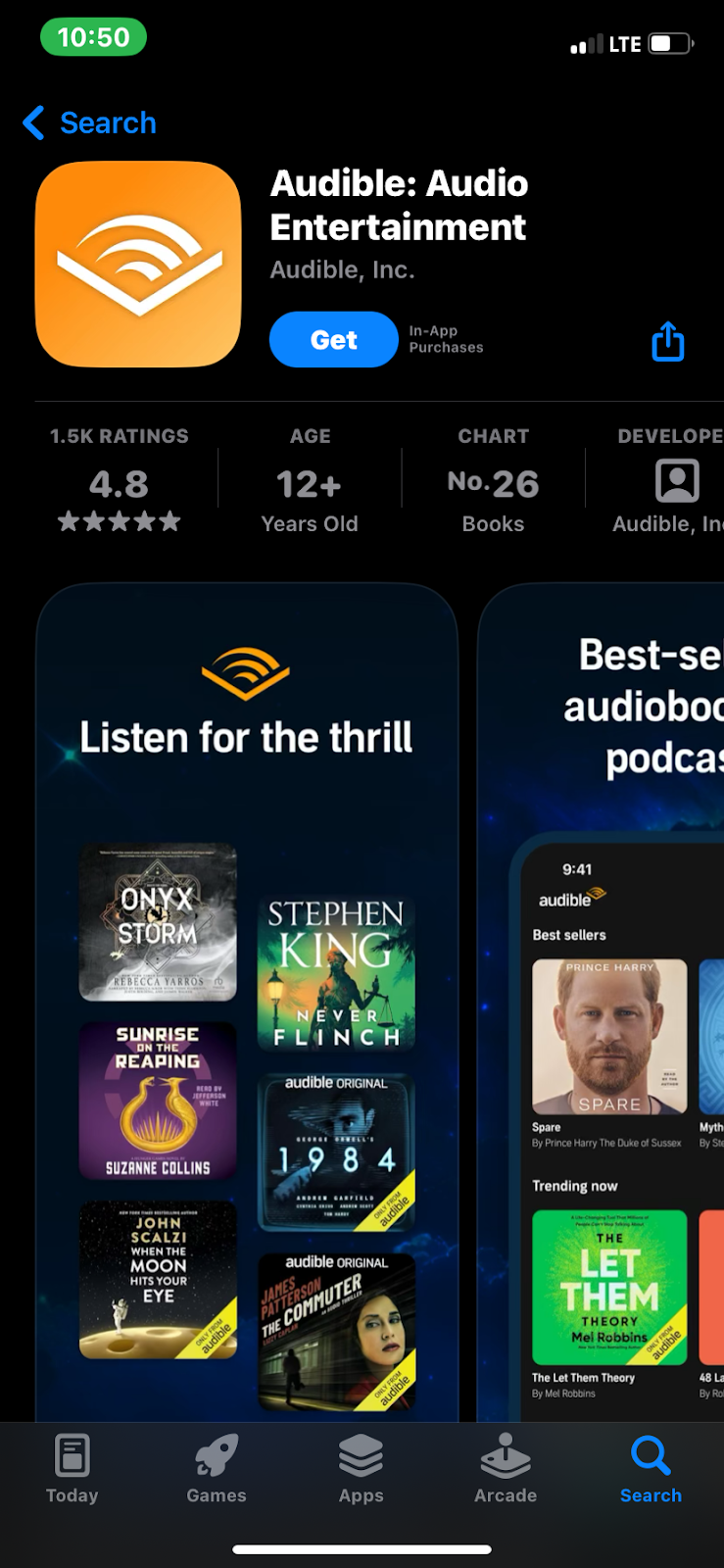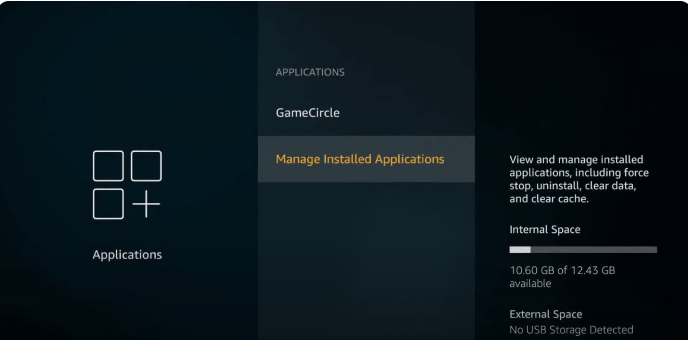This platform ranks as the second-largest streaming service globally in terms of subscriber numbers. Amazon Prime Video has garnered a substantial base thanks to its extensive content library. Despite exceeding 200 million users, a recent report suggests that many have encountered problems with incorrect subtitles. This can significantly disrupt the viewing experience and create challenges for users.
You are not alone if you’re experiencing the Amazon Prime subtitles out-of-sync dilemma. Quite a few possible solutions exist for you to resolve this annoying issue and ensure smooth streaming. This elaborate review will explore its common causes and provide step-by-step instructions on resolving them.
Part 1. Why are Amazon Prime Subtitles Out of Sync?
To grasp why this issue arises, it’s crucial to pinpoint the underlying causes. Several factors can interfere with the synchronization between audio and subtitles, resulting in a frustrating experience for viewers. Summarized below are a few of the most common reasons behind the Amazon Prime subtitles out of sync issue:
1. Internet Connection Issues
A slow or unstable internet connection can cause buffering, which may result in subtitles appearing out of sync with the audio. The streaming service might prioritize audio and video over subtitles, leading to a delay if your connection speed fluctuates too much.
2. Device Performance Problems
Older or underpowered devices may struggle to process high-definition content, which can cause subtitles to lag behind the audio. If your device runs multiple applications or has limited processing power, it might affect how well it handles streaming subtitles.
3. Outdated Amazon Prime App
Utilizing an old or outdated streaming app version could be a major reason for this issue. Software updates often fix bugs, including issues related to subtitle synchronization. So, not updating it can force you to experience syncing problems.
4. App or Browser Cache
Accumulated cache data in your Amazon Prime app or web browser can interfere with how content is streamed. This can potentially cause subtitle synchronization issues when you try to stream your favorite movie or show.
5. Closed Captioning (CC) Turned Off
Some users rely on Closed Captioning (CC) instead of standard subtitles for a smoother experience. If this feature is turned off or not properly configured, it can result in syncing problems.
6. Subtitle Configuration Issues
Incorrect subtitle settings within the Amazon Prime app can cause synchronization issues. You may notice a lag or mismatch between the audio and subtitles if the language, timing, or other subtitle settings are not correctly configured.
7. Browser Compatibility Issues
If you’re streaming Amazon Prime through a web browser, compatibility issues can cause subtitles to go out of sync. Some browsers might not handle streaming content as efficiently as others, leading to delays in subtitle rendering.
8. Content-Specific Issues
Sometimes, the problem lies within the content, as certain shows or movies might not have been encoded with subtitle files. This issue is more common with older or less popular titles, as their subtitles were added later.
Part 2. Discussing The Best Solutions Applicable to Resolve Amazon Prime Subtitles Out of Sync
While there are many reasons for this issue with subtitles, most of them are easily fixable. Implementing the proper fixes can restore synchronization and enhance your viewing experience. Describe below are some practical solutions to consider when resolving Amazon Prime subtitles out of sync:
1. Enable and Disable Subtitles
Sometimes, all you need to do is toggle off and on the subtitles to fix this vexing issue. This can help if the issue is related to a temporary glitch that can happen for several reasons. Doing this forces the app to reload the subtitle files, which can correct any timing problems. Utilized the instructions below to turn off and on the subtitles while streaming:
Step 1. To begin, open the Amazon Prime Video app and move to watch the movie or show you were watching. During the stream, tap the chat-like icon from the top right corner to access options for subtitles and audio.
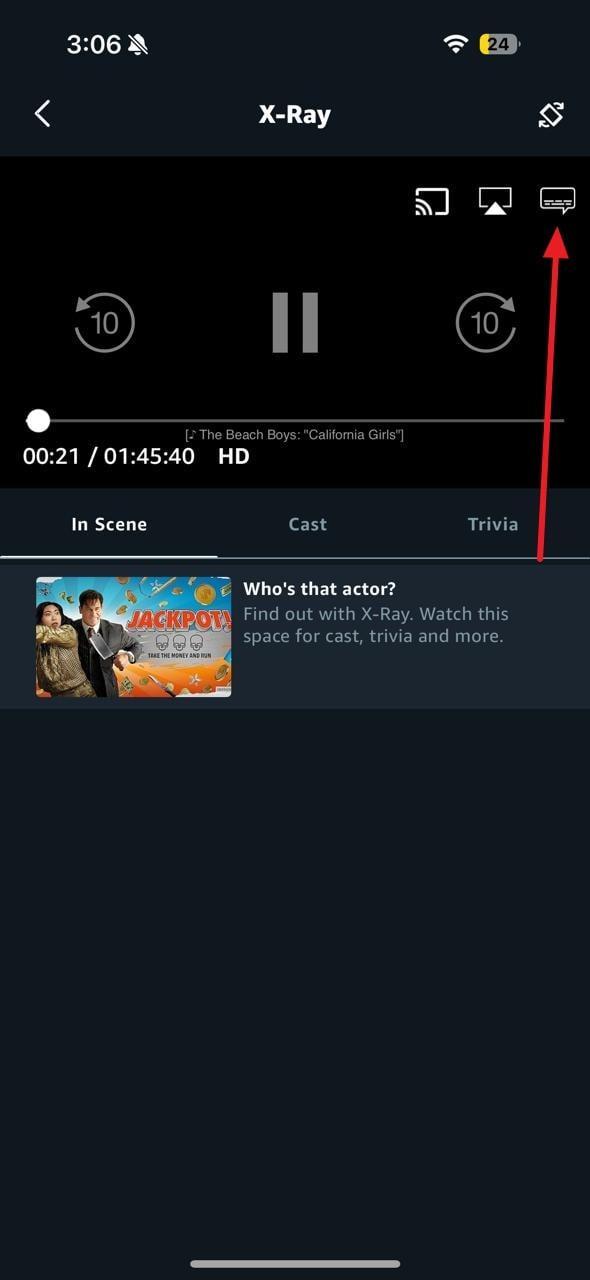
Step 2. Here, choose “Off” under the “Subtitles” option and again select the targeted language to see if it works. While on it, you can also try toggling between CC and normal caption to resolve it.
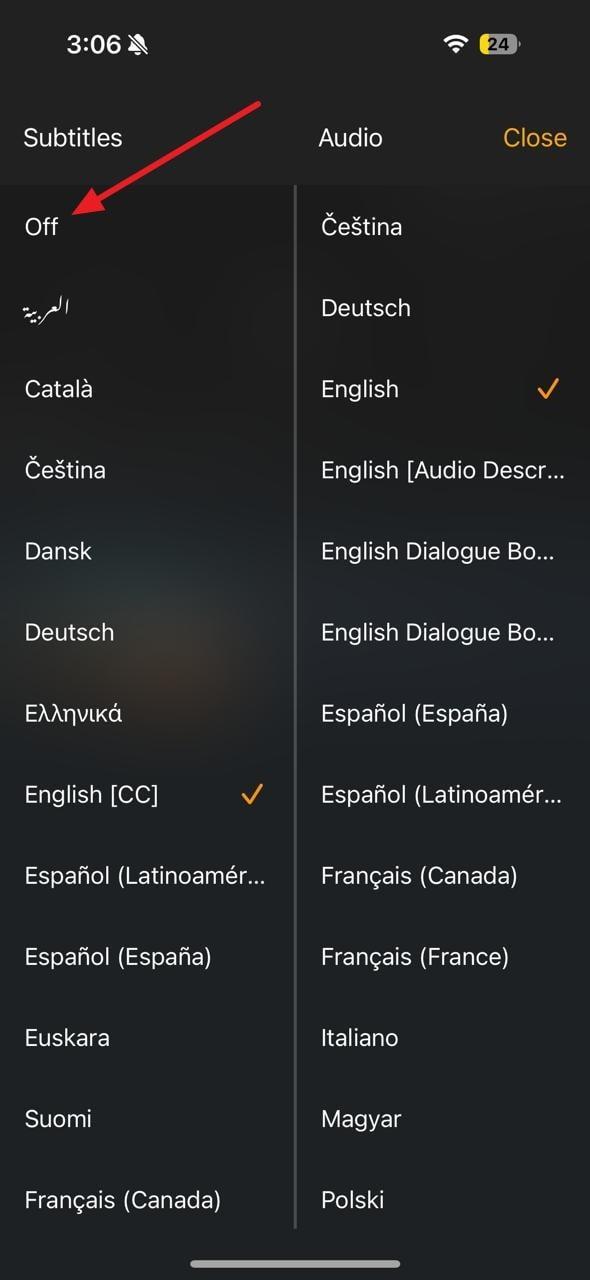
2. Adjust Streaming Quality Settings
The higher the quality of videos you go for, the more it strains your device and connection. If they are not up to par, it can cause severe delays in streaming that lead to many issues. One of these is the Amazon Prime subtitles are out of sync, disturbing your flow. As changing the streaming quality can impact how well the subtitles sync with the audio, try adjusting it using these quick steps:
Step 1. When you log in, employ the “My Stuff” tab located near the bottom right corner of the app’s main screen. On the following screen, press the Gear icon from the top right and select “Stream & download.”
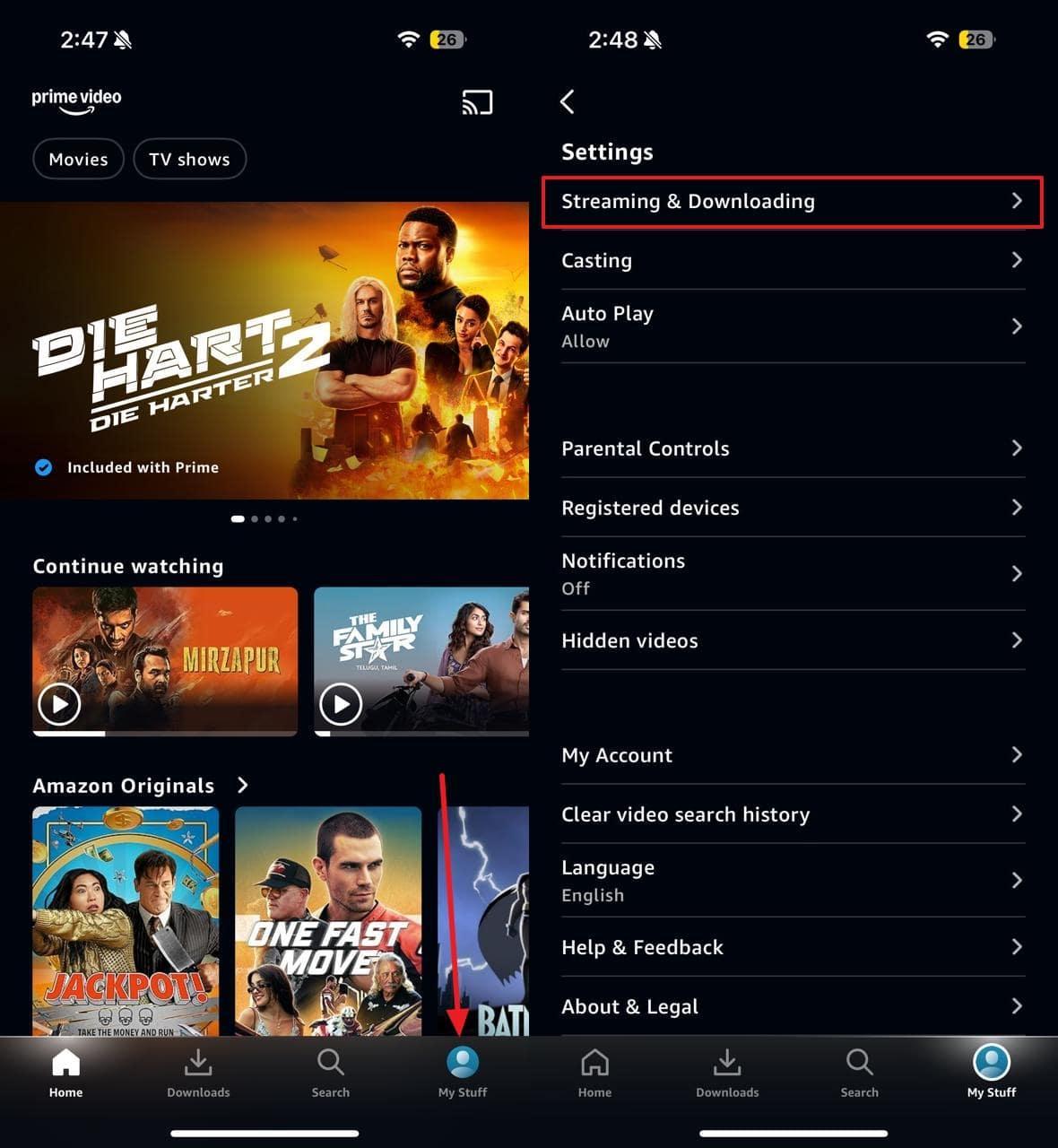
Step 2. Now, utilize “Streaming quality” to access different available options on the app. Choose “Better” or “Good” to check if the issue is fixed if you have previously chosen “Best.”
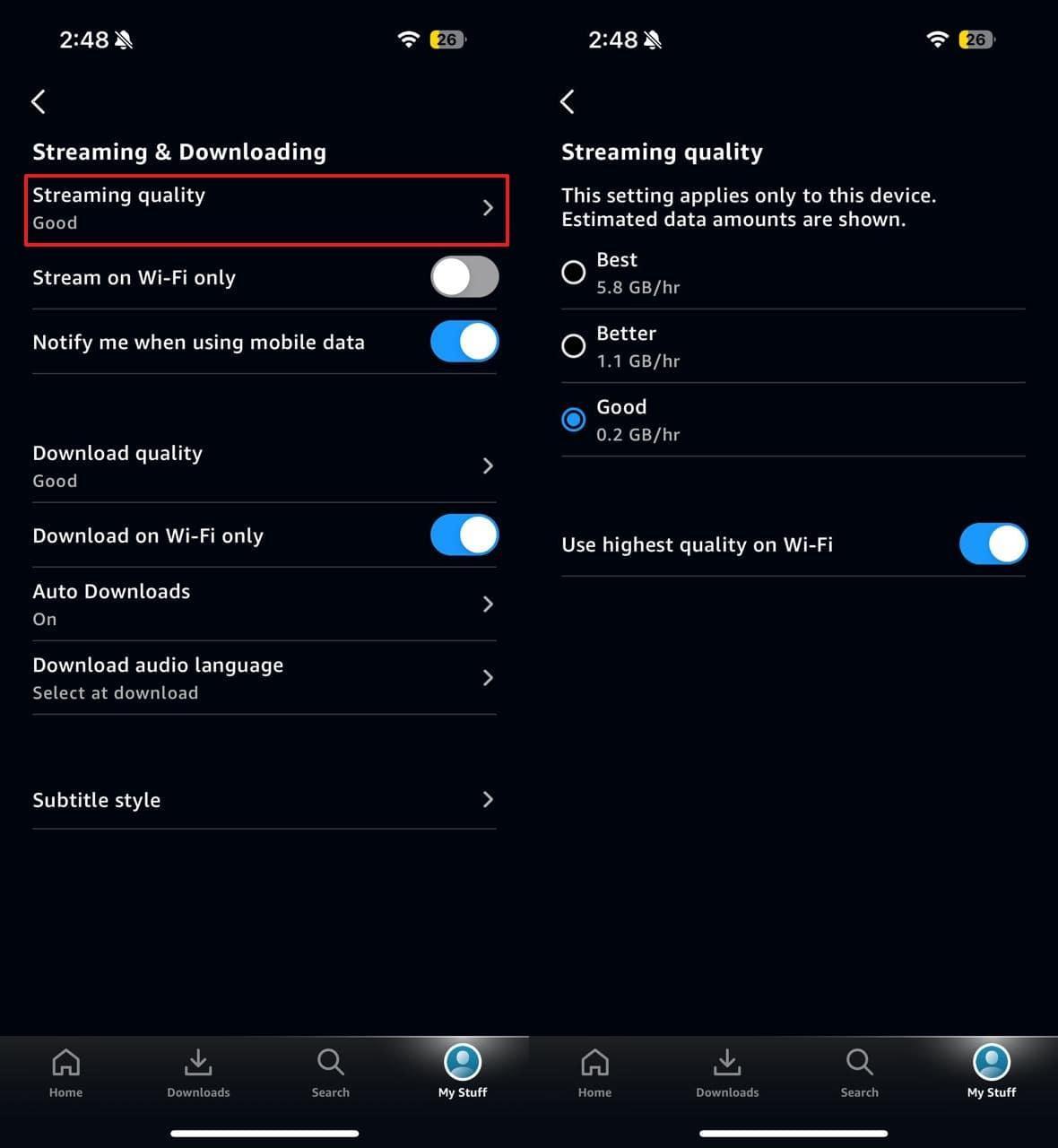
3. Check Out Other Content
A broader problem with the app or device may be causing this issue if all Amazon Prime subtitles are out of sync. However, the problem might be with that particular show or movie if the issue lies with the specific content you are watching. There, checking that if the issue persists across multiple titles becomes necessary. To do that, watch different titles on the platform to find the cause.
4. Update the Prime Video App
To stop bugs and synchronization issues from occurring in the first place, you must keep the app updated to its latest version. Not doing so will result in the Amazon Prime app becoming buggy and slower as time passes. Ensure you’re using the newest version of the app to benefit from any fixes and improvements. Summarized below are the instructions needed to update your platform:
Step 1. You can initiate the procedure by opening the app store on your device, which can be the Google Play Store, App Store, or any other. Here, utilize the search bar to look for “Amazon Prime Video” to proceed.
Step 2. If a new upgrade is released, you will have an “Update” option available. Once you tap the option, wait for the installation to complete and restart the app to check if the subtitles are now in sync.
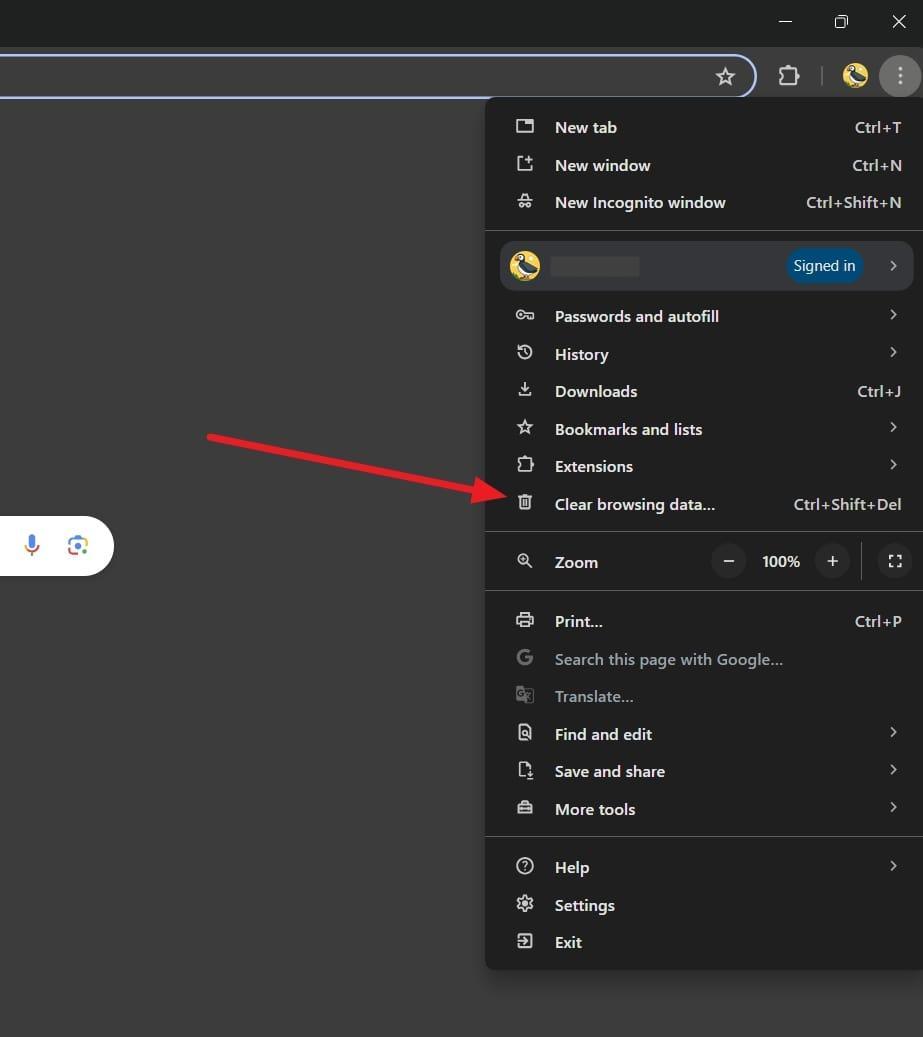
5. Clear the App Cache (Android)
As you continue to use the Amazon Prime app, it keeps gathering data in its cache. However, this data can become corrupt and start causing problems with the app’s working. Clearing the app cache can remove it, which might be why Amazon Prime subtitles are out of sync. You can only perform this action on Android devices by utilizing the guide explained below:
Step 1. On your Android mobile, launch Settings and select “Apps” from the available options. Next, press “Manage Apps” and use the search option to look for the Amazon Prime app on the subsequent screen.
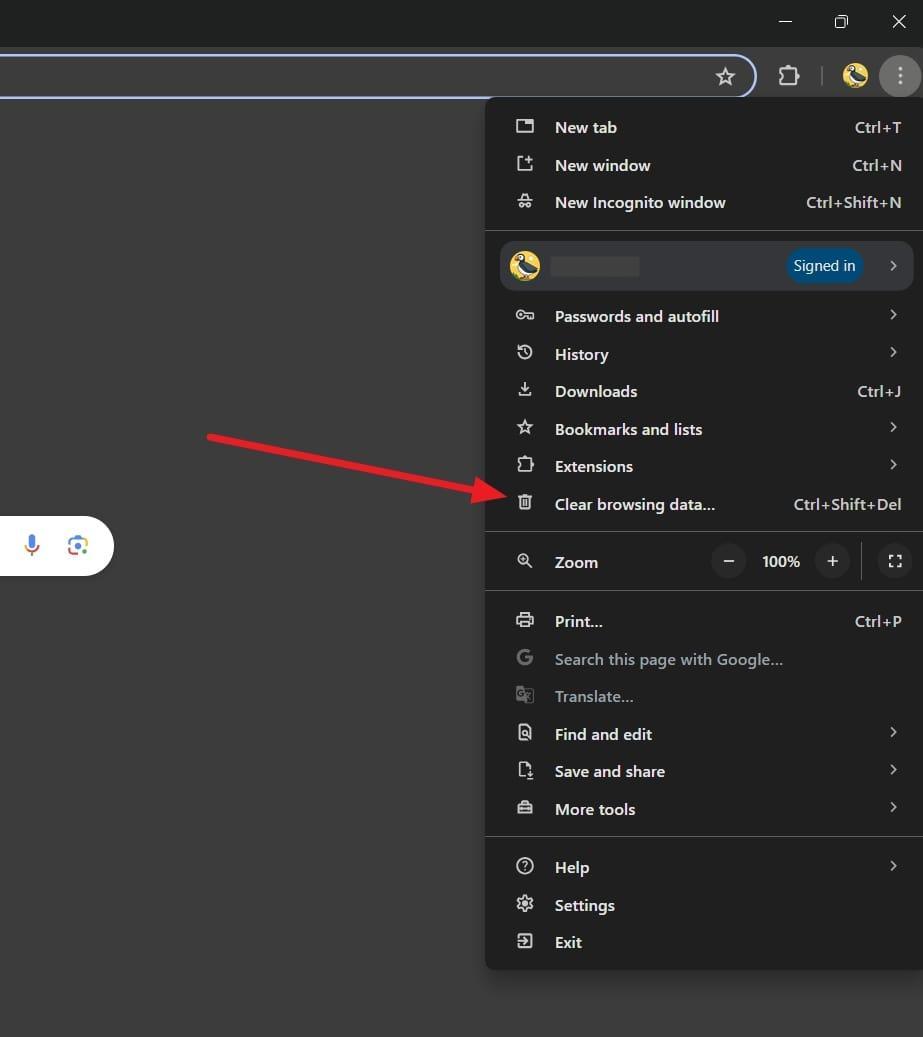
Step 2. After selecting the app, tap “Clear Data” and choose “Clear Cache” to clean up the corrupt collected data from the Storage settings. Lastly, confirm your choice by pressing “Ok” and wait for the operation to end.
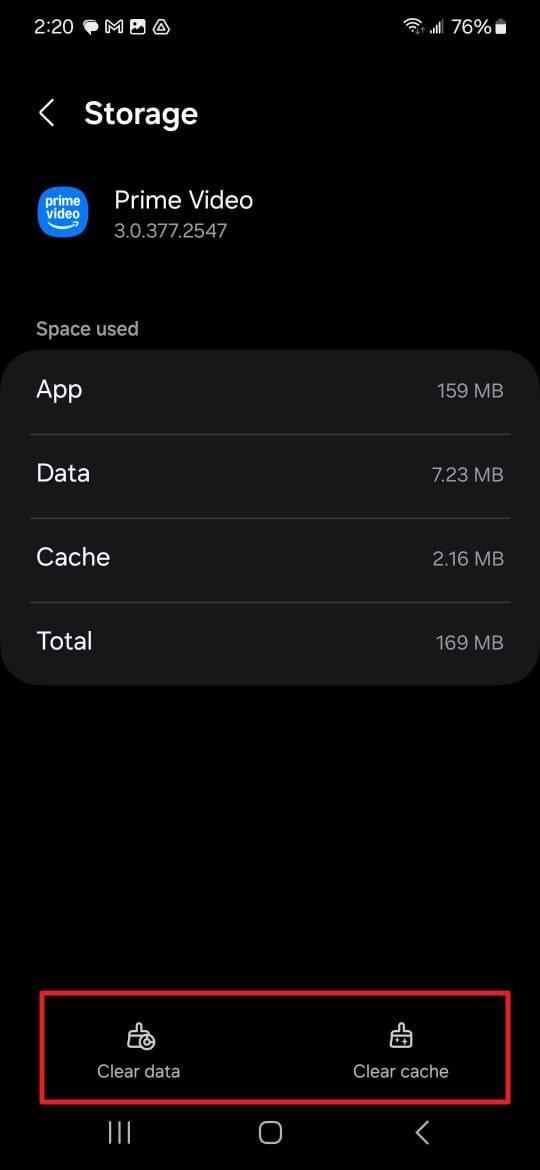
6. Clean the Browser Cache
A web browser is also a handy option for streaming Amazon Prime for your favorite show from any device. However, it also collects the cache along with other data to make the procedure easier for you. As this data can get corrupted, clearing the browser cache can resolve subtitle synchronization issues. To try to fix the Amazon Prime subtitles out-‘sync issue, accurately follow these guidelines:
Step 1. Commence this task by opening the browser you are using, such as Google Chrome, and clicking the “Three Vertical Dots” at the top right corner. From the drop-down menu that appears, tap “Clear browsing data” to proceed.
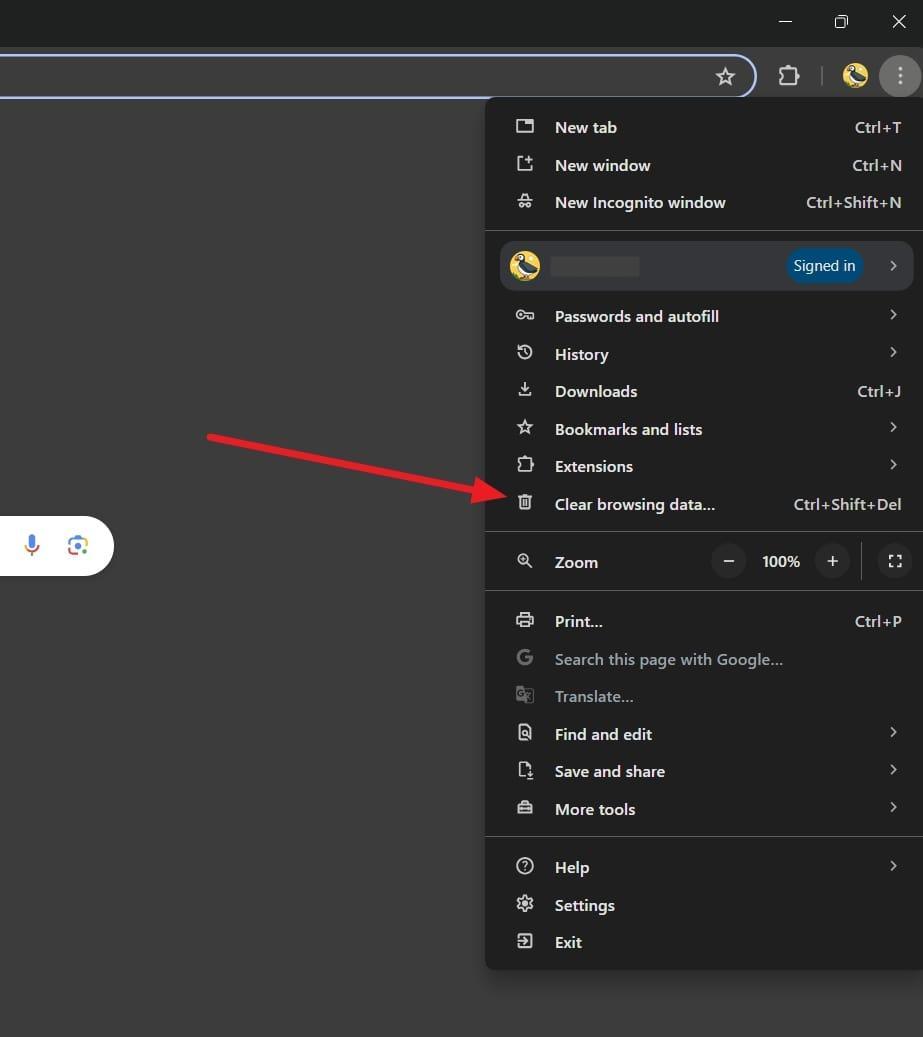
Step 2. It will open up a new tab with a window where you need to check the “Cached image and files” before hitting “Clear Data.” The process will take some time to complete, and you can try streaming afterwards to check the status.
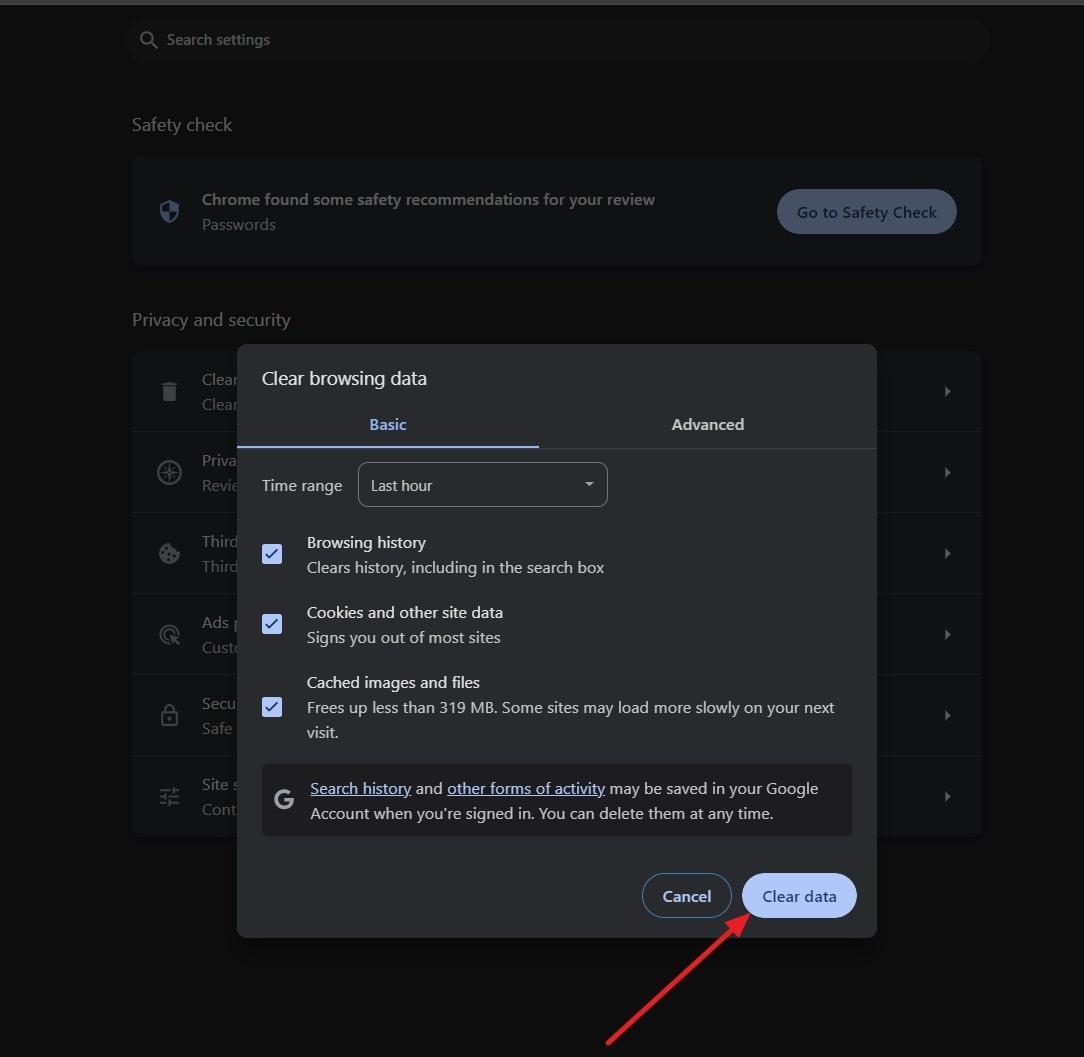
7. Reinstall the Amazon Prime App
In a scenario where your device platform is not able to resolve this issue, the last resort is to uninstall the app. Doing this will let your device remove any bugs or glitches associated with the application. Moreover, reinstalling the Amazon Prime app can fix issues related to corrupted files or installation problems. Described below are the straightforward steps needed for getting this streaming platform on your device:
Step 1. On your mobile device, navigate to the Amazon Prime app and long-press it for a while. As a menu pops up, choose “Uninstall” or “Delete App” depending on your device OS and uninstall it by following the instructions.
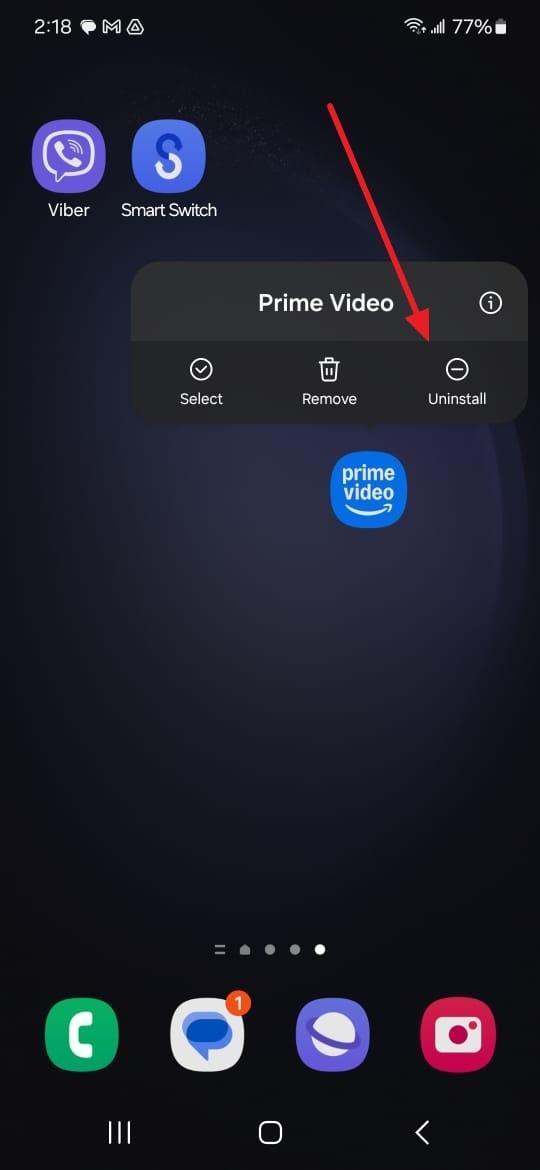
Step 2. Move to the Play Store or App Store and search for the targeted application to proceed. Here, tap “Install” or “Get” to reinstall the platform app on your device and check if the issue is gone after the process is complete.
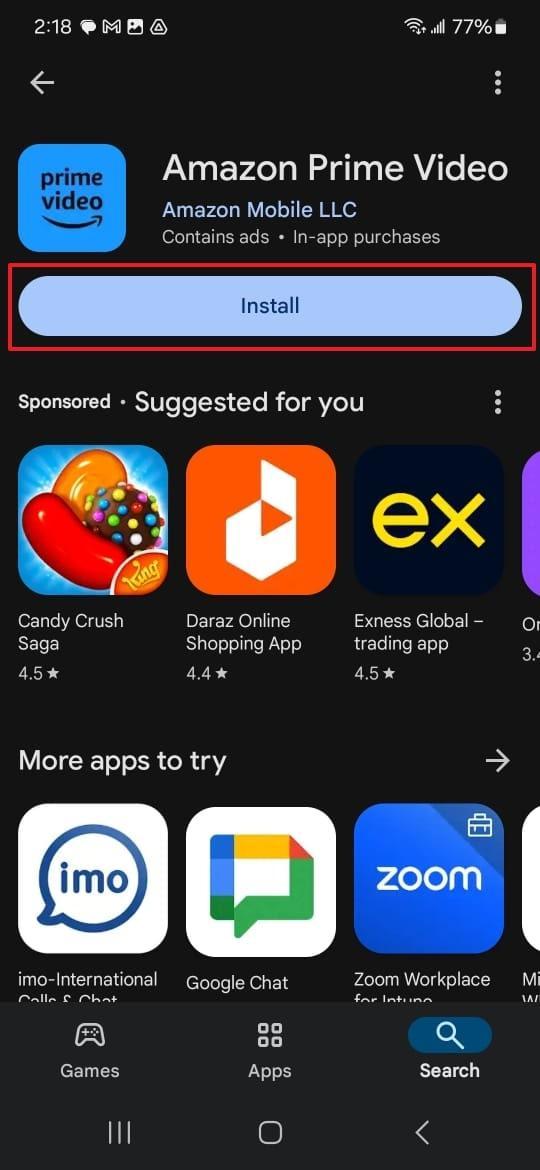
8. Try a Different Browser or Device
Sometimes, the issue behind the continuation of the Amazon Prime subtitles out-of-sync dilemma can be the device or browser you are using. These issues can range from older devices to browsers that lack features. To ensure the problem is not with the app, you should try using it on another device or web browser. By applying this solution, you should be able to resolve subtitle synchronization issues.
Part 3. Some Third-Party Tools to Try for Adding Auto-Subtitles on Downloaded Videos
Amazon Prime is a great streaming platform with a lot of versatility in its content, but it also costs a hefty price. Therefore, many users prefer using the old way of downloading the videos the videos they want to watch on their devices. When you need a reliable way to add accurate subtitles to your clips, these third-party tools can come to the rescue.
1. Veed.io
Veed.io is a powerful online video editor known for its ease of use and robust subtitle features. With it, you can easily add subtitles to downloaded videos or create content from scratch. Using its advanced AI features, Veed.io simplifies the process by minimizing manual input. To support different social media platforms, it offers the ability to download videos in suitable sizes.
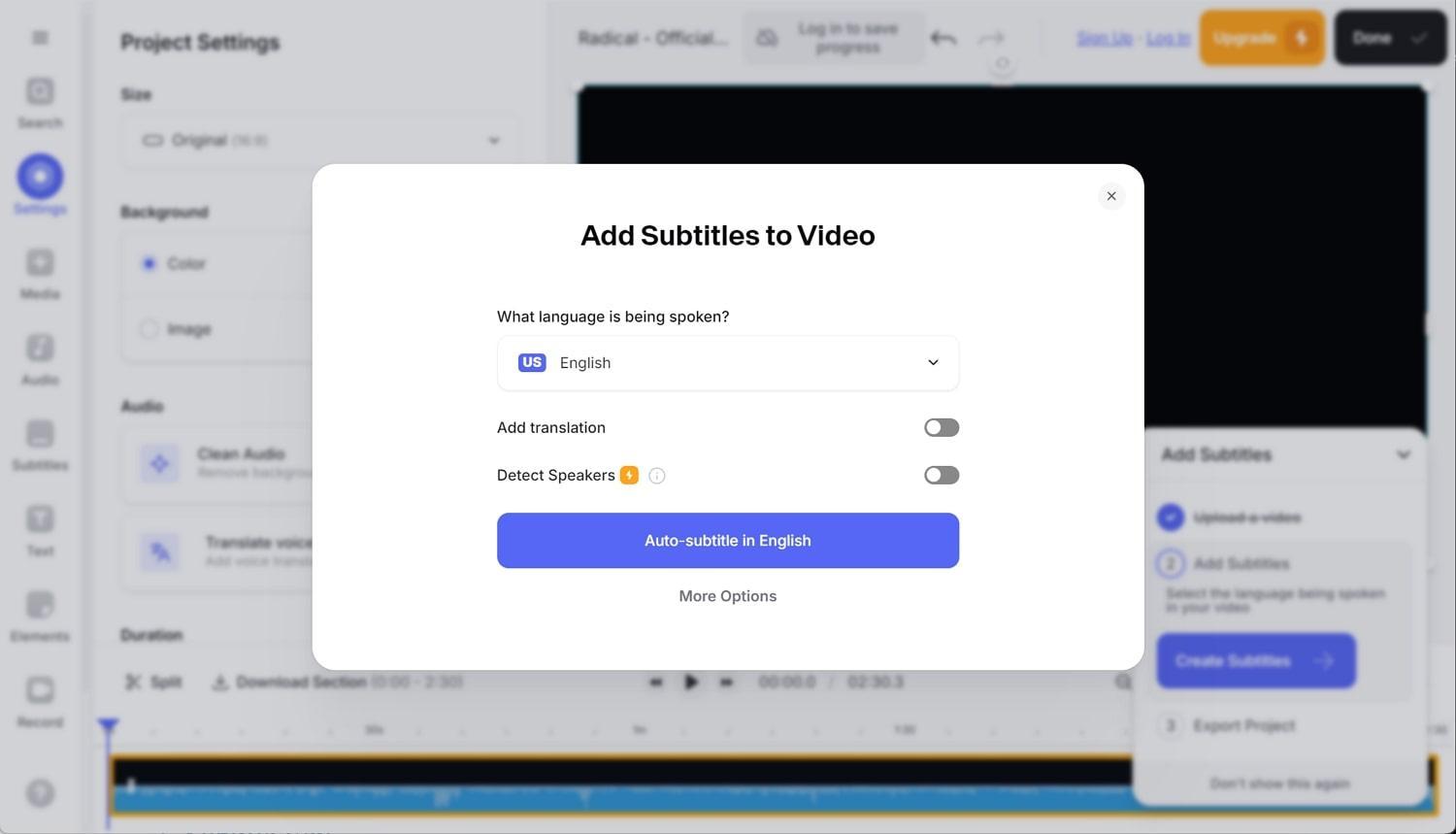
Key Features
- It allows you to automatically generate subtitles for your videos in multiple languages with high accuracy.
- You can modify the generated subtitles by customizing fonts, colors, and positions to match your video’s style.
- There is no need to worry if you want different language subtitles as translating them is directly possible within the platform.
2. Kapwing
A versatile and trusted online tool, Kapwing offers a comprehensive way to add and edit subtitles. It’s perfect for content creators who need a quick and effective way to subtitle their videos. This web tool allows you to export videos with embedded subtitles with relative ease. Moreover, you can also get separate subtitle files in formats such as SRT, VTT, etc.
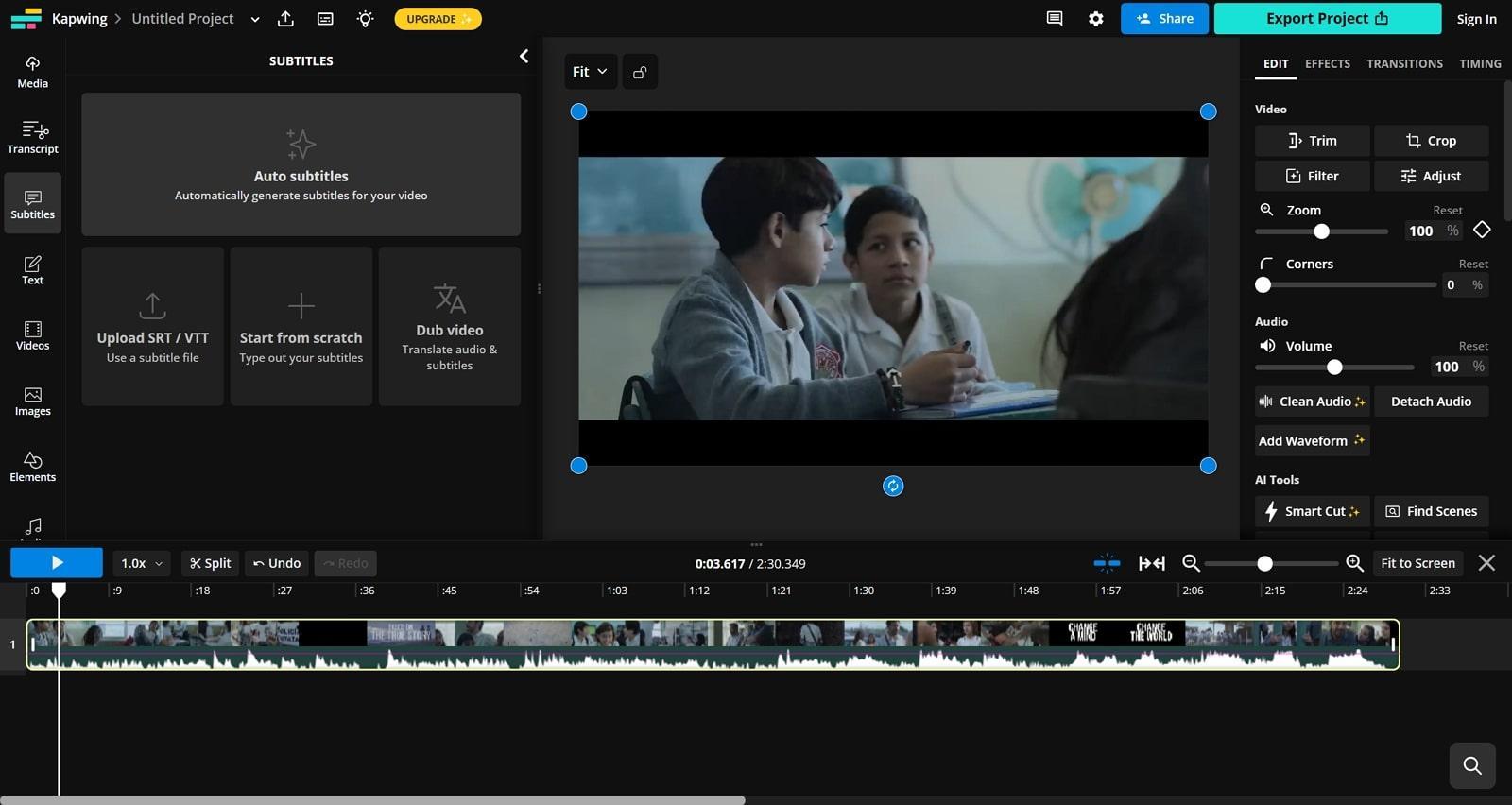
Key Features
- This tool can generate subtitles for your downloaded videos automatically with AI-driven accuracy.
- You can easily edit and time subtitles to ensure they match the video perfectly when working clips to ensure perfect harmony.
- It offers more than 70 languages for you to use when creating or applying subtitles to clips you are working on.
3. Subtitle Edit
Subtitle Edit is a dedicated subtitle editor that provides advanced tools for creating and synchronizing subtitles. It’s a go-to option for professionals who need precise control over subtitle timing and formatting. You can import and export videos in various formats using this robust tool, including MP4, MOV, and more. Moreover, it provides many dedicated ways to fix out-of-sync subtitles in minutes.
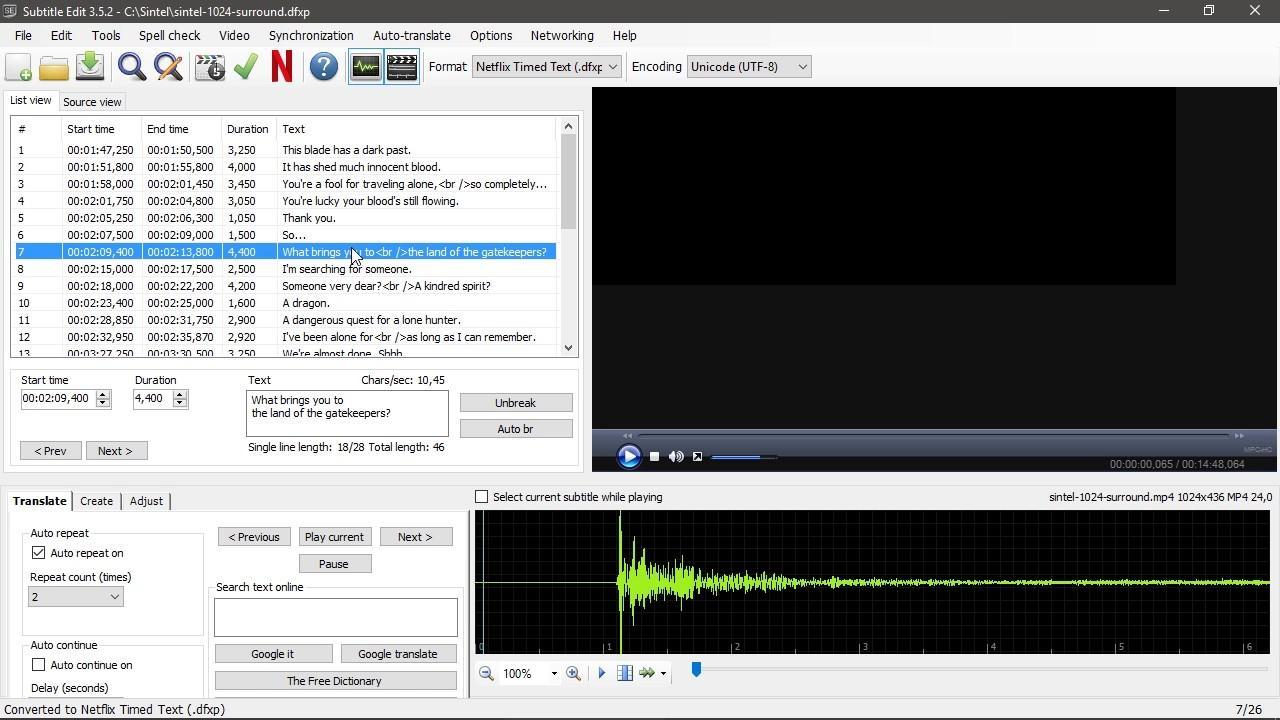
Key Features
- With this software, you can automatically generate subtitles for downloaded clips using speech recognition technology.
- It lets you sync subtitles with audio using visual waveform displays along with spectrograms.
- You are allowed to split, merge, and adjust subtitles of the targeted videos with fine-grained control.
4. Aegisub
This free and open-source subtitle editor is favored by many for its extensive features. Due to its flexibility, it’s ideal for those who want to delve deep into the subtitle editing field. This advanced software provides features for translating and adjusting subtitles to fit different languages. Moreover, it offers supports a wide range of subtitle formats, including SRT, SSA, and ASS.
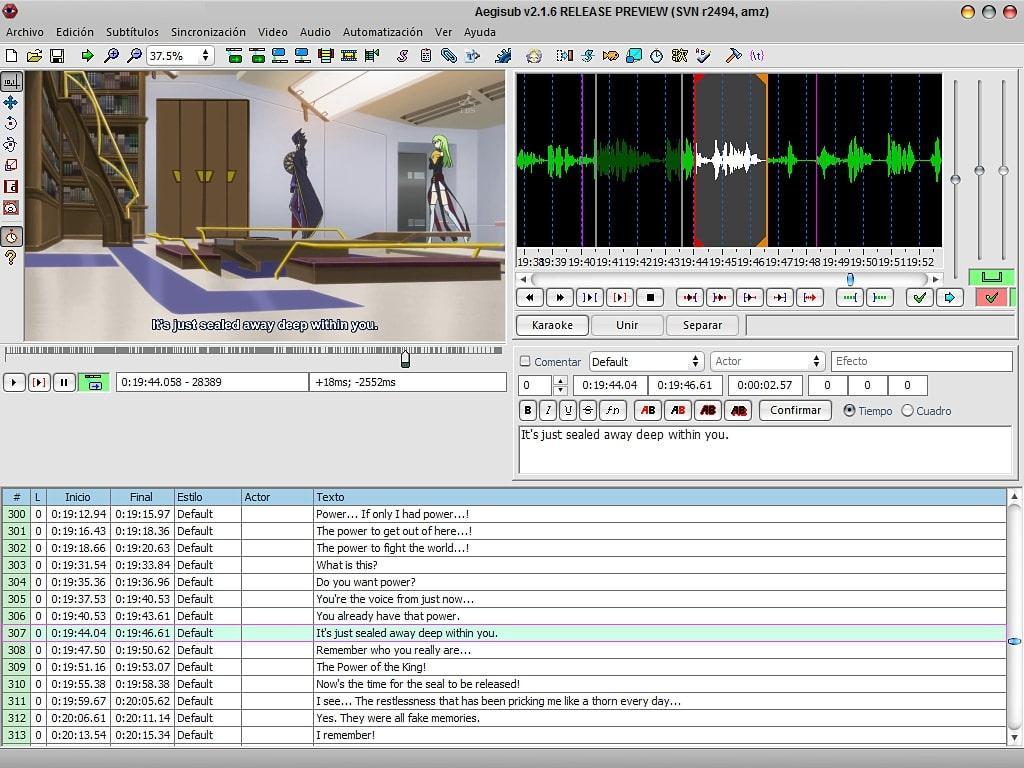
Key Features
- With this tool, you can precisely time subtitles to match audio and video with frame-level accuracy.
- It offers more than enough options to customize subtitle appearance with fonts, colors, and effects.
- To ensure your subtitle translation is correct grammatically, a powerful spell-checking/thesaurus is included in the software,
Conclusion
Dealing with Amazon Prime subtitles out of sync can be frustrating. Yet, you can quickly get back to enjoying your favorite shows without any interruptions with the right solutions. This guide has provided you with a lot of fixes to ensure you get the problem resolved as soon as possible.
For downloaded videos, it gives third-party tools when you need to add reliable subtitles to sync with the clips. By following the tips and using the tools discussed in this article, you can ensure a smooth and enjoyable viewing experience.
Experiencing audio-video sync issues can ruin the enjoyment of your favorite shows on Amazon Prime. To ensure seamless streaming and optimal synchronization, consider using a reliable wireless video transmitter designed to maintain perfect audio-video alignment.
Top FAQs Inquired By Amazon Prime Users
As you work to resolve the Amazon Prime subtitles out-of-sync issue, you might come across some common questions that many users have. Below are some of the top FAQs frequently inquired by Amazon Prime users, along with their answers:
1. Can I adjust the appearance of the subtitle on Amazon Prime?
You can easily do that by employing options such as font size, color, and style. This can typically be done in the “Account & Settings” menu of your Amazon Prime Video, but the exact process can differ depending on the platform you are using.
2. Is there a way to add custom subtitles to Amazon Prime videos?
The platform currently does not allow you to import files with custom subtitles for its content. However, you can download videos and use third-party tools to add subtitles for personal use.
3. How can I fix subtitles that are out of sync on a smart TV?
For a smart TV, you can try adjusting the streaming quality, restarting the TV, or clearing the app cache. If these steps don’t work, reinstalling the Amazon Prime app or updating the TV’s firmware may help.

































.png)
.png) Français
Français .png) Deutsch
Deutsch .png) Italiano
Italiano .png) 日本語
日本語 .png) Português
Português  Español
Español