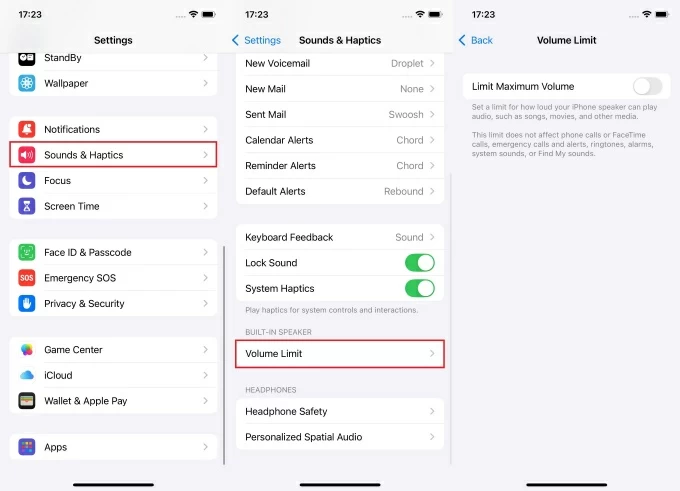Seeing “Location Expired” in Find My or when you share your location? It means your iPhone stopped updating accurate location data, so friends can’t know where you are. The cause is usually simple: a setting is off, iOS needs an update, or the network needs a quick refresh. The fixes are simple, too.
In this guide, you’ll learn why it happens and the exact steps to quickly turn sharing back on. Follow along and you’ll restore location updates and prevent the error from coming back.
What Causes the “Location Expired” Error?
Let’s explore the common factors that can trigger this error and how to tackle each effectively.
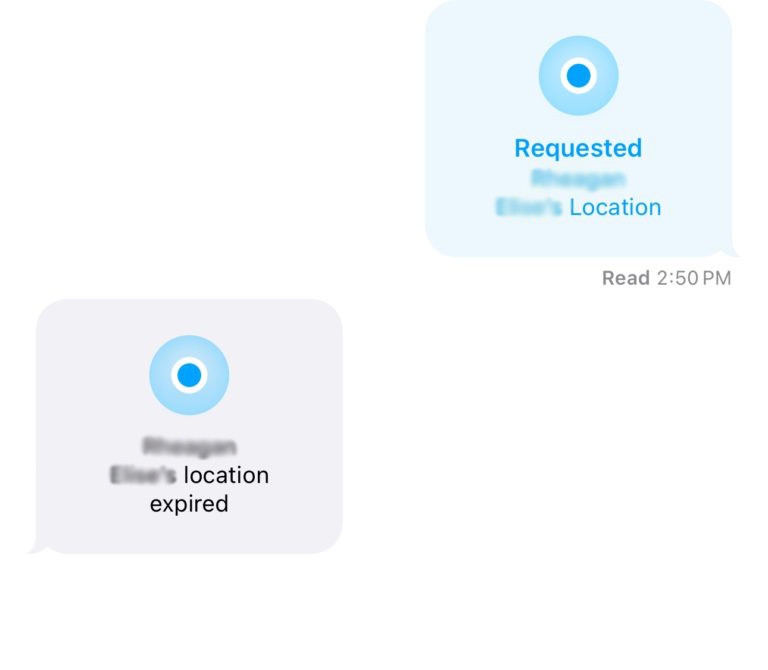
- Weak GPS Signal
A weak GPS signal is one of the most common causes of the ‘Location Expired’ error. Your iPhone relies on strong GPS connectivity to update and share location data, and when you’re in places with poor reception—such as indoors, surrounded by tall buildings, or in rural areas—the signal can weaken or fail altogether. As a result, the device struggles to maintain accurate location information, leading to the ‘Location Expired’ message.
- Outdated iOS Version

Like any complex electronic device, your iPhone isn’t immune to occasional software glitches. These bugs can interfere with the functionality of location services, causing the ‘Location Expired’ message to appear even when GPS signal strength is adequate. Often, such glitches arise after a system update or prolonged usage without restarting the phone, but fortunately, they are usually temporary.
- Software Glitches
Running an outdated version of iOS can also lead to compatibility issues with location services, causing the ‘Location Expired’ message to pop up. As new updates roll out, they often include patches that fix GPS and location sharing bugs. If your device hasn’t been updated in a while, this could be the root of the problem. Keeping your iPhone’s software up to date prevents unnecessary errors like this.
- Privacy Settings
Your iPhone’s privacy settings play a significant role in sharing location data. If configured too strictly, these settings may prevent certain apps or contacts from accessing your location, resulting in the ‘Location Expired’ message. Sometimes, a simple review and adjustment of these settings can solve the issue, allowing location services to function as expected.
Method 1: Check Location Services for “Location Expired”
Make sure Location Services and Precise Location are on for the app, since a disabled setting is the most common cause of “Location Expired.”
- Open your iPhone and click on Settings.
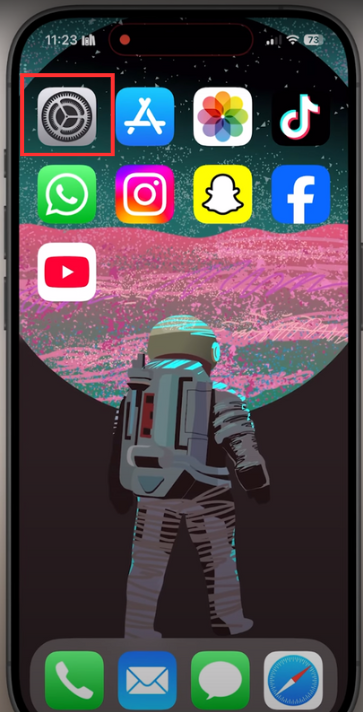
- Scroll down and look for “Privacy & Security”
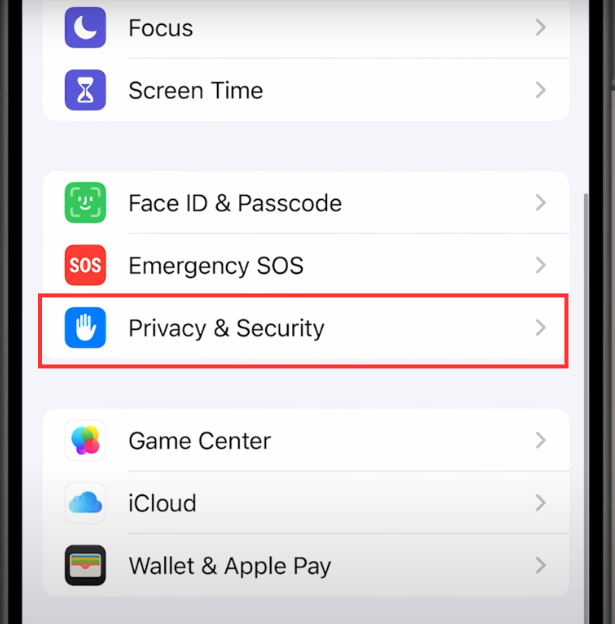
- Tap on “Location Services”
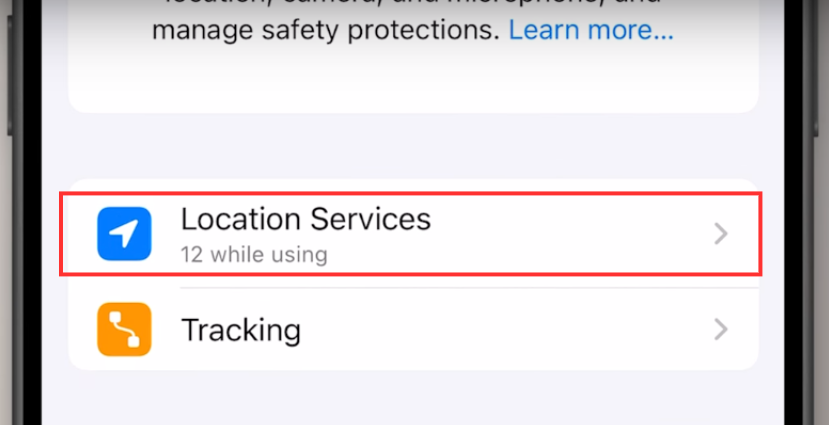
- Make sure your “Share My Location” is enabled.
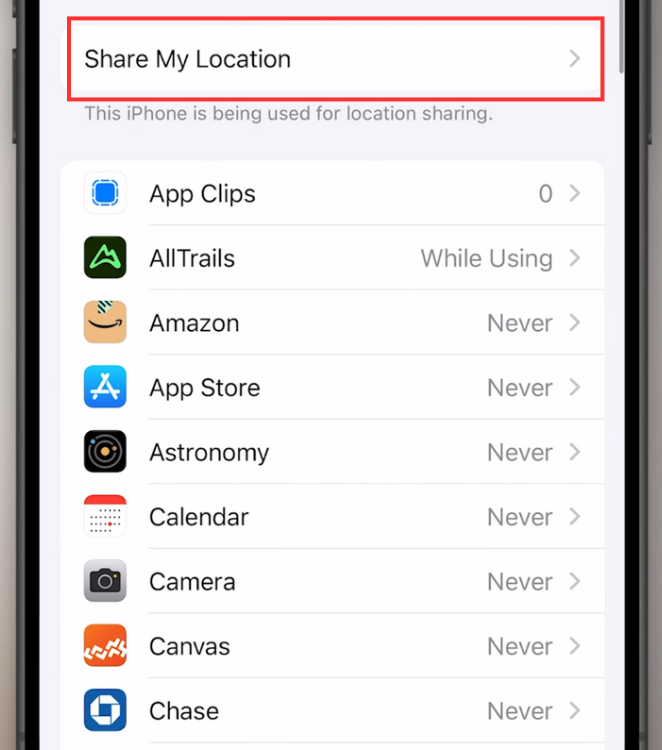
- Scroll down and tap on “Find My”
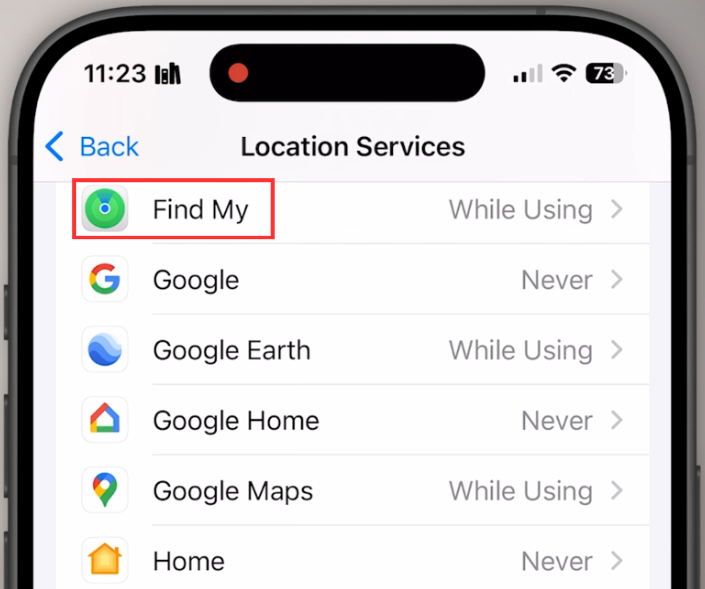
- Make sure that both “While Using the App” and “Precise Location” are enabled.
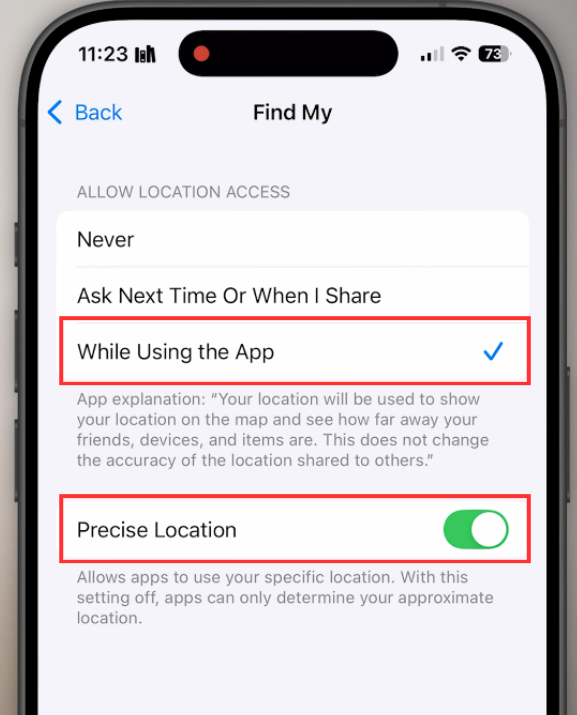
- Go back and scroll down. Click on “System Services”
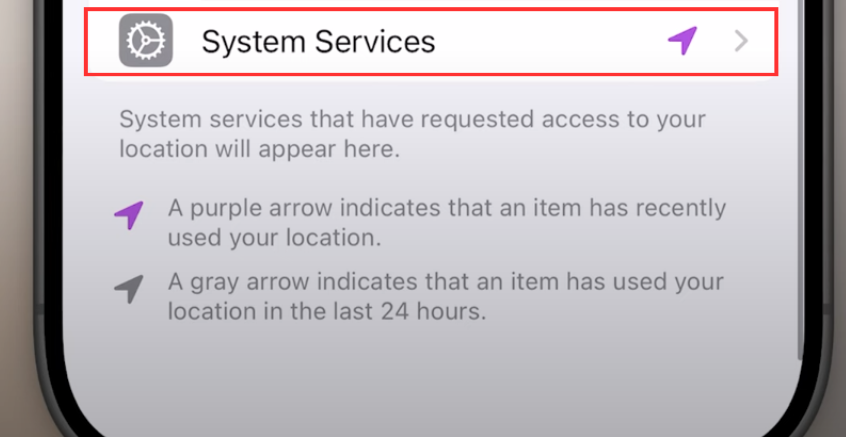
- Enable “Find my iPhone”
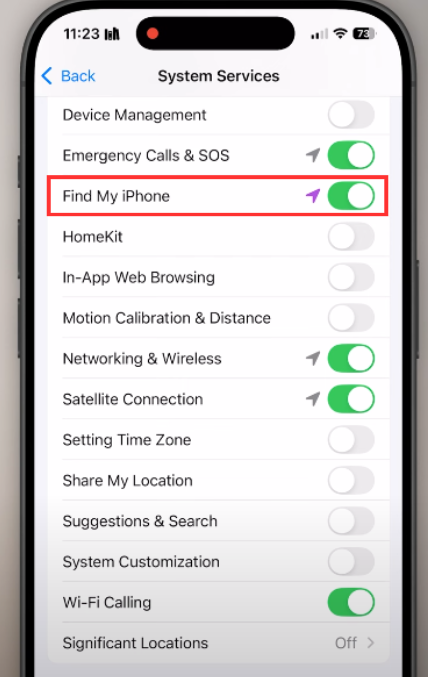
Tip: Make sure that “Find my iPhone” is enabled because your system needs “Precise Location” to configure your iPhone’s location and share it with someone else.
Method 2: Restart Your iPhone to Fix “Location Expired”
Sometimes, a simple restart can resolve temporary glitches causing the ‘Location Expired’ error.
- Hold the Side button and volume button.
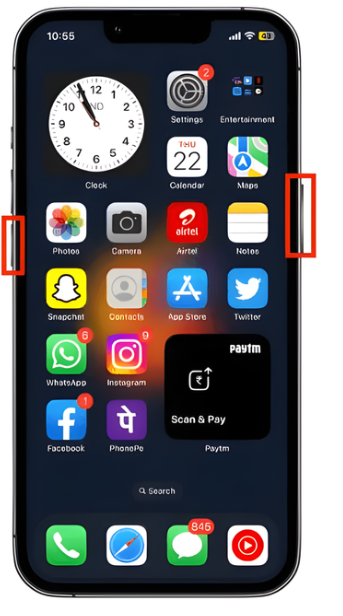
- Slide to power off
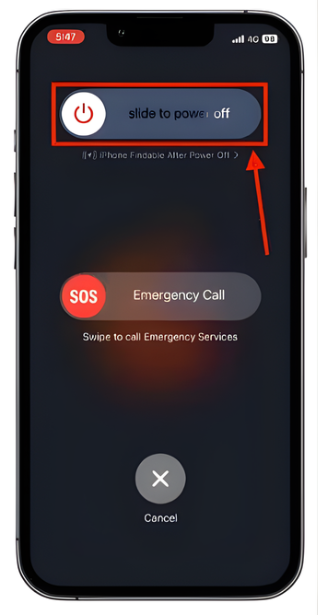
Tip: Make sure to wait 15 seconds and then turn it back on.
Method 3: Check Screen Time Limit to Fix “Location Expired”
If Screen Time is restricting Location Services, sharing can fail. Turn the limit off or allow changes.
- Open Settings on your iPhone
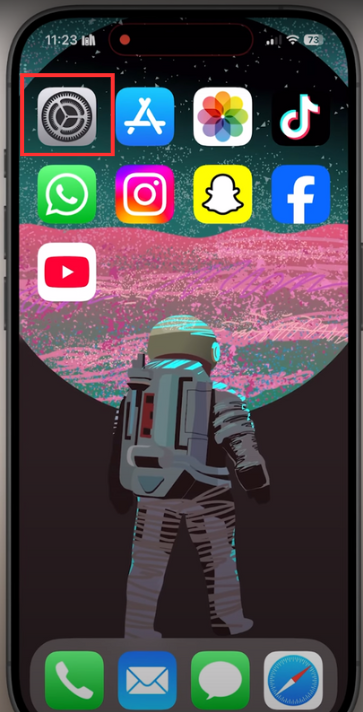
- Tap Screen Time
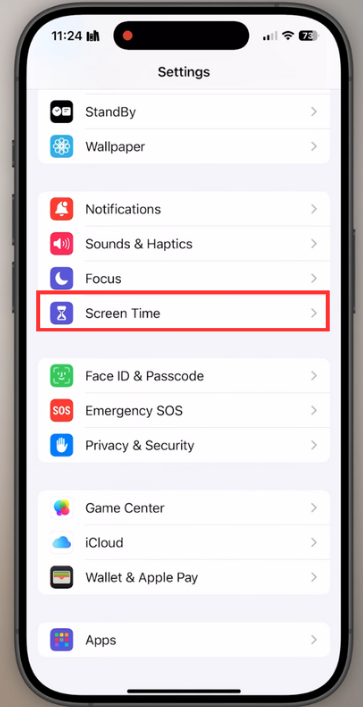
- Tap Content & Privacy Restrictions. Enter your Screen Time passcode if asked.
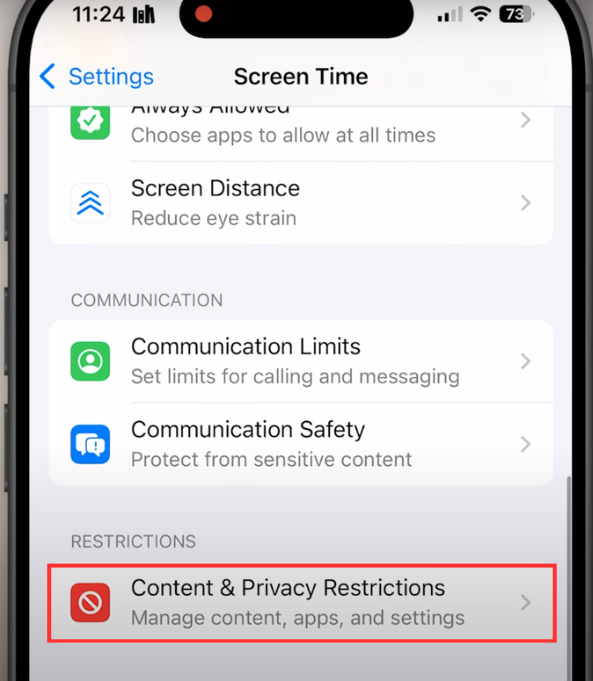
- Toggle “Content & Privacy Restrictions” off
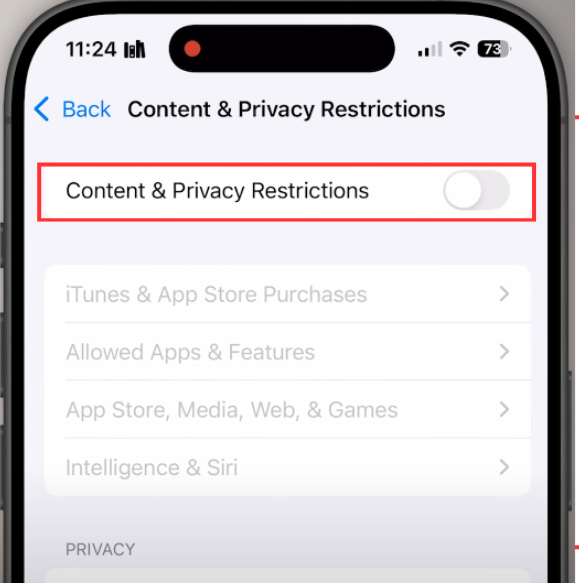
- Go back, open Find My or the app you’re using, and check if location updates.
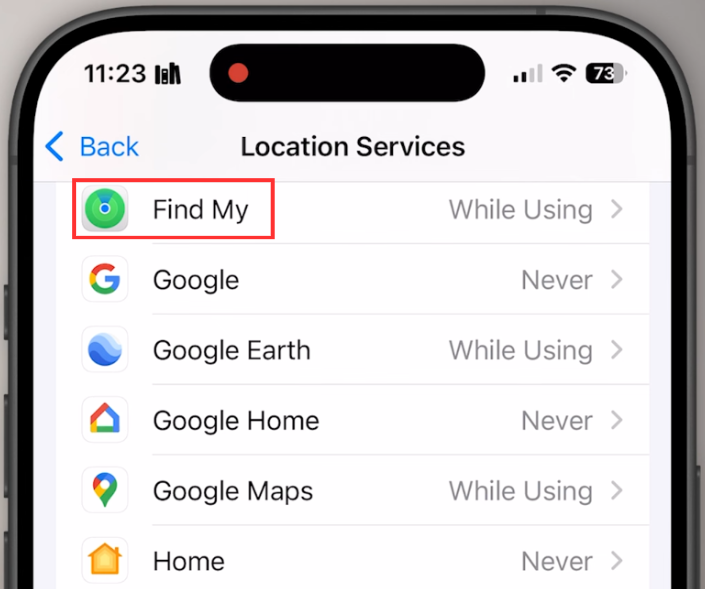
If it works, you can re-enable restrictions and keep location services allowed.
Method 4: Update iOS to Fix “Location Expired”
Keeping iOS current removes bugs that can break location sharing.
- Open Settings on your iPhone.
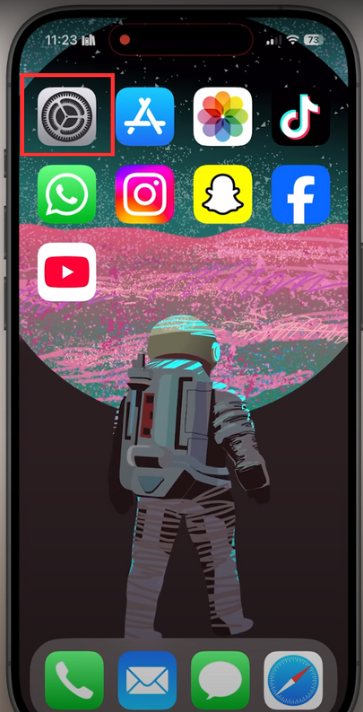
- Click on General
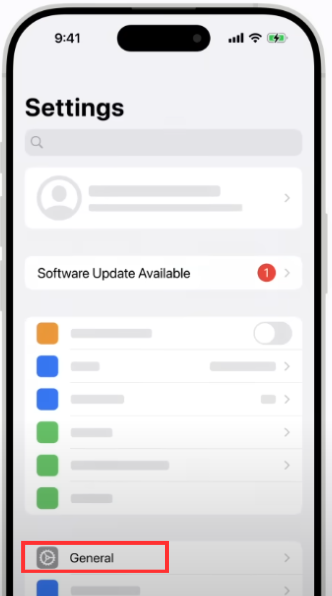
- Click on Software Update
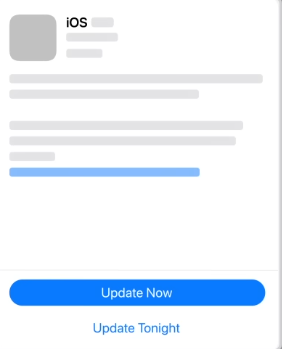
- Tap either “Update Now” or “Update Tonight”. Enter your passcode if asked.
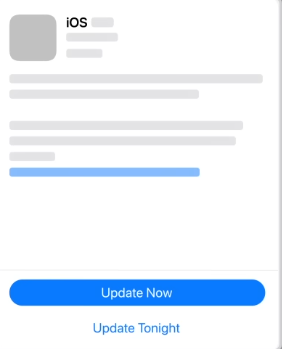
- Let your iPhone finish the update. After it is completed, it will restart.

- Open Find My and check if location updates.

Tip: Turn on Automatic Updates on the same screen so fixes install promptly.

Method 5: Toggle Airplane Mode to Fix “Location Expired”
This quickly resets all radios and often restores GPS and sharing.
- Open Control Center

- Tap the Airplane icon to turn it on.

- Wait 10–15 seconds and then tap the Airplane icon again to turn it off.

- Reopen Find My or your iPhone and test location sharing.

Tip: If it still fails, check out method 7 in this article.
Method 6: Reset Location & Privacy to Fix “Location Expired”
This puts all location permissions back to factory defaults. It often clears hidden glitches.
- Open Settings on your iPhone.

- Tap General

- Scroll down and tap Transfer or Reset iPhone.

- Tap Reset

- Click the “Reset Location & Privacy” button

- Enter your passcode and confirm.

- Click on the Reset Settings

After this reset, every app’s location access returns to default. You’ll re-grant permissions as you use them.
Method 7: Reset Network Settings to Fix “Location Expired”
If sharing still fails, reset your iPhone’s network stack. This clears Wi-Fi, cellular, and Bluetooth settings that can block location updates.
- Open Settings and tap on General

- Scroll down and tap Transfer or Reset iPhone

- Tap Reset at the bottom of your screen.

- Select Reset Network Settings

- Enter your passcode and tap Reset Network Settings again to confirm.

- After the reboot, reconnect to Wi-Fi and re-pair Bluetooth devices.

- Open Find My and test location sharing.

Method 8: Block/Unblock Contact to Fix “Location Expired”
Blocking and then unblocking can refresh permissions and fix stuck sharing.
- Open Phone and tap Contacts.

- Select the person who can’t see your location.

- Scroll down and tap Block Caller

- Tap Block Contact to confirm.

- Wait 10 seconds. Tap Unblock this Caller on the same screen.

Tip: Ask your contact to open “Find My” and refresh your card. Furthermore, keep in mind that while blocked, the person can’t call or message you. You’re unblocking them right away. This is just a quick reset.
Why Does the “Location Expired” Error Occur After iOS Update
It’s not uncommon for the ‘Location Expired’ error to become more frequent after iOS updates. Updates, while meant to improve the functionality and security of your iPhone, can sometimes introduce new bugs, including issues with location services. Users often report seeing this error after major iOS releases, such as iOS 17, due to temporary glitches in the system or newly introduced privacy settings.
Apple typically resolves these bugs in subsequent updates, so staying up to date is crucial for maintaining smooth location-sharing services.
Conclusion
Follow the methods above in order and test after each one. If “Location Expired” still appears after resetting Location & Privacy and Network Settings, the issue is likely account-, Screen Time-, or device-management related. Contact Apple Support for help. Otherwise, you’re done, and location sharing should update normally.
FAQs
1. What does ‘Location Expired’ mean on my iPhone?
The ‘Location Expired’ message appears when your iPhone is unable to share or update its location data. This typically happens when the location data becomes outdated or inaccessible, often due to weak GPS signals, software issues, or privacy settings.
2. “Location Expired” vs. “No Location Found”, what’s the difference?
Location Expired means your last shared position is too old to show. No Location Found means the iPhone can’t fetch any position at all (device offline, no signal, or access blocked). After the phone comes online and shares a fresh fix, the label clears.
3. Does low battery affect location-sharing on iPhone?
Yes, a low battery can disrupt GPS signals and affect location sharing, which might lead to the ‘Location Expired’ error. Charging your phone can help maintain stable connections to GPS and other services.

































.png)
.png) Français
Français .png) Deutsch
Deutsch .png) Italiano
Italiano .png) 日本語
日本語 .png) Português
Português  Español
Español