The iPhone stands out among the league of smartphones due to its sleek aluminum construction and smooth glass finish. However, it can be quite frustrating when your phone outputs little or no sound and you can’t hear anything, be it music, calls, or even notifications. While it makes you wonder if your phone’s hardware is acting up, the actual fix is not rocket science. We have devised this quick guide for you to fix your iPhone’s audio settings in no time at all.

- Using the Volume Buttons
Let’s start from the basics, regardless of which iOS version your iPhone supports. The volume buttons are located to the left of your device, and you can use the top button to increase the volume. You can hold it to increase the volume exponentially, or tap it repeatedly to set the volume at the desired range.
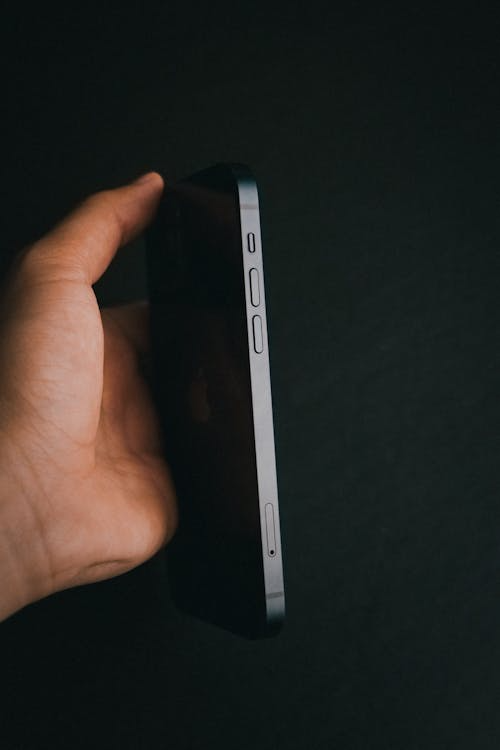
Similarly, you can use the bottom button to decrease the volume of your iPhone. When you press any of the buttons, the volume indicator will pop up on the screen, showing you the volume your phone is set to.
- Using the iPhone Control Center
The iPhone’s control center also has a volume slider that you can use to adjust the audio, typically located in the right corner. If you have an iPhone X or higher, simply swipe down from the top-right corner of the screen. For older iPhones, you can swipe up from the bottom of the screen.
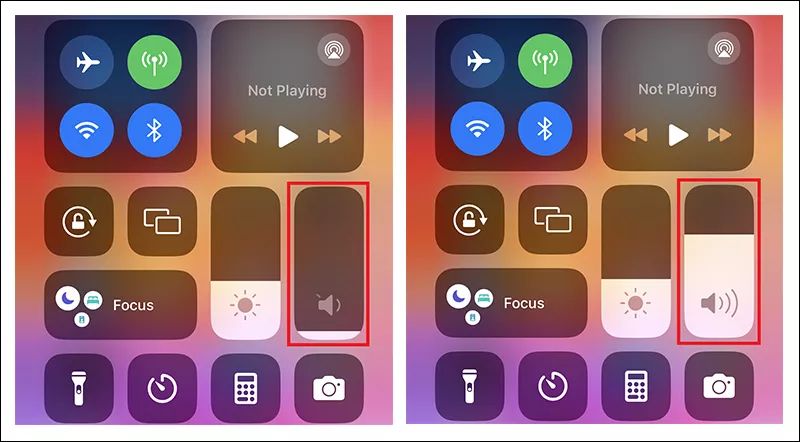
The volume slider is represented by a vertical bar that contains the volume icon at its bottom. You can simply use your thumb to slide the bar up and down, listening in to ensure that you get clear and high-quality sound. Once you have adjusted the volume to your liking, close the control center by swiping up or down on your screen (depending on your device model).
- Adjusting the System Volume
For more precise audio control, you can adjust your iPhone’s system volume by opening Settings:
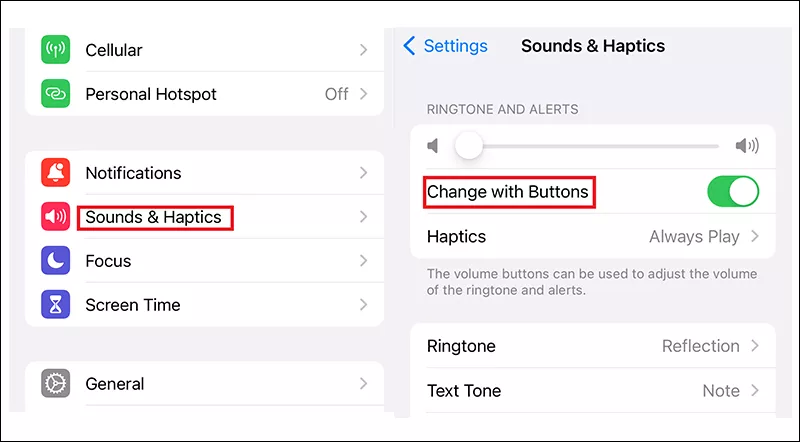
- Open the Settings app from your home screen.
- Scroll down to the Sounds & Haptics option, which is renamed “Sounds” in some iPhone versions.
- Adjust the volume slider under the “Ringtones and Alerts” menu.
If you want to adjust the system volume through the volume buttons, ensure that the “Change with Buttons” is toggled on. Doing this will only allow you to adjust the ringer volume by using the buttons.
- Using Assistive Touch
The iPhone also comes with a range of accessibility features, including Assistive Touch.
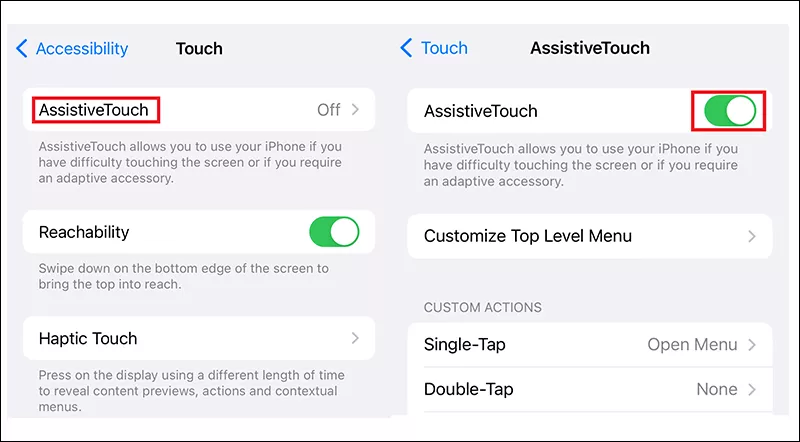
- To enable this, open the Settings app and tap on General > Accessibility.
- Tap on Touch > AssistiveTouch.
- Toggle the AssistiveTouch option, and return to the home screen.
- Tap the AssistiveTouch icon and choose Device.
- Tap Volume Up or Volume Down to adjust the volume.
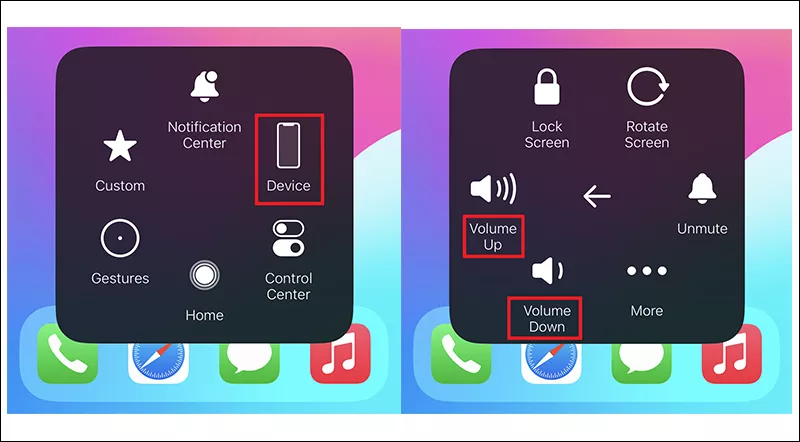
- Using Siri to Adjust the Volume
Aside from all the helpful options that the iPhone offers, you can also use your trusty voice assistant, Siri, to control the volume on your phone.
- Simply say “Hey Siri” to your phone, or press and hold the side button to activate the voice assistant.
- Use commands such as “Increase the volume” or “Set volume level to 70%.”
- In response, Siri will set the volume level accordingly and notify you.
- Balancing the Audio Output
Most of the time, you may feel that the sound output from your earbuds or headphones is uneven. For example, the right sounds louder than the left, or vice versa. This may hinder your ability to enjoy music or take calls. In this case, you can alter the balance of your iPhone’s audio to get a more even sound.
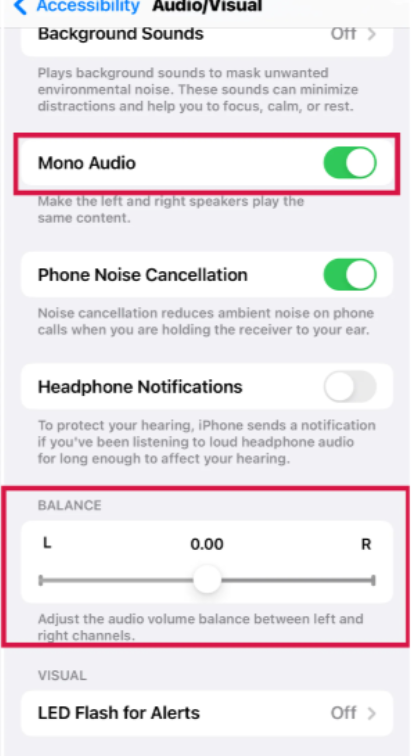
- Open the Settings app.
- Scroll down and tap Accessibility.
- Choose Audio & Visual under the Hearing menu.
- To get the same output in both ears, toggle Mono Audio.
- Use the Balance slider to adjust the audio between the left and right ear.
You can play music while you adjust the audio balance on your iPhone, so that you can find the sweet spot while you move the slider.
- Enabling Noise Cancellation
Another wonderful feature on your iPhone is noise cancellation, and it helps you take calls without any disturbance, especially in loud and noisy environments.
To enable noise cancellation on iPhone 12 and older models:
- Open the Settings app.
- Tap Accessibility.
- Select Audio & Visual under the Hearing menu.
- Toggle the Phone Noise Cancellation option.
To enable noise cancellation on iPhone 13 and newer models:
- Call someone from the Phone or FaceTime app.
- When your call connects, open the Control Center by swiping down from the top-right corner.
- Tap the microphone icon in the top-right corner of the Control Center.
- Tap Voice Isolation to reduce background noise and enhance your voice.
- Personalizing Your Sound
If you like your music to sound a certain way or have a custom sound profile, make use of the iPhone’s Headphone Accommodations, which work with Apple Earbuds, AirPods, and Beats headphones.
To personalize the iPhone’s sound output, sit in a quiet environment and plug in one of the above headphones:
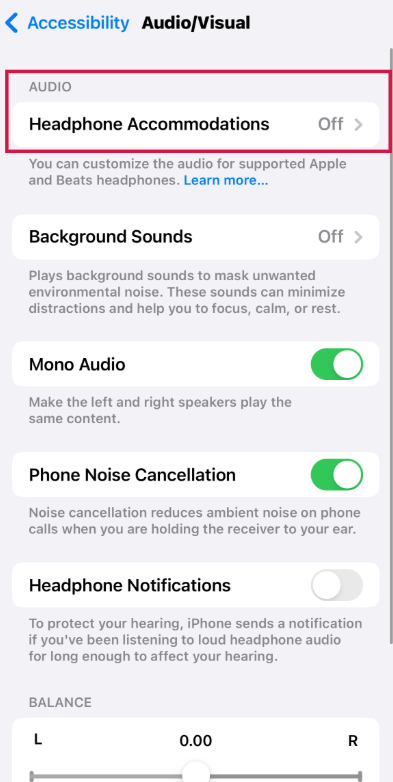
- Open the Settings app.
- Scroll down and Tap Accessibility.
- Tap Audio & Visual under Hearing.
- Select Headphone Accommodations under Audio.
- Toggle the Headphone Accommodations on.
- To get a custom sound profile, tap Custom Audio Setup and follow the provided instructions.
- Under “Tune Audio For,” choose between Balanced Tone, Vocal Range, and Brightness.
- Use the slider to adjust soft sounds between Slight, Moderate, and Strong.
- Lastly, you can choose whether you want to apply the settings for phone calls, media, or both.
Aside from setting up a custom sound profile on your iPhone, also pay attention to the microphone you use when taking calls or recording content. If you use your iPhone to record videos or voice notes, a wireless microphone like the Hollyland LARK A1 is just what you need. It is equipped with 3-level intelligent noise cancellation and 6-level gain control, which gives you stable and noise-free audio in all kinds of environments.


Hollyland LARK A1 - Affordable Wireless Microphone
A perfect starter mic for creators on a budget. It’s simple to use and features effective noise cancellation.
Key Features: 48kHz/24-bit | 3-Level Noise Cancellation | 54-Hour Battery
Conclusion
When it comes to audio quality, the iPhone has some of the best features out there, allowing you to customize and adjust the audio for daily use, such as calling and listening to music. With just a few tweaks and quick fixes, your audio output will be tailored to perfection.
FAQs
- How do I adjust the volume separately for calls and media on iPhone?
You can control this by going to Settings > Sounds & Haptics and toggling “Change with Buttons” to decide if the side buttons adjust ringer or media volume.
- Can I make all the music on my iPhone play at the same volume?
Yes, enable Sound Check under Settings > Music to normalize playback volume across all tracks.
- Is there a way to route calls automatically to the speaker?
Yes, go to Settings > Accessibility > Touch > Call Audio Routing and set it to “Speaker.”
- Can I use my iPhone to play soothing background sounds?
Absolutely, under Settings > Accessibility > Audio & Visual > Background Sounds, you can choose options like rain, ocean, or white noise.

































.png)








