Struggling with quiet audio on your iPhone? Low volume can ruin your listening experience, whether you’re watching videos, taking calls, or recording content. Fortunately, your iPhone has several built-in solutions to significantly boost sound levels through simple settings adjustments and optimization techniques.
For content creators seeking professional audio quality, the Hollyland LARK MAX 2 offers superior sound capture with 32-bit float recording technology. Additionally, its OWS Bluetooth monitoring feature provides real-time audio control.


Hollyland LARK MAX 2 - Premium Wireless Microphone System
A premium wireless microphone for videographers, podcasters, and content creators to capture broadcast-quality sound.
Key Features: Wireless Audio Monitoring | 32-bit Float | Timecode
Let’s explore the most effective methods to maximize your iPhone’s audio output and eliminate volume frustrations permanently.
Top 4 Methods For Making Audio Louder On Iphone
1. Using Built-in iPhone Settings to Boost Volume
Apple has designed various settings to control audio levels. However, some features actually limit your volume potential. Let’s unlock your iPhone’s full audio power.
- Adjust EQ Settings in Music App
The Music app contains hidden equalizer settings. These settings can dramatically increase volume levels. Follow these simple steps:

Step 1: Open the Settings app on your iPhone.
Step 2: Scroll down and tap “Music.”
Step 3: Look for the “EQ” option and tap it.
Step 4: Browse through the available presets.
Step 5: Select “Late Night” for maximum volume boost.
The “Late Night” preset dynamically compresses audio. This compression makes quiet sounds louder. Consequently, your overall audio experience improves significantly. Additionally, try the “Loudness” preset for another volume option.
- Disable Reduce Loud Sounds Feature
iOS includes a safety feature called “Reduce Loud Sounds.” While protective, this feature limits maximum volume. Disabling it unlocks higher audio levels.

Step 1: Navigate to Settings on your iPhone.
Step 2: Tap “Sounds & Haptics.”
Step 3: Select “Headphone Safety.”
Step 4: Toggle off “Reduce Loud Sounds.”
Step 5: Confirm your choice when prompted.
After disabling this feature, your audio will reach higher volumes. However, use caution with headphones. Prolonged exposure to loud sounds can cause permanent damage to hearing.
- Adjust Maximum Volume Limits (iOS 18.2+)
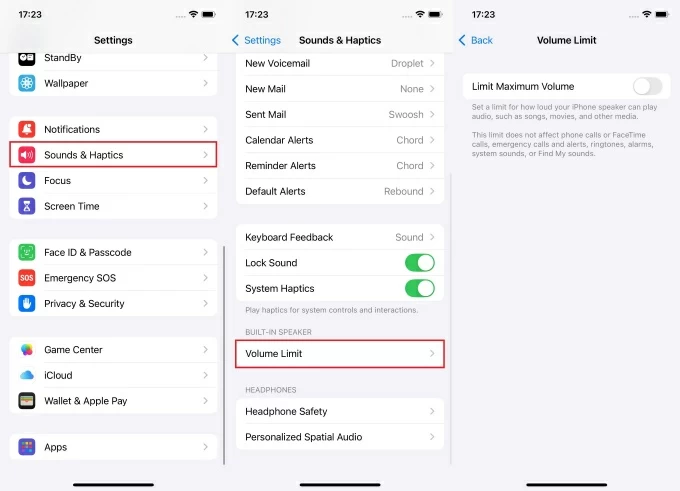
Recent iOS versions include advanced volume controls. These controls allow precise audio management. Here’s how to access them:
Step 1: Open Settings and go to “Sounds & Haptics.”
Step 2: Tap “Headphone Safety” again.
Step 3: Look for “Maximum Headphone Volume.”
Step 4: Drag the slider to increase limits.
Step 5: Save your changes.
This method provides the most control over volume settings. Furthermore, you can customize limits for different scenarios.
2. App-Specific Volume Boost Methods
- Spotify Premium Volume Settings
Spotify Premium offers exclusive audio enhancement features. These features significantly improve volume and quality.

Step 1: Open Spotify and tap “Settings.”
Step 2: Scroll to the “Playback” section.
Step 3: Enable “Volume Level” and select “Loud.”
Step 4: Turn on “Audio Quality” for premium sound.
Step 5: Restart the app to apply changes.
Premium subscribers also access “Audio Normalization.” This feature balances volume across different tracks. Consequently, you’ll experience consistent audio levels.
- Using iMovie for Recorded Videos
Your recorded videos sound too quiet. iMovie provides excellent volume enhancement tools. Here’s the process:
Step 1: Open iMovie and import your video.
Step 2: Tap the video clip in the timeline.
Step 3: Select the volume icon (speaker symbol).
Step 4: Drag the volume slider upward to 200%.
Step 5: Preview and export your enhanced video.
iMovie allows volume increases up to 200%. This doubling effect dramatically improves quiet recordings. Moreover, the app maintains high audio quality during the enhancement process.
3. Accessibility Features for Enhanced Audio
Apple’s accessibility features offer powerful audio improvements. These tools were designed for users with hearing difficulties. However, everyone can benefit from these enhancements.
- Headphone Accommodations
This feature customizes audio for your specific hearing profile. It analyzes your preferences and adjusts accordingly.

Step 1: Go to Settings, then “Accessibility.”
Step 2: Tap “Audio/Visual.”
Step 3: Select “Headphone Accommodations.”
Step 4: Toggle the feature on.
Step 5: Choose “Balanced Tone” or “Vocal Range.”
Step 6: Adjust transparency and amplification sliders.
The system will optimize audio based on your selections. Additionally, you can create custom audio profiles.
- Additional Audio/Visual Settings
Several other accessibility options boost audio performance:
- Live Listen: Turns your iPhone into a directional microphone. Simply enable it in Control Center.
- Mono Audio: Combines stereo channels for clearer sound. Find this option in Audio/Visual settings.
- Phone Noise Cancellation: Reduces background noise during calls. Enable it in Accessibility settings.
These features work together synergistically. Therefore, combining multiple options maximizes audio improvement.
4. Physical Methods to Amplify Sound
Using Bowls or Glasses as Amplifiers
Transform any ceramic bowl or glass into an instant iPhone amplifier using simple acoustic principles. Place your iPhone inside a large bowl with the speakers facing upward, then position it on a hard, flat surface. The container acts as a natural resonance chamber, bouncing and amplifying sound waves to produce noticeably louder audio. Glass containers typically deliver the best amplification results, making this zero-cost solution ideal for immediate volume enhancement without requiring any technical adjustments.
Proper Hand Positioning
Your hand placement affects audio output significantly. Strategic positioning can double perceived volume. There are three techniques you can follow:
1- Cup your hands around the iPhone speakers.
2- Create a small tunnel with your fingers.
3- Hold the phone at a slight angle for better projection.
These methods direct sound waves toward your ears. Furthermore, they prevent sound from dispersing in all directions.
Key Takeaway
Multiple solutions exist for quiet iPhone audio. Start with built-in settings for permanent improvements. Then, explore app-specific options for targeted enhancement. Accessibility features provide advanced customization options. Finally, physical methods offer immediate results without any configuration. Experiment with different combinations to find your perfect setup. With these techniques, you’ll never struggle with quiet iPhone audio again.
FAQs
Why is my iPhone volume so low even when it’s turned all the way up?
The “Reduce Loud Sounds” safety feature often caps volume levels automatically. Additionally, certain EQ settings compress audio, dirt in speakers reduces quality, and some apps have independent volume controls. Check these settings and clean your speakers gently to restore full volume.
What’s the “Late Night” EQ setting, and how does it help?
The “Late Night” preset uses compression to boost quiet sounds while controlling loud peaks. This makes soft audio more audible without uncomfortable loud sounds, effectively increasing perceived volume by creating more consistent audio levels across all content.
How can I determine if my iPhone’s speakers are physically damaged?
Look for distorted audio, crackling sounds, or muffled output across different sources. Check for debris in speaker grilles and use the speaker test in Settings > Sounds & Haptics. If cleaning doesn’t help, contact Apple Support.
Will using maximum volume damage my iPhone or affect battery life?
No, maximum volume won’t damage your iPhone or significantly drain your battery. Modern iPhones handle full volume safely. The main concern is hearing damage from prolonged loud exposure, so use maximum volume responsibly.

































.png)








