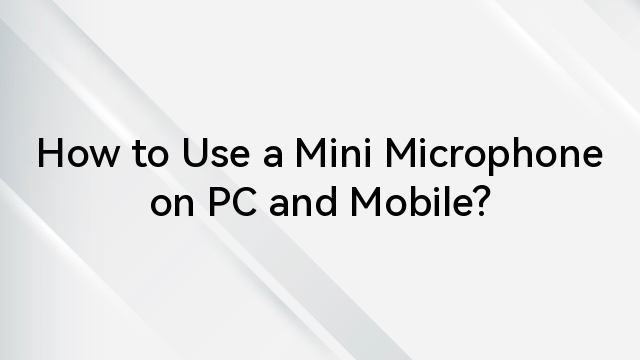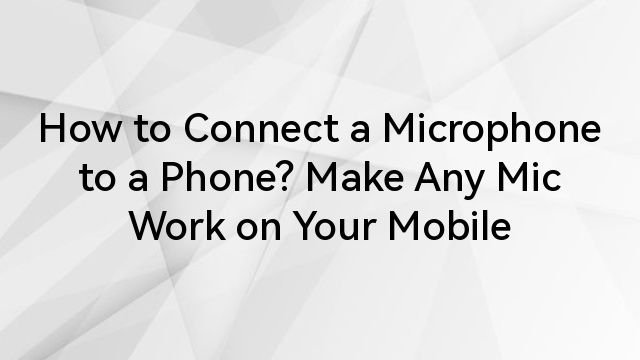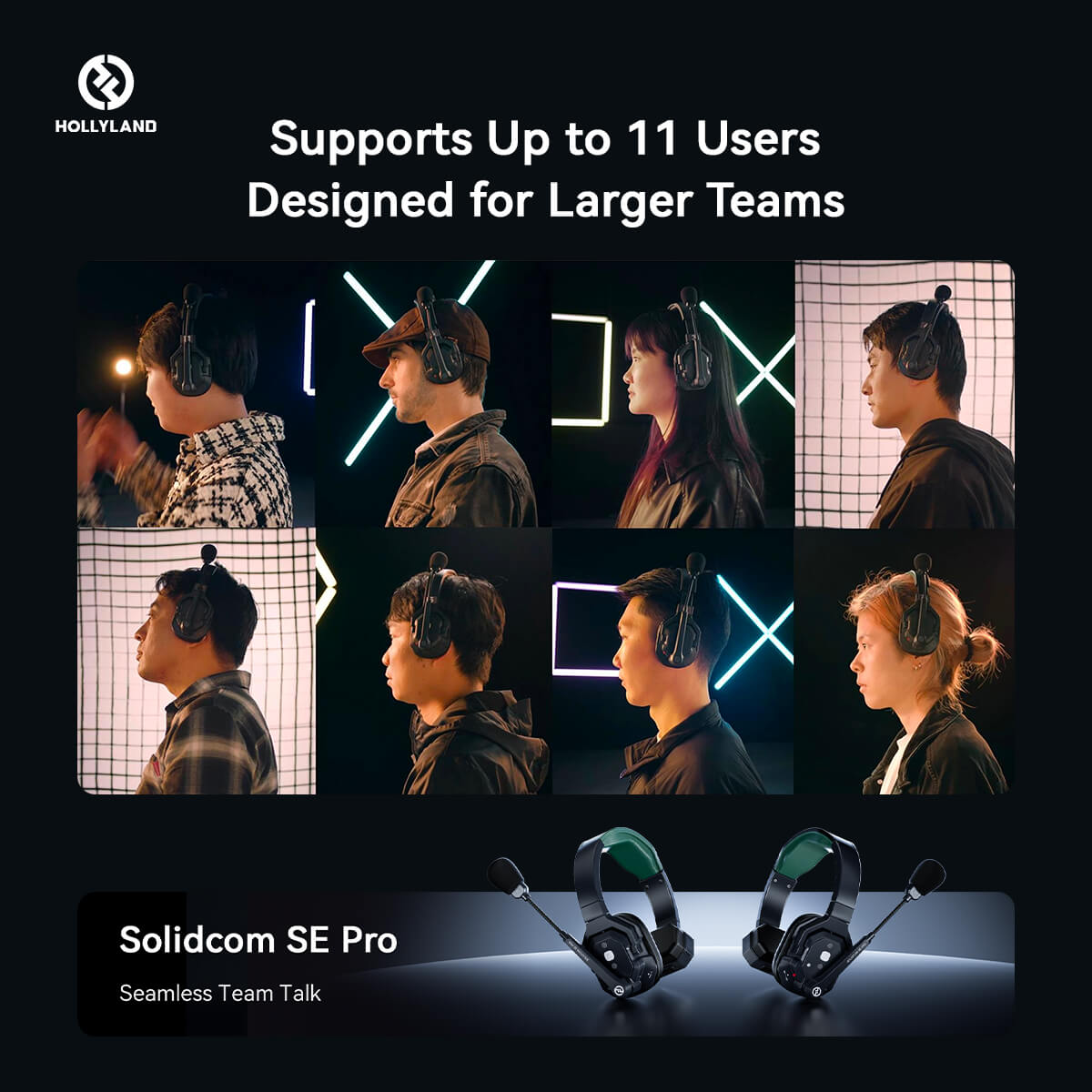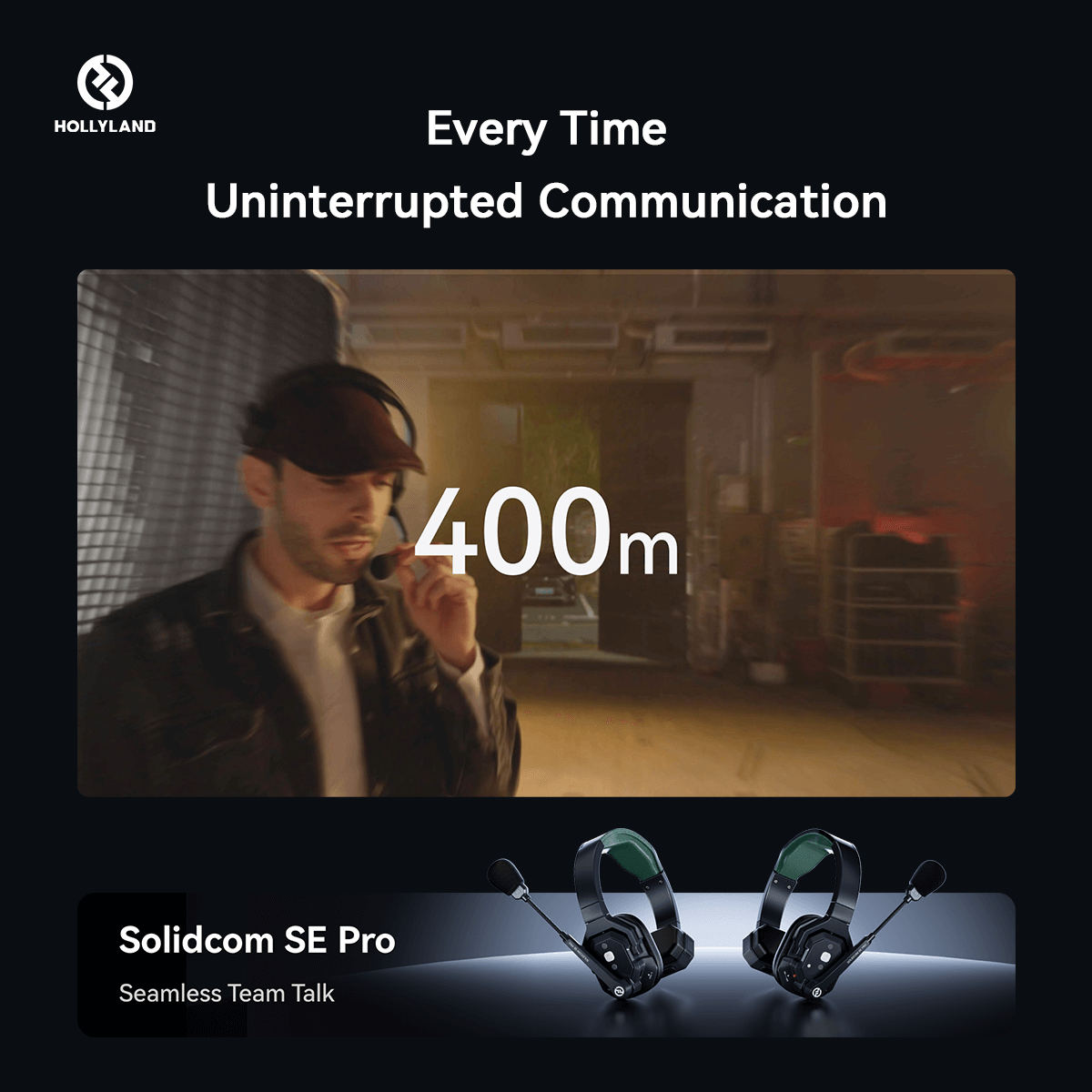As a person of dignity and decency, you may not want your Threads feed flooded with foul and slang words, especially when you hold a reputable social position.
However, another bitter truth is that you can’t force everyone on the Internet to behave sensibly. Considering this, by default Threads hides comments and replies containing offensive words and phrases. For even granular control over what you see, the portal also allows you to add custom words to the blacklist so they don’t appear on the screen while you’re using Threads.
Although the process of muting custom words for your account is simple, finding the correct window and option could be challenging for you, as the platform is pretty new, and you might not be familiar with its interface.
With that said, the step-by-step instructions on how to mute words on Threads are given below:
Step 1: Get to the Settings Screen
Launch Threads on your iOS or Android device (iPhone 13 Pro Max is used here for illustrations), tap the Profile icon from the bottom-right corner of the window, and tap the More icon from the top-right corner to go to the Settings screen.
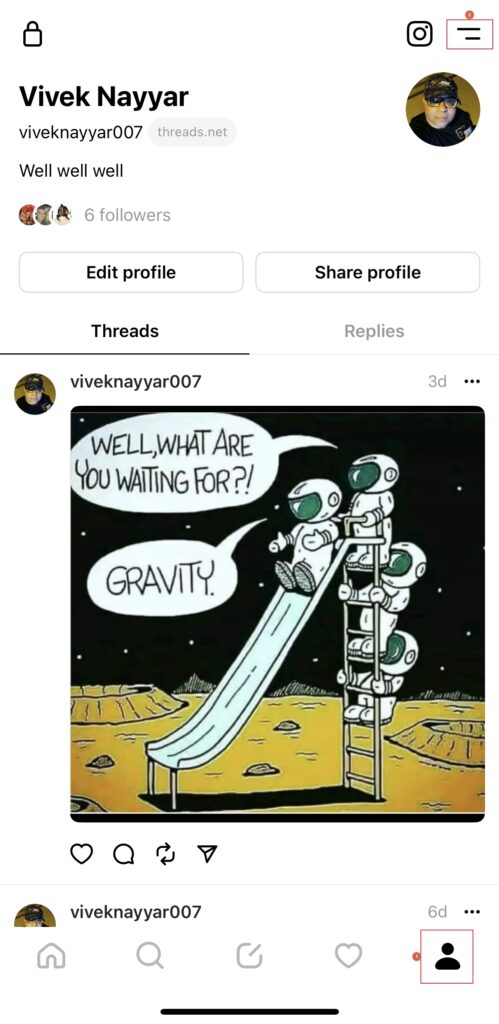
Step 2: Get to the Hidden Words Window
From the Settings window, tap Privacy, and tap Hidden Words to go to the Hidden Words screen.
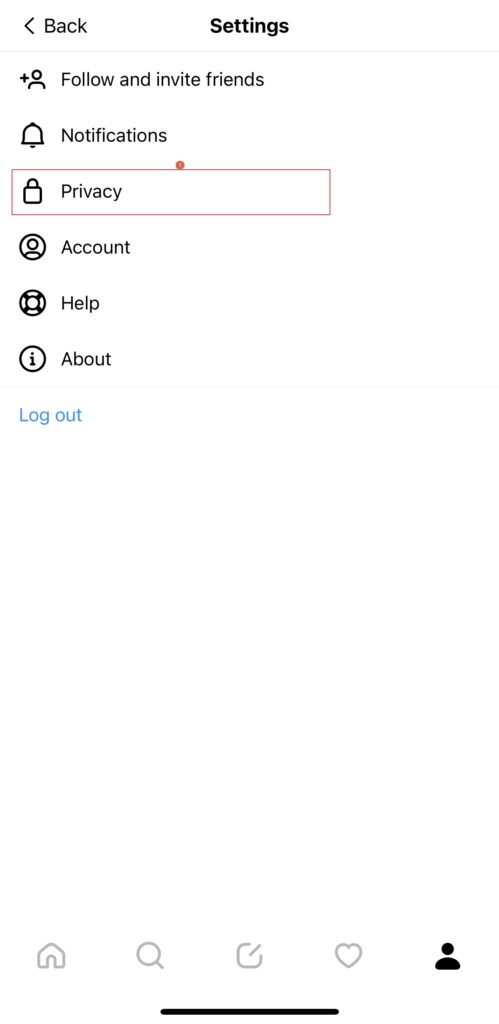
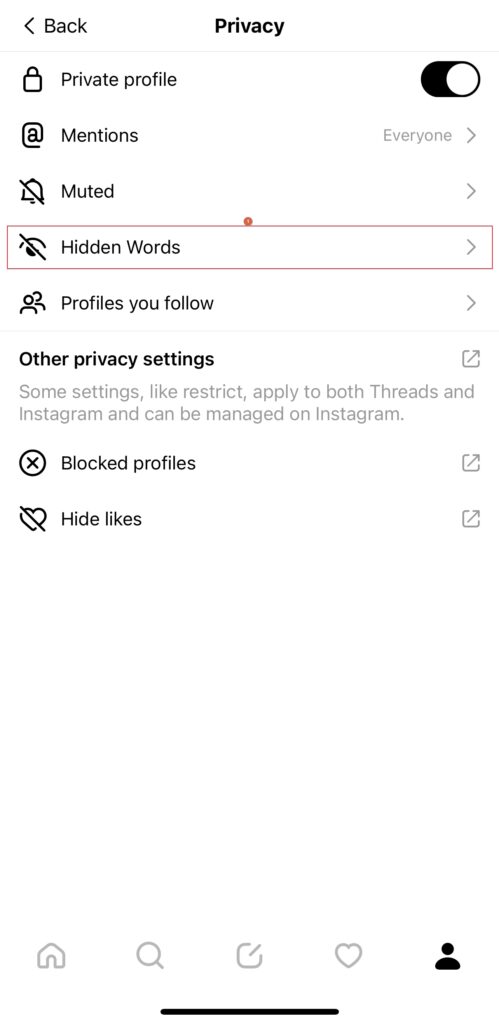
Step 3: Mute Custom Words on Threads
On the Hidden Words screen, tap to select the On radio button under the Custom words and phrases section, and tap Manage custom words and phrases.
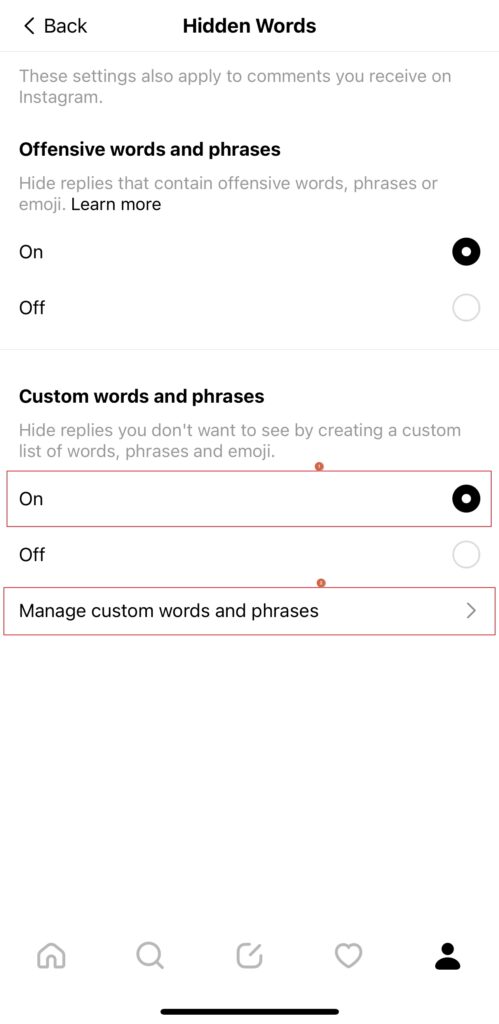
On the Add words or phrases screen, enter all phrases words you find offensive and don’t want to see on your profile. Make sure to separate each word or phrase with a comma. Tap Add to mute all the unwanted elements in a single go.

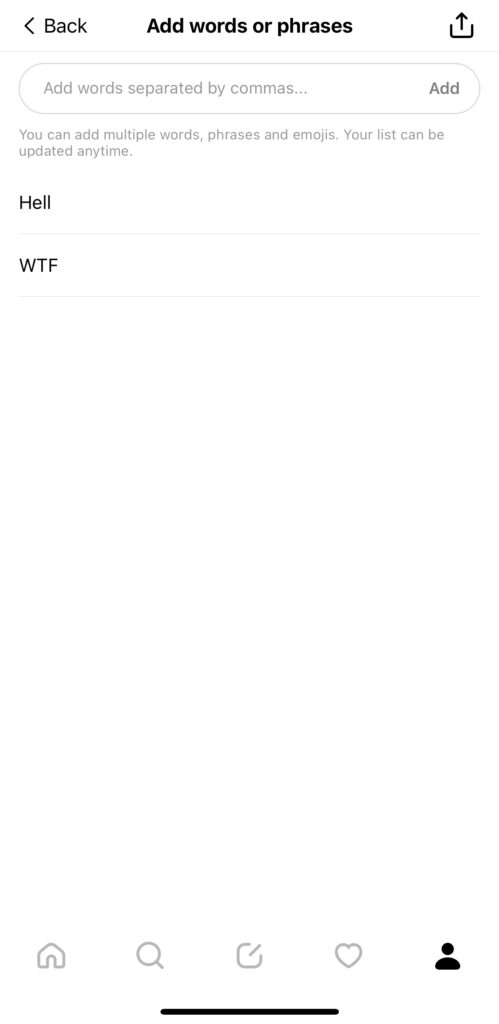
Conclusion
You see many types of people on social media platforms and can’t expect decency from everyone. To encounter this issue and save you from embarrassment, Threads allows you to hide words and phrases you don’t want to see while using the portal. Therefore, you can use the instructions given in this guide to mute offensive comments, replies, phrases, and words so they don’t appear on your screen any further.
While muting unwanted words on Threads keeps your digital conversations clear, capturing clear audio in your videos is equally important. Consider using a wireless lavalier microphone to ensure your audience hears you loud, clear, and uninterrupted.
Best Seller
Sale

Hollyland LARK M2S - Wireless Clip-on Microphone
- 7g Lightweight, Titanium Clip, Discreet Design
- Clear sound with 24-bit/48kHz, 70dB SNR, 116dB SPL
- Noise Cancellation & 300m Long-Range Stability
- Works with Camera/iPhone/Android/Laptop
- Perfect for Content Creators, Online-Teaching, Streaming
$139
$159



























.png)