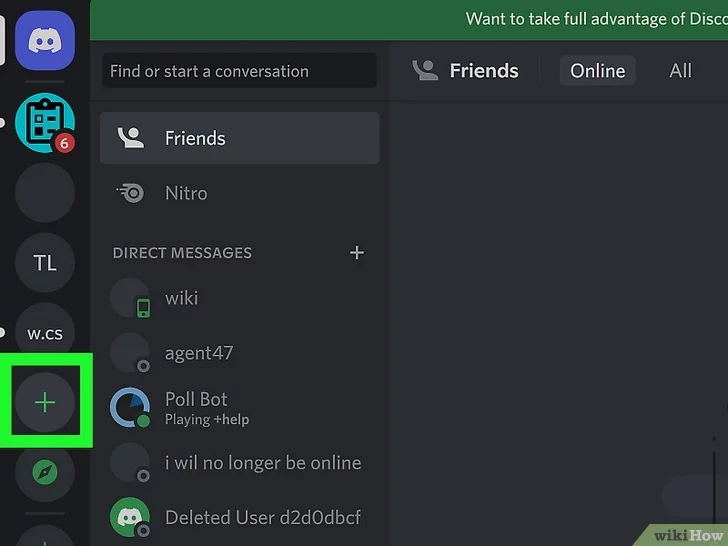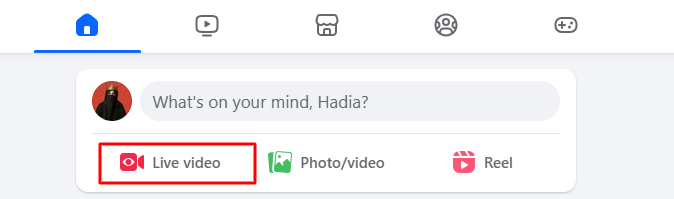If you want to take your content creation to the next level, the audio you capture on your smartphone through its built-in mics may not be good enough for your vlogs and videos. So, if you’re thinking of upgrading your mobile just for the sake of high-quality sound, hold your horses!
Why? Because you can use external mics to enjoy better sound. All you need to do is understand how to connect a microphone to a phone, whether you’re an Android or iPhone user.
This article will teach you how to connect different types of microphones, such as wireless lavalier microphones, wired clip-on microphones, USB microphones, and even XLR microphones, to your mobile.
So, let’s get started!
Part 1: Steps to Connect a Wireless Lavalier Microphone to Your Phone
A wireless clip-on microphone is one of the easiest external mics to connect to your mobile. Most brands and models come pre-paired right out of the box.
To help you understand the process quickly, we have chosen the Hollyland Lark M2S wireless microphone as an example since it offers simple connectivity. Plus, it is MFi-certified, meaning it works with both Android and iPhones. It also provides impeccable features, including a titanium clip-on system, logo-free design, Environmental Noise Cancellation, up to 1000ft wireless range, and 10-hour battery life.


Hollyland LARK M2S - Wireless Hidden Microphone
An ultra-discreet wireless microphone featuring a clip-on transmitter for an “invisible” fit.
Key Features: No-Logo Fit | Ti+ Design | 48 kHz/24-bit
NOTE: The following instructions can be used for most wireless clip-on microphones with automatic pairing. However, some brands may have limited features or a different appearance.
- Step 1: Upon unboxing the microphone, you will see a transmitter (TX) and receiver (RX)
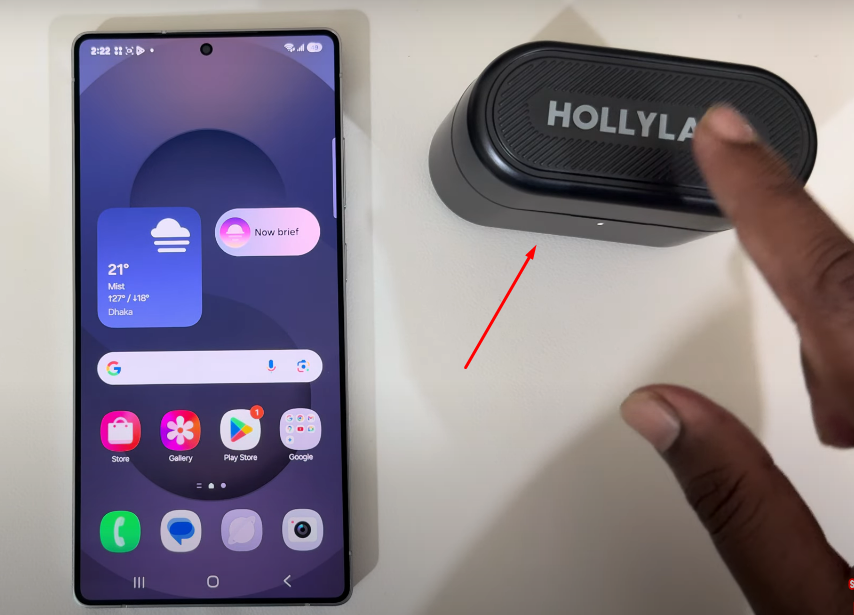

So, connect the RX unit to your Android or iPhone by simply plugging it into the USB port of your mobile

As soon as you do it, the indicators on the receiver will turn on, ensuring the wireless receiver is connected to your smartphone.

- Step 2: Pull out the TX/mic from the charging case and press the power button to turn it on

Once done, you will notice that the green indicator lights on both the TX and RX units have turned on.

This means the microphone is automatically paired and ready to capture your voice on your phone.
Part 2: Steps to Connect a 3.5mm Wired Lavalier Microphone to Your Phone
Wired lav mics are also popular for their simple integration with various devices, such as cameras and mobile phones. However, many users are unable to receive sound when they connect wired clip-on microphones to their phones. Also, after connecting the mic, they don’t see a headphone/microphone icon to confirm the connection.
It may be due to the difference in the TRS and TRRS plug. Some phones may not support 3.5mm TRS connectors. So, if your mic has a 3.5mm TRS connector, but you’re not sure if it’s compatible with your mobile, here’s a simple way to find out.
- Unpack your microphone and plug it into the headphone jack of your phone


- If you see a headphone icon, feel free to use the microphone. But if no signs of successful connections show up, it means the mic has a TRS connector, and your phone doesn’t support it
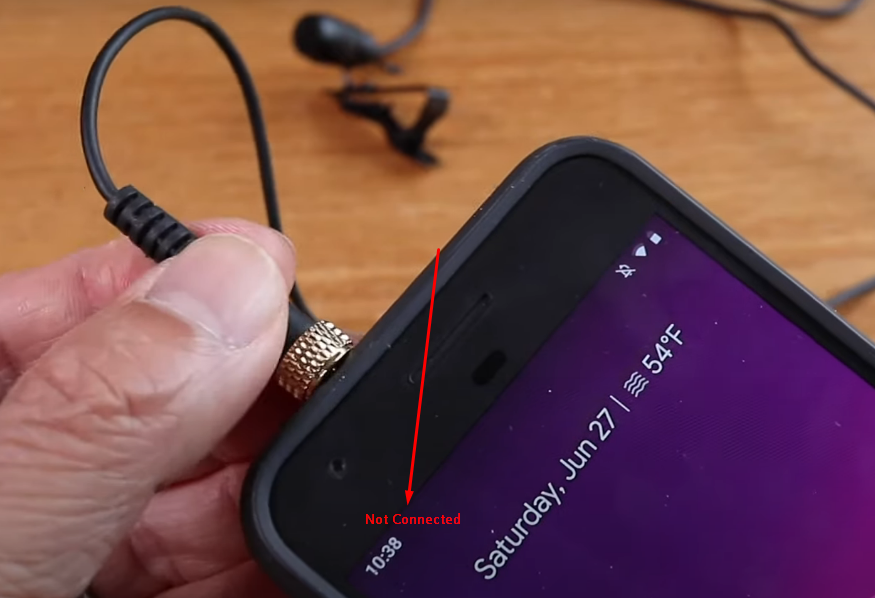
So, now you know that your mobile accepts a mic with a 3.5mm TRRS plug, follow these steps.
- Step 1: Get an adapter cable with a 3.5mm TRRS connector on one end and female ports on the other


- Step 2: Insert the 3.5mm TRS connector of the mic into the 3.5mm TRS to TRRS adapter through the female port with a “microphone” icon

- Step 3: Next, insert the 3.5mm TRRS connector into the headphone jack/mic port of your smartphone

- Step 4: Check for the microphone/headphone icon on your mobile and test the mic on any voice recording app
Part 3: Steps to Connect a USB Microphone to Your Mobile
If those fancy-looking desktop USB microphones amaze you. But you shy away from using them because you think they only work on PCs. Here’s good news! You can connect USB mics to your mobile using an adapter cable.
So, for this tutorial, we have used the Mackie EM-USB microphone to show you the steps. However, you can follow the same instructions to connect other USB mic brands to your mobile.
- Step 1: First, ensure your microphone is in working condition and you have the USB-C cable, a powered USB 3.0 hub, and a USB-C adapter
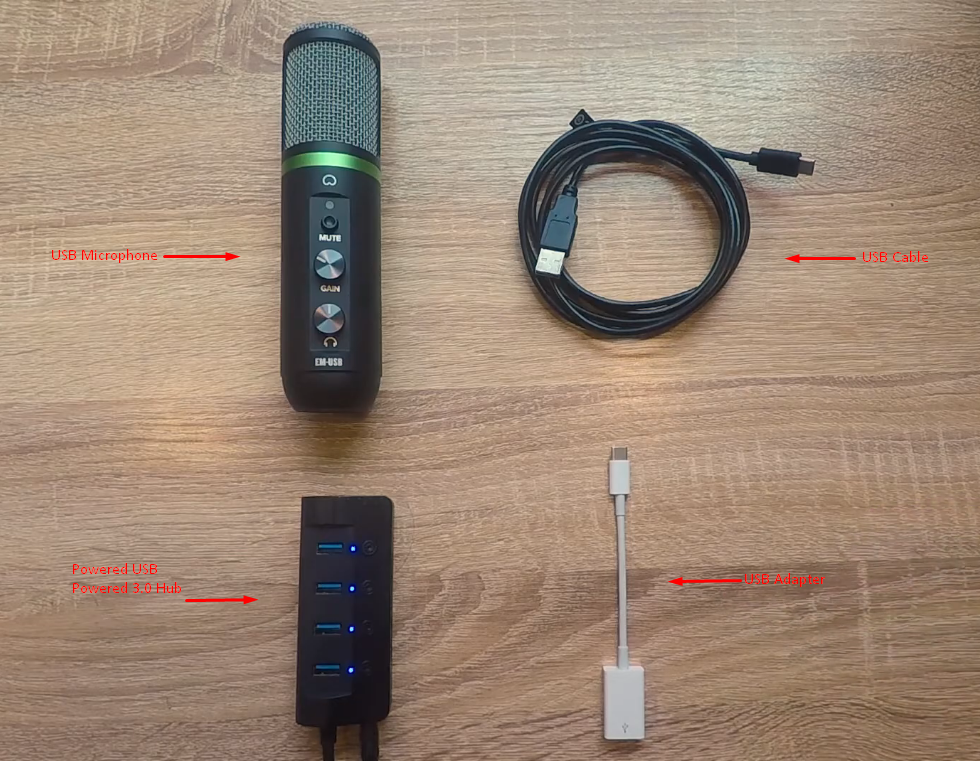
- Step 2: Now, plug the USB-C cable into the mic’s USB port. It should be behind or below the microphone


- Step 3: Insert the other end of the USB-C cable into the USB hub

- Step 4: In the next step, insert the other side of the USB port from the hub into the USB-C adapter


NOTE: If your iPhone has a lightning port, you will need the lightning adapter, like this.

- Step 5: Now, connect the USB-C adapter to your iPhone (with USB-C) or Android mobile to use the microphone


Part 4: Steps to Connect an XLR Microphone to Your Phone
If you have an external XLR mic, here’s a way to connect it to your phone.
- Step 1: Get an XLR to Mono plug cable. Make sure it’s not a stereo plug, as it may not work. Have a look at this image to identify the difference

You will also need a 3.5mm TRRS adapter cable with the headphone jack on the other end.

- Step 2: Insert the mono connector from the XLR cable into the 3.5mm TRRS cable’s headphone jack (female plug)

- Step 3: Now, insert the 3.5mm TRRS connector into your phone. After doing that, you will notice a small headphone icon appearing on your mobile

It means your phone has accepted the connection. Therefore, it is time to connect the microphone.
- Step 4: Insert the female XLR connector into the male XLR port of the microphone

At this moment, your setup may look like this.

So, open a recording application and speak into the microphone to record the audio.
NOTE: You can use these instructions for connecting any XLR microphone, including a handheld mic. For iPhones, you may need to have a USB-C or Lightning adapter.
Reasons Why You Should Connect External Mics to Your Phone
Improved Audio Quality
When you connect a mic to your phone, it can enhance sound production and recording in a noticeable way. By using an external microphone, all the guitar strokes and voice nuances can be caught without any effect of disturbance by unwanted sounds. So, if you notice how some content creators make such clean-sounding videos with their phones, it is because they use external microphones. That’s why their social media videos become rich in sound and more creative.
Configurability and Connectivity
The cool thing about external microphones is that they work with both Android and iPhone. Therefore, these microphones are suitable for a variety of setups. You can connect them to different devices via simple adapters. This makes it possible for you to enjoy high-quality sound without having to consider the type of smartphone used.
Makes the Post-Production Process Easy
By recording audio separately, users get the advantage of an easy way of synchronization when editing. One of the main reasons for this process is that you can pick the most suitable type of microphone at your own will, and you can mix different audio sources so that the content at the end pleases the listeners and viewers.
Cost-Effectiveness
External microphones can be referred to as the most versatile accessory as they are priced from the cheapest models to the almost highest quality brands. This means that people can afford to try out different things and learn about new sounds without breaking the bank. They can find the ideal microphone that suits both artistic needs and budgetary limitations.
Conclusion
Your mobile’s internal mic may not be powerful enough to capture high-quality sounds like external microphones. Many users think this is a lengthy and complicated task. But if you know how to connect a microphone to a phone step by step, the entire process becomes simple and easy. You can use wireless, wired, USB, and XLR microphones to record videos and content with excellent audio.
If you’re seeking an easier and more convenient way to capture professional-level audio directly into your smartphone, consider using a wireless lavalier microphone. Compact, cable-free, and simple to set up, wireless lavalier mics can significantly elevate your mobile-video production quality.
Frequently Asked Questions about Connecting a Microphone to a Mobile Phone
Q1. How do I use an external microphone on my phone?
One of the easiest methods is to connect the mic through the headphone jack. However, if you have the latest mobile phone without a headphone jack, you can find mics with USB-C connectivity. Similarly, you can also use adapters to connect external mics to your mobile devices.
Q2. Can a mic be connected directly to a phone?
Most mics have a 3.5mm TRS connector. However, these may not work properly when connected directly to smartphones with TRRS input. Therefore, you will need a TRS to TRRS adapter to make them work. Alternatively, you can opt for a wireless microphone with transmitter and receiver units and plug the RX unit directly into your mobile.
Q3. Can a USB mic work on a phone?
The latest iPhones and Android mobiles have a USB-C port, which allows you to connect them easily to a USB-C microphone either directly or via a USB-C to USB-C adapter cable.

































.png)