Hi there,
I’m trying to upload video content on my Instagram page via Reels. However, unfortunately, I’m getting the error message “can’t add audio, please try again” while trying to import sounds. How can I fix this? Kindly help a friend!
Whether the issue above sounds familiar or you are faced with “can’t add music to Instagram”, this is the best site to seek a solution. In this post, we will look at the various ways to clear or fix the “can’t add audio, please try again” error message you are currently experiencing on Instagram. So read on!
12 Fixes to Can’t Add Audio, Please Try Again on Instagram
Find below the simple hacks to fix or get rid of the “can’t add audio, please try again” error popping up on Instagram each time you try to import sounds to reels:
1. Compress Video, then Add Audio
Video resolution/quality also plays a crucial role on Instagram. When you upload a video file with a very high resolution like 4K or 8K, adding audio to it may be failed. The reason for this is because Instagram doesn’t support high quality videos.
In a scenario as above, the best thing to do is to compress the video, so as to reduce the quality/resolution. Once done, you can proceed to upload and import your desired audio without having any challenge.
We strongly recommend this solution, as it’s simple to employ, fast and highly effective. You can leverage the built-in video editor on your device. Here’s the simple guide to follow:
For iPhone, you can use built-in iMovie to compress the video.
- Open iMovie app and start a new project. Then add the video you want to compress.
- Tap Done at the top left corner directly if you don’t need to make further editing.
- Tap Save Video in pop-up window and choose a small resolution such as 1080p and Tap Done to save the video.
- Now, you can try to upload the compressed video and add audio again.
For Android phones, there are different apps to compress video. You can refer to their tutorial to compress the video. Then on Instagram, upload the compressed video and add audio again.

Alternatively, if your device does not have a built-in video editing app, navigate to Apple Store or Play Store to download and install any free video compressor apps.
2. Use Other Audio via Use Audio Feature
Here’s another simple solution you can use to import audio successfully a video content before uploading on Instagram reels. This solution simply involves the extraction of audio from another reel or Instagram story, and using it for videos.
Extraction of audio via the Use Audio feature comes in handy, especially in regions where music isn’t available for Instagram users. The procedure required for this is pretty easy. To implement this solution, follow the instructional guides below:
- Open Instagram on your device and head to the Reels page by clicking on the Discover tab.
- Next, scroll through the available Reels till you find the one with an audio that suits your content.
- Now locate and click on the Title of Audio icon at the bottom of the Reel page.

- Next, tap on the blue Use Audio icon.

- Instagram will direct you to a new screen where you capture or upload a video content while the selected audio is added up just as below.
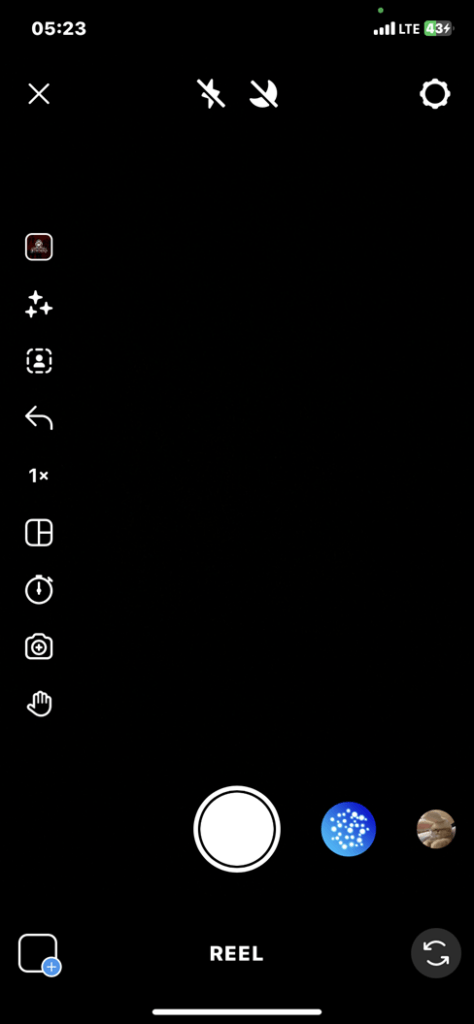
3. Check your Internet Connection
As we all know, Instagram is an internet based social media platform. So it’s crucial you have your mobile data on for you to surf or browse on the platform. However, if your mobile network is poor, you can leverage nearby WiFi connection for internet access, so you can easily connect and use the platform.
If either of the aforementioned internet sources are compromised, adding sounds to your video content on Instagram might be impossible. So we advise that you always check your internet connection before adding audio on Instagram.
4. Restart your Device
Should the “can’t add audio, please try again” error message pop up after applying the solution above, kindly restart your device. A quick restart will help you clear the temporary glitches and bugs slowing down the operations of your device, or causing the Instagram app to malfunction.
To restart your phone, use the instruction that applies to your mobile operating system:
iOS
- Hold down the Volume Up + Lock button simultaneously, then drag the Slide to power off icon right.
- Your device will go off automatically. Wait a while then use the same buttons to turn on your iPhone.
If you use an iPhone with Home button, just hold down the Sleep/Wake button and drag the Slide to power off icon to turn it off. Hold the same keys to power up the device.

Android
- Hold the Power button (also known as lock button) for a while till the Power Off icon pops up.
- Click on the appropriate icon to restart your device.

5. Update your Instagram App
Instagram app update is a scheduled event, which must be done as at when due. Failure to download the update can result in “can’t add audio, please try again” error. The reason for this is because new updates are packed with incredible features to clear bugs, and correct the issues of the former.
So we strongly recommend that you update your Instagram app to enjoy the new features, and also clear “can’t add audio, please try again”. Here’s the simple guide you can apply to update Instagram app on your device, kindly apply the steps that sits your operating system:
iOS
- Launch the App Store on your iPhone by clicking on the corresponding icon on your Home Screen.
- Locate your Profile icon at the upper right corner of the screen, and click on it to access the page down here:
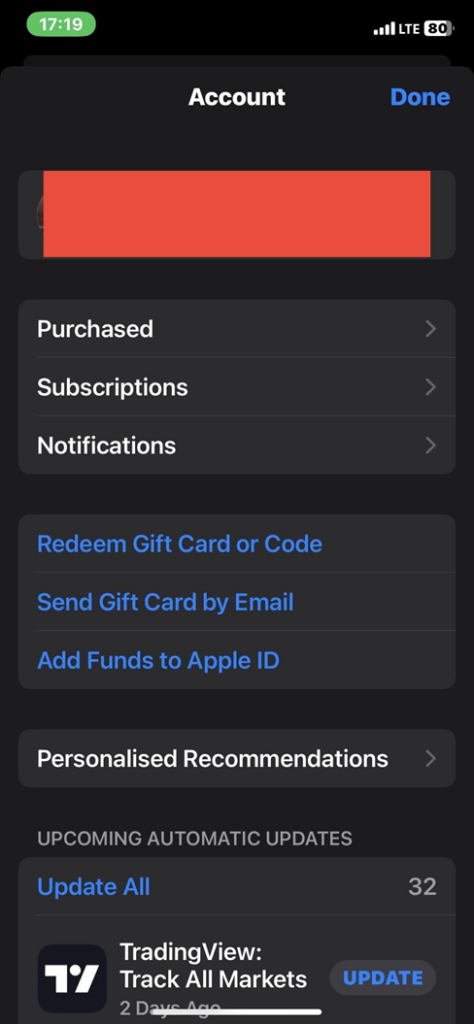
- Scroll down the page till you find where you need to update Instagram.
- Tap on the blue Update button to download the latest update.
Android
- Open Google Play Store on your Android device.
- Enter Instagram in the search field and hit the Enter button to proceed.
- On the next screen, locate and click on Update to commence Instagram update.
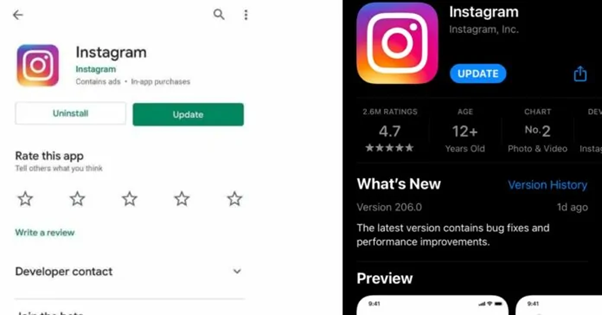
Note: Instagram app update is an internet based action. Kindly ensure that you are connected to a data network before you commence with the Instagram app update, so you can proceed without hindrance.
6. Clear Cache
Still faced with “can’t add audio, please try again error” on Instagram after applying the aforementioned solutions? If so, kindly consider clearing cache. You might be wondering what cache is .
Well, cache is a temporary storage media on your device, whether mobile or computer, where all metadata are stored for future reference. The metadata includes browser history, location, and more. Cache isn’t limited to mobile devices or computers, it’s also available on apps, such as Instagram, Twitter, and several others.
When the metadata is too much, it can affect the functionality of your device or app. To fix this, we often advise that users clear cache occasionally, so as to refresh the device or app.
A quick way to clear cache on Instagram is given below:
- Open Settings on your phone by clicking the gear ⚙️ icon on the Home Screen.
- Scroll down and select App Management on the next screen that pops up.
- A new interface with all the installed apps available on your device will come up. Tap on Instagramto proceed.
- Next, click on Clear the cache. Without further ado, all the stored metadata stored underneath cache will wipe on Instagram.
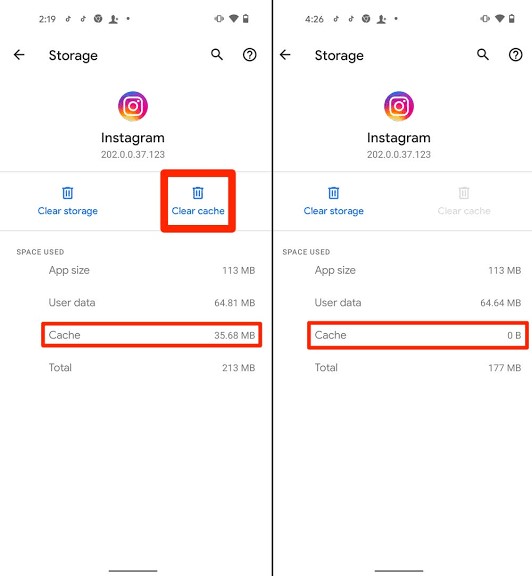
7. Check for Permission
Have you granted Instagram permission to audio or music on your device? If not, the possibility of adding sound to video content on Instagram is nearly impossible, and you may encounter “can’t add audio, please try again”.
In order to fix this, we suggest that you grant Instagram the necessary permission, so you can import audio conveniently without hassles. Here’s the simple guide you can employ to do this:
- Head to the Settings pane on your device by dimly tapping on the gear ⚙️ icon.
- Scroll to where you have Instagram, and tap on it.
- Now grant Instagram the necessary permission, so you can upload or add audio in future.
8. Force Stop Instagram
Here’s another way to fix the “can’t add audio, please try again” error on your Instagram app. By force stopping Instagram, you are quitting and relaunching the app, so as to clear the bugs and other issues causing the app to malfunction. This solution is easy to apply and cost free
9. Reinstall the App
Lastly, we have Instagram app reinstallation to fix the “can’t add audio, please try again” error. This solution is pretty easy to implement. All you need is to uninstall the Instagram app on your device, then go on the App Store or Google Play Store (depending on your mobile operating system) to reinstall it.
10. Try Logging in with VPN
Not all countries support Instagram music just as we’ve pointed out in the aforementioned solution. For instance, countries like the United States, Sweden, and Germany were the first regions to experience Instagram music before it was released in other countries.
If Instagram music is yet to come to your country, we advise that you try surfing the app through VPN. This way, you can conceal your location to any country that supports the feature, and enjoy it.
11. Log out and back to Instagram
Logging out and back into Instagram is a great way to clear the “can’t add audio, please try again” error. This solution helps you refresh or start a new session on Instagram, which in turn, clears the error and bugs affecting your Instagram profile.
You can log out and back your Instagram by following the steps below:
- Launch the Instagram app, and head to your profile page by clicking the appropriate buttons.
- Locate and click on the three horizontal lines at the upper right corner of your screen, and select Settings and privacy.
- Next, scroll down and click the red Log out icon.

- Try to re-login your account by entering your details correctly in the fields provided.
12. Report to Instagram Support Center
Lastly, we suggest that you contact the Instagram support team to help you resolve the “can’t add audio, please try again” error. Though this can take a while to complete, the team will surely respond and help fix the issue.
Conclusion
With the solutions above, the “can’t add audio, please try again” error message you are facing on Instagram can be cleared within the snap of a finger. However, if you encounter “can’t add music to Instagram”, kindly employ any of the troubleshooting tips underneath the bonus section.
FAQs
Q1. Is it possible to share an audio file on Instagram?
No, it’s impossible to share or exchange audio files directly on Instagram, except you are sending an audio message, which involves holding down the mic icon to record your voice, then send.
Q2. How do I add my own audio to Instagram?
Adding your own audio to Instagram is an easy task to execute. Just follow the procedure given down here to get this done immediately:
- Open Instagram on your device, record a reel video, then hit the Next (for iOS) or Preview (for Android) button.
- Next, tap on the ???? icon at the top of the page and select Voiceover from the options that appears.
- Now proceed to make necessary editings to the reel video, click Done > Next.
- Once done, you can share the reel video with your Instagram contact.
Q3. Why can’t I add my music to Instagram?
There are so many reasons why you can’t add music to your Instagram. Some of them are listed down here:
- Downtime in Instagram server.
- Outdated Instagram app.
- Instagram profile issue.
- Absence of Instagram music in your region.
- Poor internet connection.

































.png)







