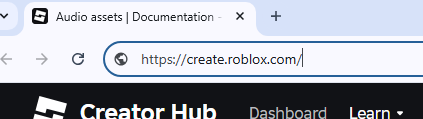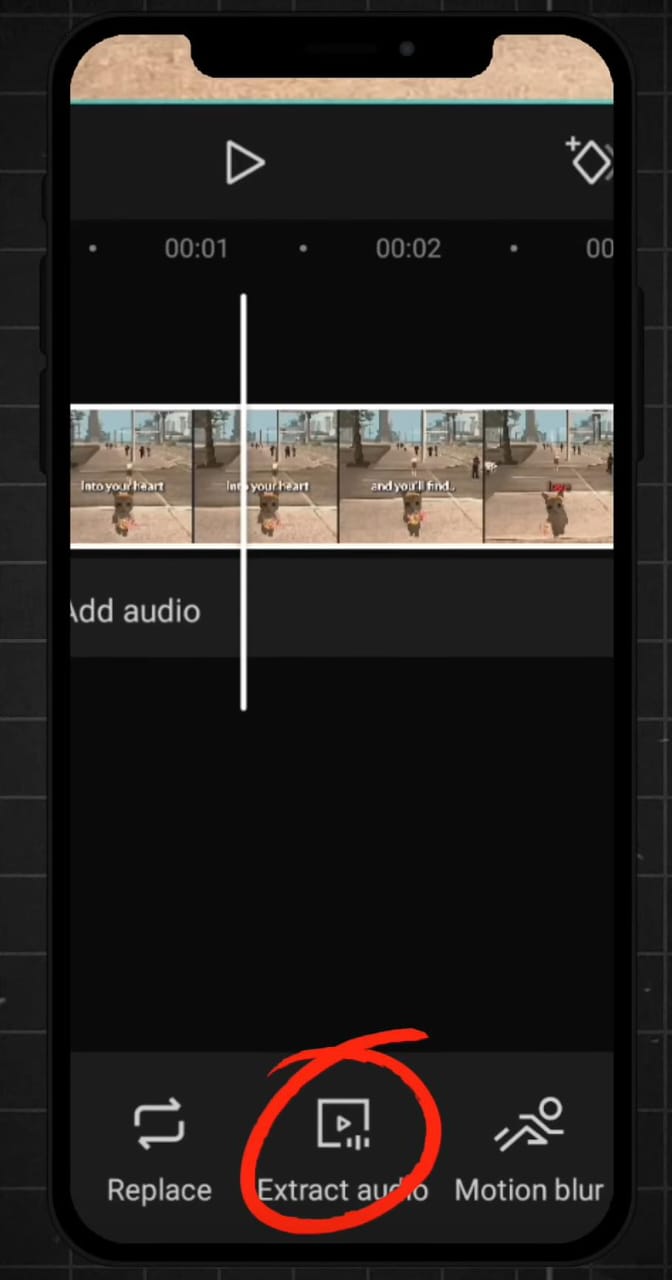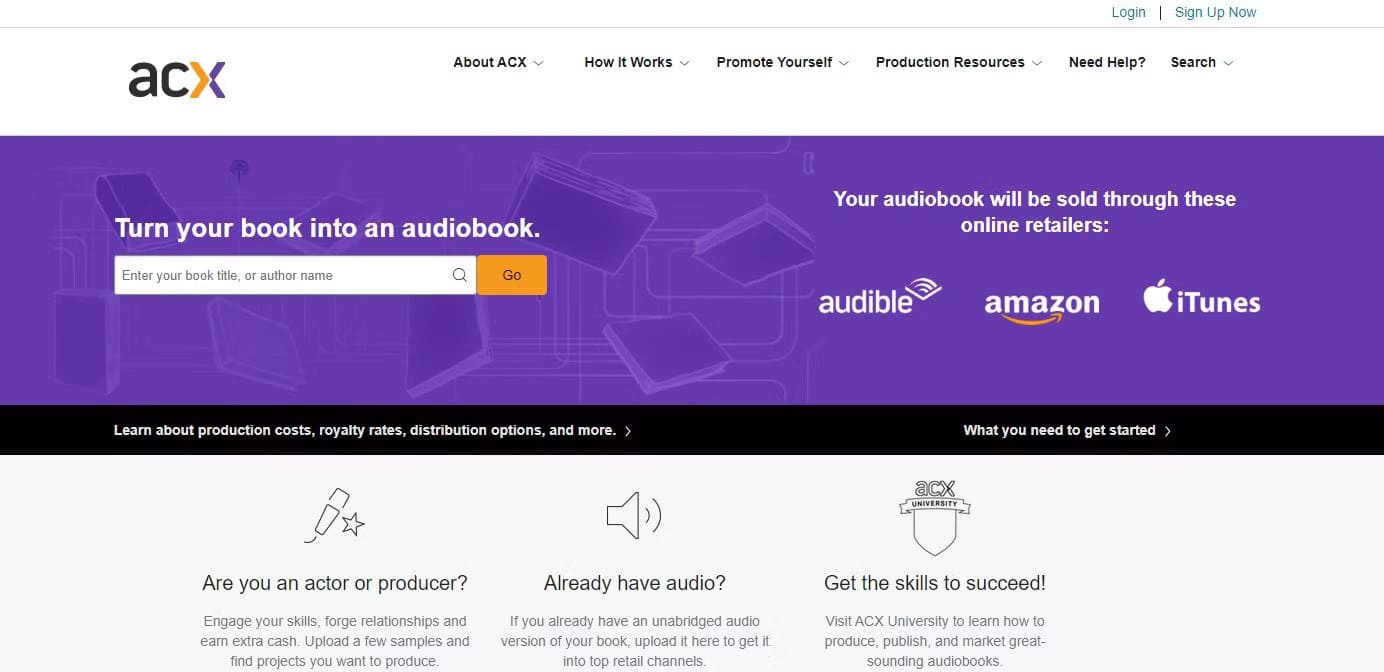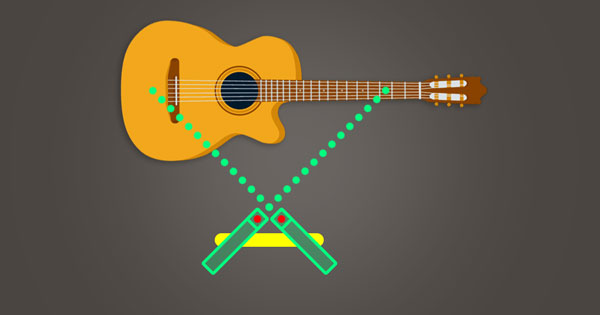Alright, so let’s say you’re watching some video of the live content or a regular stream on your PC or mobile device, and you want to record it. Now, this might sound a bit difficult, but it’s actually way simpler than you’d expect.
In this guide, you’ll explore how to record streaming video on your device with quick step-by-step instructions.
How to Record Streaming Video on Windows and Mac
If you want to record a streaming video on your Windows or Mac, there are a few software programs that can help you do that without being too complicated. Let’s get on with it.
1. Record Streaming Video with Wondershare DemoCreator
Wondershare DemoCreator is the preferred choice of many professional content creators when it comes to recording streaming videos on Windows 10. It’s a solid option because it captures both the screen and the system audio, which is essential if you need to record sound along with the video.
DemoCreator is simple to use and offers a range of features. You can not only record streaming videos but can also edit them using its built-in video editor, add narration, and upload the final files to local or cloud storage.
It’s pretty simple to record streaming videos using DemoCreator. Here’s how it works:
Step 1: Configure the settings
After installing DemoCreator, launch the program and click Start a Record Project in the next window.

This opens the settings panel. In the Capture Area section, choose whether you want to record the full screen or just a selected portion. If you want everything from the stream saved, go for full screen.

Turn on the System Audio option if you want to catch the sound from the streaming video.

Want to add your voice, too? Just enable the Microphone option and pick your mic from the dropdown. You can also open the Webcam tab if you’d like to include webcam footage.

Step 2: Start the recording
Once everything’s set, click the Record button.

You’ll see a quick 3-second countdown before it starts. If you ever need to pause or resume, simply press F9 on your keyboard. And when you’re done, go ahead and tap F10 to stop it.

Step 3: Export or edit the video
After stopping the recording, DemoCreator automatically switches you over to the video editor panel. You can check out your video in the preview window, clean it up a bit if needed, and then export it wherever you want.

So that’s how easily you can record streaming videos on Windows 10 using DemoCreator.
2. Record Streaming Video with VLC
There is another way you can record streaming videos on your Windows or Mac, and that is the VLC Media Player.
Step 1. First, open VLC Media Player and go to the Media tab. From there, you’ll see an option called Convert / Save. You can either click that or just press Ctrl + R on your keyboard to reach the same screen.

Step 2. Once you’re in, move to the Capture Device tab. Under the Capture Mode dropdown, choose Desktop to let VLC pick up what’s happening on your screen.

Step 3. Now, choose a frame rate that matches what you’re watching. Going with 10 fps usually gives a decent result when you’re recording a streaming video without putting too much load on the system.

Step 4. Scroll down and select the Convert / Save button when you’re ready to move ahead.

Step 5. In the next window, hit Browse to decide where the video should go. Choose a folder, name the file whatever you want, and confirm by clicking Save. Now tap Start, and VLC will begin recording the stream from your desktop. When you’re done, just head over to the folder you picked earlier, and you’ll see the video sitting there.

3. Record Streaming Video with Windows Built-In Game Bar
This method is a special treat for Windows Users. The Game Bar in Windows was mainly designed to record gameplay, but you can use it the same way to capture streaming videos on your screen. It’s already installed on your system and ready for use.
Step 1. First, open the streaming video or media that you want to record, so everything is ready before you begin. Now, press the Windows key + G on your keyboard to open the Game Bar.
If nothing shows up, the Game Bar might be disabled on your system. Just search for Game Bar settings, open it, and turn on the switch next to Allow your controller to open Game Bar. Once that’s done, you’ll be able to use the shortcut without any trouble.

Step 2. After it opens, you’ll see a new interface appear on your screen. On the left side, there’s a section labeled Capture with some basic recording tools. Click the white circle icon to begin recording. It captures your system audio automatically, and if you want to add your voice, just enable the Microphone option before starting.

Step 3. When you’re finished, click the stop icon to end the recording. The video file gets saved in the default location on your computer, and you can access it right away.

How to Record Streaming Video on Android
Samsung, Google Pixel, and a few other Android phones have built-in screen recording tools that you can use to record streaming videos with a single tap. However, this feature is not available on all Android brands. So overall, it is best to use a third-party screen recording app for this purpose.
Step 1. Download AZ Screen Recorder on your Android phone from the Play Store. Once it’s installed, open the app to get started.

Step 2. After launching the app, you’ll see a small floating toolbar on the side of your screen. Tap the red camera icon when you’re ready to start recording the stream.

Step 3. Then, open the streaming video, and when you’re done, swipe down the notification panel and tap Stop to stop the recording and to save it automatically.

Step 4. To access the recording, just open your Gallery app or file manager. The screen capture will be stored there with your other videos, ready to watch or share whenever you want.
How to Record Streaming Video on iPhone/iPad
Unlike Android, iPhone and iPad have an amazing screen recording feature to capture your streaming videos. Here’s how to do this:
Step 1. Swipe down from the top-right corner of your iPhone or iPad screen to open the Control Center. You’ll see a grey circular record button sitting there. Tap that grey button, it will turn red, and a quick 3-second countdown will begin. Once that’s done, you can exit the Control Center and open the streaming video you want to record.

Step 2. While the video plays, the screen gets recorded in the background.

Step 3. When you’re ready to stop, look at the top of your screen for the red recording icon and tap it.

You can also stop it by opening the Control Center again and tapping the red icon there. The recording automatically saves to your Photos app, and you’ll find it in the Recents folder with your other videos.
Conclusion
There you have it! If you’ve been wondering how do you record streaming video, you now have working methods for Windows, Mac, Android, iPhone, and iPad. We’ve gone through DemoCreator, VLC, Windows Game Bar, AZ Screen Recorder for Android devices, and the built-in screen recorder on iPhone and iPad. Once you follow the instructions for any of these options a couple of times, it all becomes familiar, and it takes only a few steps to record your streaming video from start to finish.
FAQs
What are the best practices to record a streaming video?
The best way to do it is to make sure the stream is fully loaded before you start the recording. It’s a good idea to keep notifications off and close other apps so nothing interferes. When possible, always choose the full-screen mode so that the streaming you record is crystal clear. Also, make sure that the mic and audio settings are configured so everything is recorded perfectly.
Is it possible to record Netflix streaming?
You can use third-party apps on Mac and Windows or the Game Bar on Windows to record the Netflix screen. It doesn’t show a black screen like most people think. Just keep in mind that recording for personal use is one thing, but sharing that content elsewhere could land you in legal trouble.

































.png)