The Apple Watch is known for its powerful features. It lets you stay connected and manage daily tasks with one click. Many also wonder if it’s possible to listen to music or stream YouTube videos on the Watch. While there is no official YouTube app for the Watch, there are multiple workarounds to watch videos from your wrist.
This guide offers different workarounds for watching YouTube on Apple Watch, from using a third-party app to exploring hidden Apple Watch features.
Can You Watch YouTube Videos on an Apple Watch?
Apple Watch was initially launched for fitness and health monitoring, but it added crucial features, from making calls to listening to podcasts. However, Google has not developed an official YouTube app for the Apple Watch. Furthermore, the App Store does not support the native YouTube app as it does for iPhone or iPad.
On the Apple Watch, you can download the official YouTube Music app to listen to your favorite music without hesitation. However, there is no native YouTube app that permits you to stream videos directly from your Watch. So, Apple has introduced enough flexibility into the system, allowing users to use various unofficial workarounds to watch YouTube on the Watch.
How to Watch YouTube on Apple Watch
While Apple Watch does not have an official YouTube app, technological advancements have made this possible. Below are the easiest and most effective ways to stream YouTube content on your wrist without requiring advanced settings.
Use Third-party Applications
The first and easiest way is to get the Apple Watch-oriented third-party apps that let you watch and comment on YouTube videos. These apps provide tailored interfaces that allow you to search and stream seamlessly, ensuring compatibility with the Watch’s small screen.
WatchTube
WatchTube is free and compatible. It allows you to search or recommend videos based on your location. The app will enable you to like or comment on videos and smoothly access liked or recently viewed videos within the Watch History feature. It also shows video thumbnails, subtitles, descriptions, and duration.
WristTube
WristTube offers an uninterrupted live streaming experience even without connecting your phone. The app’s intuitive interface offers a quick viewing experience and allows you to manage your content from your Watch. WristTube is compatible with all Apple Watch models, and you can paste or open YouTube links directly from your smartphone.
Though the app offers various video quality settings, it relies on a stable internet connection, and a poor connection impacts its functionality. Moreover, the app only offers a three-day free trial, and after that period, you have to purchase to enjoy YouTube streaming on your Watch.
How to Download WatchTube or WristTube on Apple Watch
Step 1- Search for the App

- Click the search bar to open the “App Store” on your iPhone or Apple Watch.
- Search “WatchTube or WristTube”
Step 2- Installing the App

- Click the “Get” icon to download and install the app on your wristwatch
- Once the installation is complete, open the app to analyze its performance
For WatchTube, use the digital crown head to scroll through the trending videos or tap the “search” bar to look for specific content
Select the video you want to play and ensure that it is playing smoothly with clear audio
Use the Messages App
Even though there is no dedicated browser on the Apple Watch, you can open a link if you receive a message or mail. So, if someone sends you a link or you send it to yourself, click the link and tap the play button to watch the YouTube video. However, this method works only for videos that are embedded in the text.
Here’s how to open and watch the video via the Messages app:
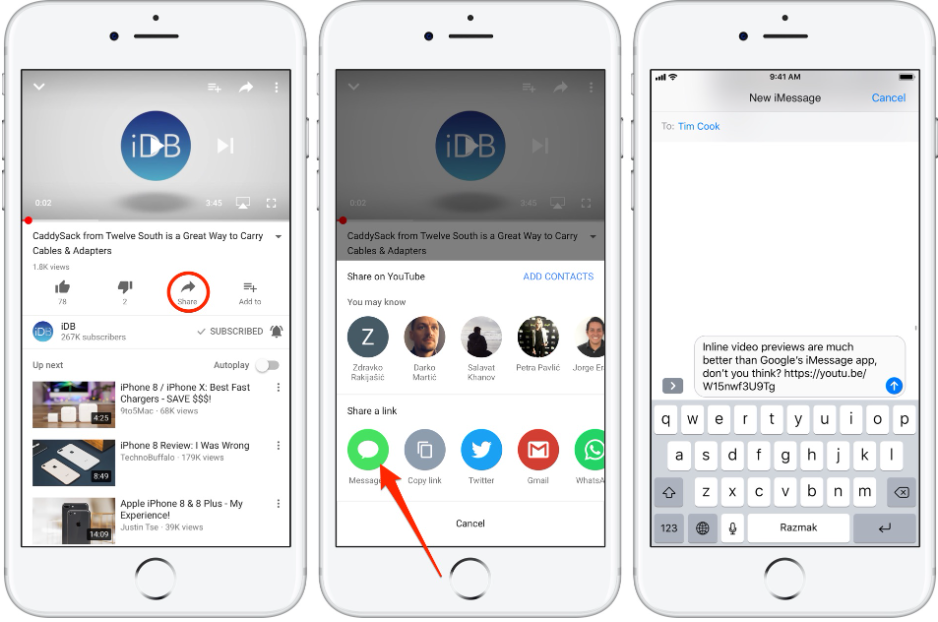
- Go to the YouTube app from your iPhone
- Select the video that you want to play on your Apple Watch
- Tap the “Share” option under the video
- Copy the link address from the pop-up window
- Open the message app from your iPhone and select the person you want to send the video link to
- Tap “Send,” and you will receive a notification on your iPhone and Apple Watch.

- Open the “Messages” app from your Apple Watch and click the link to play the YouTube video.
When sending the link to yourself, type the number or email associated with iMessage in the recipient section and press the send button.
Available audio options
Though Apple Watch isn’t primarily built to consume YouTube videos, the availability of audio has made it possible. Apple Watch Series 10 and Ultra 2 have dedicated speakers supporting podcasts and music. These music-playing speakers provide rich, smooth, and clear sound to enhance the user experience.
However, media playback through the Apple Watch drains the battery quickly because ten minutes of audio consumes one hour of battery life. Furthermore, media playback through the speaker is not supported when your wristwatch is on charge. Therefore, the Apple Watch can be paired with external devices when playing YouTube videos.
- iPhone Speaker
- Paired Bluetooth Devices (headphones, speakers, or earbuds)
To connect a Bluetooth device:
- First, ensure your Bluetooth device is in pairing mode
- Go to the “Settings” app from your Apple Watch and click “Bluetooth.”
- Then, choose the Bluetooth device you want to connect to
Tap the side button to open the control center and press the “audio” icon to adjust the volume. So, to maximize the YouTube streaming on Apple Watch, it’s necessary to use external speakers or adjust their position to your ears.
Limitations of Watching YouTube on Apple Watch
While the Apple Watch has made YouTube streaming exciting and convenient, its limitations affect its usability and control.
Small Screen Size
The screen size is small compared to other devices, so viewing detailed content is difficult. Even third-party apps like WatchTube ensure an optimized user interface, but lack when scrolling through playback controls.
Cannot log in to your YouTube Account
Some third-party apps may not allow you to YouTube account log-in due to security restrictions. Therefore, you cannot access your subscriptions or playlists, and have no access to personalized recommendations. Additionally, it cannot upload content or allow you to interact with channels, limiting the interactive experience.
Slow and Limited Controls
Sometimes, the app is slow, and you must press the “play” button a few times to start the video, especially if you have a slow internet connection. It provides a primary video viewing experience with limited controls, which you can access using the digital crown.
High Battery Consumption
Playing YouTube videos on Apple Watch results in rapid battery drainage due to constant speaker usage and network connectivity.
Conclusion
Although Apple Watch isn’t designed for YouTube streaming, creative workarounds have made it possible to watch videos. However, it’s essential to understand the limitations, such as the small screen, minimal playback controls, and higher battery usage. Despite this, streaming YouTube offers convenience and an on-the-go viewing experience. Therefore, this guide has provided the best methods to watch YouTube on Apple Watch and browse trending content with one click.
FAQs
Can I log in to my YouTube account on my Apple Watch?
Apple Watch does not support the YouTube app, and you cannot sign in from third-party apps like WatchTube because they do not support the Google account sign-in option. However, apps like WristTube allow the syncing of YouTube accounts, as per the app’s description.
What is the best app for watching YouTube on an Apple Watch?
WatchTube is the best and most free app for watching YouTube because it’s designed explicitly for WatchOS. It allows you to search, play, and control your videos without an iPhone.
How can I watch YouTube on an Apple Watch without an iPhone?
You can watch YouTube on Apple Watch using third-party apps like WatchTube, which works smoothly. It allows you to stream videos or browse trending content over a stable cellular or Wi-Fi network for a quality experience.
Can I control video playback on my Apple Watch?
The Digital Crown allows you to adjust primary video playback functions such as volume, play, pause, and skip. However, advanced controls such as changing video quality are not supported due to app and hardware limitations.

































.png)



