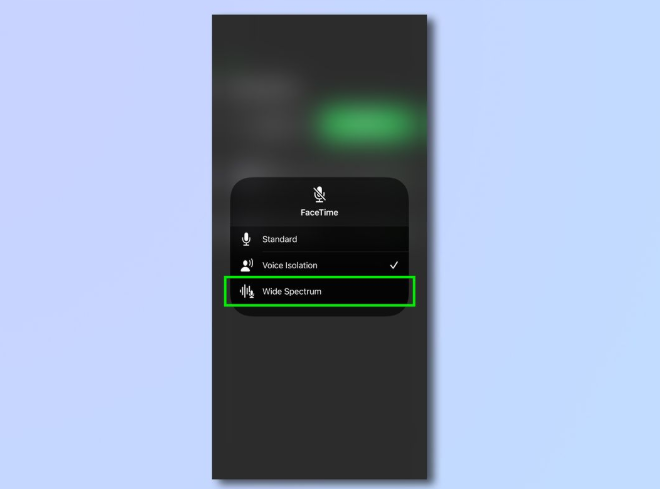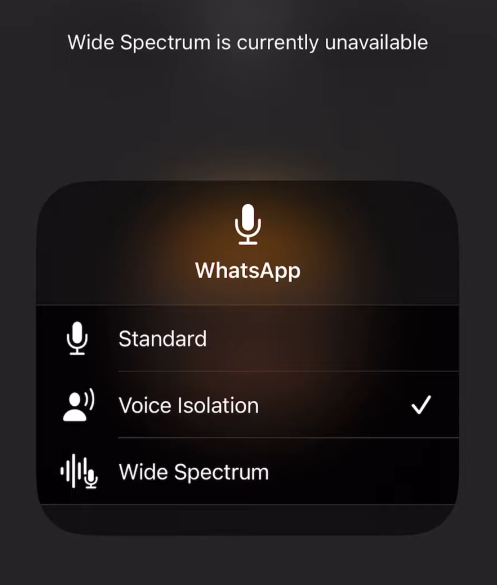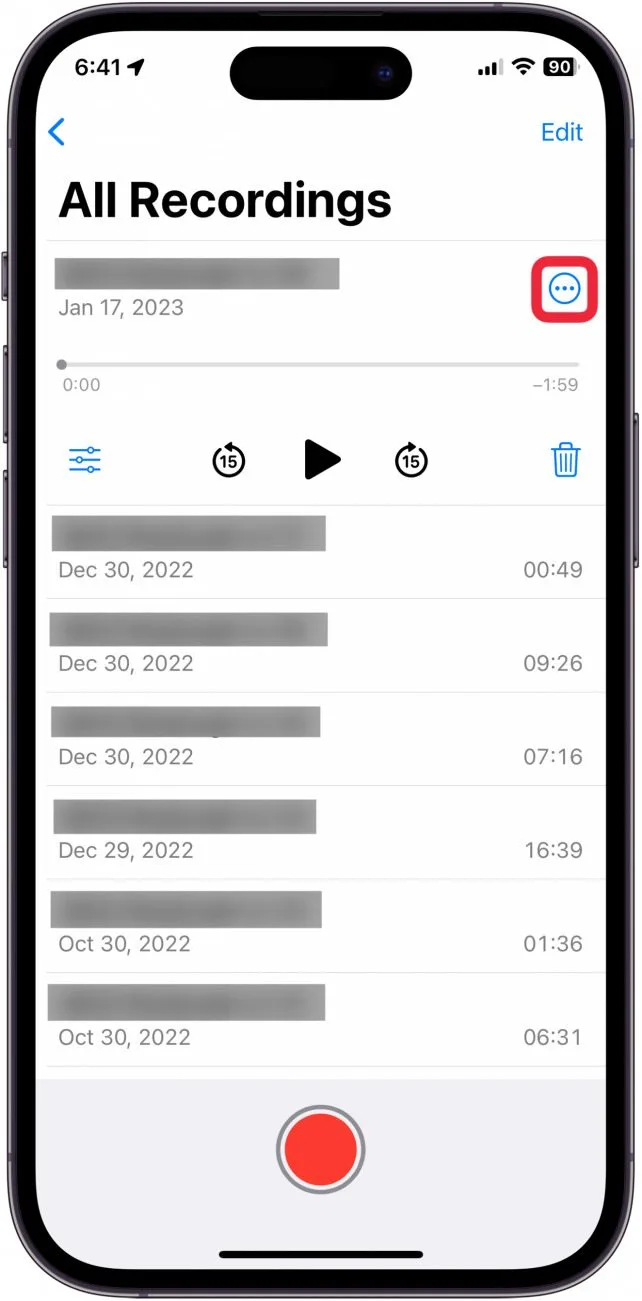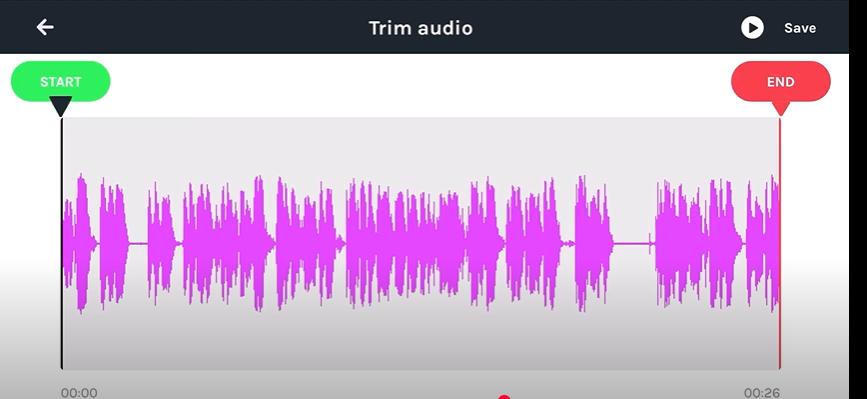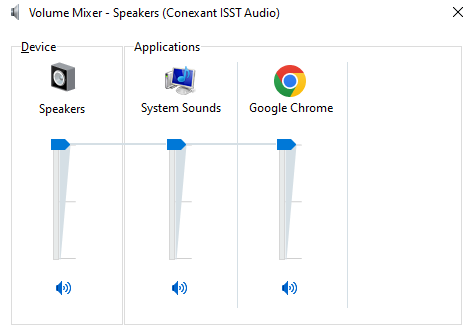Deleting a YouTube channel is a serious decision that results in the permanent removal of all your videos, playlists, and interactions with subscribers. This action cannot be undone, so it’s essential to carefully consider the consequences before proceeding.
Whether you want to start fresh, protect your privacy, or simply step away from the platform, understanding the deletion process on your iPhone is crucial. This guide provides clear, step-by-step instructions for deleting your YouTube channel.
NOTE: The official Google Support platform says users cannot currently delete a YouTube channel from any mobile device. However, you can delete it from your computer. Or, you can use the YouTube app on your iPhone to remove the content from your channel.
Important Considerations Before Deleting Your YouTube Channel
Irreversible Content Deletion
Once you delete your YouTube channel, all associated content, including videos, live streams, playlists, comments, and community posts, will be permanently erased. It’s vital to save any important material beforehand because once deleted, this data cannot be restored.
No Contact with Subscribers
Deleting your channel means losing all communication with your subscribers. They will no longer receive updates or notifications from you, and your subscriber list will be completely removed.
Revenue Loss
Deleting the channel ends all future revenue since your videos and monetization will be permanently removed. However, any amount in your AdSense account from previously earned videos should still be reachable since those payments have arrived already.
How to Delete a YouTube Channel?
To avoid losing valuable content, make sure to back up everything important before deleting the channel. Once backed up, follow these deletion steps:
Step 1: Sign in to Your YouTube Account
Open any browser on your iPhone and go to studio.youtube.com. Sign in using the Google account linked to the YouTube channel you want to delete.
Step 2: Access YouTube Studio Settings
Once signed in, tap your profile picture in the top right corner and select YouTube Studio. On the Studio dashboard, tap the Settings gear icon located at the bottom left of the screen.

Step 3: Navigate to Advanced Settings
In the Settings menu, select Channel, then tap Advanced Settings.
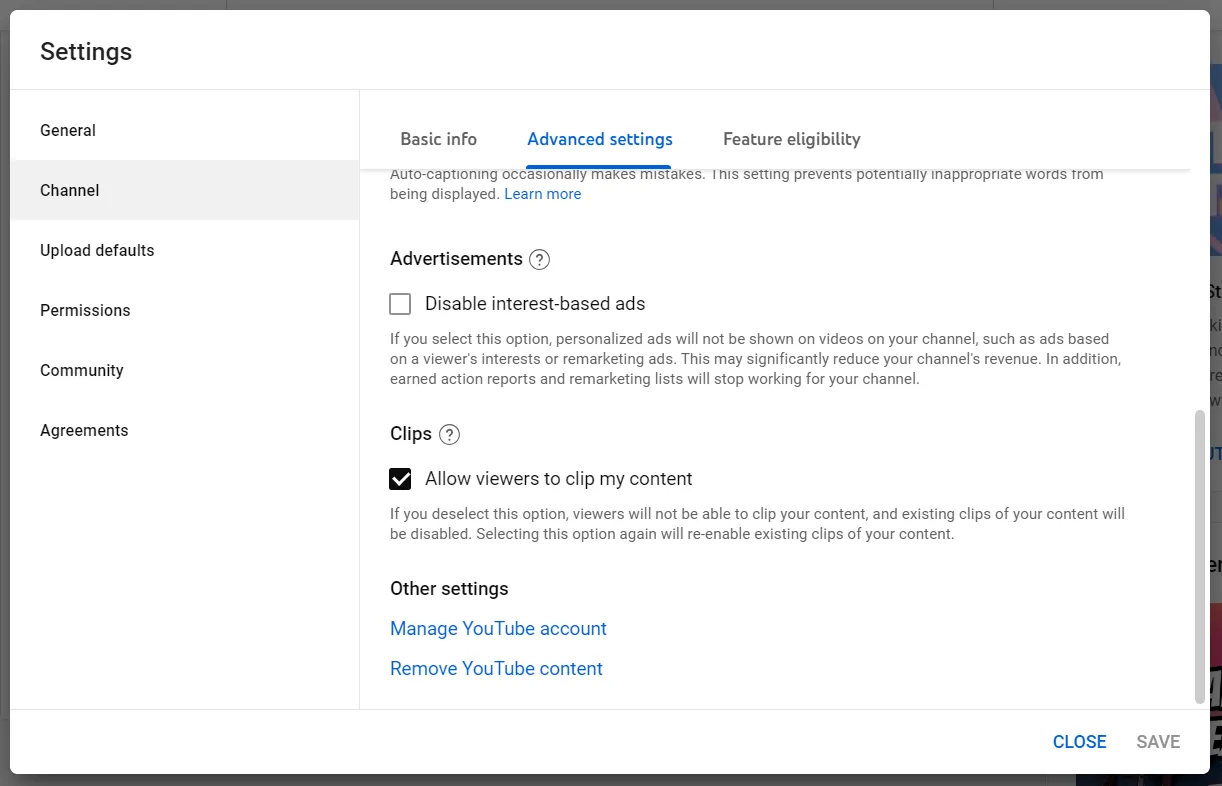
Step 4: Begin the Deletion Process
Scroll down to the bottom and tap Remove YouTube content. You may be asked to re-enter your Google account password to verify your identity.
Step 5: Choose to Permanently Delete Content
On the next page, select I want to permanently delete my content. Two confirmation boxes will appear; check both to acknowledge that all your videos, playlists, comments, and paid subscriptions will be permanently removed.
Step 6: Confirm Deletion
Tap Delete my content. You will be asked to enter your channel name or email address to confirm the deletion.
Step 7: Wait for Completion
After confirming, your channel will be scheduled for deletion. This process may take a few minutes to several hours. You will receive an email once the deletion is complete.
Other Way: Remove All YouTube Channel Content using iPhone (Or Other Mobile Device)
Step 1: Open the YouTube app and tap your profile picture in the top right.
Step 2: Tap Manage your Google Account; this opens your Google Account dashboard in a browser.
Step 3: Navigate to the Data & Privacy tab.

Step 4: Scroll down and select Delete a Google service.
Step 5: You may need to verify your identity by entering your password or using two-factor authentication.
Step 6: Find YouTube in the list of services and tap the trash bin icon next to it.
Step 7: Choose I want to permanently delete my content and check the confirmation boxes.

Step 8: Tap Delete my content, then enter your channel’s email or name to confirm.
Step 9: Tap Delete my content again to finalize.
Conclusion
Deleting your YouTube channel is easy, but on iPhone, you have to face some challenges. However, once deleted, your content and subscriber connections are lost forever, and future revenue opportunities end immediately.
Backing up your videos and informing your audience beforehand can ease the transition. If you’re unsure about permanently deleting your channel, consider temporarily hiding it instead. By understanding the process and implications, you can confidently manage your YouTube presence in a way that best suits your needs.
FAQs
1. Can I recover my deleted YouTube channel?
No, once you delete your YouTube channel, all videos, playlists, and data are permanently erased and cannot be recovered or restored under any circumstances.
2. Can I delete my YouTube channel without losing my Google account?
Yes, deleting your YouTube channel only removes that channel and its content. Your Google account and access to other Google services will remain intact and unaffected.
3. Can I delete my YouTube channel temporarily?
You cannot temporarily delete a YouTube channel. However, you can hide your channel to make content private without permanently deleting it, preserving your videos and data.
4. How will deleting my YouTube channel on iPhone affect paid subscriptions?
Deleting your channel cancels all paid subscriptions linked to it, including YouTube Premium and memberships, and you will lose access to those benefits immediately.
5. How much time does it take for YouTube to remove my channel completely?
YouTube usually processes channel deletion within a few hours, after which your channel and content will be fully removed from the platform. In some cases, it can even take a few days.





























.png)