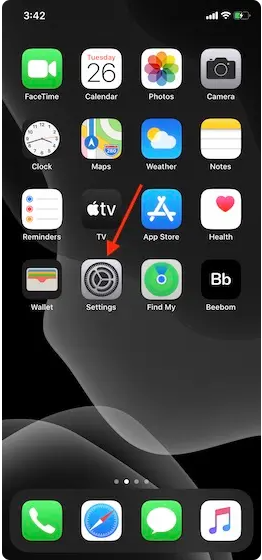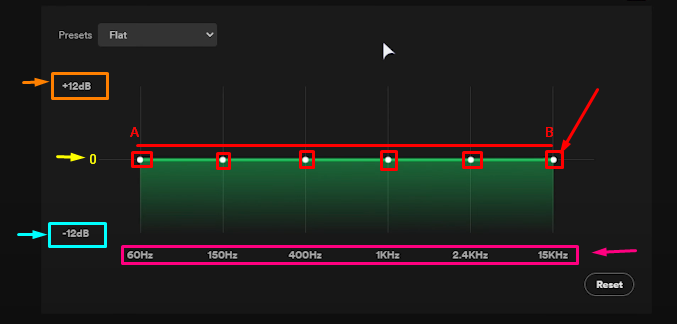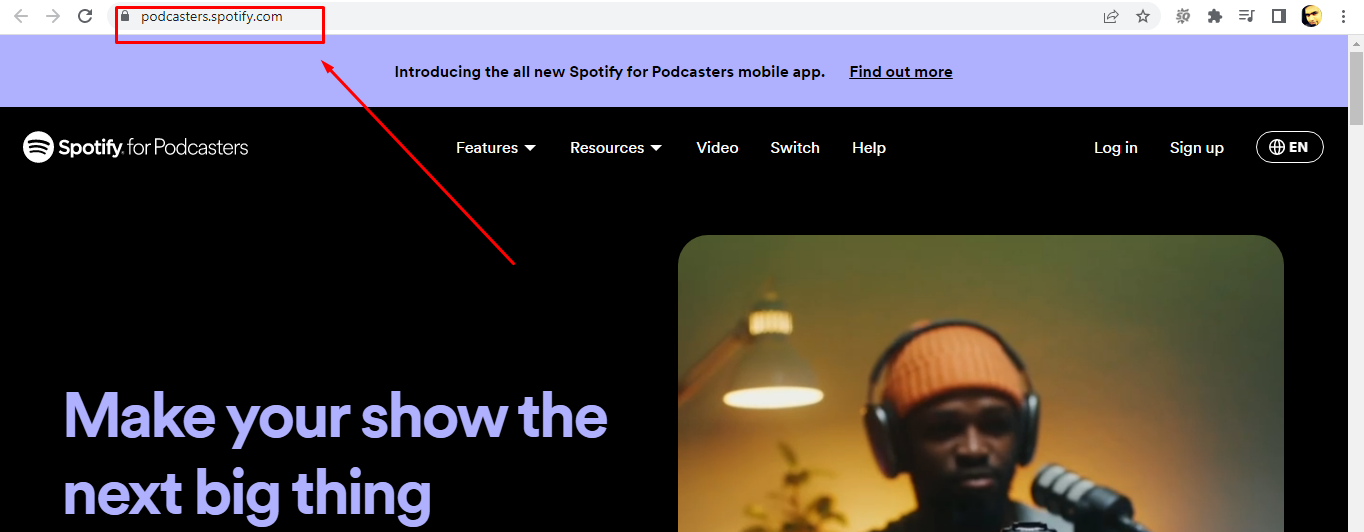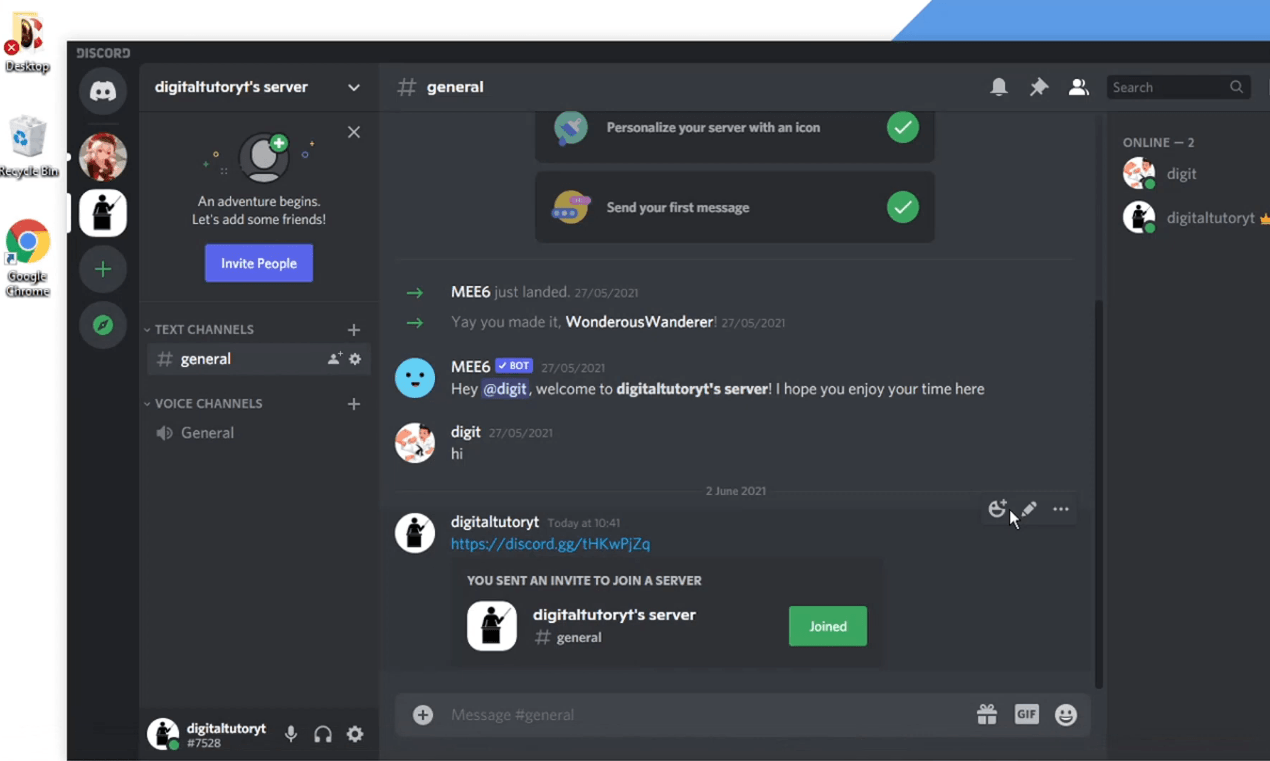Spotify is one of the best music streaming apps with everything for its users. Over the years, Spotify has improved its mobile design, streaming quality, usability, and music-sharing capabilities. Ultimately, this has become an app that we all love today. Certainly, due to the platform revolution, many users have seen mysterious microphone icons on Spotify nowadays. Have you noticed that too? What is the purpose of this icon?
Well, I know you are looking into it! Like you, I was curious to know what it was and researched extensively. Finally, I am here to share this feature with you, including what it means and how you can use it. So, let’s dive into the post and solve this mystery.
What is the microphone icon on Spotify?
The microphone icon on Spotify shows that you are using Karaoke mode, which is known as singing mode. If you are an old Spotify user who didn’t know about this, let me explain. Karaoke mode is a new feature that allows you to sing along to the lyrics. This means if you are a singer or want to do singing, this feature can benefit you a lot.
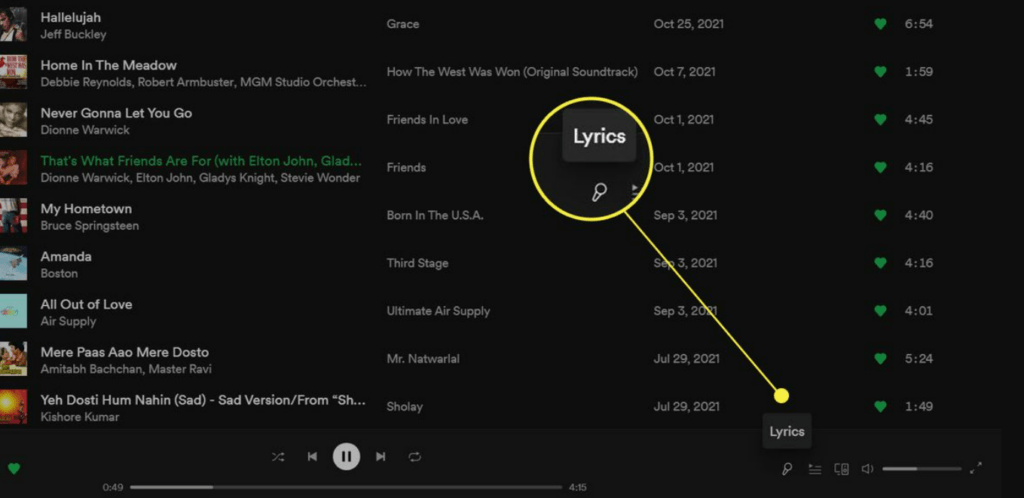
Turn on the microphone, along with the lyrics, and start singing. Following this, it will proceed as you sound out each phrase, almost like a typical Karaoke. In addition, once you finish the song, Spotify will give you a rating of 10 stars based on your singing capabilities, such as lyrics, beat, and more.
What can you do with the microphone icon on Spotify?
The microphone icon on Spotify has become an essential tool for music fans. If you want to make the best use of it, understanding its function is mandatory to improve your listening experience.
When you tap on the microphone icon, it activates a voice search feature. This means you don’t need to type and search for music. Just tap on it and speak what you want to listen to, and Spotify will automatically start playing your desired track.
Besides this, the Spotify microphone feature is incredibly convenient, especially when driving or in an emergency. However, you will need a stable Wi-Fi connection to access this hassle-free. Or, if you have a data connection, this feature might need to be fixed.
Another awesome benefit of this feature is its ability to recognize songs based on the lyrics. For instance, if you don’t know the album name or even the singer, say the lyrics on the microphone, and it will immediately share matches to that song. Isn’t it impressive?
Overall, using the microphone on Spotify is easy and beneficial in many ways. This will enhance your listening experience on Spotify, which you might can’t expect on any other platform. Moreover, it allows listeners complete freedom to search songs and discover new tracks.
At this point, you may be excited to know how this can be used. Don’t worry! I have shared detail about this too. Let’s begin!
Voice Commands with the Microphone Icon
Voice command is one of the finest ways to access Spotify hassle-free. It is proven as an excellent feature for those who are always busy with their hands. If you wish to use this feature, then here are your step-by-step instructions.
Note: Before using Spotify ensure your Wi-Fi and app are working correctly.
Step 1: Launch the Spotify app and click on the search button.
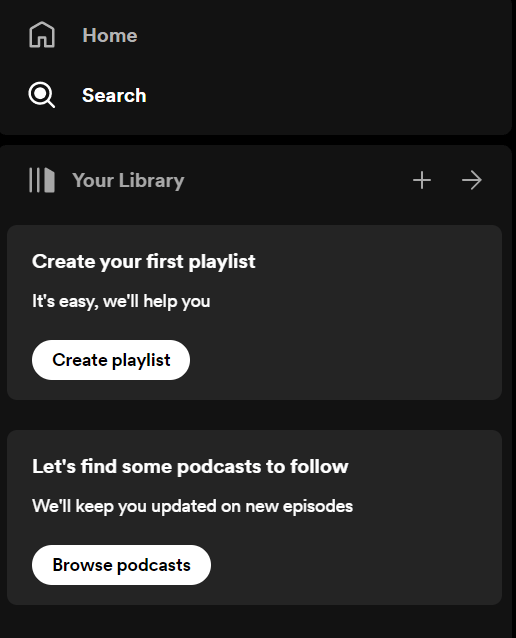
Step 2: Click on the microphone button located on the right side of the window.
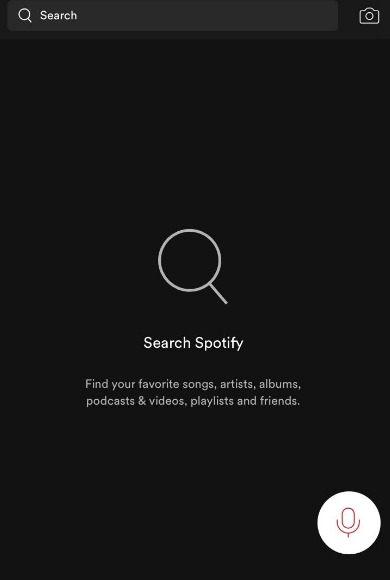
Step 3: A pop-up menu will appear, asking for permission to allow your microphone to access voice. Tap on enable button, and the feature gets active.
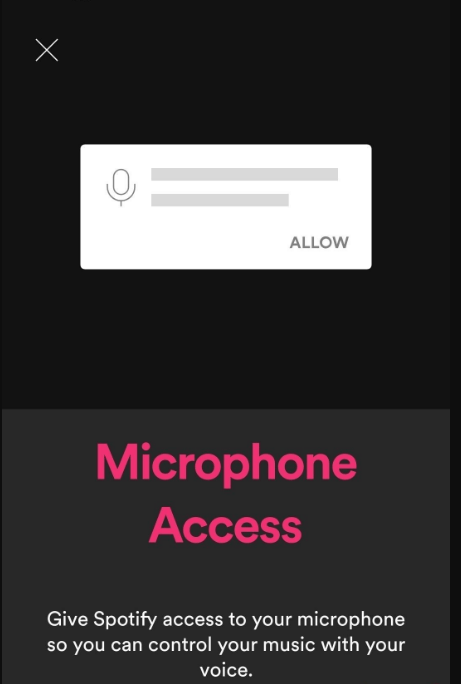
Step 5: A small menu “What can I play for you” appears. Now, speak what you want to listen to.
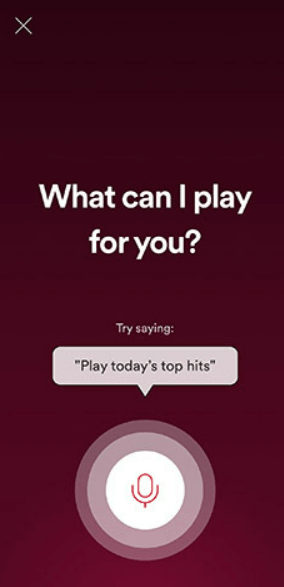
Pro tip: Once enabled, you may ask Spotify questions like “Play some jazz music,” “Skip this song,” or even specific playlist requests like “Play my favorite playlist.”
Lyrics Search and Sing-Along Sessions
Spotify is well-known for providing millions of songs from various genres and artists. Besides its extensive library, Spotify has multiple features that enable a user-friendly experience for its customers. One such feature is facilitating lyrics search and sing-along sessions. With this, you can easily find the song lyrics and sing along.
If you also want to enjoy this feature, here is your step-by-step guide.
Step 1: Play your favorite track on Spotify and click on the microphone icon available there.
Step 2: When you click on the microphone, a small pop-up menu will appear with the option to search for lyrics or sing along.
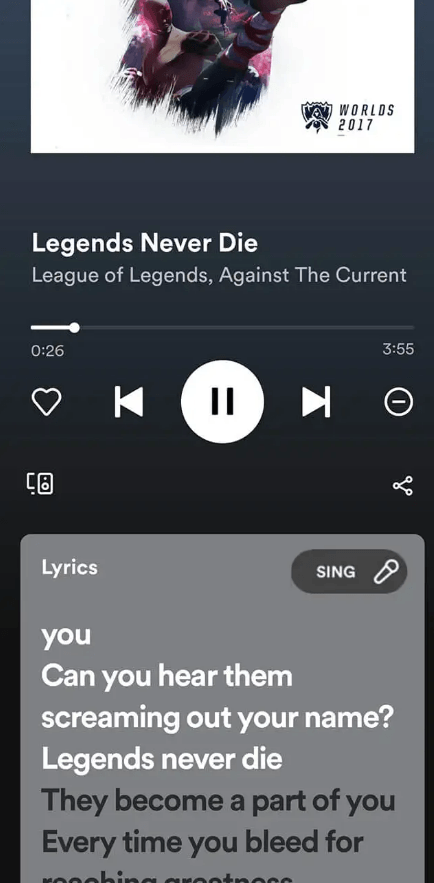
Note- If you need clarification on the lyrics or want to memorize that song first, tap on the search button to bring up all available information before jamming up.
Besides, turning on Sing will turn your phone into Karaoke mode. Here the program uses the microphone input on your device to listen while simultaneously displaying lyrics that are synchronized in real time so that everyone may sing along in harmony. Those who enjoy singing but may have yet to learn all the words before learning about this feature will find it enjoyable.
Discovering New Artists and Songs
Discovering new artists and songs through the Spotify app is also a fantastic feature you can explore. With this handy feature, you can search for new and old tracks by the singer, composer, or artist.
Here’s how you can use this feature:
Step 1: Open the Spotify app and hit the microphone button.
Step 2: Say the name of the artist or composer or song title you want to listen to.
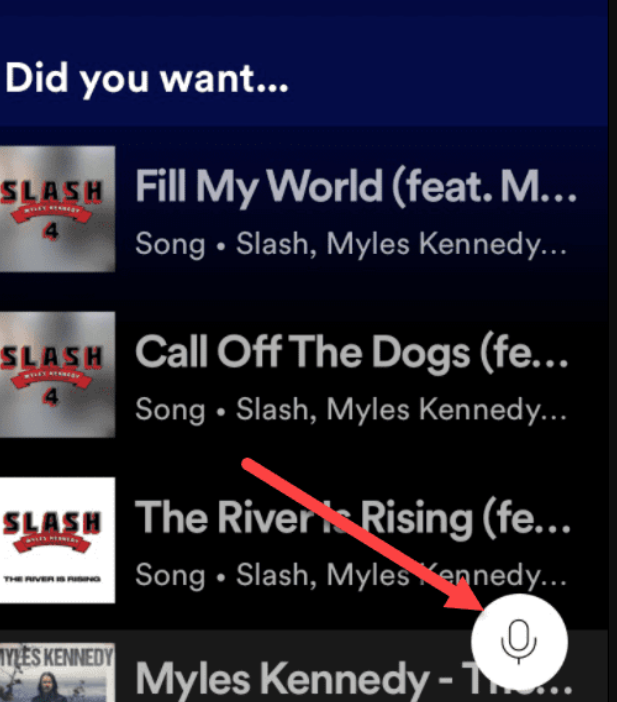
Step 3: See the magic! Your favorite song appears on the screen. So, start listening.
This feature has music for all musical inclinations, whether you need new songs for your fitness playlist or are just curious about what’s popular right now. Being exposed to a hidden area of the internet where only excellent music resides while discovering new musicians through Spotify.
Microphone Icon Customizing Settings
Another commendable feature of Spotify is that you can customize microphone settings to make it personalize and enhance your user experience. If you want to alter this, here are the steps you need to follow:
Step 1: Customize your phone settings related to Spotify and set up the voice command like “Play something” or “Skip this song”. This feature comes in handy, so you can modify it whenever you want.
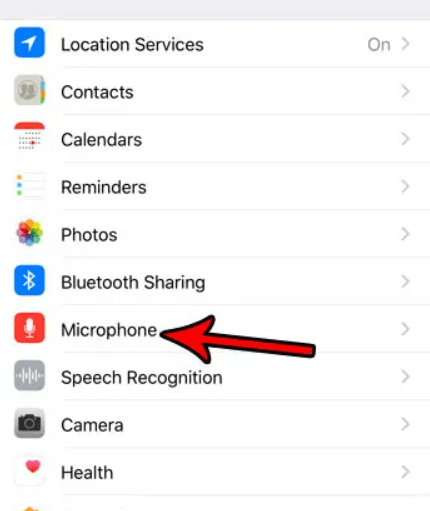
Step 2: The microphone settings allow you to specify which devices are permitted access to your Spotify account. In this way, they will be stopped if someone tries to connect their device or access your account on an unauthorized device with a different IP address than yours.
Conclusion
That’s all! I hope this article has helped you understand the microphone icon on Spotify and how you can use it. However, if you have any questions to ask, comment below. Besides, Spotify is the best music streaming platform you can use and operate as your choice.
If you’re exploring audio features on Spotify, you might also be curious about how to improve audio quality in your own recordings or live streams. A wireless lavalier microphone is perfect for clear and professional sound, whether you’re creating podcasts, videos or streaming content.
FAQs
Q1. How to use the Spotify Microphone?
Spotify microphones can be used in several ways, especially when you cannot use your hands to play your favourite track. However, please remember that this feature might not be available on some devices. If this is happening to you, then update your Spotify first.
Once you have updated Spotify, you can enjoy the microphone’s perks. To use this, click the microphone button and say whatever song you want to listen to. With this, all things will be handy.
Q2. When Spotify Launched This Feature?
In November 2021, Spotify introduced the Karaoke mode, where users can take advantage of this feature. Remember, many people still need help to get this feature since it was only rolled out to selected users and regions. If you don’t have a microphone button even after the update, your area seems not to support it.
Q3. How to restrict Spotify access to your Microphone?
If you don’t want this feature in use, disabling it can be a good idea. Here are the steps you may need to follow:
Step 1: Open your phone settings.
Step 2: Select Privacy.
Step 3: Choose the microphone.
Step 4: Find the list of apps with microphone access.
Step 5: Disable Spotify and save the changes.


































.png)