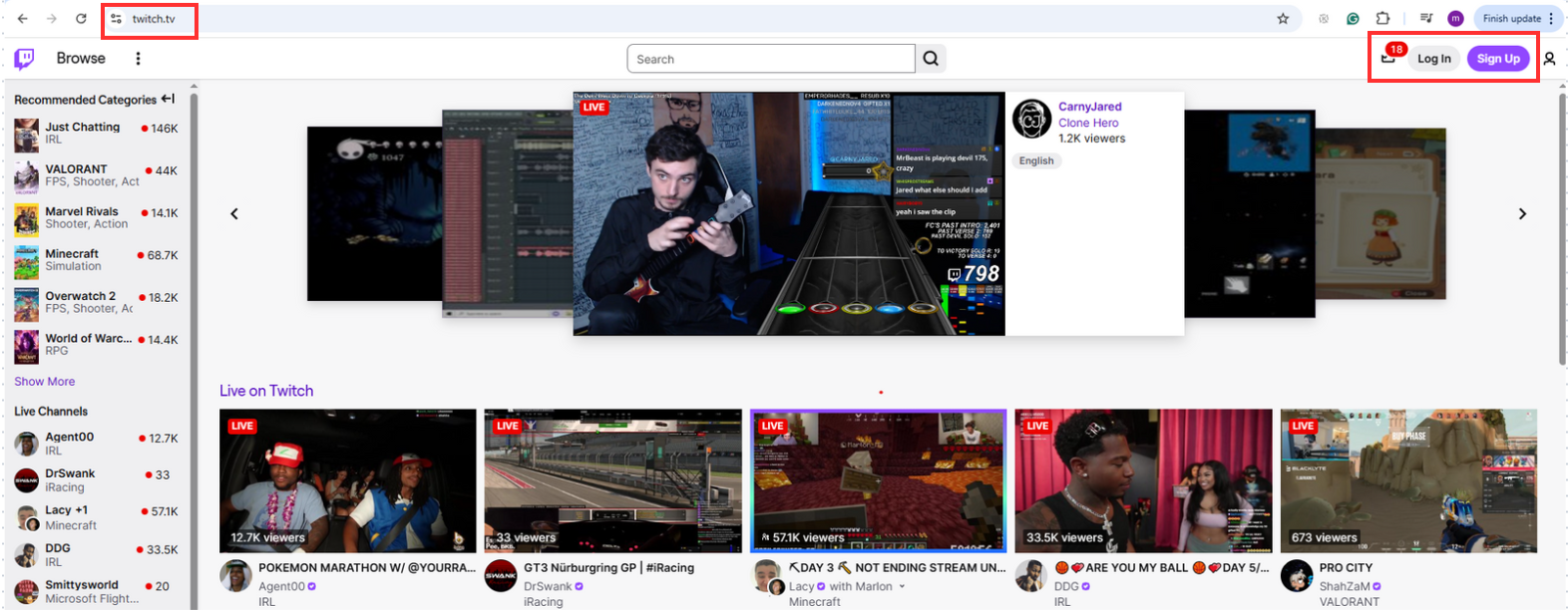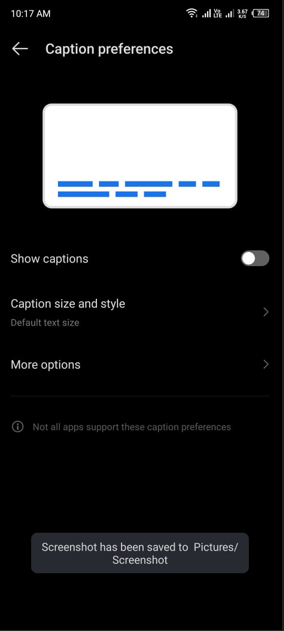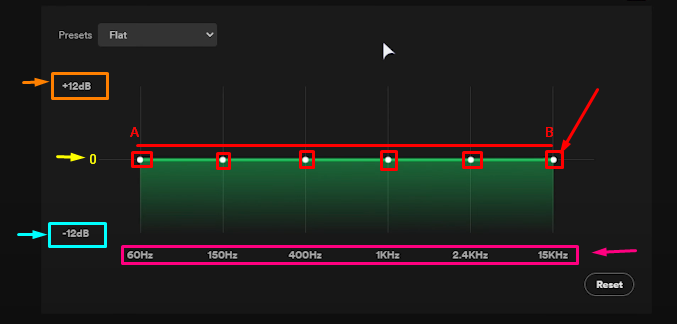Spotify is the world’s leading music streaming service. You will find various features for entertainment and user experience. Among these, the dark mode option has become increasingly popular. But what if you prefer the traditional light mode? Switching back might seem daunting, especially with frequent app updates. By the end of this post, you will have learned several ways to switch off dark mode on Spotify.
Benefits of Spotify Dark Mode
Spotify’s dark mode offers several benefits that enhance the user experience, especially in low-light conditions. One of the primary advantages is reduced eye strain. The dimmer display is easier on the eyes, making it particularly beneficial for nighttime usage or in dimly lit environments. This feature ensures that users can enjoy extended listening sessions without discomfort.
Another significant benefit is improved battery life. On devices with OLED or AMOLED screens, dark mode uses darker colors that require less power to display. This leads to prolonged battery life, allowing users to enjoy their music for longer without frequent charging.
Dark mode also enhances visibility, with light-colored text and elements standing out against the dark background. This contrast improves readability, especially at night, making the interface easier to navigate. Moreover, the subdued lighting reduces disruption in low-light environments, creating a more soothing and immersive user experience.
Benefits of Spotify Light Mode
Spotify’s light mode offers several advantages, particularly for users who operate in well-lit environments. One of the key benefits is its high contrast, where dark text stands out sharply against a light background. This contrast enhances readability and visibility, making it easier for users to consume content without straining their eyes. Whether reading through playlists or navigating the app’s features, this clarity improves the overall user experience.
Additionally, light mode embodies a modern aesthetic with clean lines and a minimalist design. This sleek and professional appearance appeals to users who appreciate a contemporary look. The bright backgrounds and dark text also contribute to visual clarity, helping users distinguish between interface elements effortlessly.
Furthermore, light mode is often the default setting in many applications, providing new users a familiar and intuitive experience. This familiarity reduces the need for adjustments, allowing users to navigate Spotify confidently and efficiently from the start.
How to Turn Off Dark Mode on Spotify?
Switching from dark mode to light mode on Spotify may vary slightly depending on your device. Here’s a step-by-step guide for both iPhone and Android users.
For iPhone
- This is the dark mode Spotify screen you may be seeing.
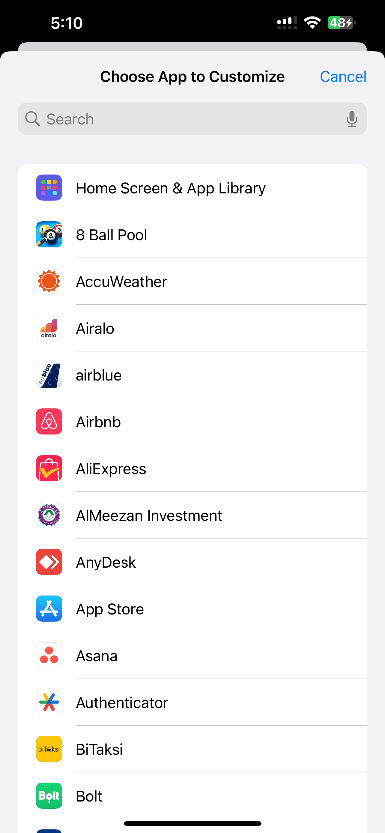
- Open the settings app on your iPhone.
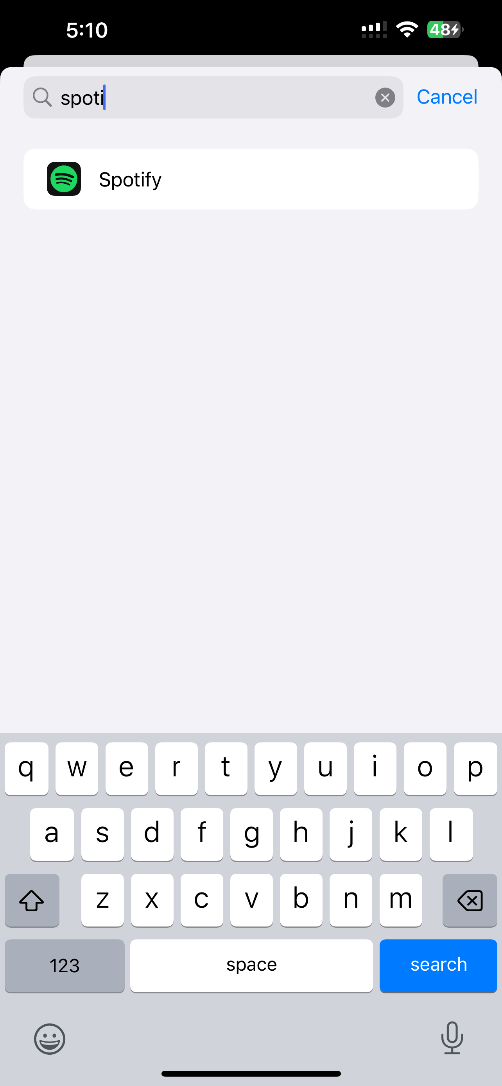
- Scroll to Accessibility and tap on it.
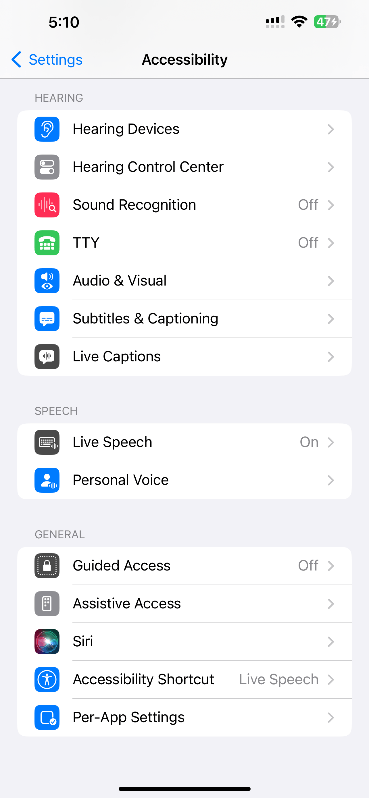
- After that, scroll to the bottom and tap on “Per-App Settings.”
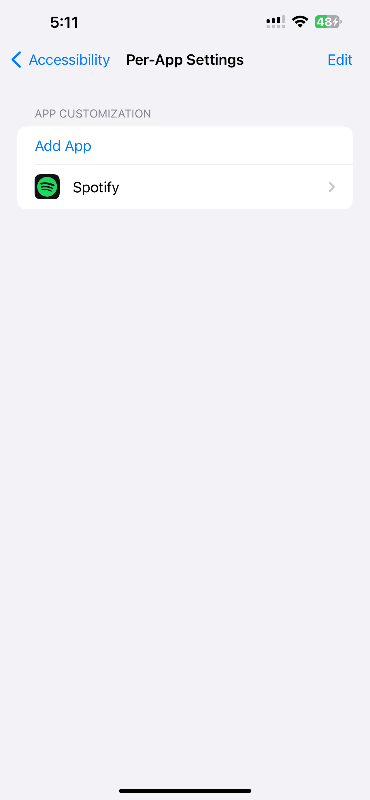
- Now tap on “Add App.”
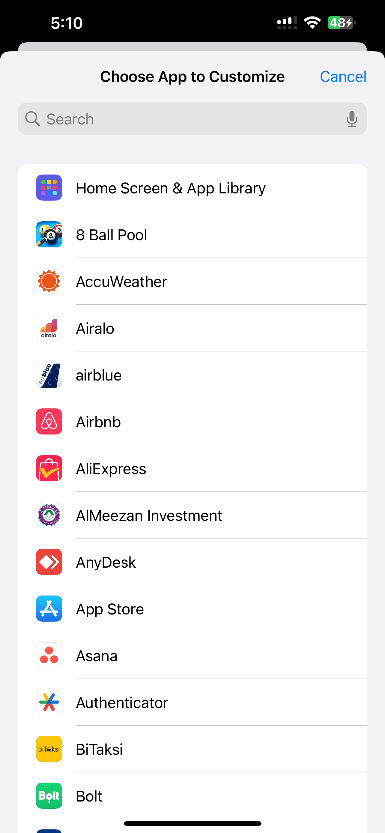
- Tap on the search bar and search for Spotify
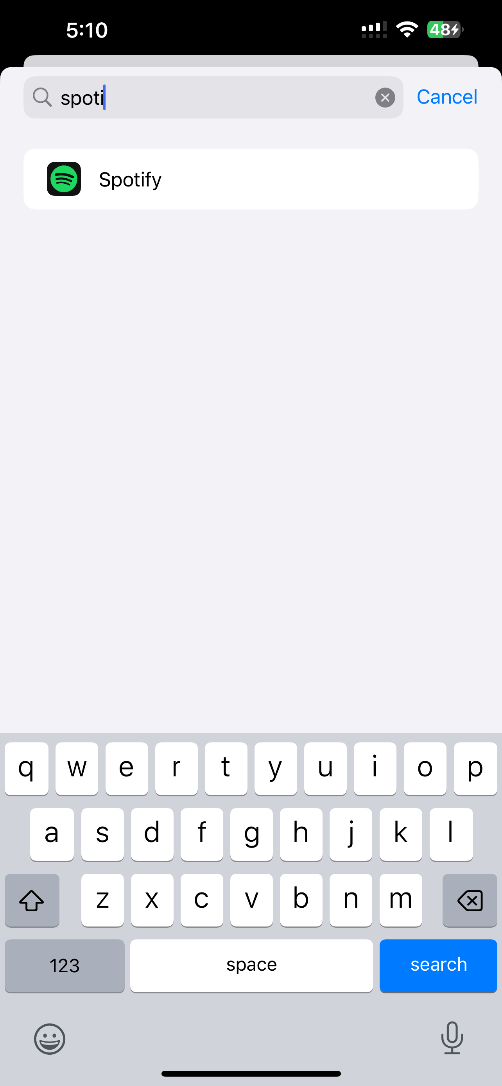
- Tap and select the Spotify app from the search results
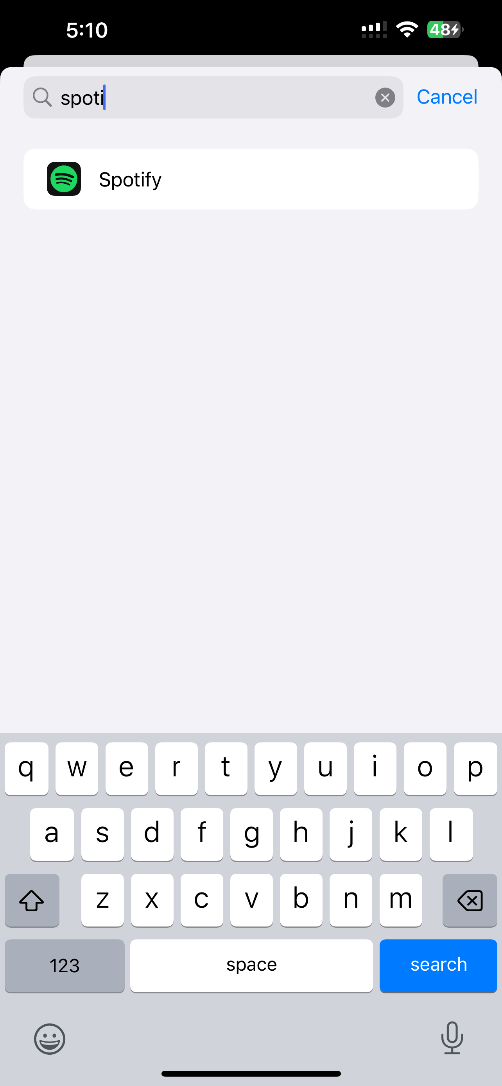
- Once you add the Spotify app, tap on it. Now, scroll down and you will find Smart Invert. Select the option, and click ‘On.’
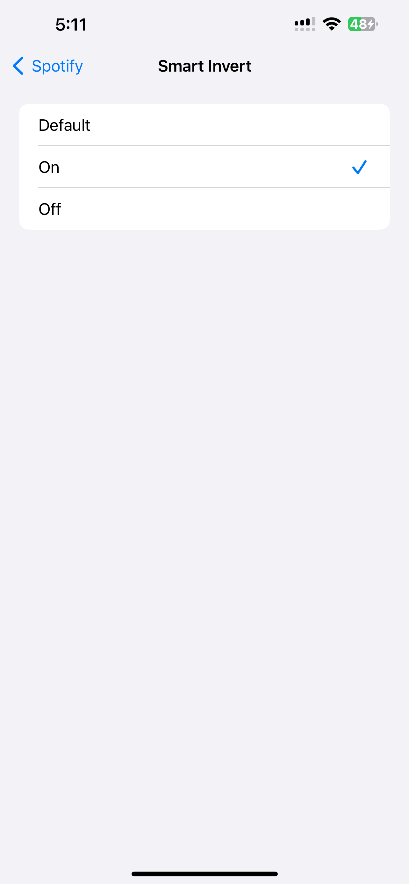
- Now you can enjoy Spotify in Light Mode
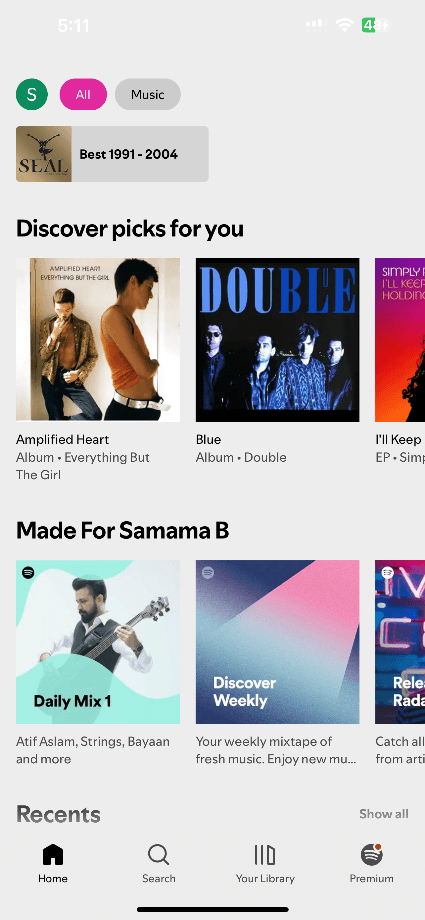
For Android
- This is the dark mode Spotify screen you may be seeing.
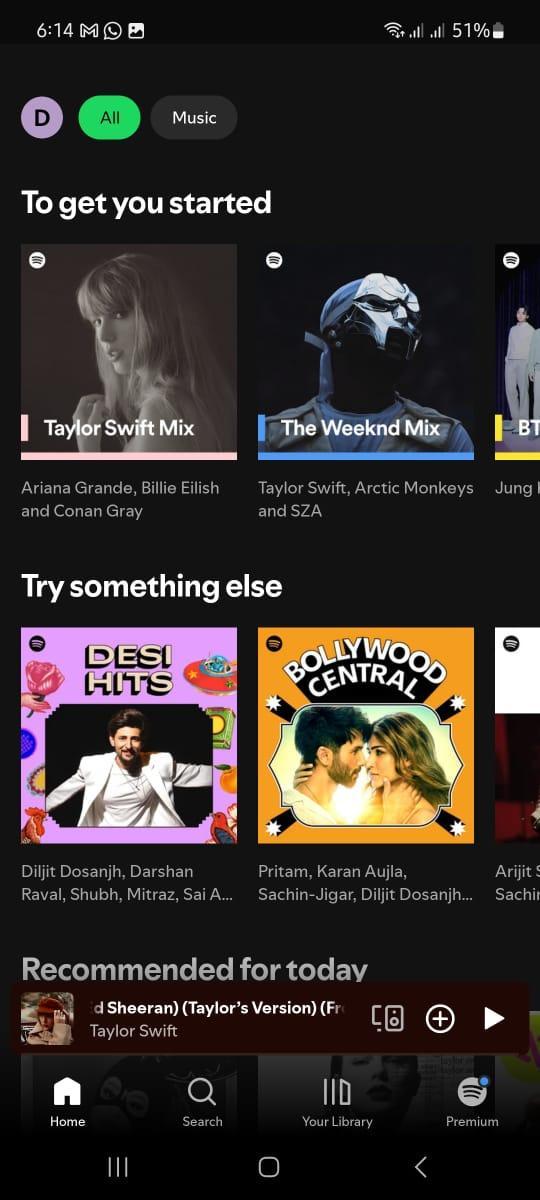
- Open the settings app on your Android phone.
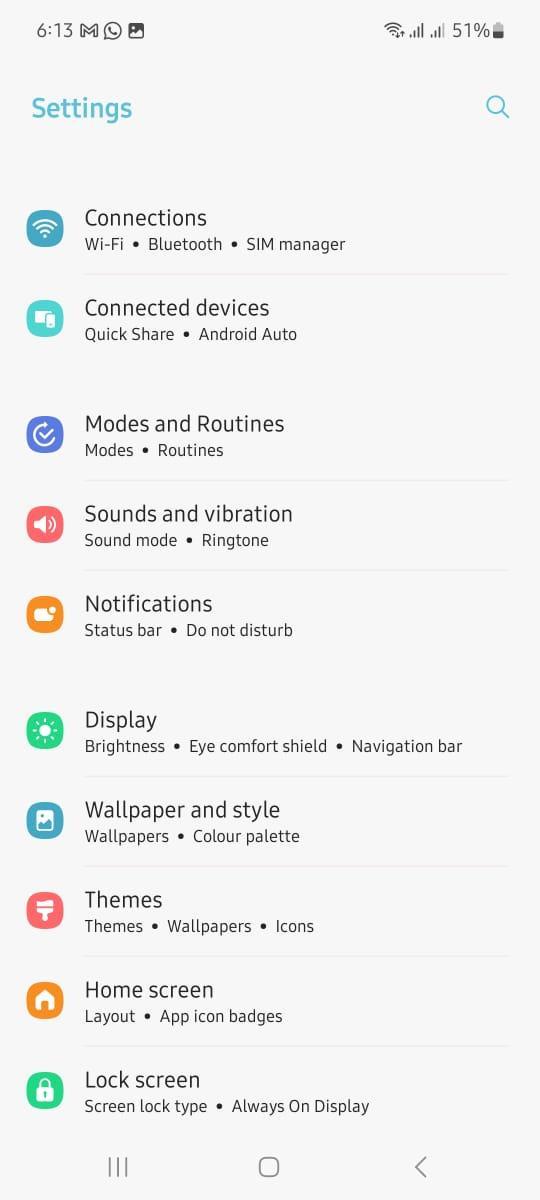
- In the search bar, type “Inversion.” Toggle the Color Inversion option.
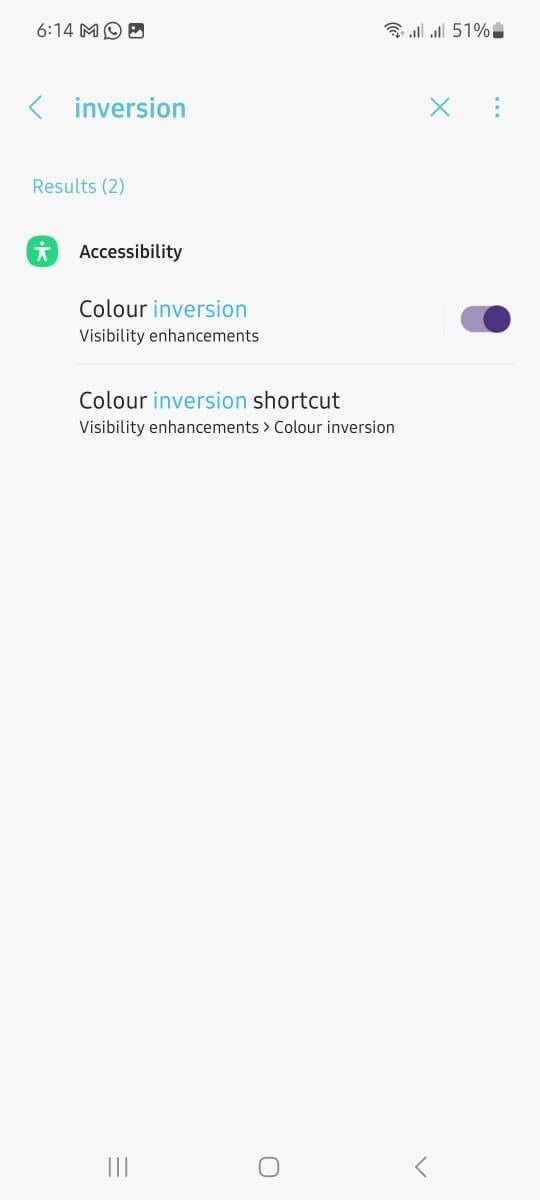
- Now you can enjoy Spotify in Light Mode.
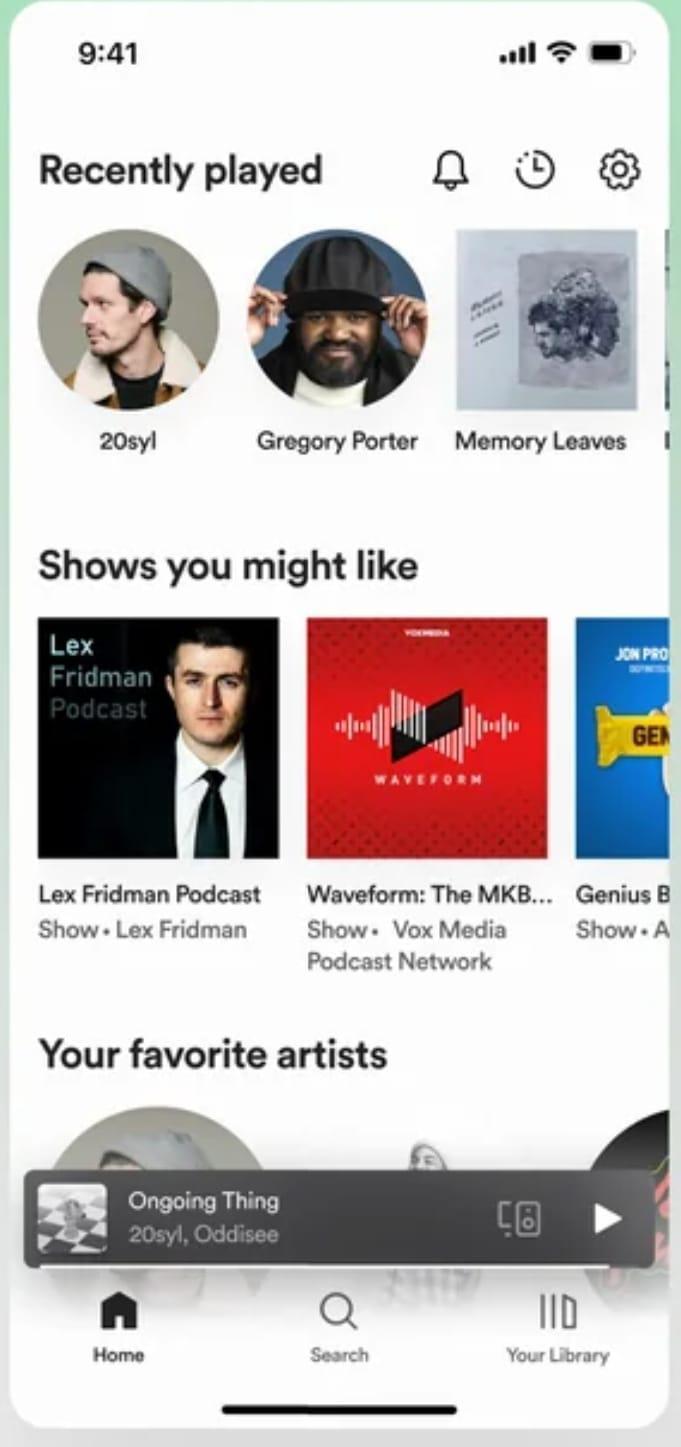
Updates for Dark Mode on Spotify
Spotify frequently updates its app to enhance user experience, often including changes to appearance settings, such as dark mode. One of the recent developments is the introduction of an automatic dark mode. This feature adjusts the app’s theme based on the time of day or your device settings, automatically switching to dark mode in the evening or when your device enters a low-light environment. For users who prefer consistency, this feature can be disabled, allowing them to maintain a steady light mode.
In addition to this, Spotify is exploring new customization options that may soon allow users to fine-tune the brightness and contrast of both light and dark modes. These features are currently in testing and could be included in future updates, offering users more control over their visual experience.
Another update integrates Spotify’s dark mode with system-wide theme settings. For users on the latest operating systems, if their phone is set to dark mode, Spotify may automatically sync with this setting. This seamless integration ensures a unified appearance across all apps but can be toggled off in Spotify’s settings for those who prefer manual control.
Spotify’s updates are often influenced by user feedback. If you notice any changes in dark mode settings, they might be part of an A/B test, meaning Spotify is experimenting with different versions of the feature. These changes might not be permanent, as Spotify continuously refines its interface based on user preferences and behavior.
Should I Turn Off Dark Mode on Spotify?
Deciding whether to turn off dark mode depends on your preferences and your use of Spotify. Here’s a breakdown to help you decide:
- If you often use Spotify in bright environments, light mode might be more comfortable. dark mode, on the other hand, is ideal for low-light or nighttime use.
- If conserving battery life is important, especially on OLED screens, you might want to keep dark mode enabled. However, this benefit is marginal unless you’re streaming music for extended periods.
- Personal preference plays a significant role. If you find the light mode more visually appealing, there’s no harm in switching. Conversely, if the dark interface matches your style, you might prefer to keep it.
- Consider how often you use Spotify and at what times. Light mode could be the better option if you primarily use it during the day. If you’re a nighttime listener, dark mode might be more suitable.
- While dark mode is often recommended for reducing eye strain, it’s not universally better. Light mode can be easier on the eyes in bright conditions. Choose the mode that feels most comfortable for your eyes during your typical use.
Comparing Dark Mode vs. Light Mode
When choosing between Light Mode and Dark Mode on Spotify, several factors come into play, including visibility, aesthetic appeal, energy consumption, and the impact on your overall experience. Let’s break down these aspects to help you decide which mode might be best for you.
- Visibility and Readability
Light Mode generally offers higher visibility and readability, especially in well-lit environments. The bright background creates a sharp contrast with text and icons, making them stand out more clearly. This is particularly beneficial during daytime use or in settings where ambient light is abundant, as it reduces the strain on your eyes. However, in very bright environments, the white or light-colored backgrounds can lead to glare, which might cause discomfort and eye strain.
Dark Mode is designed to enhance readability in low-light conditions. The darker background reduces glare and reflections, making it easier to focus on the content without squinting or straining your eyes. In darker environments, Dark Mode can make text appear crisper and more legible, providing a more comfortable viewing experience over extended periods. However, in bright light, the lower contrast between the text and the background can make it harder to read, especially for those with vision impairments.
- Color Vibrancy and Contrast
In Light Mode, colors tend to appear more vibrant and true to life. The moderate contrast between the background and foreground elements allows for a more visually engaging experience, particularly when browsing album covers, playlists, or artist profiles on Spotify. Light Mode’s aesthetic is often associated with a clean, classic look that many users find appealing.
Dark Mode, however, offers a different kind of visual experience. It tends to subdue colors, but the increased contrast between text and background enhances readability in low-light settings. This subdued palette can give the app a modern and sleek appearance, which is increasingly favored in contemporary digital design. The high contrast in Dark Mode improves visibility in dark environments and makes the interface feel less cluttered and more focused.
- Screen Glare and Reflections
Light Mode is more prone to screen glare and reflections, particularly in brightly lit environments. The white or light-colored background can exacerbate glare, making it difficult to see the screen clearly, especially under direct sunlight or harsh indoor lighting. This can be a significant drawback for users who frequently use their devices outdoors or in environments with strong lighting.
Dark Mode is less susceptible to screen glare and reflections. The dark background absorbs more light, reducing the amount of glare and making the screen easier to view in various lighting conditions. This makes Dark Mode a better choice for users who often find themselves in situations where screen glare is an issue, such as during nighttime use or in dimly lit rooms.
- Aesthetic Appeal
Aesthetic preferences vary widely among users, and both modes offer distinct visual styles. Light Mode is often preferred for its classic, clean, and timeless look. It aligns with traditional design principles and provides a neutral backdrop that lets content shine. This makes it a popular choice for users who appreciate a straightforward, no-frills interface.
Dark Mode is increasingly chosen for its modern and sleek appearance. It has a contemporary feel that appeals to users who prefer a more stylish and sophisticated interface. The dark background can create a dramatic effect, especially when paired with vibrant album art and playlist covers, enhancing the overall visual experience.
- Energy Consumption
When it comes to energy consumption, the difference between Light Mode and Dark Mode can be significant, particularly on devices with OLED screens. In Light Mode, the screen displays more white or light-colored pixels, which generally consume more power. This can lead to faster battery drain, especially during extended use.
Dark Mode can be more energy-efficient on OLED screens, where dark pixels consume less power. Although the energy savings might be marginal, they can add up over time, making Dark Mode a more practical choice for users who prioritize battery life. This energy efficiency is another reason why Dark Mode has become increasingly popular among users who spend a lot of time on their devices.
- Impact on Sleep Patterns
Exposure to bright screens, especially before bedtime, can disrupt sleep patterns due to the blue light emitted by the display. Light Mode, with its bright background, can exacerbate this issue, making it harder to fall asleep if you use Spotify or other apps right before bed.
Dark Mode is generally considered less disruptive to sleep patterns. The reduced brightness and lower blue light emission can make it easier to wind down after a long day. For night owls or those who like to listen to music before sleeping, Dark Mode might be the better option to avoid interfering with your circadian rhythm.
Conclusion
Switching between Dark and light mode on Spotify is simple, but it can greatly impact your user experience. You can choose between the energy of light mode or the sleekness of dark mode. This guide has provided the steps to make the switch and highlighted the pros and cons of each mode. As Spotify continues to update its app, staying informed about these changes will help you get the most out of your listening experience.
If you’re creating tutorials or instructional videos – such as guiding users on Spotify’s settings – you’ll need clear and professional-sounding audio. A wireless lavalier microphone ensures your explanation is not only visually clear, but also audibly crisp and engaging.
FAQs
- Is Dark Mode on Spotify a Paid Feature?
No, dark mode on Spotify is not a paid feature. It’s available to all users for a free version of the app or a premium subscription. The feature can be easily toggled on or off in the settings, allowing you to choose the theme that best suits your preferences.
- Why does Spotify Offer Dark Mode Feature?
Spotify offers dark mode to enhance user experience, particularly in low-light environments. The darker interface reduces glare and is easier on the eyes, especially during nighttime use. It also provides an aesthetic appeal that aligns with modern design trends. For users with OLED screens, dark mode can help save a small amount of battery life.
- Can I Turn on Dark Mode on Spotify Again?
Yes, you can switch back to dark mode at any time. Simply follow the steps outlined earlier to access the display settings in the Spotify app and select dark mode. The change is instantaneous, so you can easily toggle between light and dark modes depending on your preference or environment.
- Would Turning Off Dark Mode Change the Performance of the App?
Turning off dark mode will not affect the Spotify app’s performance. The change is purely cosmetic and only alters the visual appearance of the interface. Your music streaming, browsing, and overall app functionality will remain the same regardless of whether you’re using dark or light mode. The choice between the two modes is based on personal preference and comfort.

































.png)
.png) Français
Français .png) Deutsch
Deutsch .png) Italiano
Italiano .png) 日本語
日本語 .png) Português
Português  Español
Español