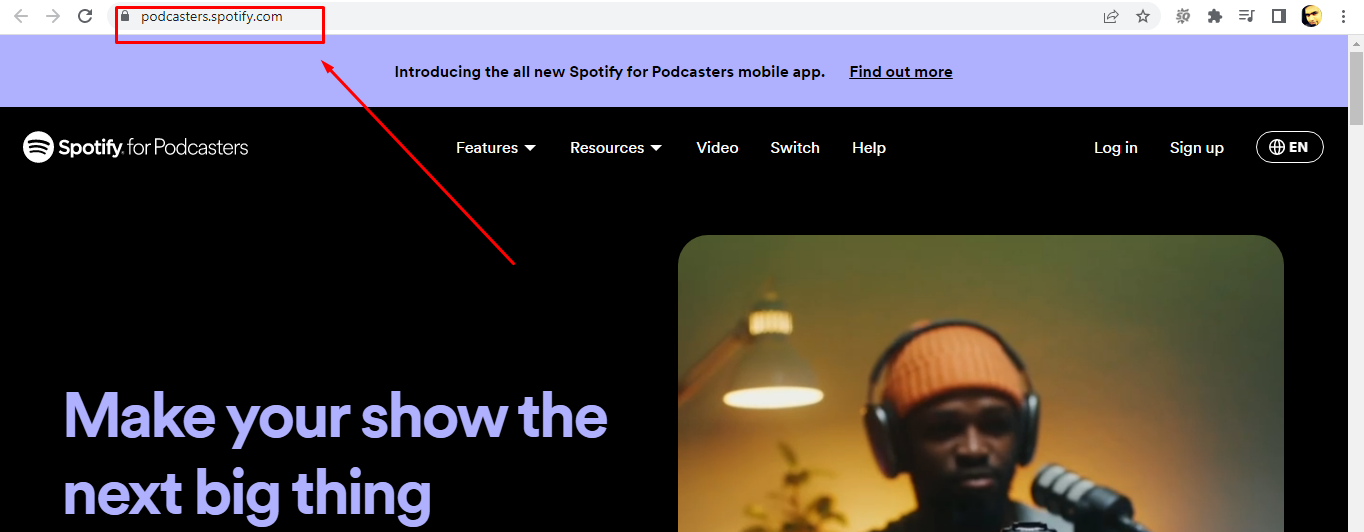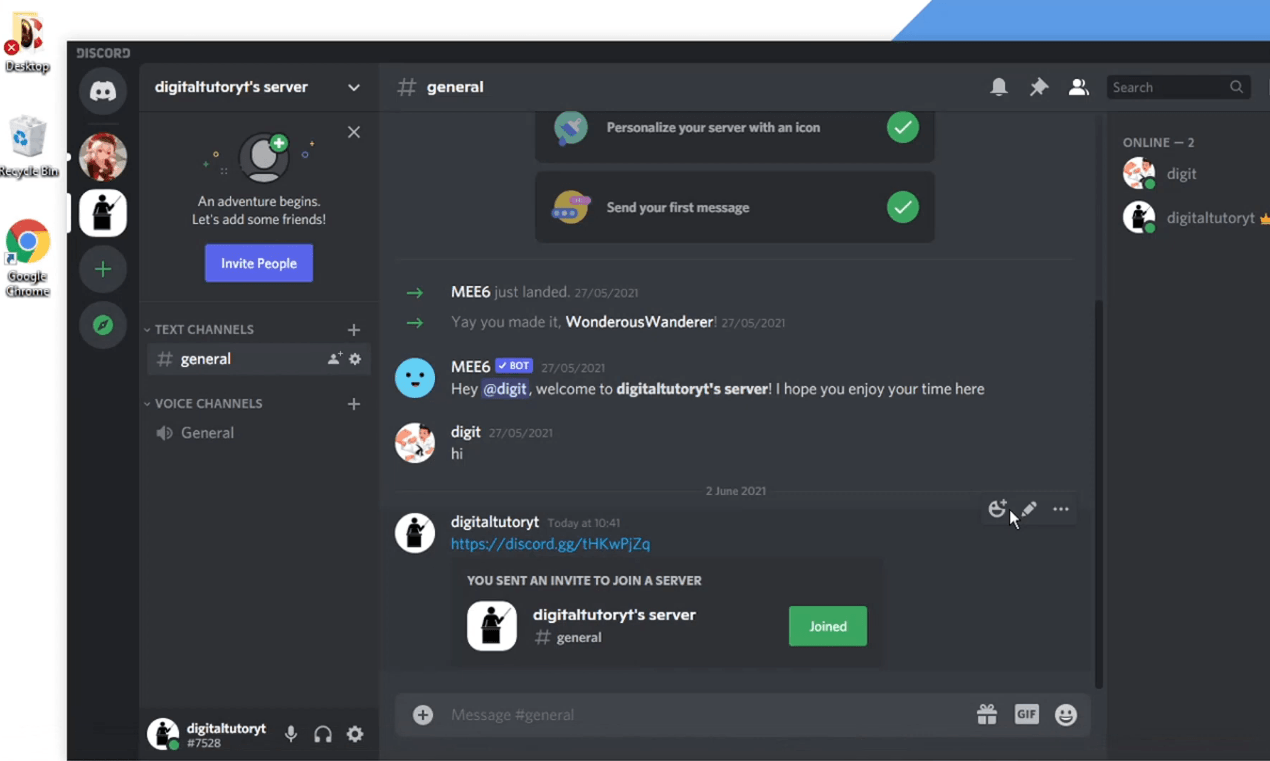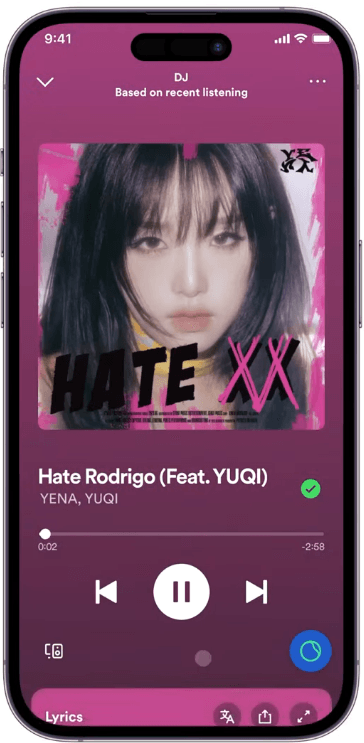Having the correct bass levels in your Spotify playlists can really enhance your music listening experience by adding depth and enjoyment to it all! This article shows you methods to adjust Spotify equalizer settings for bass for more precise control over the sound output. You’ll learn two ways to customize the equalizer on basic and advanced levels, along with some handy tips to ensure that the bass in every song pops just right.
What is an Equalizer on Spotify?
An equalizer, commonly known as an EQ, is a tool that lets you tweak the harmony of sound frequencies in your music to your liking or to suit the ambiance you’re in by adjusting the volume of various parts of the sound spectrum like deep bass or high treble as you listen to songs with a mix of sounds across different frequencies.
An equalizer divides the sound spectrum into frequency bands that can be individually adjusted. Here is a basic explanation of these frequency ranges:
- Low Frequencies (60Hz – 150Hz): This spectrum includes the pitched bass notes that are often felt rather than heard distinctly.
- Mid Frequencies (150Hz – 1kHz): This is the hub of the music where you can find the heart of it all. Instruments and vocals intertwine harmoniously at this frequency.
- High Frequencies (1kHz – 15kHz): These are the frequencies that enhance the music with brightness and define the tune further.
By tweaking the equalizer settings on Spotify, you have the option to deepen the bass tones, adjust the midrange sounds for balance, or add some extra brightness to the treble notes. Knowing how to customize these settings can truly elevate your listening pleasure to match your preferences.
Understanding the Graphical Interface of Spotify Equalizer for Correct Settings
Whether you’re new to Spotify EQ settings or have been familiar with it in the past, you might wonder about the framework and the graphical interface it has. Yes! It is possible and maybe pretty fun for some users to play with the equalizer’s settings without knowing how its elements work and get a surprising sound. But if you really want to achieve the desired results, especially when it comes to setting up the right amount of bass in your songs, you should understand its components.
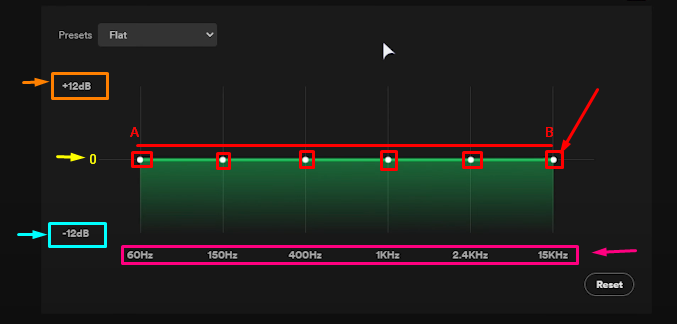
Adjustment Bands and Frequencies
Referring to the above image, you will notice a straight line from A to B points. The line has several circles called “bands” (see red boxes). Each band is designated for a specific frequency range (see the pink rectangular box). For instance, by default, the first and second bands are assigned for 60Hz and 150Hz. Likewise, the remaining bands are set to various frequencies, such as 400Hz, 1kHz, 2.4kHz, and 15kHz.
That is why you will notice that all the bands rest in the same position in a straight green line of the equalizer, which is often the 0dB (labeled 0 in yellow for your ease, although it is not graphically shown on the equalizer’s interface). This means that, at this point, the track will sound without modifications in its audio. The higher the frequency, the more treble the sound. Similarly, the lower the frequency, the more bassy the sound.
The first three bands are usually considered responsible for the “bass” in your song.
The Decibels (dB)
You will notice “+12dB” and “-12dB” (see the light blue and orange boxes) at the top and bottom of the equalizer. These values signify the highest or lowest volume you can attain for your tracks. So, if you take any band closer to +12dB, the sound intensity of a particular factor will be increased. In the same way, taking any band closer to -12dB decreases the sound.
Presets and Reset
On the top-left corner of the Spotify equalizer window, you will notice the “Presets” option, from which you can choose built-in equalizer effects and apply them to your songs. And in case you want to start over, you can select the “Reset” option in the bottom-right corner of the equalizer (below frequencies).
NOTE: The image shown for reference is taken from the Spotify desktop application. You may find the interface a bit different if you’re using equalizer from your mobile phone.
Method 1: Basic Spotify Equalizer Settings for Bass from Mobile
You can make adjustments to your equalizer to get rich and heavy bass sound from your smartphone or tablet using the Spotify app. However, this method shows how you can use the Spotify built-in presets for quick bass settings.
- Step 1: Tap on the “Spotify” app on your mobile and sign into your account if you haven’t already
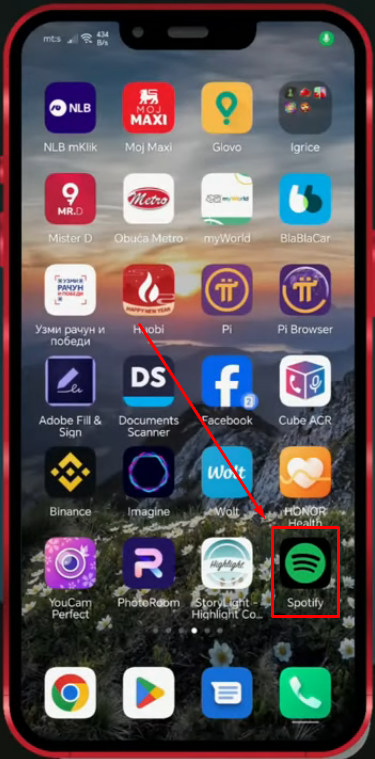
The app automatically navigates to the “Home” tab. To confirm this, look at the “Home” icon at the bottom of your screen.
- Step 2: Tap on the profile icon at the top-left corner of your screen beside the “All” tab
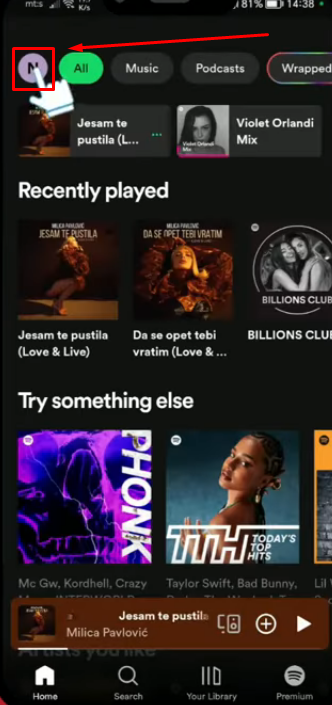
- Step 3: Now choose “Settings and privacy” from the list of options.
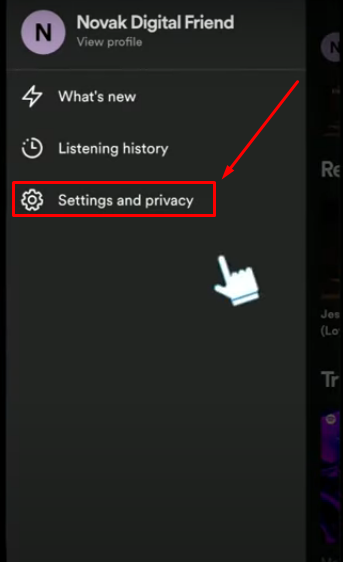
NOTE: If you have the latest version of the Spotify app, you can also access settings directly by tapping the “gear” icon at the top-right corner of the screen.
- Step 4: Scroll down until you see the “Equalizer” option, and then tap on it
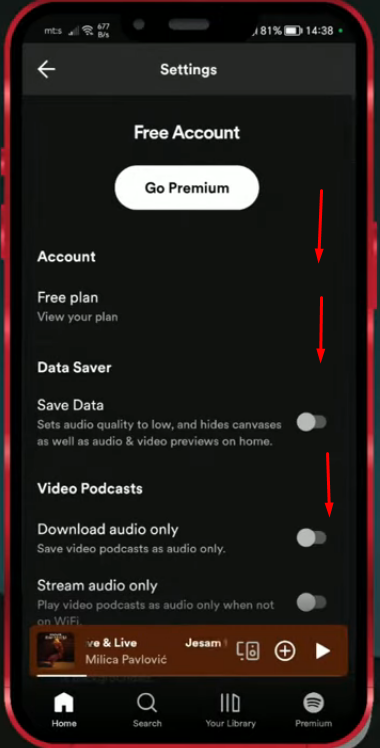
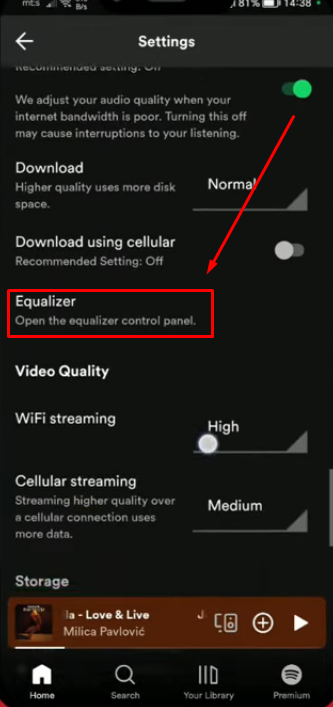
- Step 5: Once you’re inside the equalizer option, you will see an interface like this:
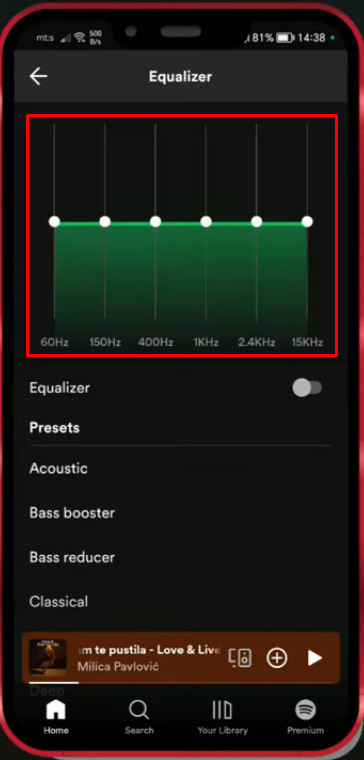
At this moment, all the equalizer bands should be on the 0 level.
- Step 6: Right below the equalizer interface, you will notice a toggle button, which should be turned off at the moment. And then, you will come across the “Presets” section. You can scroll down this area to find various
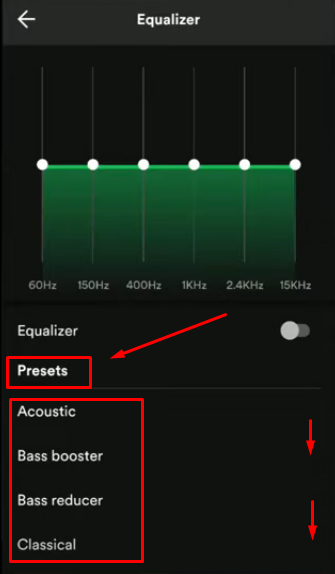
However, for the sake of bass, you have two great presets – “Bass booster” and “Bass reducer.”
- Step 7: Tap on the “Bass booster” preset to magnify the intensity of bass in an ongoing song on the Spotify app
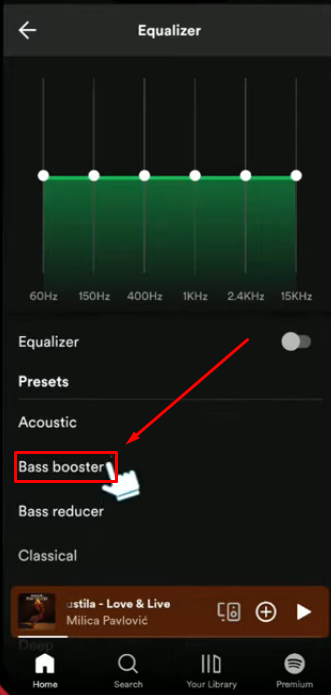
Once you have selected this preset, you will notice that the first three bands automatically rise, and you will notice a quick jump in the bass of your song.
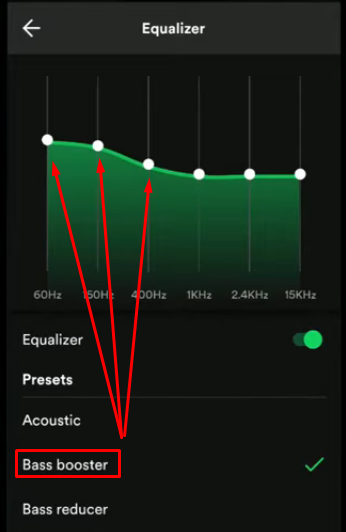
You can also tap on these bands and slide them up to increase the bass further
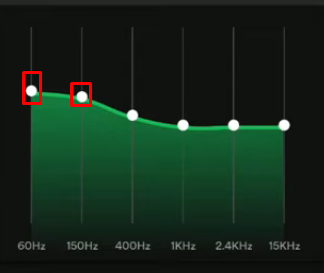
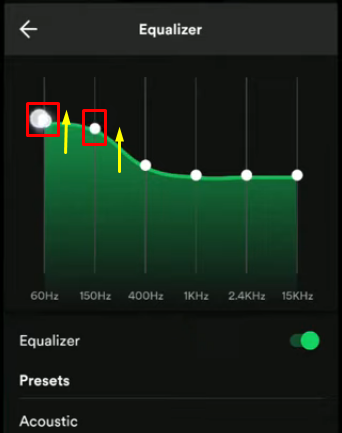
Similarly, if you want to reduce the bass in your song, follow the same steps to choose the “Bass reducer” preset.
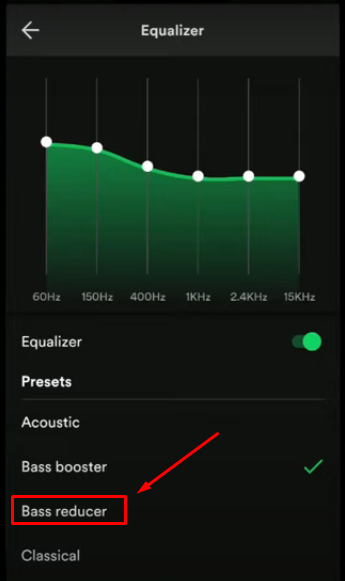
Method 2: Spotify Equalizer Settings for Bass: Recommended by Experts
Many experts believe that taking the bass bands in the Spotify equalizer may cause clipping and add distortion to your songs. This is a severe issue for listeners who like to experience clean audio of their favorite tracks. Or those,
So, in this method, you will learn how professionals would adjust Spotify equalizer settings for bass, ensuring the audio quality of the track remains neat. However, you should perform these steps through the desktop app.
- Step 1: Open your Spotify application and log into your account
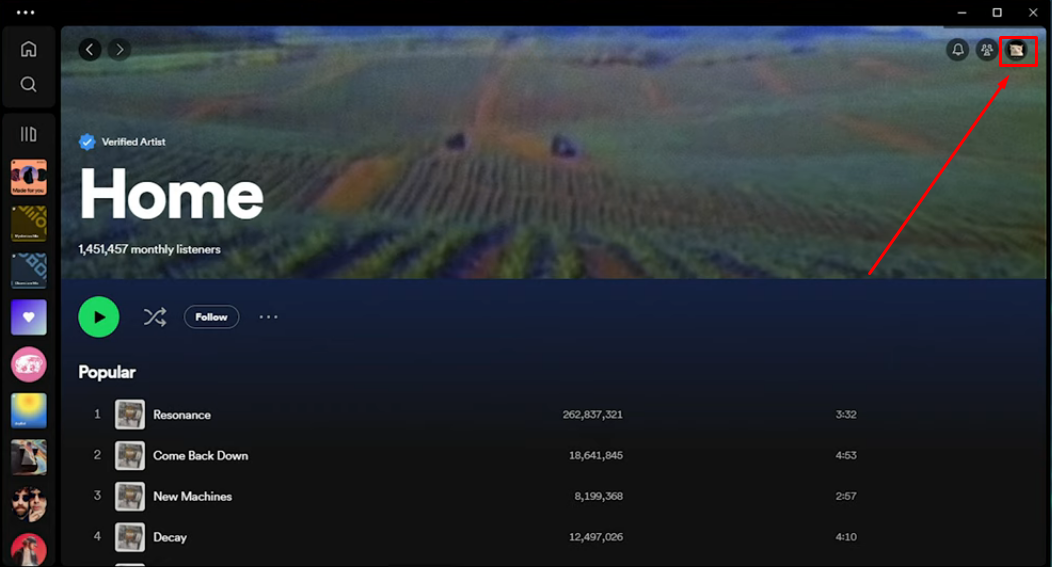
- Step 2: Once you’re on the homepage, click on your profile icon on the top-right side of the screen
- Step 3: Choose “Settings” and click on the toggle next to the “Equalizer” option to enable this feature
Once done, you will observe the equalizer screen active with bands positioned on the same line, as seen in this screenshot below.
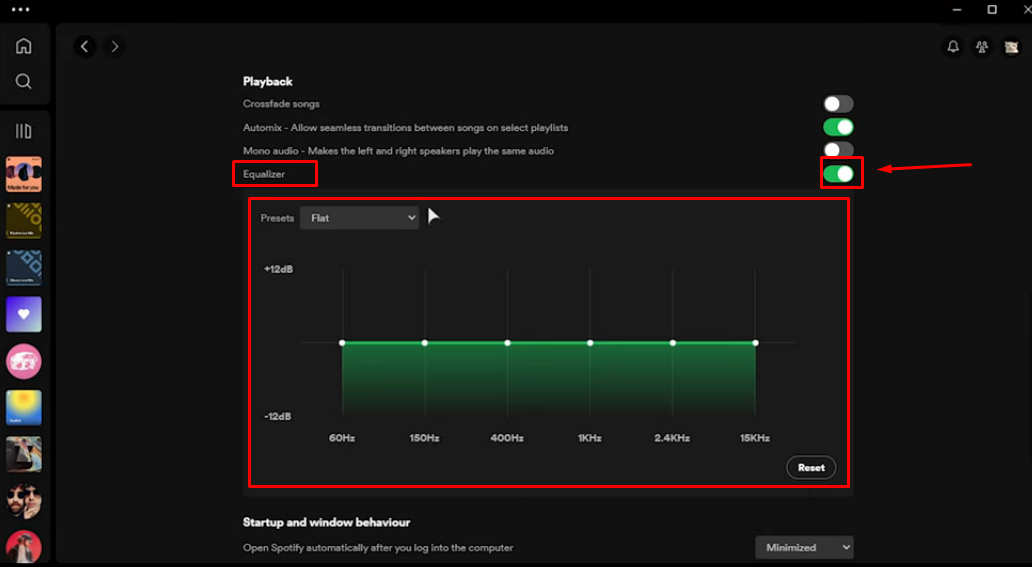
As discussed earlier, the EQ bands will be neutral
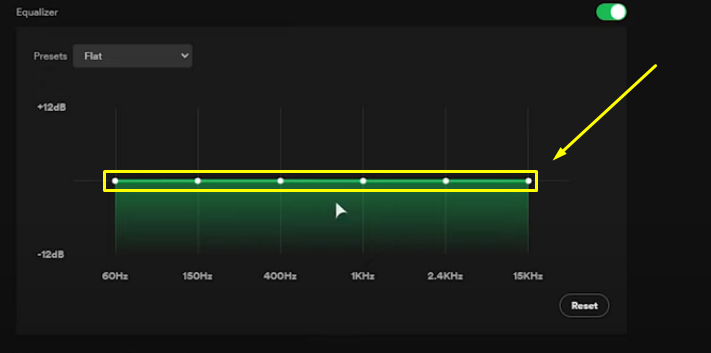
And most users make the mistake of elevating all the bands at +12dB, like this:
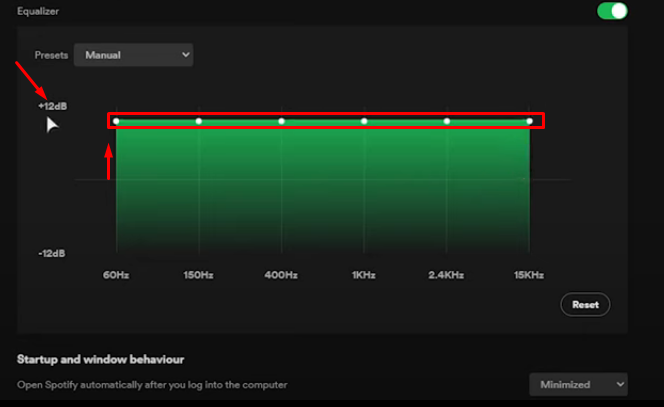
So, rather than making this mistake, it is advised to lower the last four EQ bands while keeping the first two bands in almost the same position. Therefore:
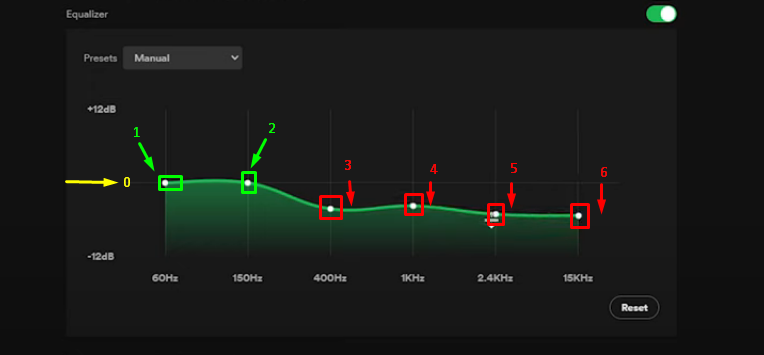
- Step 4: Click on the first band and slightly bring it below the 0 point. On the other hand, leave the second band on the same graph
- Step 5: Next, click and hold the third band and slide it below the level of the second band in such a way that it makes a visible steep position
- Step 6: Click and hold the fourth band from the 0 line and slide it downwards but slightly above the third band
- Step 7: Slide the fifth band just a bit below the level of the third band in a way that makes the fourth band appear in the middle between the third and fifth band
- Step 8: Lastly, slide the fifth and sixth bands slightly lower than the fourth band, and both bands will remain almost in the same position in their personal grids/graphical lines
- Bonus Step: In case you find these manual EQ adjustments difficult, you can always choose the “Bass booster” or “Bass reducer” presets from the menu
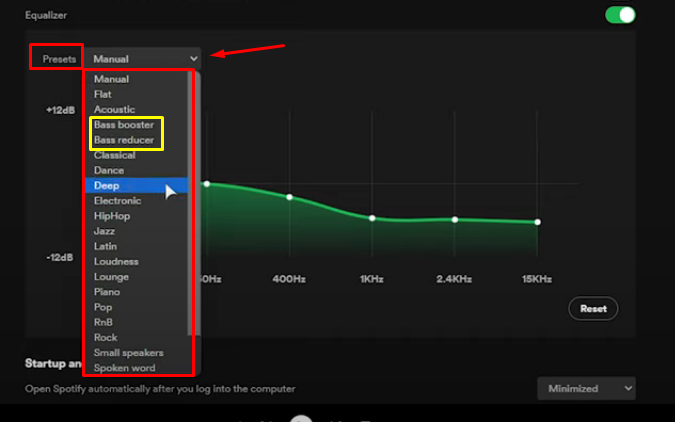
Additional Spotify Equalizer Settings for Bass-Heavy Songs
When listening to bass genres, such as EDM or drum and bass music genres, it’s important to adjust the equalizer settings correctly to bring out the deep bass tones without compromising the overall sound quality of the music track. However, avoiding a cluttered or muddy sound is key. Adjusting the EQ settings allows you to experience rich bass tones while maintaining clarity and balance in the midrange and high frequencies aspect of your audio experience.
Since every listener may have a different taste and demand for the bass intensity in tracks, here are some suggested frequencies and decibel levels you can adjust in Spotify equalizer settings, especially if you want to boost the bass.
| Suggested Equalizer Adjustment | Frequency Range |
| -1 dB | 15kHz |
| 0 dB | 6kHz |
| +2 dB | 2.5kHz |
| 0 dB | 1kHz |
| -2 dB | 400Hz |
| +2 dB | 150Hz |
| +4 dB | 60Hz |
Begin by enhancing the frequencies to highlight the bass more prominently in the mix. This involves raising the 60Hz and 150Hz ranges to enhance the depth and impact of the bass without overshadowing other elements of the music. Moreover, to prevent any muddiness in the sound, reduce the level of frequencies to around 400Hz a bit.
In the range tones area, around 1kHz should be kept neutral to ensure vocals and instruments sound balanced and clear as intended by the user. To enhance sharpness and detail in the output, a subtle increase of 2kHz can be beneficial.
In dealing with frequencies in audio production settings, reducing the 15kHz range slightly can help avoid any unpleasant hissing or excessively sharp tones. This helps maintain a sound overall while still allowing the bass to take center stage.
Tips to Make Your Music More Bass-Heavy
Achieving bass levels when using Spotify isn’t just about adjusting the app’s equalizer settings alone. It involves adding various tools and configurations to elevate the lower frequencies for a more profound and robust audio experience.
Here are a few suggestions to enhance the bass output:
a. Use Third-Party EQ Software
Spotify’s default equalizer has limitations when it comes to tweaking the bass settings. However, apps like Boom 3D and Equalizer APO offer more advanced features for this purpose. These applications allow users to finely adjust bass frequencies for genres like EDM.
b. Get Good Quality Music-Listening Equipment
To get high bass quality, it’s important to have the proper gear in place. Opt for headphones or speakers specifically crafted to enrich the bass output. Over-the-head headphones with drivers or speakers equipped with subwoofers can enhance the depth and richness of low-frequency sounds.
c. Try Applying Spotify Tracks Transitions Feature
Spotify’s playback options, like crossfade, make sure that songs transition smoothly for a listening experience on playlists with heavy bass elements, creating a seamless vibe overall.
d. Follow Your Ears
Different people have preferences when it comes to bass sounds in music. You can try changing the levels and testing out various presets and equipment to find the best sound for your favorite songs.
Conclusion
Fine-tuning Spotify equalizer settings for bass can transform the way your music resonates with you by enhancing its richness and impact on your tunes. Familiarizing yourself with the layout of the equalizer and deciding between simpler or more advanced techniques to adjust it to your liking allows you to craft a customized listening journey. Integrating these tweaks with suggestions guarantees that your music consistently provides the deep and dynamic bass that brings you joy.
Achieving powerful bass isn’t just limited to your Spotify equalizer settings – having crisp, clear audio is equally important when creating your own content. A wireless lavalier microphone ensures clarity and richness to your vocals, complementing your optimized sound experience.
Frequently Asked Questions about Spotify Equalizer Settings for Bass
Q1. Which equalizer setting is best for bass on Spotify?
Increase the bass without disrupting the harmony by modifying the frequency ranges, such as 60Hz and 125Hz, on your equalizer.
Q2. How do you get full bass on Spotify?
To adjust the bass on Spotify, go to Settings and toggle on the Equalizer. Then, choose the Bass presets or manually tweak the first three frequency bands.
Q3. What Hz is bass?
60Hz to 250Hz are usually bass frequencies. Tweaking them can impact the bass elements of your track.

































.png)
.png) Français
Français .png) Deutsch
Deutsch .png) Italiano
Italiano .png) 日本語
日本語 .png) Português
Português  Español
Español