Before the arrival of online streaming apps, almost all of us used to watch all kinds of TV shows, including sitcoms, cartoons, crime series, and many more. However, most popular TV shows would air during working hours or late at night. And since catching these episodes live is not possible, all of us would record the episode using a DVR to watch it later.
Thankfully, streaming apps like YouTube have retained this feature for recording episodes to watch them later. However, if YouTube TV is not recording new episodes, then it can be quite frustrating. In that case, we are here to help. We are here with a complete guide on why YouTube TV is not recording new episodes. More importantly, you will learn how to fix YouTube not recording episodes by the end of this guide.
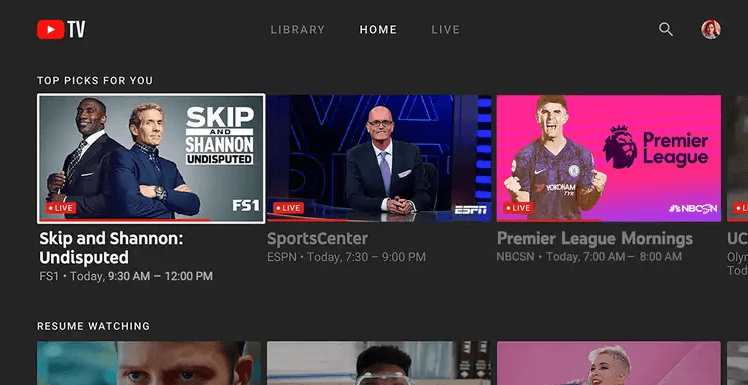
What is YouTube TV Episode Recording?
Whenever you are talking about YouTube, you must think about 10-15 minute long videos or YouTube shorts at most. However, YouTube is a much larger streaming platform than you may expect. It not only has its own library of movies and TV shows, but it also has a few TV channels for enjoying your favorite TV shows. And because of this, YouTube also offers DVR recording which allows you to record episodes on YouTube TV to watch them later.
Why is YouTube TV not Recording New Episodes?
While the DVR function of YouTube works just fine for the most part, some of you may face issues with it once in a while. And one such issue is YouTube TV not recording new episodes at all. Since this can cause you to miss out on the latest episodes of your favorite TV show, fixing it right away is quite important. But first, you should know all of the common reasons why YouTube is not recording new episodes:
Improper Recording Settings
Just like your TV or cable box, the DVR function of the YouTube TV app is also highly customizable and adjustable. This means that you can easily change the settings of the YouTube TV DVR function if needed. However, if you select improper recording settings in the YouTube TV app, then it may not record episodes at all.
Issues with the YouTube TV App or Device
Apart from setting incorrect settings in the DVR menu of the YouTube TV app, it is also highly possible that the whole YouTube TV app is not functioning correctly. Such an issue can be caused when you have not updated your YouTube app in a while. Older versions of apps are more susceptible to bugs and issues in the long run.
Internet Connectivity Issues
Similar to the rest of the videos on YouTube, any episodes of any given show are also streamed or aired on your devices via an internet connection. Due to this, internet connectivity issues can also lead to various possible issues with YouTube, including YouTube TV not recording new episodes.
Episode Related Issues
Lastly, while it is definitely not quite common, some of you might not be able to record an episode on YouTube because it is simply missing. In rare cases, YouTube can potentially delete older episodes of TV shows, making them unable to download or record. Fortunately, such issues are quite rare.
How to Fix “YouTube TV not Recording New Episodes”?
After learning all of the possible causes of YouTube TV not recording new episodes, you might already know what’s causing the issue and how to fix it. However, if you are still confused, you should consider following one of the given fixes for the same:
Restart your YouTube TV
Despite sounding quite obvious and simple, restarting your YouTube TV app or the TV itself can fix a lot of issues. Once you restart, all temporary bugs and issues are fixed instantly:
- Simply press power off on your TV and remove the power cable from the back.

- Then, wait for 2-3 minutes before plugging in everything
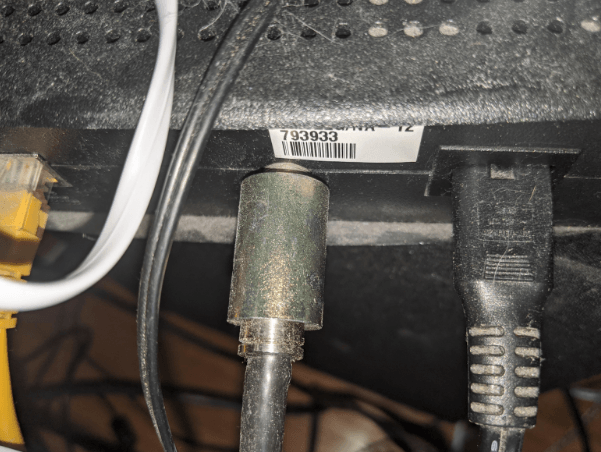
- Lastly, power up your TV and see if that fixes the YouTube TV not recording new episodes issue.
Recheck YouTube Recording Settings
Similar to many other recording apps out there, the YouTube TV app itself offers quite a practical user interface for changing any settings you may want to. However, if you haven’t picked the right settings, it can cause a lot of issues. Here’s how to recheck YouTube DVR recording settings:
- Open the YouTube TV app and search for any episode or TV show using the search bar.
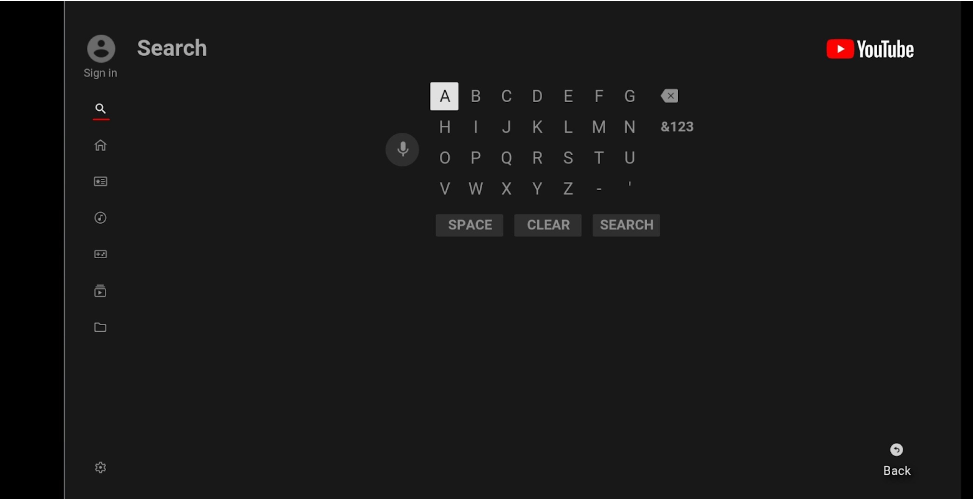
- Now, tap on the show and open the page for that TV show.
- Finally, touch the + icon to start recording the episodes right away which will get uploaded to the YouTube servers.
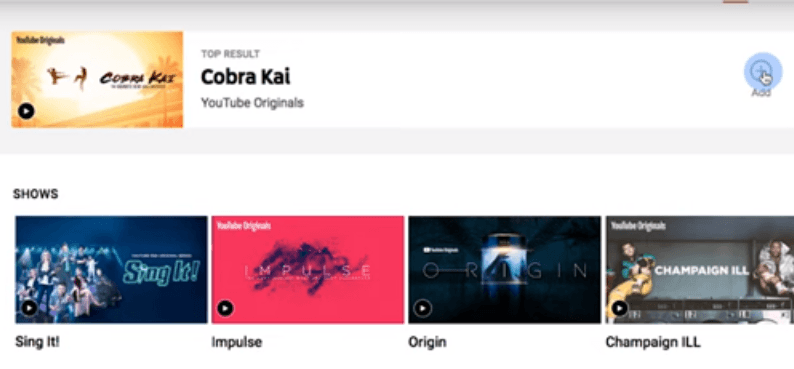
Switch your Internet Connection
Talking about YouTube servers, just like other YouTube TV apps, even the most basic app requires a working internet connection to offer all of its functions. Although, since you might not be using the best internet connection for YouTube, you should consider switching it:
- The easiest way to switch your internet connection is to switch from your home’s WiFi to your phone’s hotspot.

- As an alternative, you can even change your ISP completely and go with a better and faster one if needed.
Check DVR Extras
Just like a director’s cut for movies, most TV shows also come with bonus content included with it. However since all of these DVR extras are not present in your default YouTube library, you may not be able to find them. In that case, you can try this method to confirm the same:
- Start by opening the Settings in the YouTube TV app by tapping on your profile icon.
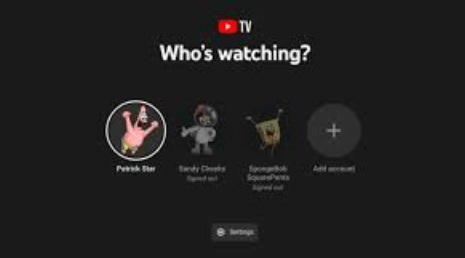
- Here, look for a section called Extras or Add Ons and open it.
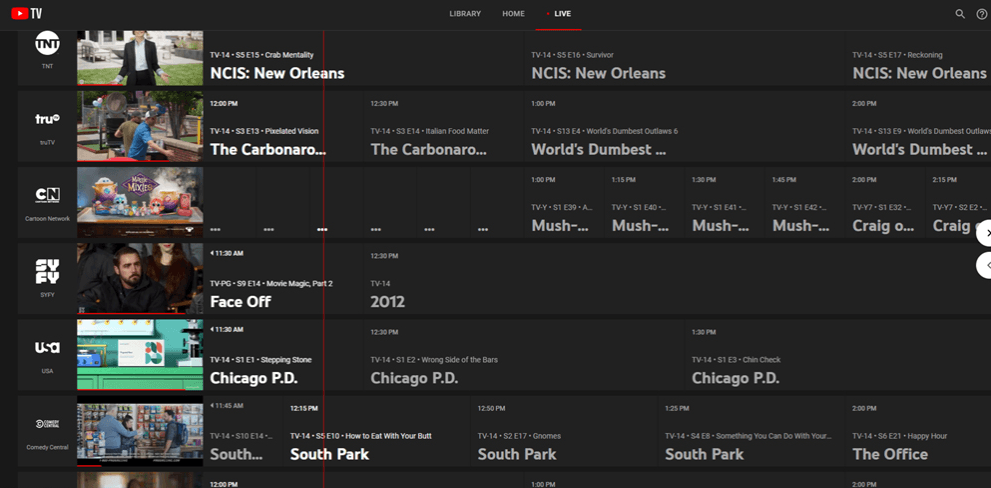
- Now, check if the episodes you are looking for are available here.
Check Episode Status
While it is not common at all, there are a few cases where a song gets removed from Instagram even after you’ve used it. This happens because of digital rights issues. If any production company removes the episodes of your favorite shows, they will not show up in the DVR recordings.
Update the YouTube TV App
Whenever you are facing any kind of issue with any device or platform, make sure to update the app right away to fix all bugs with it. Similarly, you should update the YouTube TV app as explained here:
- Open the Play Store on your device and search for YouTube TV.
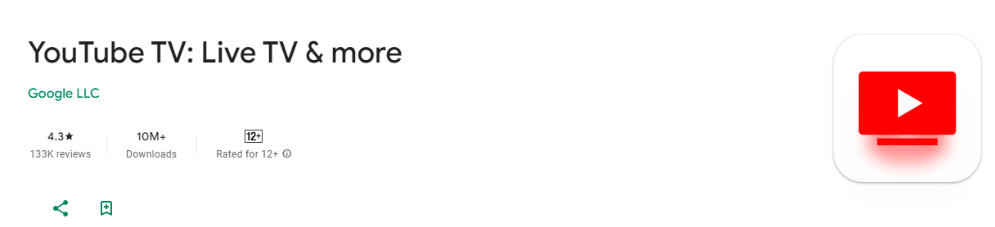
- Now, open it and simply tap on update, which will remove all bugs with the YouTube TV app.
- You can then launch YouTube TV where you should find all the episodes that you want to watch.
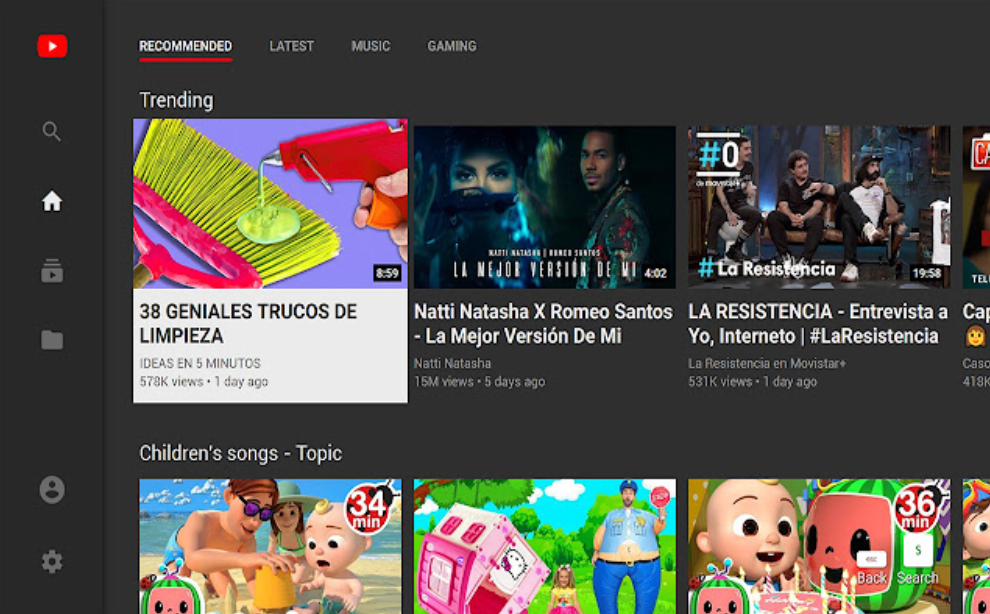
FAQs about YouTube TV not Recording New Episodes
Q. Why are some episodes missing on YouTube TV?
In order to stream any TV show and its episodes, YouTube TV needs to get digital rights for the same. Although, these digital rights can change with time and YouTube may lose access to content because of the same. As a result, if your favorite episodes just disappeared from YouTube, they might have been removed because of digital rights and copyright protection.
Q. Is there a storage limit for the DVR feature of YouTube TV for recording episodes?
Similar to YouTube itself, the YouTube DVR feature is also cloud-based. This means that whenever you save an episode, it does not get stored on your device. Instead, it is stored in the cloud. Thanks to this, YouTube DVR is able to offer you unlimited storage for recording and saving all of your favorite episodes.
Q. Can I use my YouTube TV account in two different locations?
Since you may want to use YouTube TV in a hostel or in a hotel away from your home, YouTube TV allows you to log into other devices as well. However, in order to access the TV channels of a region or your home city, you need to log in with a device in your home area every 3 months. This is further needed to ensure security while distributing episodes and TV shows.
Q. Do YouTube TV DVR episode recordings have an expiry date?
Even though the YouTube TV DVR feature does not use any storage on your device, YouTube still wants to save space on its servers. As a result, any episode that is not being watched frequently will be automatically removed from the YouTube app. Fortunately, this function
Conclusion
Whether you are watching a new TV show or catching up with your favorite ones, you would definitely not want to skip any episodes. As a result, you should record such TV show episodes, which becomes quite easy with streaming apps like YouTube and their features like DVR. But because you can still face issues with YouTube TV and its DVR function, we are here to help. You will find all the primary reasons why YouTube TV is not recording new episodes and, more importantly, how to fix YouTube TV not recording new episodes. If this guide has helped you, leave your comments and suggestions in the comments section down below.
If you’re frequently experiencing issues recording new episodes on YouTube TV, it’s worth exploring reliable streaming solutions to avoid frustrating interruptions. Consider investing in a quality streaming camera designed specifically for smooth live streaming and seamless content capture, helping you ensure every show or event is recorded effortlessly.

































.png)
.png) Français
Français .png) Deutsch
Deutsch .png) Italiano
Italiano .png) 日本語
日本語 .png) Português
Português  Español
Español 







