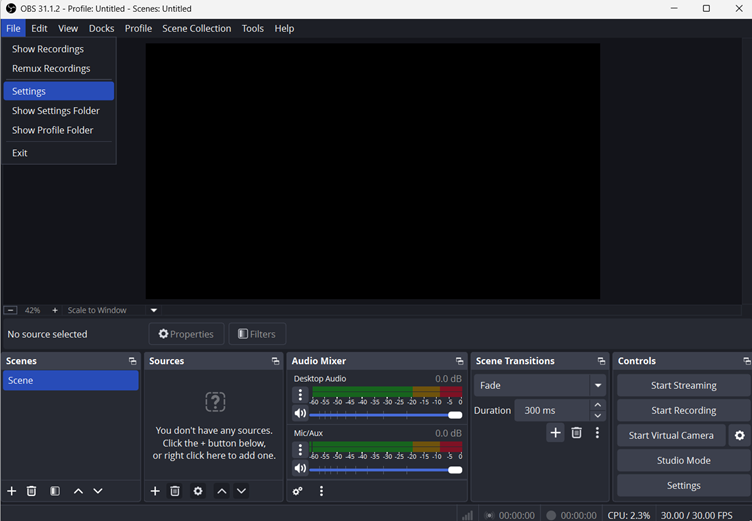Is your YouTube video so quiet that it is barely audible? You put the volume up, but it is just like a whisper. Some videos sound perfectly fine, while others barely reach a whisper. If you watch an interesting tutorial, your favorite song, or a funny clip, the sound never gets loud enough. There’s nothing that ruins the watching experience faster than having to constantly turn up the volume or struggle to catch every word.
Fixing a quiet YouTube video is simpler than you think. You do not need to have special equipment. This article will discuss the 6 easy ways to make YouTube videos louder. These proven methods will enable you to hear each word with a computer, smartphone, or tablet.
Method 1: Adjust YouTube’s Built-in Volume Controls
First, check YouTube’s volume controls. This is the easiest area to start if your videos are too quiet. Here’s exactly what to do:
- Find the volume slider: Look at the bottom left part of the YouTube video player. There is a tiny speaker icon and a slider bar next to it.

- Increase the volume: Click and hold on the white dot on the slider and move it to the right all the way. This increases the volume to 100%, as high as YouTube normally plays.

- Check for mute: Videos may start muted accidentally. If you see a “\” over the speaker icon, click it once to unmute.

If you’re watching on a tablet or phone, you can also use your device’s physical volume controls to make it louder once you’ve adjusted the YouTube slider. This step takes seconds in an attempt and often solves the problem on the spot. If, after trying this, your videos remain too quiet, there are other solutions.
Method 2: Increase Your Device’s System Volume
If, after turning up the volume slider, the YouTube videos are still quiet, the issue might be within your computer’s sound settings. Here’s how to fix it on a Windows PC:
- Find the speaker icon: Look in the taskbar area in the bottom-right corner of your screen for the small speaker symbol.

- Open the volume mixer: Right-click the speaker icon and select “Open Volume Mixer.” The sliders for different applications will appear.

- Raise the volume: Ensure 100% volume for System Sounds (master volume) and the Chrome or YouTube slider. Sometimes, accidentally, the volume gets lowered.
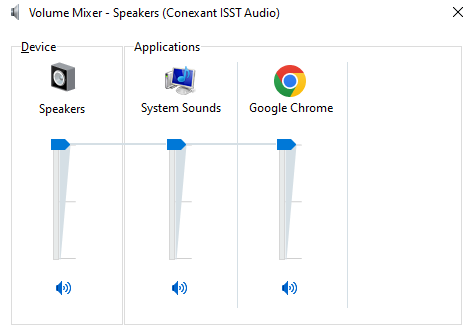
- If still faint, check the sound device: In case it is still quiet, go to Settings > System > Sound and check that the right speakers or headphones are selected under Output.

Method 3: Use External Speakers or Headphones
Use external sound devices if your phone or computer speakers are not loud enough. This is how:
Plug in better speakers
Plugged-in devices can be a good solution if your internal speakers aren’t loud enough. Powered speakers or a soundbar will result in much more audible and better-sounding audio than your computer’s or phone’s speakers. Gaming headsets are also an excellent choice; they’re literally designed to play loud, clear sound.
Wireless devices
If you are using Bluetooth headphones/speakers:
- Turn up the volume on your YouTube video and then on the headphones/speakers.
- Some wireless devices have limits on volume, so make sure to check the settings to see if the audio remains quite low.
Use noise-canceling headphones
Noise-canceling headphones enhance the clarity of YouTube videos, especially when there is a lot of noise outside. They reduce the background noise, allowing you to concentrate on the audio.
Method 4: Clear Your Browser’s Cache
Sometimes your browser’s cached information can be the cause of audio problems. Here’s how to fix it in Chrome:
- Click on the top-right three dots.

- Click “Delete Browsing Data.”

- Make sure to check the “Cached images and files.” Click “Delete Data.”

Why This Works
Your browser stores website details to make pages load faster, but the stored details sometimes become corrupted and sometimes mute videos unintentionally. Clearing it gives YouTube a fresh start, and audio issues are typically fixed immediately.
Method 5: Disable Conflicting Browser Extensions
Sometimes, extensions on your browser can interfere with YouTube’s sound. Follow these steps to find and solve the issue:
Go to Your Extensions List
In Chrome, type chrome://extensions in the address bar and press Enter. This will show all of the extensions currently installed in your browser.

Turn Off Extensions One at a Time
- Switch off the blue toggle next to each extension.
- After disabling one, go to YouTube and test the volume.
- Do this step for every extension until the issue is resolved.
Use Guest Mode for a Quick Test
- Click your profile picture in the top-right corner of Chrome.
- Select “Guest” to open a new browser session with no extensions.

- Go to YouTube. If audio works here, one of your extensions is likely causing the issue.
Method 6: Install a Volume Booster Extension
Still unable to hear YouTube videos, even after trying other fixes? There are free tools you can use to boost the sound. Here are two of the most well-known and safe ones:
1. Volume Booster
- Boosts volume up to 6 times louder (that’s 600%)
- Simple to use and easy

2. Magic Actions for YouTube
- Allows you to boost volume
- Also, it lets you adjust sound settings like bass and treble.

How to Install These Extensions?
Here are the easy steps:
- Go to the Chrome Web Store (Google it or visit chrome.google.com/webstore)
- In the search bar, type “Volume Booster” or “Magic Actions for YouTube.”
- Find your desired one, then click “Add to Chrome.”
- A small icon will appear near the top-right of your screen.
How to Use These Extensions on YouTube?
Now that you’ve installed the extension, using it is easy:
- Go to YouTube and play a video.
- Click on the extension icon you just installed (near the top-right of your browser).
- You’ll see a volume slider. Move it up to increase the volume of the sound.
- The sound will increase right away, and you don’t need to refresh the page.
Troubleshooting Common Issues
Here are the quick solutions when the sound won’t work right:
YouTube Volume Slider Is Stuck or Not Responding
If the volume slider on YouTube isn’t working, or clicking mute/unmute won’t do anything:
- Refresh the page: YouTube gets glitchy from time to time.
- Close and reopen Chrome: Restarting the browser can correct temporary bugs.
- Try a different browser: Open YouTube in Firefox or Edge to test if Chrome is the problem.
- Clear cookies and cache: Stored data may get corrupted and affect YouTube controls. (Go to Settings > Privacy > Clear browsing data.)
Audio Distortion After Installing Extension
If the audio is loud but scratchy or fuzzy, especially after using a volume booster extension:
- Decrease the volume boost, as over-boosting can compromise sound quality
- Open your system’s volume mixer and check if any applications are too loud or clipping
- Try using an alternative volume booster extension that handles audio better
Changing Device Volume Doesn’t Affect YouTube
If you adjust your computer’s volume, but YouTube does not:
- Update Chrome so that system volume changes are applied properly
- Restart your computer to fix any strange or stuck audio issues
Conclusion
YouTube sound can be frustrating, but it is usually easy to fix. Whether the issue is with YouTube settings itself, your device sound, browser extensions, or speakers, there’s always a solution. With these quick fixes, if it is to adjust system sound, use a volume booster, or remove your browser cache, you can have a louder, clearer sound in a few minutes. With the right equipment and simple tests, you can boost your volume and listen again to tutorials, music, and entertainment as they were meant to be heard.
Frequently Asked Questions
What is YouTube’s loudness standard?
YouTube uses a -14 LUFS (Loudness Units relative to Full Scale) loudness norm. YouTube will automatically decrease the volume of your video if it’s louder than this, but will not turn it up if it’s too quiet.
Why does my YouTube video sound so low?
Your video can be quiet because the source audio itself was recorded at a low level, or it was mixed below YouTube’s standard loudness. Other reasons are low device volume, browser issues, or background apps lowering the volume.
Is there a YouTube volume booster?
You can install free browser extensions like Volume Booster or Magic Actions for YouTube. These extensions can make your videos much louder than the original levels.
Will a volume booster extension hurt my speakers?
Volume booster extensions can be safely used as long as you do not turn the volume up. Having it too loud may cause distortion or quietly affect your speakers, so it is wise to gradually increase the volume.

































.png)
.png) Français
Français .png) Deutsch
Deutsch .png) Italiano
Italiano .png) 日本語
日本語 .png) Português
Português  Español
Español