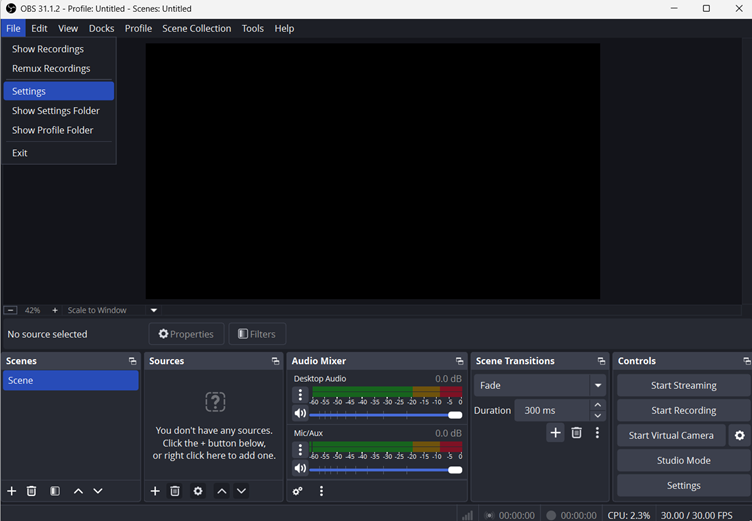Uploading YouTube videos shouldn’t feel like a waiting game.
If you’ve ever stared at the progress bar, wondering why it’s crawling, you may know how frustrating it can be!
Many people want to share their videos quickly, but get stuck waiting. Sometimes, it feels like your internet is too slow, or the file is too big. But there are ways to help speed things up. This article will guide you through simple tips to make your uploads faster.

Why wait if you want to save time and share your videos sooner? Let’s get started without any further ado. Just keep reading. These easy steps could make a big difference for you.
Common Causes of Slow Uploads
Uploading a video to YouTube can be slow for several reasons. Here are the main causes:

- Large Video File Size: Big video files take longer to upload. High-quality videos, like 4K or long recordings, can be several gigabytes. The larger the file, the slower the upload.
- Slow Internet Connection: Your upload speed depends on your internet connection. If your connection is slow or unstable, uploads will take more time. Wi-Fi can also be weaker than a wired connection.
- Busy Network: If many people are using the internet in your home or area, your upload speed drops. This often happens during peak hours when everyone is online.
- Video Format and Resolution: Some video formats, like AVI, WMV, and FLV, are harder for YouTube to process. High resolutions also take longer to upload and process.
- Old or Slow Devices: Older computers or phones can slow down uploads. Devices with less memory or processing power struggle with large files.
- YouTube Server Problems: Sometimes, the issue is with YouTube itself. High traffic or server problems can slow uploads, even if your setup is fine.
8 Ways to Upload YouTube Videos Faster
There are practical ways to speed up the process and get your videos online faster. By following these smart steps, you can save time and keep your workflow smooth, so you spend less time waiting and more time creating.
1. Optimize Your Video File
Before uploading, make sure your video uses YouTube’s recommended settings. To optimize your video file for YouTube uploading,
- Use the MP4 format with the H.264 video and AAC audio codec for best compatibility and quality.
- Set your video to a 16:9 aspect ratio and aim for at least 1080p resolution, though YouTube also supports 4K and other sizes.
- Keep your frame rate at the original recording rate – common values are 24, 30, or 60 fps.
- For smooth uploads and processing, follow YouTube’s recommended bitrates: 8 Mbps for 1080p, 35–45 Mbps for 4K, and use a sample rate of 48 kHz for audio.
These settings help reduce file size and speed up upload and processing times while maintaining good quality.
2. Compress the Video
Large video files can slow down your YouTube uploads, but compressing them helps speed things up without sacrificing quality. Tools like HandBrake, VEED, and VLC make this easy. You can also lower the bitrate or reduce the resolution, for instance, converting from 4K to 1080p-to make the file smaller. Using efficient codecs like H.265 (HEVC) instead of H.264 can cut file size by up to 50% while keeping good visual quality.
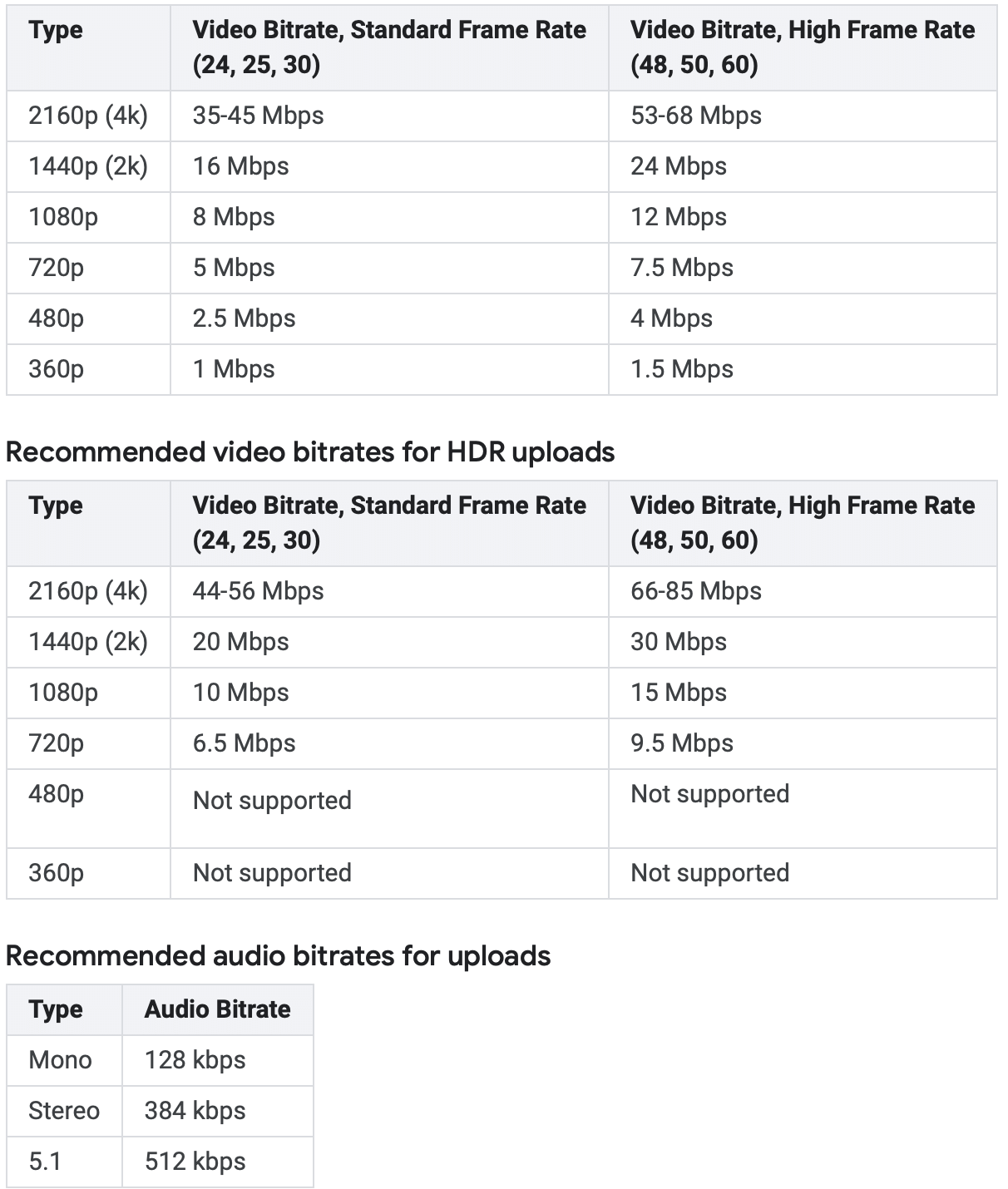
Always preview your compressed video to ensure it looks great for your viewers before uploading. This way, you save time and keep your content looking sharp.
3. Improve Your Internet Connection
Your upload speed is crucial. Use a wired Ethernet connection instead of Wi-Fi for a more stable and faster upload. If possible, upgrade your internet plan to one with higher upload speeds. You can check your current speed using tools like Speedtest.net. If you notice slow speeds, contact your ISP or consider switching to a fibre-optic connection for better performance.
4. Close Background Applications
Other apps and devices using your internet can slow down uploads. Pause or close any cloud backups, streaming, downloads, or other bandwidth-heavy tasks while uploading your video. This ensures your computer and network can focus on the upload, making the process faster.
5. Upload at Off-Peak Times
According to research, peak hours for YouTube uploading are typically between 2 pm and 4 pm local time (EST) on weekdays, and 9 am to 11 am (EST) are peak times on weekends, when user activity is highest. But posting videos during these hours means your upload may compete with more users for bandwidth and server resources, slowing down your upload speed.
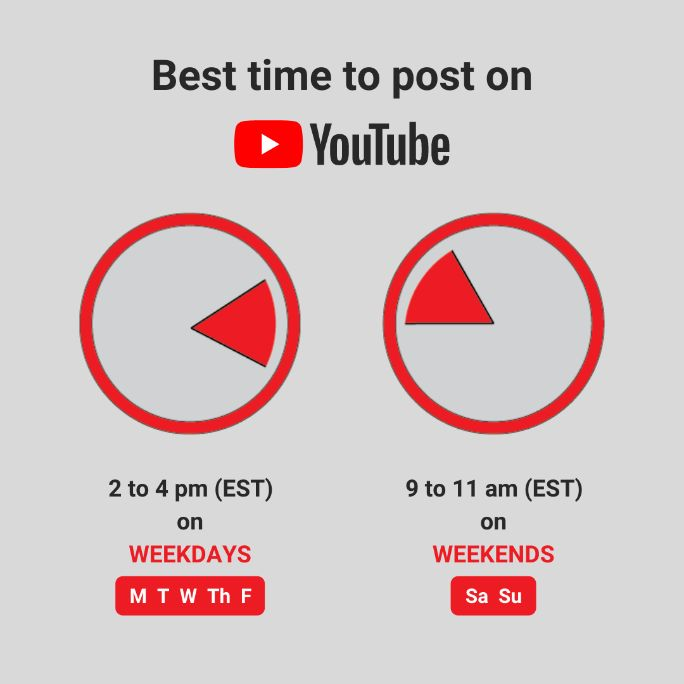
Try uploading early or late at night when fewer people are online. For example, uploading before 10 am or after midnight can help bypass network congestion and get faster, smoother uploads. This strategy is especially useful if you have a large video file or a slower internet connection.
6. Use the Latest Browser
YouTube works best with updated browsers, especially Google Chrome. Outdated browsers can cause slow uploads or even errors. Make sure you’re using the latest version of your browser, and consider switching to Chrome for the best performance. Many users report faster uploads on Chrome compared to other browsers.
7. Check and Troubleshoot Your Internet Speed
Run a speed test before uploading to ensure your connection performs as expected. If your upload speed is much lower than you pay, try restarting your router, updating firmware, or changing your Wi-Fi channel. If problems persist, contact your provider or test with a different device to isolate the issue.
8. Make Your Videos Shorter
Longer videos naturally take more time to upload. Trim unnecessary parts before exporting to keep your videos concise. Not only does this reduce upload time, but it also makes your content more engaging for viewers.
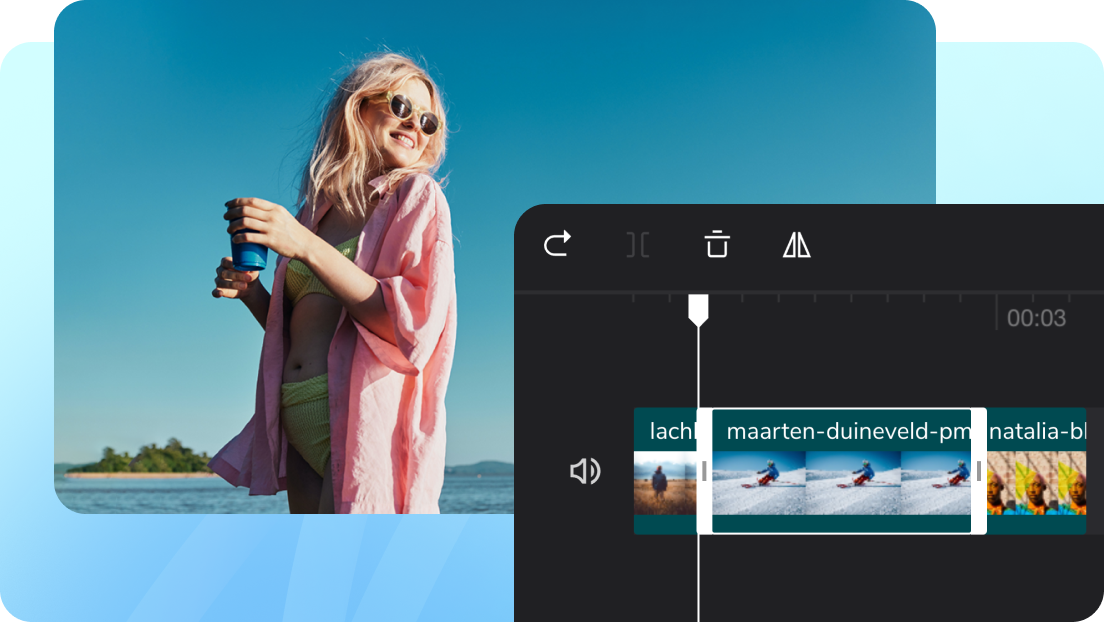
By following these steps, you can save time, reduce frustration, and get your YouTube videos online faster, without sacrificing quality.
Conclusion
Uploading YouTube videos doesn’t have to be a slow or stressful process. You can get your content online much faster by compressing your files, improving your internet connection, and choosing the right upload times. It’s all about working smarter, not harder. These small changes can save you time and help you stay focused on creating great videos. Remember, every minute you save on uploading is more time for creativity and connecting with your audience. Try these methods today. And you’ll surely enjoy a smoother, faster YouTube experience with every upload.
FAQs
What is the best time to upload videos for faster speeds?
The best time to upload videos for faster speeds is during off-peak hours when fewer people are online. Early or late at night are ideal for avoiding high traffic and network congestion. Avoid evenings and weekends, as these are peak times and can slow down your upload due to heavy server use.
Can uploading from a mobile device be slower than from a computer?
Yes, uploading from a mobile device can sometimes be slower than from a computer. Mobile devices may have weaker Wi-Fi connections, limited processing power, or background apps using bandwidth, all of which can slow uploads. A computer with a wired internet connection usually provides faster and more stable upload speeds.
What should I do if my upload gets stuck or fails?
If your upload gets stuck or fails, try these steps:
- Check your internet connection and ensure it’s stable.
- Refresh the upload page and try re-uploading the same file within 24 hours to resume the process.
- Make sure your video file is in a supported format and under the size limit.
- Clear your browser’s cache and cookies.
- Try a different browser or device.
- Check YouTube’s server status for any ongoing issues.
Is there a maximum file size for YouTube uploads?
Yes, there is a maximum file size for YouTube uploads. For most users, the limit is 128 GB or 12 hours per video, whichever comes first. Verified accounts may have a higher limit of up to 256 GB, but the 12-hour duration still applies. Unverified accounts are limited to videos of 15 minutes or less.
What are YouTube’s recommended upload settings?
These are YouTube’s Recommended Video Upload Settings:
- Format: MP4 (H.264 video, AAC audio)
- Aspect Ratio: 16:9
- Resolution: At least 1080p (Full HD), higher is better
- Frame Rate: Use the original (24, 30, or 60 fps are common)
- Bitrate: 8 Mbps for 1080p, 35-45 Mbps for 4K
- Audio: AAC-LC, 48 kHz
- Max File Size: 128 GB
- Max Length: 12 hours

































.png)
.png) Français
Français .png) Deutsch
Deutsch .png) Italiano
Italiano .png) 日本語
日本語 .png) Português
Português  Español
Español