V1.0.4.3 UPDATES:
- Master Headset supports up to 7 remote headsets.
Download Path:
Note:
- This upgrae only for Window System.
- For Window 11 system, if the driver is not install successfully, please try to turn off the bluetooth fuction of the PC.
OPERATIONS:
- Download the upgrade file 【WIN】 and unzip the file
- Install the driver 【VCP_V1.5.0_Setup_W8_x64_64bits.exe】
- Turn on the master headset and connect it to the PC via a USB to Type-C cable

- Open the 【I5802_Headset_Upgrade.exe】 application
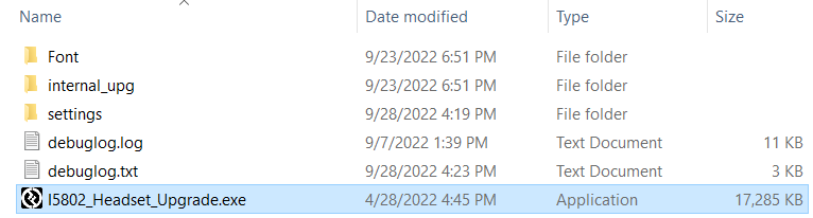
- It will recognize the headset and click 【YES】 to do the upgrade.
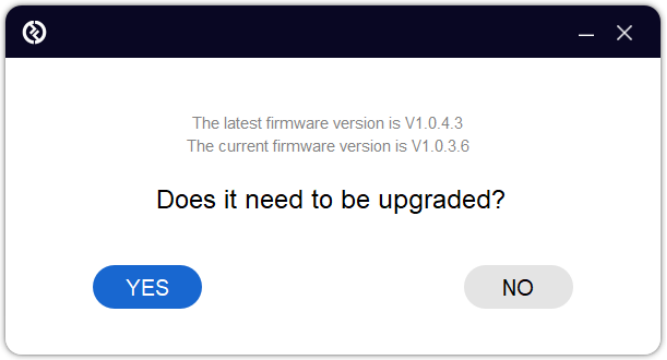
- Wait for the upgrade to complete, Don’t unplug the cable when upgrading
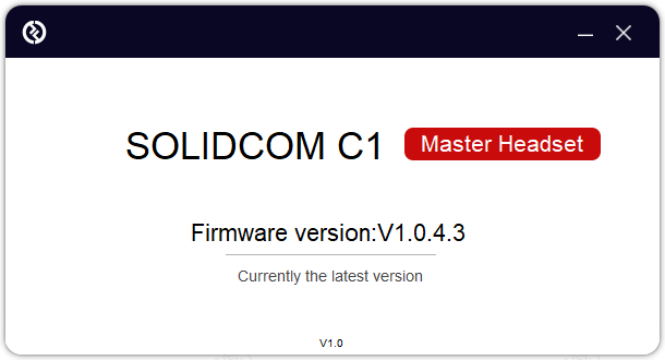
- Do the same steps to upgrade the remote headset
- After the upgrade, pair the master headset and remote headset again. Long-press the 【A】 botton on the headset to enter pairing state simultaneously




































