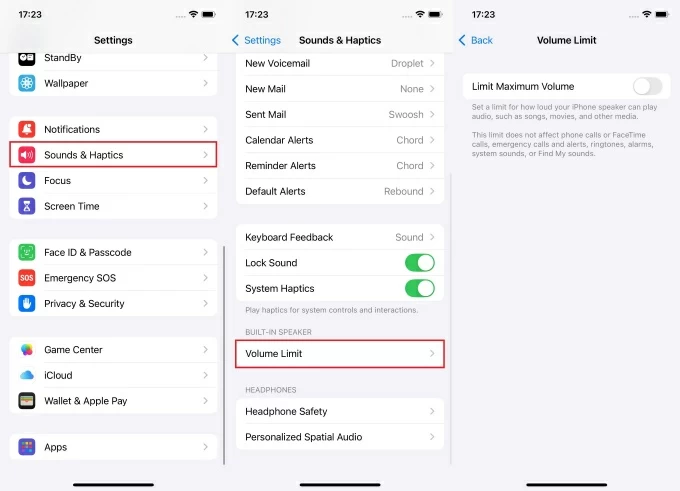Have you ever found that your iPhone is listed in the Mac’s microphone list? It is a strange feature that often leads many to confusion. Just think about it! You are trying to synchronize your own microphone and at the moment, you see your own phone on the list instead! This article is a good read because it discusses the problem in detail. It explains 5 very simple, but extremely useful, ways to solve it. These techniques were developed by users in the real world and were also confirmed by trustworthy websites. Besides being solutions, the article also states some common reasons behind this issue.
So, let’s get started.
Reasons Why Your iPhone Appears in the Mac’s Microphone List
Here are a few reasons why you see your iPhone name in the Mac’s microphone list.
When the Continuity Camera Feature is Enabled
The Continuity Camera feature links the iPhone to the Mac. This allows the Mac to use the iPhone’s microphone or camera. When active, automatic connections occur. The iPhone becomes an input device. Even without manual selection, the Mac might use it. This default setting can cause unexpected microphone switches. The feature aims for seamless integration. It may, however, lead to unintentional audio routing.
Mac Automatically Detects Your iPhone
macOS integrates with nearby Apple devices. It detects an iPhone as a microphone option. This automatic recognition is a core design feature. Software updates can influence this behavior. New macOS versions adjust Continuity features. This leads to unexpected device detection. Users report the issue after updates. Both macOS and iOS updates can trigger this. The system aims for smooth device interaction. This can sometimes result in unintended audio routing.
Mac Looks for Other Input Sources
A Mac favors wireless microphone inputs. It searches for alternatives when a wired mic is absent. This includes using an iPhone. Also, closing a MacBook lid can trigger this. External monitor users may also experience this problem. The built-in mic shuts off when the lid closes. The Mac then seeks other audio sources. The iPhone acts as a backup microphone. This occurs without user confirmation. The system prioritizes available wireless options.
Mac and iPhone are on the Same Apple ID
Apple’s Continuity relies on identical Apple IDs. Devices must share the same iCloud account. This enables seamless interactions. When an iPhone and Mac use the same ID, automatic linking occurs. The Mac then treats the iPhone as an input device. This feature facilitates device integration. It simplifies the connection process for users. The shared ID enables this automatic linking.
Automatic Connection (Even After Disconnecting Devices Manually)
The iPhone reconnects after manual disconnection. Users report this recurring issue that the Mac re-establishes the connection over time. This happens because of the Continuity Camera feature. The feature stays active in the background. As a result, it allows automatic device reconnections. Disabling the Continuity Camera stops this behavior.
Lack of Direct Removal
There’s no permanent way to remove the iPhone. The Mac’s microphone list lacks this option. Apple provides no direct removal method. Other external devices offer a “Forget Device” option. This is absent for iPhones. The Mac continues to recognize the iPhone. It remains an available input source. This lack of a “Forget” button complicates device management.
5 Fixes to Remove iPhone from Mac’s Microphone List
Now that you have understood the possible reasons causing this issue, let’s discuss the fixes without further ado.
Fix 1: Disable the Continue Camera Option on Your iPhone
This is a brilliant solution to eliminate the iPhone from the Mac’s microphone list. It has been tested by several users and has been one of the most voted fixes on Reddit and Apple Community.
- Step 1: Unlock your iPhone and click on the “Settings” app
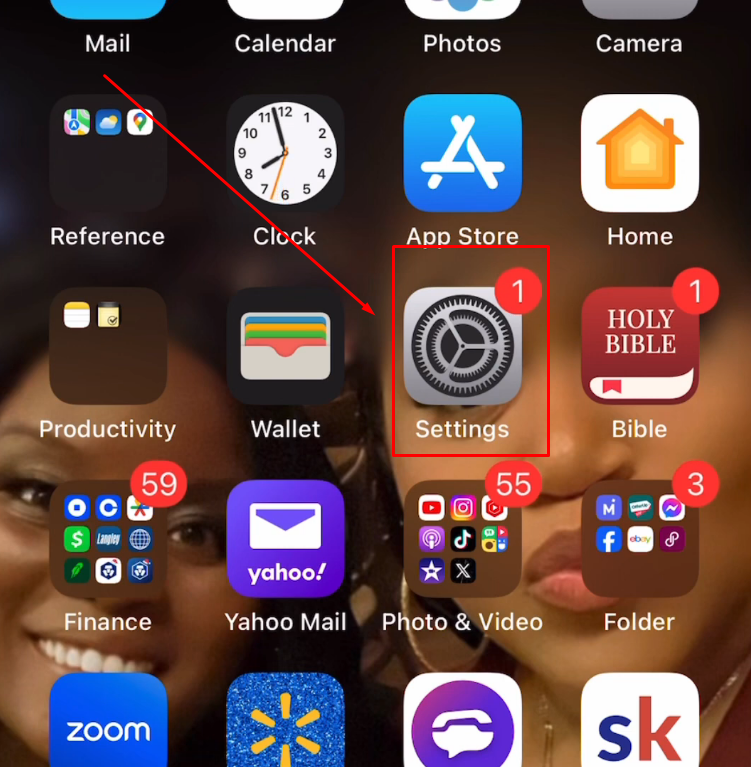
- Step 2: Scroll down to the “General” tab and tap on it
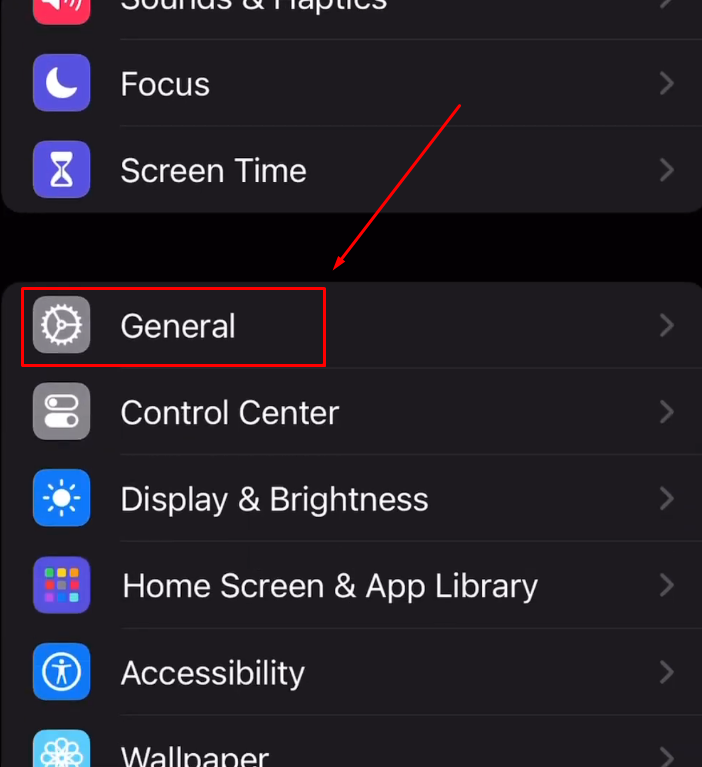
- Step 3: There, you will see different options, such as AirDrop, CarPlay, etc. So, navigate to “AirPlay & Handoff” and tap to enter it
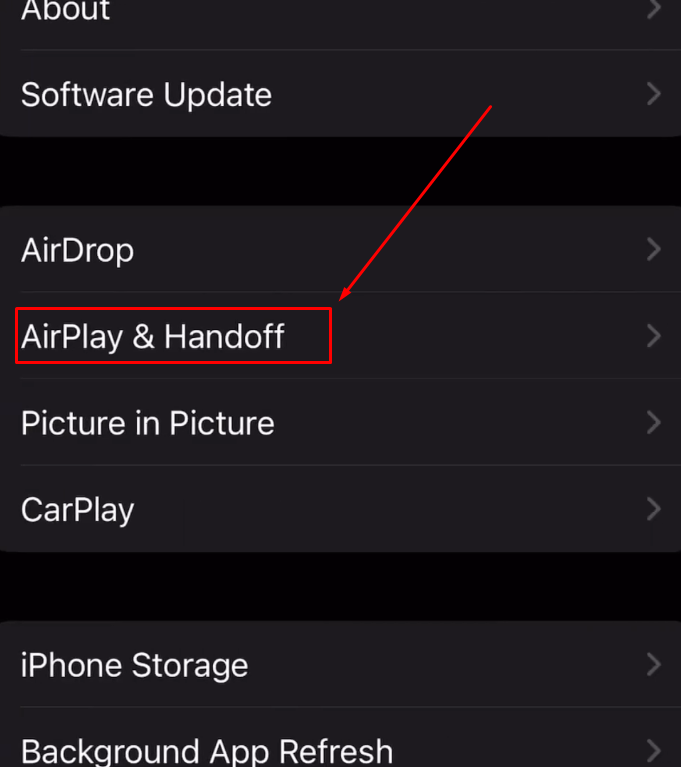
- Step 4: On the next screen, you will observe different toggle switches for some of the most essential connectivity options in the iPhone. So, look for the “Continuity Camera” toggle switch, which should be turned on at the moment, like this
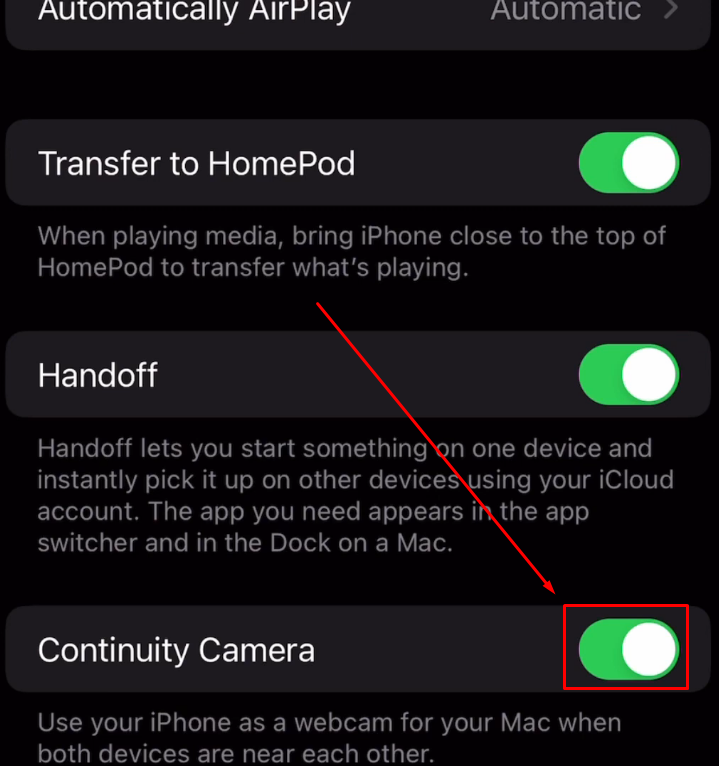
So, simply tap the toggle button to turn it off
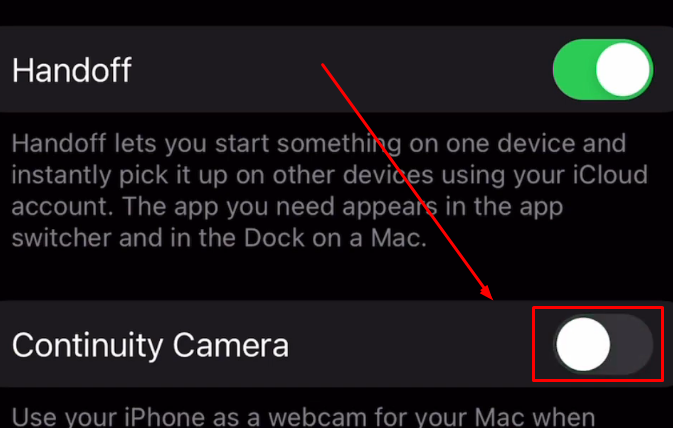
Fix 2: Remove iPhone from Mac’s Sound Input
If you search the sound settings on your Mac, you won’t find any direct option that may help eliminate your iPhone’s name appearing on your Mac’s microphone list. Mac. So, the alternative way is to disconnect the microphone from your connected iPhone.
Here’s how you can do it.
- Step 1: Click on the “Apple” logo to see the Apple menu on your Mac. Then, from the dropdown list, select “System Settings…”

- Step 2: After doing that, a new window will appear with several options on both the left and right sides. So, look for the “Sound” option in the left sidebar and click on it

- Step 3: Now, look at the right side of the screen and navigate to the “Input & Output” section. Then, click on the “Input” button to see all the microphones and their types, which are being used by your Mac

- Step 4: If your iPhone name is in this, double-click on it to see a message on your iPhone with the “Pause” and “Disconnect” options. Click on the “Disconnect” button to remove the iPhone from your Mac’s microphone list
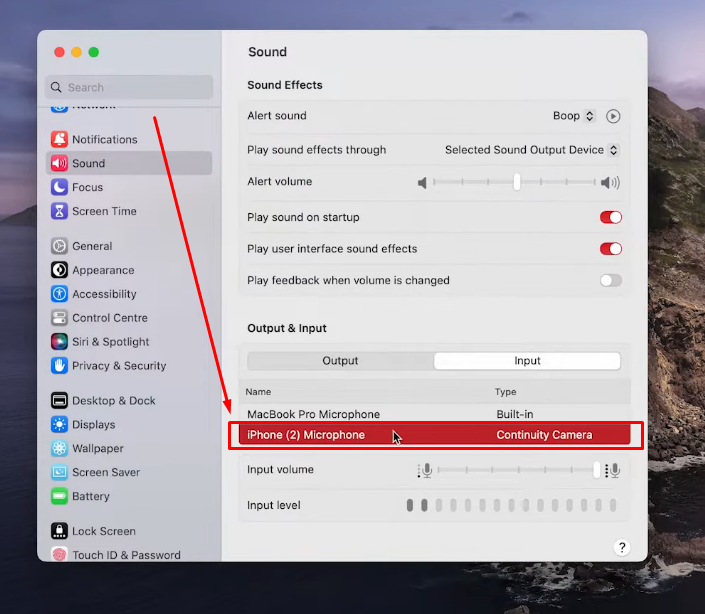
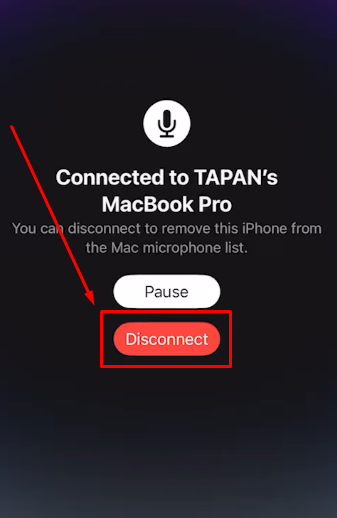
Fix 3: Remove iPhone as a Device from Your Mac
Assuming you have an iPhone and Mac with the same Apple ID, you can try removing your phone from your computer by deleting it as a device.
It’s a straightforward process:
- Step 1: Click on the “Apple” icon on the top-left corner of the screen

- Step 2: From the dropdown menu, choose “System Settings…”

Then, click on your Apple ID in the left sidebar to view more options

- Step 3: Now, under the “Devices” section, look if there is any iPhone connected. If yes, click on it to open its details and then scroll down to the “Remove this Device” button and click it


- Step 4: Click on the “Confirm” button to remove your iPhone

Fix 4: Disable the Handoff Option from the iPhone
It might be possible that your iPhone is appearing in your Mac’s microphone list because you have enabled the “Handoff” option.
So, here’s a quick way to disable it.
- Step 1: Tap on the “Settings” icon on your home screen

- Step 2: Scroll down to the “General” tab and select it to view more options

- Step 3: Tap on the “AirPlay & Handoff” tab

Once you are inside, you will notice that the toggle button next to the “Handoff” option is turned on, as you can see in the screenshot below.


- Step 4: Tap on the toggle button to deactivate “Handoff”
Fix 5: Disable Incoming Calls from Your Mac
Sometimes, disabling FaceTime calls on your Mac can help remove your iPhone from your computer’s microphone list.
You can do it in 3 simple steps.
- Step 1: Open the FaceTime app on your Mac

- Step 2: Click on the “FaceTime” option on the top-left side of your screen, next to the “Apple” logo to open the menu

- Step 3: Choose “Turn FaceTime Off” from the list

Pro Tip: All these methods should help to solve the problem. However, the first fix in this article has a higher success rate compared to the other solutions. On the contrary, you can use external microphones, such as Hollyland Lark M2S, as your Mac’s default mic to eliminate any complications.


Hollyland LARK M2S - Wireless Hidden Microphone
An ultra-discreet wireless microphone featuring a clip-on transmitter for an “invisible” fit.
Key Features: No-Logo Fit | Ti+ Design | 48 kHz/24-bit
Lark M2S is a high-quality wireless microphone for macOS, Windows, Android, iOS, and cameras. Its clip-on system is made of solid titanium to ensure durability and rigid attachment to your clothing. Moreover, its omnidirectional microphone is quite discreet and has a logo-free design, making it suitable for all recording environments. Lark M2S is also full of impeccable features, such as one-click Environmental Noise Cancellation, up to 1000ft wireless range, 48kHz/24-bit audio quality, and up to 9 hours of battery life.
Conclusion
Deactivating the Continuity Camera feature is the first step in removing your iPhone from the microphone list on your Mac. This is the option that frequently solves the issue. Most people consider that step to be a very easy yet efficient way to do it. In case this doesn’t work, you can look for the disconnecting prompt. And, whenever it shows up, click the disconnect option on your iPhone.
Handoff settings configuration is another option that can help. You might also want to attempt disabling incoming calls on the Mac. If nothing works, the ultimate fix would be to remove the iPhone from the devices list.
If you’re frequently connecting and disconnecting your microphone setups and need reliable audio without cable clutter, a wireless lavalier microphone offers a convenient solution. It not only keeps your Mac’s microphone list organized but also improves your recording efficiency and audio quality.
Frequently Asked Questions about Removing iPhone from Mac’s Microphone List
Q1. What is the process for unpairing my iPhone from my Mac microphone?
The first thing is to delete the iPhone from the camera or microphone option on the Mac. On the iPhone, go to the Disconnect option. Confirm the task and go on. The iPhone would be removed from the app camera and microphone lists.
Q2. What is the method to deactivate the Mac microphone from being linked to my iPhone?
On the iPhone, navigate to Settings, then AirPlay & Handoff. Turn off Camera Continuity. Also, disable Calls on Other Devices in the Phone settings. On the Mac, open System Settings, then Sound. Go to the Input tab. Remove the iPhone from the list of devices. This prevents unwanted microphone switching.
Q3. How to stop my iPhone from being interconnected with my Mac’s calls?
Run the FaceTime app on your Mac computer. On the FaceTime settings tab, choose the General tab and the “Calls From iPhone” option will be displayed. Switch this option off. Once done, the Mac won’t take calls that are sent from the iPhone. The phone and the computer will function separately in terms of calls.
Q4. What is Handoff in iPhone?
Handoff is a function on the iPhone. It allows the user to initiate their tasks on one Apple device. After that, they can continue their tasks on another Apple device that is located near, such as an iPhone, iPad, or Mac.

































.png)