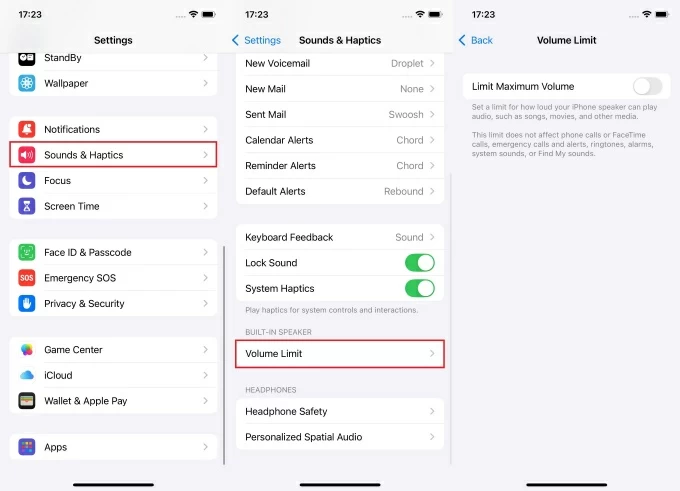Enabling voice isolation removes unwanted background noises, providing cleaner audio in noisy environments. So, if you are making a phone call or recording a message, these noises disrupt the overall user experience. Available on newer versions of iPhone and macOS devices, voice isolation enhances your microphone input, focusing primarily on your voice.
Therefore, this guide provides a comprehensive understanding of how to enable voice isolation to ensure your sound is loud and clear during calls or recordings.
What are the different microphone modes?
Apple gives complete control over how your audio is captured and delivered during recordings or phone calls. Mic modes offer real-time audio processing to isolate your voice, adapting to the environment and your specific needs. Therefore, understanding how these modes work helps you choose the most suitable option for the given situation.
Automatic: Automatically selects between different audio modes depending on the surrounding environment or noise levels. For example, if you are recording or on a call in a noisy environment, voice isolation will be activated.
Standard: It’s the default audio setting, balancing your sound with the background to produce a more natural sound.
Voice Isolation: It uses a machine learning algorithm to suppress unwanted noises and produce smooth, clear audio. It’s particularly essential during meetings or conferences where you don’t need to be distracted by your surroundings.
Wide Spectrum: It captures unfiltered, clean, and focused surrounding sounds, making it ideal for conversation with multiple people.
Compatible Devices and Supported Apps
The advantage of voice isolation is that it works seamlessly, regardless of whether the other person has an Android device or an older iPhone model. While this feature is first used for FaceTime, you can now use it during active calls. However, its compatibility is limited with different devices and apps.
Compatible Devices
- iPhone XR, iPhone XS models, and later
- iPad 8th Gen and later models
- iPad Pro 13-inch (M4)
- All iPad Pro 11-inch models
- iPad Pro 12.9-inch 3rd Gen or later
- iPad Air 3rd generation and later
- iPad mini 5th generation and later
Note: To use voice isolation during FaceTime video or audio calls and third-party apps, you need iOS 15 or later. However, to use this feature during phone calls, you need iOS 16.4 or a newer version.
Supported Apps
Voice isolation doesn’t support all apps, but it works when the app integrates with Apple’s mic mode system.
- FaceTime
- Voice Memos
- Zoom
Third-party apps allow you to choose between microphone modes during video calls, which come with video effects options. However, during video recordings, users cannot switch the mode, and voice isolation is unavailable.
How to Turn On Voice Isolation
Voice isolation for FaceTime or phone calls is available on iOS 16.2 or later versions, but you can enable it during an active call. Furthermore, ensure you are on supported apps and compatible devices for a seamless experience. Below is the step-by-step process for enabling voice isolation on iPhones and iPads.
On iPhone or iPad
Step 1- Make a Call
- Open FaceTime or Phone Logs app on your device and start a video or voice call to your friend or relative
Step 2- Access Control Center

- For iPhones and iPads without a home button, you have to swipe down from the top right corner of your device

- However, for iOS devices with a home button, you have to swipe up from the bottom edge of your device screen
Step 3- Navigate Mic Mode

- Locate and click the “Mic Mode” section positioned at the top right corner of the Control Center screen
Step 4- Select Voice Isolation

- It will show a list of multiple mic mode options.
- Select “Voice Isolation” under the “Video and Audio” section, and the selected option will work seamlessly for the current app.
On macOS
The voice isolation feature is compatible with Mac models 2018 or later, prioritizing your voice while blocking ambient noise. Here’s the complete process to activate voice isolation on your Mac during FaceTime.
Step 1- Mic Mode
- First, join or make a FaceTime call on your Mac.

- During the call, click the “Control Center” icon located at the top and select “Mic Mode” from the provided options.
- Alternatively, click the “Video” icon during video calls or the “Audio” icon during voice calls in the menu bar at the upper right corner of the screen.
Step 2- Voice Isolation
- Click the “arrow” next to mic mode and choose “Voice Isolation” from the available microphones list
- Once selected, go back to your call, and it will start functioning efficiently
Voice isolation is compatible with macOS Ventura 13.0 or later versions and with Apple silicon chips. Moreover, ensure the app is compatible and updated to the latest version to support the system microphone settings.
Third-party Apps
Any app that uses Voice over Internet Protocol background mode is compatible with iOS Mic Mode features, but only for video calls. Many compatible third-party apps, such as WhatsApp or Instagram, utilize Apple’s system-level microphone modes.
- Go to the third-party app on your iOS device and start the video or audio call

- Open the control center by swiping down from the top right corner of the screen, depending on your device
- If the app supports, the “Mic Mode” button will appear at the top of the screen
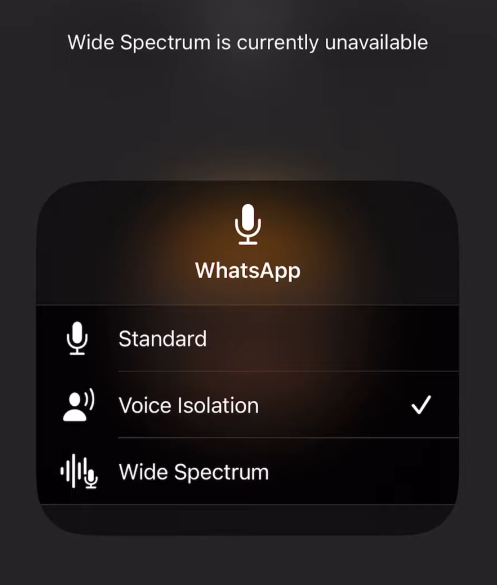
- Tap mic mode and select the “voice isolation” option from the list of available microphones
If the app doesn’t support it, the “Mic Mode” button will display “Off,” and nothing will happen when you click on it. Sometimes, it will show “Voice Isolation” is currently unavailable, meaning the device or iOS version is incompatible, and you have to update your device.
Impact on Call Quality and User Experience
Voice isolation significantly enhances the call quality and improves the overall user experience by applying real-time noise suppression.
Reducing background noise
It utilizes machine learning algorithms to separate the voice from surrounding noises, ensuring audio clarity. Unlike traditional microphones, voice isolation picks up and adjusts audio in real time despite changing background noises.
Voice Clarity
Voice isolation focuses on human voice frequencies, separating them from surrounding noises to produce clean and quality audio during calls or recordings.
Improves Listening
Although voice isolation is compatible with newer iPhone versions, it delivers clear sound even when receiving calls on an Android device.
Automatic Mic Mode Detection
The “Automatic” settings save users from manually adjusting the mic mode and deliver optimal audio quality. It detects the type of call and the surrounding environment and adjusts the microphone settings accordingly to provide clear audio for a smoother user experience.
Conclusion
Apple’s impactful audio feature, voice isolation, offers a powerful way to improve audio clarity by filtering out distracting background noises. Therefore, enabling this feature enhances the communication experience, particularly in meetings or noisy environments. This guide provides clear instructions on how to enable voice isolation, ensuring focused and distraction-free audio during calls.
FAQs
Why is my iPhone not showing the voice isolation feature?
There could be several reasons why the iPhone is not showing the voice isolation feature:
- Your device doesn’t support voice isolation
- The iOS version is not compatible, and you have to update it
- Voice isolation can only be enabled during an active audio or video call
- Temporary software glitch or bug, and you must reboot or restart your device
Does Voice Isolation work with an external earphone or wired headphones?
Voice isolation can work with earphones or wired headphones, but it depends on the type and quality of the connected device. Apple’s accessories are compatible and function seamlessly using their built-in mics. However, third-party devices may not be compatible or activated and cannot integrate with the voice isolation feature.
Is there a way to test whether Voice Isolation is working?
While there is no built-in tool to test if the voice isolation is working, there are different workarounds to identify this:
- Make a test call using the supported app, and during the call, introduce different noises, then ask the other person if the sound is clear.
- Record your audio while voice isolation is turned on and compare it to a call with this feature turned off.
Does Voice Isolation improve sound quality for video recordings?
Voice isolation is specifically designed to remove background noises during active calls, and it does not improve the sound quality. It works in real-time to suppress distractions and enhance overall vocal clarity during conversations.

































.png)