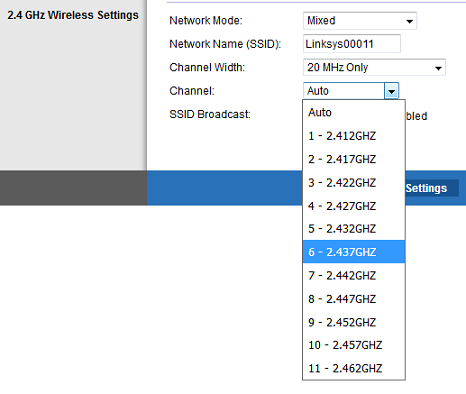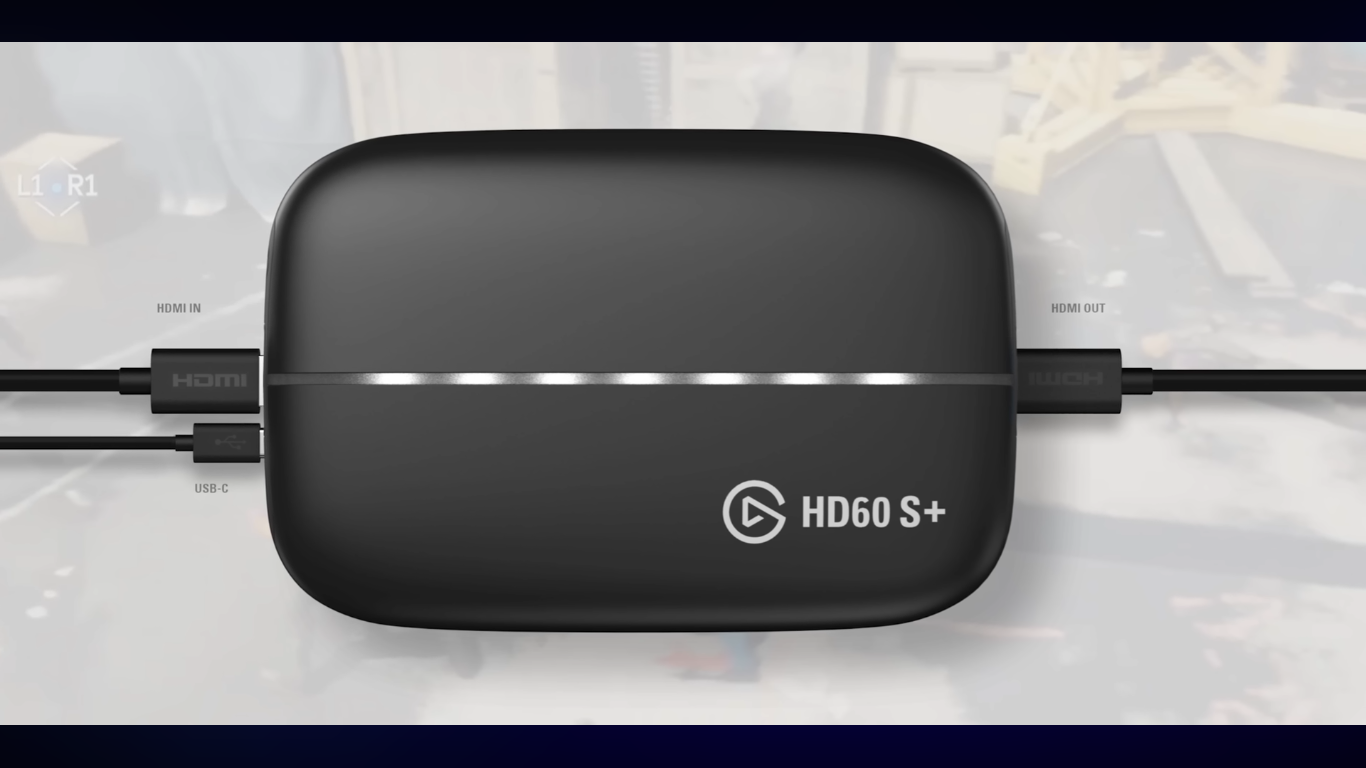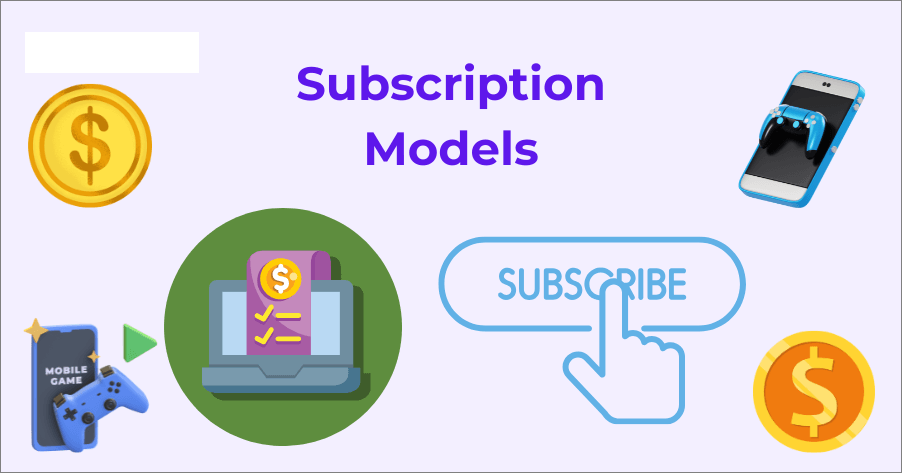Open Broadcaster Software (OBS) is a popular free tool for live streaming, and adding your stream key is an essential step to get started. A stream key is a unique code from your platform that directs OBS where to send your broadcast. Platforms like Twitch, YouTube, and Kick all require it.
For creators who want more stability, the Hollyland VenusLiv Air provides 24/7 streaming and AI-powered tuning for smoother results, making it a great companion to software solutions like OBS. In this article, you’ll learn how to add your stream key in OBS, troubleshoot issues, and start streaming confidently.


Hollyland VenusLiv Air - Compact 4K Streaming Camera
A compact, all-in-one 4K live streaming camera with a large sensor and fast lens, featuring AI-powered tools.
Key Features: 4K30 | 1/1.3″ CMOS | AI Tuning | 24/7 Streaming
How to Add a Stream Key in OBS
Before you can stream, you’ll need to get your unique stream key from your chosen platform. Once you have it, you can easily add it to OBS to link your broadcast to your channel.
- Open OBS Studio.
- Click on Settings.

- In the Settings window, click on the Stream tab. This section explains how to connect OBS to your streaming service.

- Under the Stream tab, you’ll see a Service dropdown menu. Select your platform (Twitch, YouTube, Kick, etc.).

- Paste the stream key into the Stream Key field in OBS.

- Click Apply, then OK.

Your OBS is now linked to your platform and ready for live streaming.
Example: Adding Stream Key from Kick
Let’s walk through an example using the Kick streaming platform.
- Log in to your Kick account.
- Click on your profile picture or avatar, then select Creator Dashboard.

- In the Creator Dashboard, go to Settings, then click the Stream Key section.

- Copy both the stream URL and your unique stream key.

- Open OBS Studio.
- Go to Settings, then click Stream.

- Under Service, select Custom.

- Paste the Stream URL you copied from Kick into the Server field in OBS, then paste your Stream Key into the Stream Key field.

- Click Apply and OK.
Once added, start your broadcast in OBS, and it will connect to your Kick channel.
What to Do if the Stream Key is Not Working
Encountering issues with your stream key can be frustrating, but most problems are easy to fix. Here are some of the most frequent issues and how to quickly resolve them:
- Double-check for typos: This is the most common mistake. Stream keys are long, complex, and case-sensitive. Even a single incorrect character will prevent the connection. Always use copy-paste to avoid manual entry errors.
- Mismatched key: Ensure the stream key you’re using in OBS is indeed the one generated for your specific streaming platform and account. If you have multiple accounts or stream to different platforms, it’s easy to mix them up.
- Reset your stream key: Most platforms let you generate a new one from your dashboard. If you suspect your key has been compromised or is simply not working, reset it on your platform (e.g., Kick, Twitch, YouTube) and then update it in OBS.
- Firewall/antivirus interference: Sometimes, your computer’s firewall or antivirus software might block OBS from connecting to the streaming server. Temporarily disable them to see if this resolves the issue. If it does, you’ll need to create an exception for OBS in your security software.
- Outdated software: Ensure both OBS Studio and your operating system are up to date. Software bugs can sometimes affect streaming functionality.
- Internet connection: A stable internet connection is important. If your connection is dropping or unstable, OBS might struggle to maintain the stream.
- Server status: Occasionally, the streaming platform itself may experience server issues. Check their social media or status page for any reported outages.
If all else fails, consult your streaming platform’s help center.
Conclusion
Adding a stream key to OBS is a crucial step in starting your live stream. Whether you’re using Twitch, YouTube, or Kick, the process is almost identical. Just copy the stream key from your platform and paste it into OBS. Once set up, you’re ready to broadcast and share your content with your audience.
FAQs
Q: Can I use the same stream key for multiple platforms?
No, each streaming platform (Twitch, YouTube, Kick, etc.) generates its own unique stream key for your account. You cannot use a Kick stream key to stream on Twitch.
Q: Do I need to re-enter my stream key every time?
No, OBS saves it until you manually change or update it.
Q: How often should I reset my stream key?
You only need to reset your stream key if you suspect it has been compromised (e.g., accidentally shown on stream) or if you are experiencing persistent connection issues that troubleshooting can’t resolve. Otherwise, it can remain the same indefinitely.
Q: Is there an alternative to stream keys?Yes. Some platforms, like Twitch, also support direct account integration in OBS, which allows you to log in instead of using a key.

































.png)