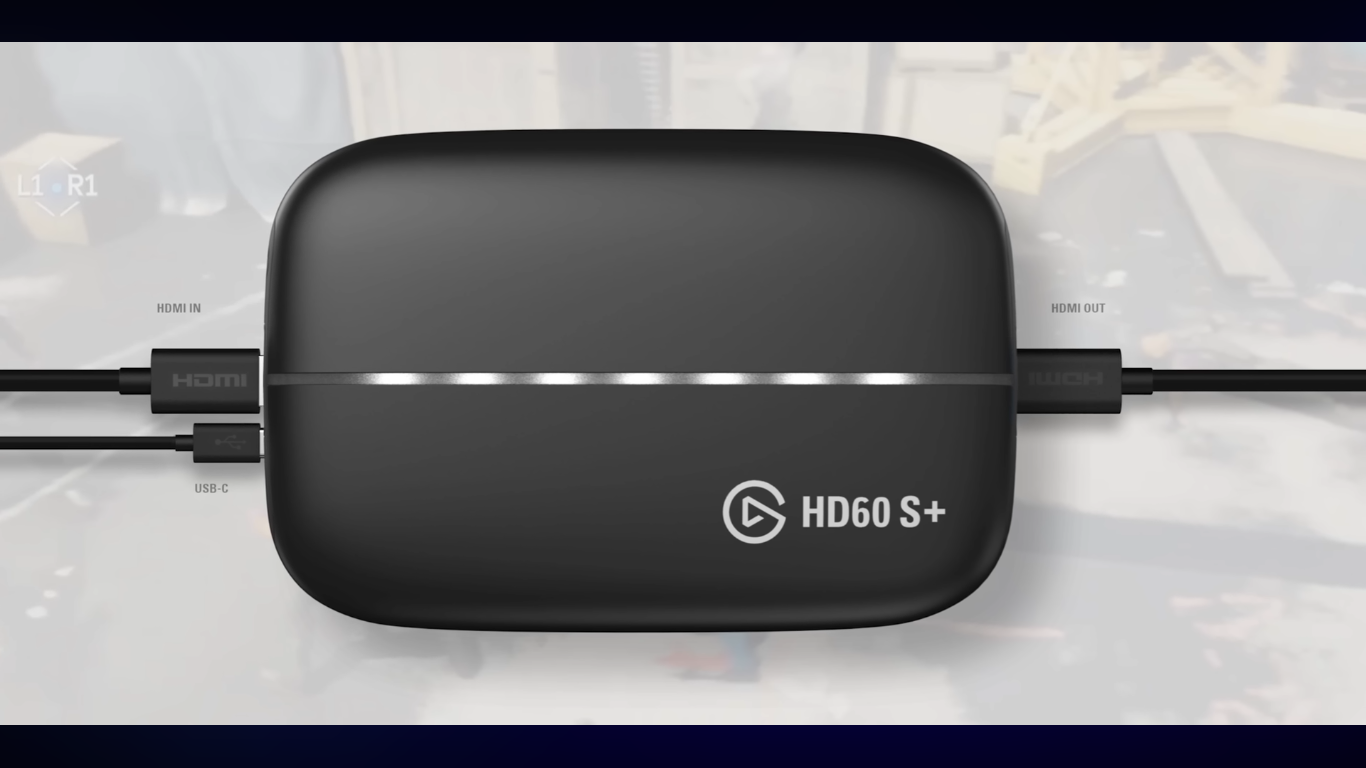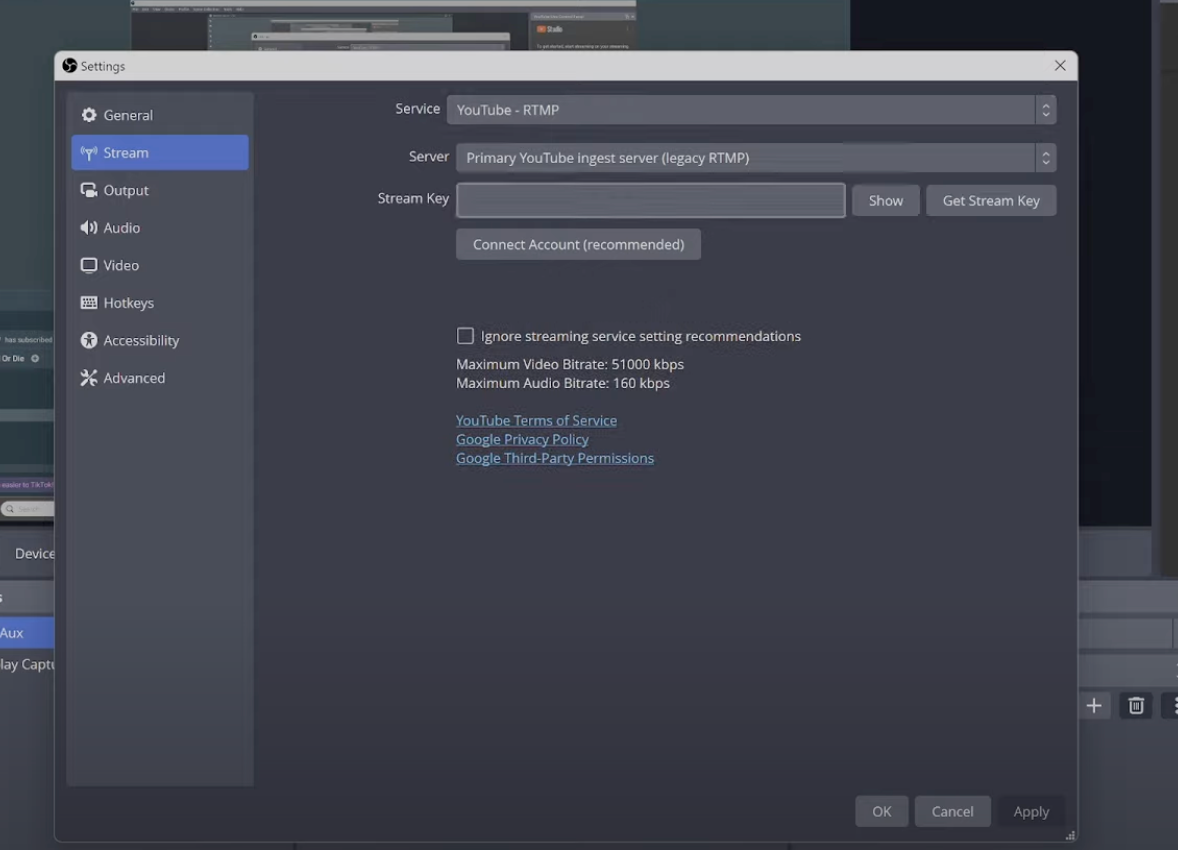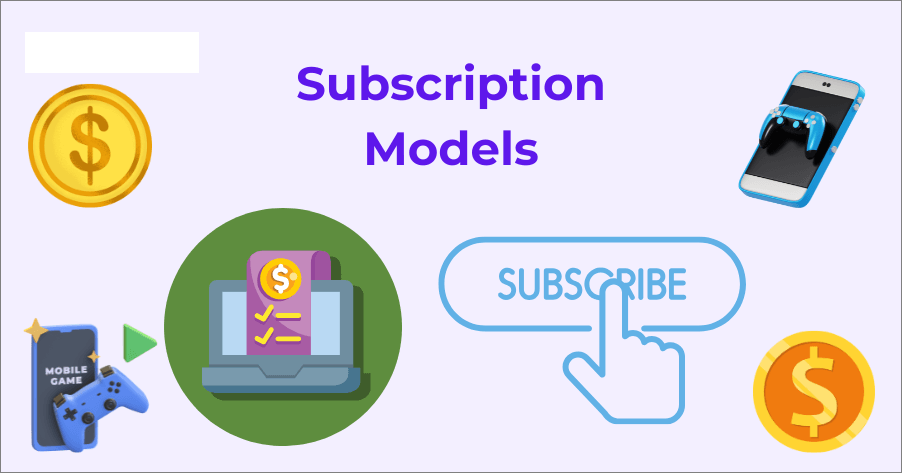It’s frustrating when your stream starts buffering, or your favorite show freezes mid-scene, just as things become exciting. Missed dialogue, lost frames, and frustration accompany each pause.
A stable setup is key to avoiding these interruptions. For instance, the Hollyland VenusLiv Air camera offers AI Tuning and 24/7 live streaming capabilities, demonstrating how advanced hardware can minimize lag right from the start. Alongside using optimized equipment, there are several practical steps you can take to reduce buffering and enjoy smoother streaming.


Hollyland VenusLiv Air - Compact 4K Streaming Camera
A compact, all-in-one 4K live streaming camera with a large sensor and fast lens, featuring AI-powered tools.
Key Features: 4K30 | 1/1.3″ CMOS | AI Tuning | 24/7 Streaming
Methods to Stop Buffering
- Switch to a Stable Network
If your stream buffers frequently, check if your internet connection is stable. Use a wired connection, as it eliminates wireless interference and ensures steady data transfer. However, if you need to rely on Wi-Fi, reduce the distance from the router, keep walls clear, and avoid metal surfaces. HD or 4K streams can be significantly improved even with short, high-quality LAN cables.
- Use the 5 GHz Band for Wireless Streaming
Go to the router settings and switch to the 5 GHz band for faster speed and better streaming. To make this easier, you can rename the SSID of the 5 GHz band for easy recognition during daily use.

- Background Data Management
Bandwidth becomes limited when multiple devices share the same network. Disable cloud-syncing tools, software updates, or torrent clients before proceeding. Check for any hidden processes consuming data on your device’s operating system to further improve speed.
- Adjust Bitrate and Stream Quality
Adjust your playback resolution based on your real-time connection speed. For example, for HD (1080p) streaming, maintain a download speed of 5 Mbps, and for 4K content, your connection should be 15 Mbps or higher. If your speed drops, simply lower your resolution to match it. Streamers should always reduce their bitrate and frame rate when possible, such as 1080p at 30 fps with an 8 Mbps connection.

- Update Device and Apps
Update your outdated firmware and apps to fix buffering and enhance streaming codecs, which improves network management. Such firmware and apps include your smart TV’s firmware, streaming applications (like Netflix, YouTube, and Prime Video), and your router’s firmware.
- Optimize Channel Settings and Router Placement
You can adjust the channel settings for different Wi-Fi routers. The steps for Linksys routers are explained here to help you understand the process, as the general steps remain the same regardless of the manufacturer.
- Linksys router channel settings
- Step 1: Log in to your router’s web-based setup page and navigate to the Wireless Settings section.
- Step 2: On the Basic Wireless Setting sub-tab, select Manual to open the wireless channel adjustment window. Then, click Save Settings.

- Step 3: For some Linksys models, manual selection is not available. Instead, simply click on Wireless > Basic Wireless Settings, locate Wireless Channel, and select your desired channel from the drop-down menu.

- Step 4: Set the Channel Width to 20 MHz for both the 2.4 GHz and 5 GHz networks.

- Step 5: Select the drop-down arrow next to Channel to choose any channel.

- Step 6: Now, click Save Settings to confirm the changes.

- Router Placement
Place your router in a high, central location, and avoid placing it inside cabinets or other enclosed spaces. Also, keep the router away from the microwave or cordless phone to prevent signal interference.
- Use Quality of Service (QoS) to Manage Network Traffic
You can easily access the quality of service or traffic management settings on your router to prioritize certain apps or devices. The following is a step-by-step guide for setting up a Linksys router.
- Configure QoS on a Linksys Router
- Log in to your Linksys router’s settings and navigate to the Configuration section.
- Click on Security and navigate to Quality of Service.

- Check the Internet Access Priority box.
- Now navigate to the drop-down menu in the Category section and select how you want to set up the priority. The options include Applications, Online Games, MAC Address, and Voice Device.
- After selecting an application or game from the menu mentioned above, you can now choose the desired level of priority.
- Click Apply, then Save Settings.

- Restart Device Regularly and Clear Cache
Make it a habit to clear the cache of your streaming apps and restart your set-top boxes and TV devices regularly to free up memory. Also, reboot routers and modems periodically to reset the IP tables.
- Optimize Encoder and Upload Settings
An incorrect encoder setup can cause streaming to lag due to too much buffering. Use hardware encoders, such as NVENC or Apple Video Toolbox, to prevent CPU overload. Always check frame stability before going live by doing a 5-minute private test stream to verify quality. Additionally, use constant bitrates (CBR) with 2-second keyframe intervals.
- Monitor the Speed of Your Network

Open a speed test website to check upload and download speeds before streaming. If readings are poor, your ISP might be throttling bandwidth during peak hours. Therefore, stream during off-peak times and contact your provider for upgrades or diagnostics. Maintain a margin above your streaming needs to ensure continuous playback.
- Disable Proxies or VPNs during Streaming
VPNs safeguard privacy by redirecting data through remote servers, which may lead to delays and throttling. Turn off such services before streaming videos to ensure a strong internet connection. To stay connected to work, choose a low-latency local server within your area or country to minimize packet loss.
- Check for Network Sharing or Interference
Cordless phones, Bluetooth speakers, and baby monitors are some devices that emit overlapping frequencies, which disrupt your wireless network. Therefore, keep such devices turned off during streaming sessions to avoid signal interference. Consider a dual-band or tri-band network router if multiple family members frequently stream, ensuring the load is evenly distributed among devices.
- Update Networking Hardware

If buffering persists despite trying all the measures above, consider upgrading to Wi-Fi 6 and pairing it with a gigabit modem for a high-speed experience. This will resolve buffering problems and deliver speeds that match your ISP’s advertised rate.
Conclusion
As shown in this guide, it is vital to eliminate all weak links to resolve buffering issues. Several factors, including unstable Wi-Fi, outdated hardware, and unoptimized Wi-Fi settings, contribute to buffering. By following the suggested measures in this guide, you can maintain consistent bandwidth and enjoy seamless streaming. Alternatively, using modern cameras can ensure uninterrupted performance streaming.
FAQs
Why do we experience buffering even with fast Wi-Fi?
This is because speed alone does not guarantee a stable experience. Router distance, signal interference, or bandwidth sharing are some factors that affect the stream.
Should a VPN be used while streaming?
You should avoid using a VPN because it introduces latency by routing data through external servers, which can result in buffering. Therefore, try to prevent its use as much as possible during streaming.
What is the ideal upload speed for live streaming?
It is advised to always aim for a connection that is higher than your stream’s required bitrate. For example, use a 20 Mbps connection for a 10 Mbps stream to maintain consistent output and avoid frame loss.
How often should I restart my router?
The frequency should be maintained at every 3 to 5 days. Restarting your router clears cache and memory tables, effectively reducing micro-lags.
What internet speed is good for 4K streaming?
Maintain a 15 Mbps connection per device. Adding 30-50% extra capacity is always handy for tackling simultaneous usage and ensuring smooth playback.

































.png)