Ensuring TikTok has access to your iPhone’s camera is essential for creating content. This guide walks you through easy steps to enable camera access, troubleshoot common issues, and understand privacy concerns.
Whether you’re granting access through settings or directly in the app, there’s more to consider—especially regarding your data privacy.
Curious? Let’s dive in.
Step-by-Step Guide to Allow TikTok to Access Camera on iPhone:
Here’s a concise, step-by-step guide to allow TikTok to access your iPhone’s camera:
Step 1: Access iPhone Settings

Start by opening the Settings app on your iPhone. You can find the Settings app on your home screen, typically represented by a grey gear icon.
Step 2: Navigate to the TikTok App

Scroll down through the list of apps in Settings until you find “TikTok.” Tap on TikTok to open its settings menu.
Step 3: Enable Camera Access
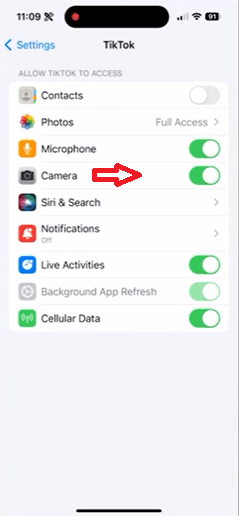
In the TikTok settings, locate the “Camera” option. Toggle the switch next to “Camera” to enable it. This action will allow TikTok to access your camera.
Step 4: Verify Camera Access on TikTok

To ensure the camera access is working, open the TikTok app. Tap the “+” icon to create a new video. If the camera activates without issues, the permissions have been successfully granted.
By following these steps, you ensure that TikTok can use your iPhone’s camera for recording videos, allowing you to fully utilize the app’s features.
Allowing Camera Access Directly from the TikTok App:
You can grant TikTok access to your iPhone camera directly from the app. This method is quick and bypasses the need to navigate through your iPhone’s settings.
- Step 1:

Open the TikTok app on your iPhone. Tap on the “+” icon at the bottom of the screen to start creating a new video.
- Step 2:
When prompted, tap on “Allow Access” to give TikTok permission to use your camera. If this prompt doesn’t appear, go to your profile and access settings. - Step 3:
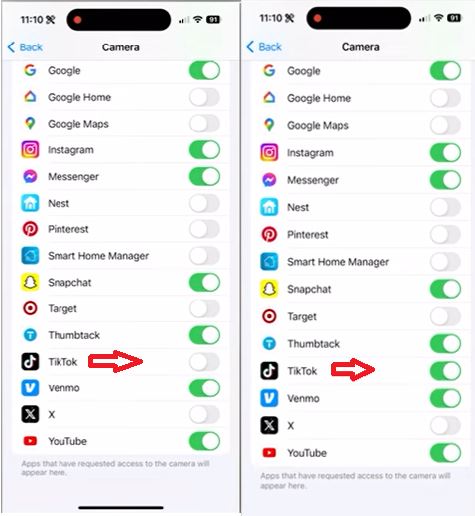
In settings, find the “Privacy” section. Tap on “App Permissions” and enable camera access. Return to the app and verify that the camera is working properly.
Following these steps will let you grant TikTok camera access directly from the app without needing to go through the iPhone settings.
Common Problems Faced While Granting Access and their Solutions:
Encountering issues while granting TikTok camera access can be frustrating.
Below are common problems users face and straightforward solutions to resolve them.
- Problem 1: Camera Option is Greyed Out in Settings
Solution: This issue often occurs when there are restrictions set on your iPhone. To fix this, go to “Settings,” then tap on “Screen Time” followed by “Content & Privacy Restrictions.” Check if camera access is restricted here. If it is, disable the restriction to allow TikTok access to your camera. - Problem 2: TikTok Cannot Access Camera despite Permissions Being Enabled
Solution: If TikTok still can’t access your camera even after enabling permissions, try restarting the app. Close TikTok completely and reopen it. If the issue persists, restart your iPhone. This can clear any minor glitches causing the problem. Additionally, ensure that your TikTok app is updated to the latest version, as updates often fix bugs. - Problem 3: TikTok App Crashing When Accessing the Camera
Solution: If TikTok crashes whenever you try to use the camera, it could be due to corrupted app data. Start by clearing the app’s cache. Go to TikTok’s settings, tap on “Free up space,” and then clear the cache. If this doesn’t work, uninstall and reinstall the app. This process removes any corrupted files and resets the app’s settings. - Problem 4: Camera Not Working Properly in TikTok
Solution: If your camera isn’t working well within TikTok, first check if the camera functions properly in other apps. If it does, the issue might be with TikTok. Try resetting your camera settings on your iPhone by going to “Settings,” then “Camera,” and selecting “Reset Camera Settings.” If the problem continues, contacting TikTok support for further assistance may be necessary.
These solutions should help resolve most camera access issues on TikTok, allowing you to continue creating content without interruptions.
Advanced Troubleshooting:
1. Resetting All Settings:
- Open “Settings” on your iPhone.
- Go to “General” and tap “Reset.”
- Select “Reset All Settings.” This won’t erase your data.
2. Contacting TikTok Support:
- Open TikTok and go to your profile.
- Tap the three dots in the top right corner.
- Choose “Report a Problem” and describe your issue.
3. Reaching Out to Apple Support:
- Visit the Apple Support website or use the Apple Support app.
- They can assist with device-specific issues that impact TikTok.
These steps should help resolve more complex issues you may encounter.
TikTok Privacy and Safety Considerations:
i. Privacy implications of granting camera access:
- Granting TikTok camera access allows the app to capture and store visual data.
- This data could include images, videos, and possibly sensitive information.
- Concerns exist about how TikTok might use or share this data, given its ties to China.
ii. TikTok’s data collection policies related to camera use:
- TikTok collects extensive data, including location, device info, and user behavior.
- This data collection has raised concerns about potential misuse and unauthorized access.
- There are fears that this data could be used for targeted ads, surveillance, or political influence.
iii. Tips for maintaining privacy while using TikTok:
- Adjust your TikTok privacy settings to limit app permissions to essentials.
- Avoid sharing sensitive personal information in videos.
- Regularly review privacy settings and stay updated on TikTok’s data policies.
These steps can help you enjoy TikTok while protecting your personal information.
Conclusion:
To ensure TikTok has access to your iPhone’s camera, follow simple steps either through your phone’s settings or directly from the app. Troubleshooting common issues and considering privacy implications can help you use TikTok effectively while safeguarding your personal data. By taking these steps, you can enjoy a seamless and secure TikTok experience.
Looking to elevate your TikTok video quality after enabling camera access on your iPhone? A wireless lavalier microphone seamlessly enhances your audio clarity, ensuring your TikTok content sounds as impressive as it looks.
Frequently Asked Questions:
Can I use TikTok without granting camera access?
Yes, you can use TikTok without granting camera access, but your experience will be limited. Without camera access, you can browse and watch videos, but you won’t be able to create or upload your own content. This restriction means you miss out on one of TikTok’s core features: video creation.
How to revoke camera access on TikTok if needed?
To revoke camera access on TikTok, follow these steps:
- Open the Settings app on your iPhone or Android device.
- Scroll down and select TikTok from the list of apps.
- Find the Camera option and toggle it off to revoke access.
This will prevent TikTok from using your camera until you choose to re-enable it. If you encounter any issues, consider restarting your device or contacting TikTok support for further assistance.

































.png)




